Attachment Flow
- Last updated
- Save as PDF
Introduction
Once you've configured Comment Flow, your next step will be to configure Attachment Flow.
Configuring Attachment Flow
To enable and configure Attachment Flow, click the Attachment Flow link on the Integration Configuration screen.
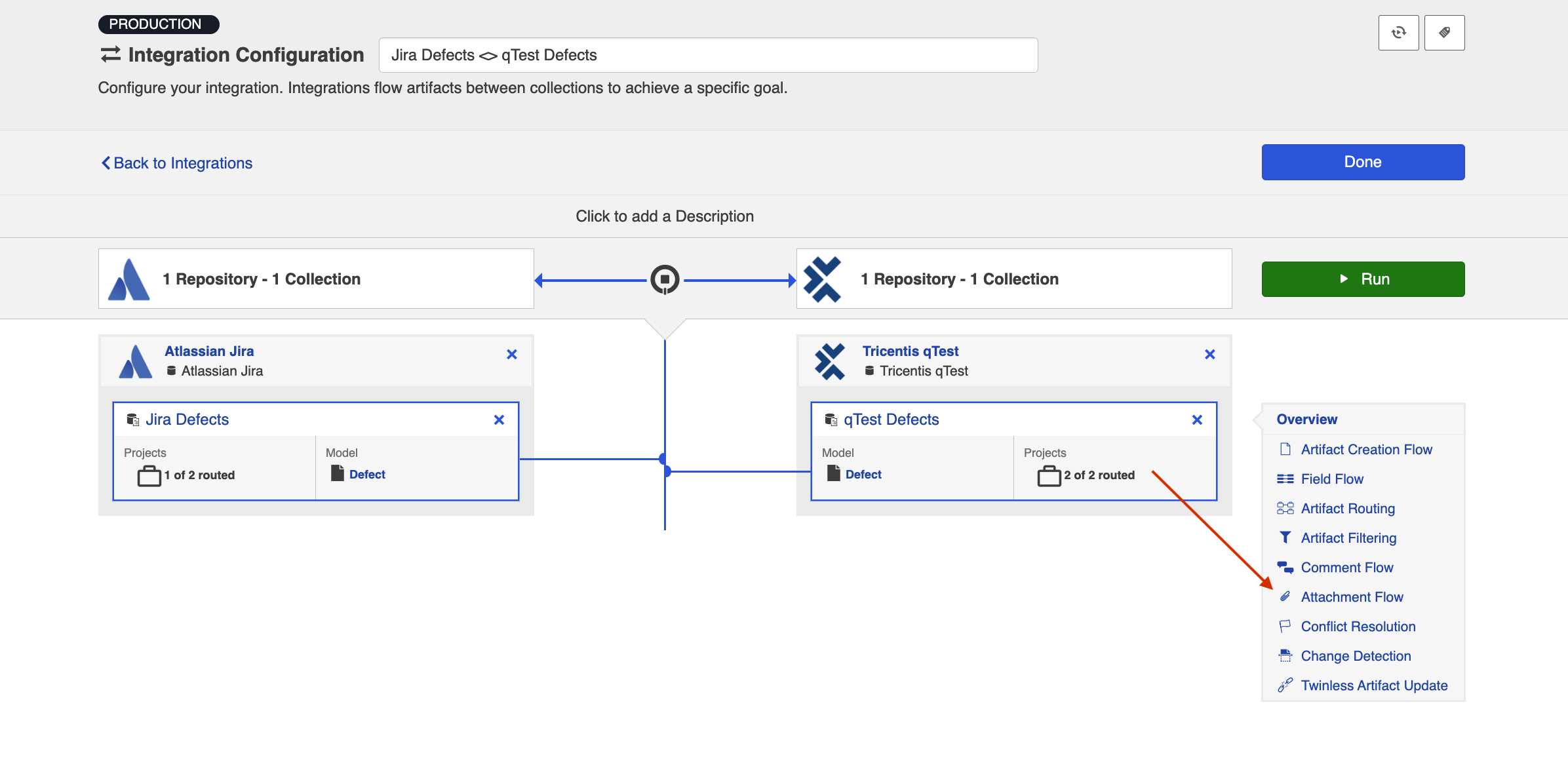
This will bring you to the Attachment Flow screen.
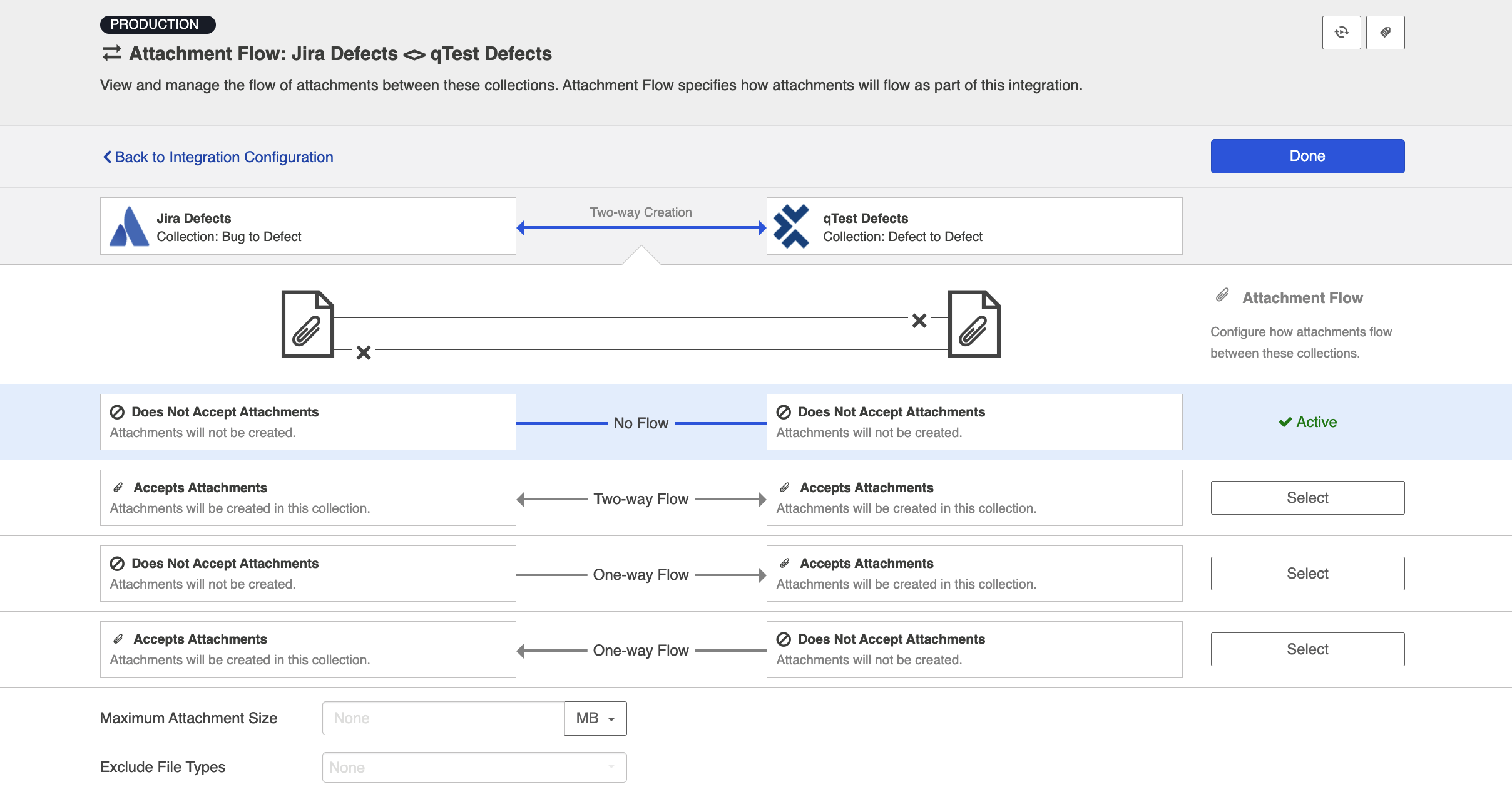
If your collections support attachment flow, you will be able to choose your desired Attachment Flow style here. You can choose to flow attachments bi-directionally or in a single direction.
Note: Attachment Flow only flows new attachments. Deletions of existing attachments will not flow.
You can check our Connector docs to see which repositories support attachment flow. If one or both or your collections does not support attachment flow, you will see a notice like the one below:
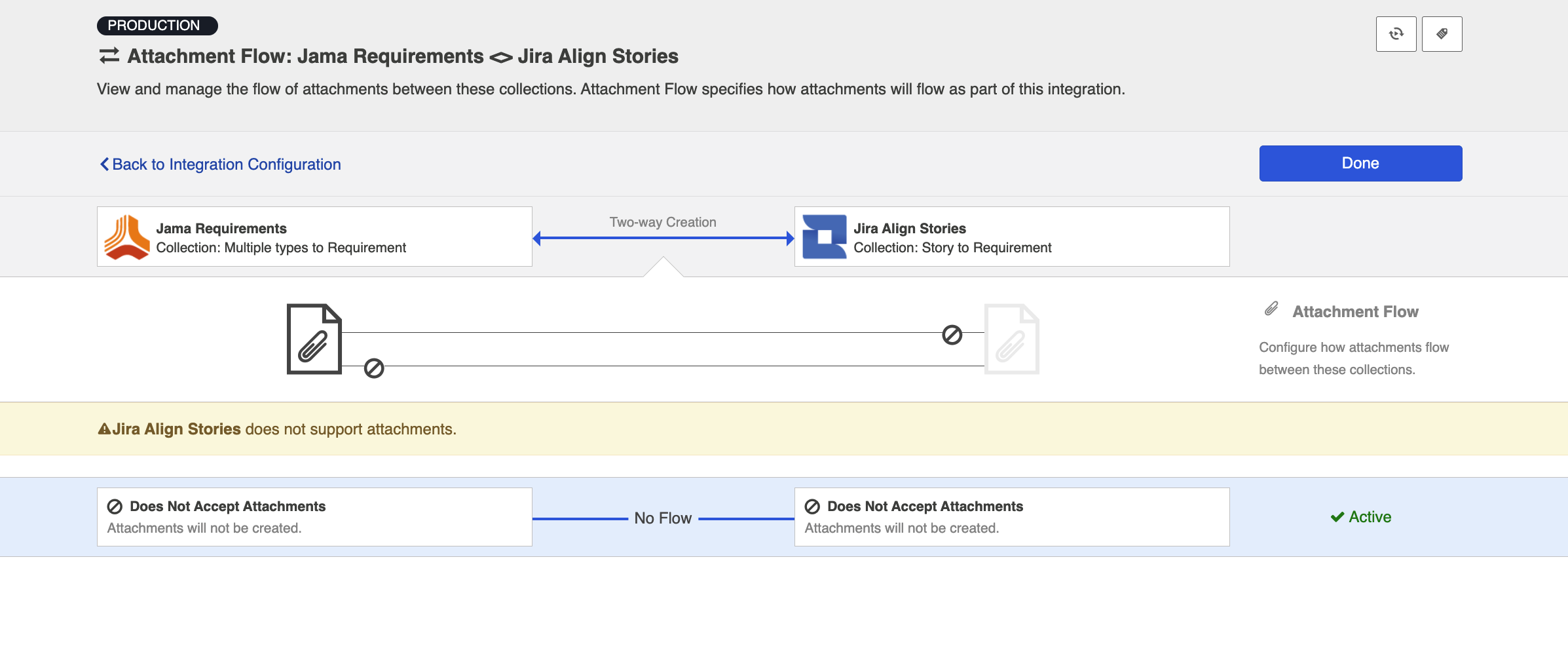
Maximum Attachment Size
You can also configure the maximum attachment size. If attachments are larger than this size, they will be ignored by your integration.
If you are unsure of the maximum attachment size allowed in your repository or if you leave this field blank and it turns out that the attachment is, in fact, larger than the maximum size the repository allows, you will see an error message in Hub for that attachment. You can then deduce, based on the error message in Hub, what the maximum size is, and use that data to populate the field on the Attachment Flow screen.
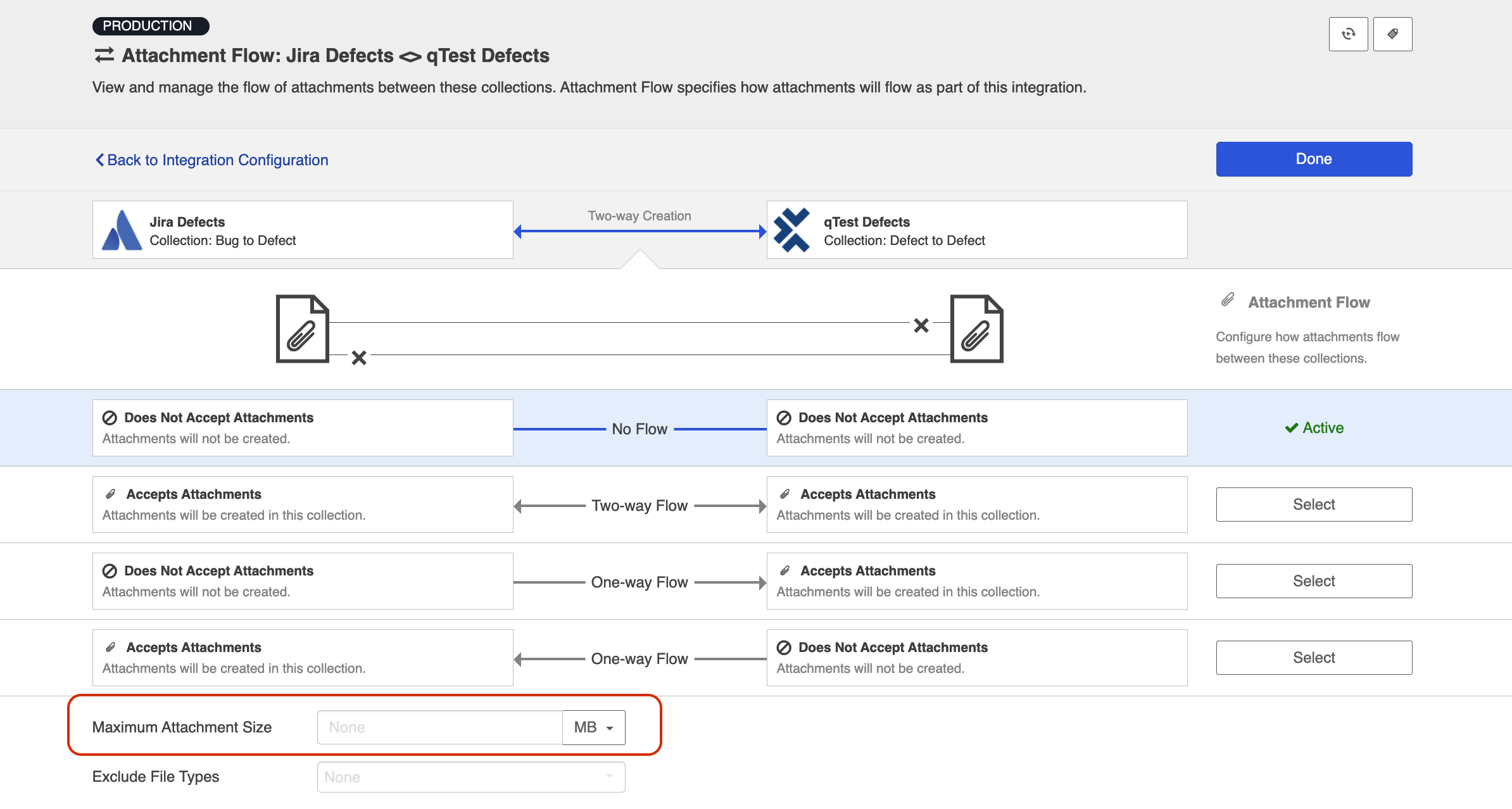
Exclude File Types
If you'd like to exclude certain file types from your attachment flow, select the file type(s) from the dropdown menu here.
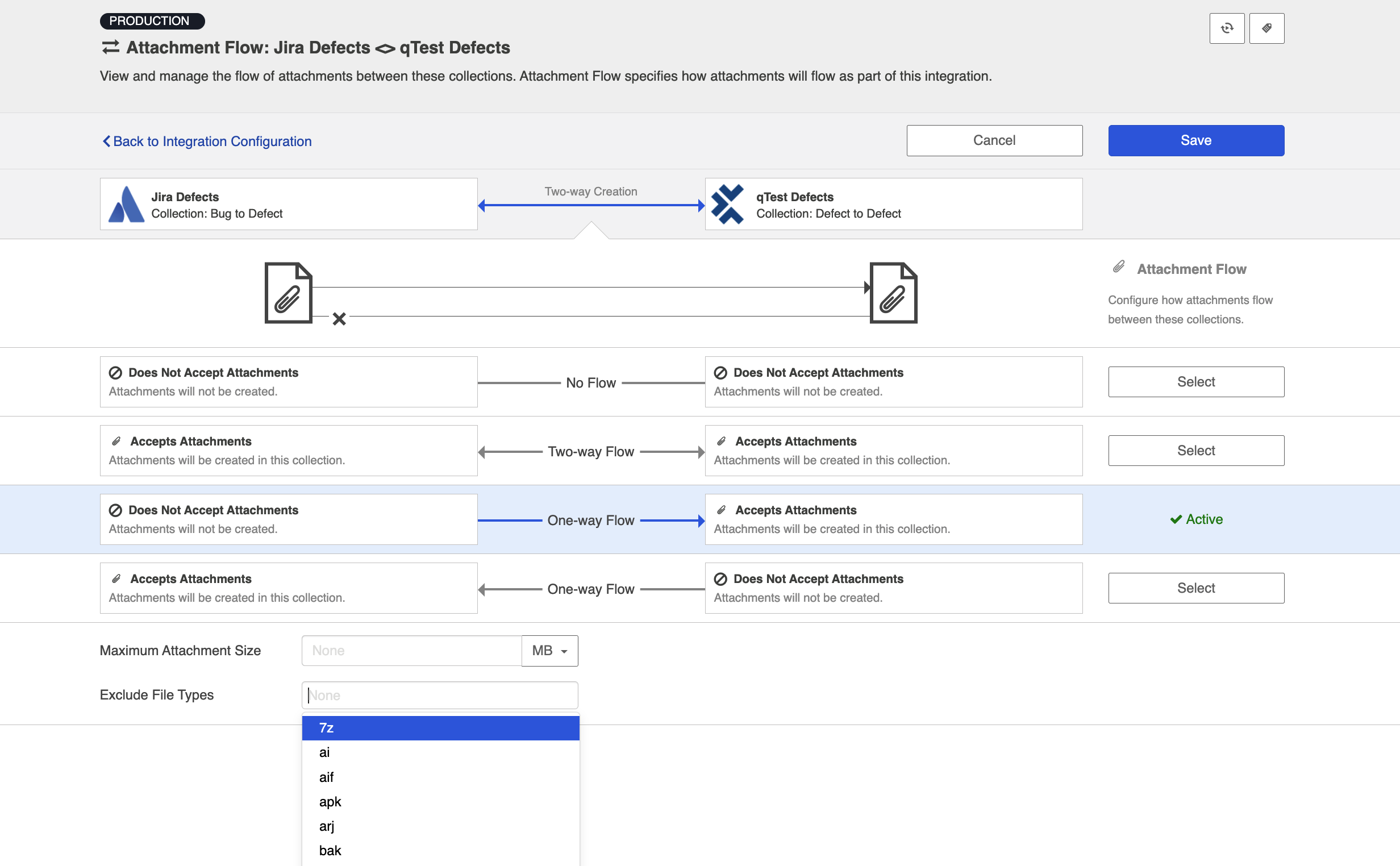
Encrypted Attachments
If one of your repositories (such as ServiceNow) supports encrypted attachments, you will see an option to include or exclude encrypted attachments from attachment flow.
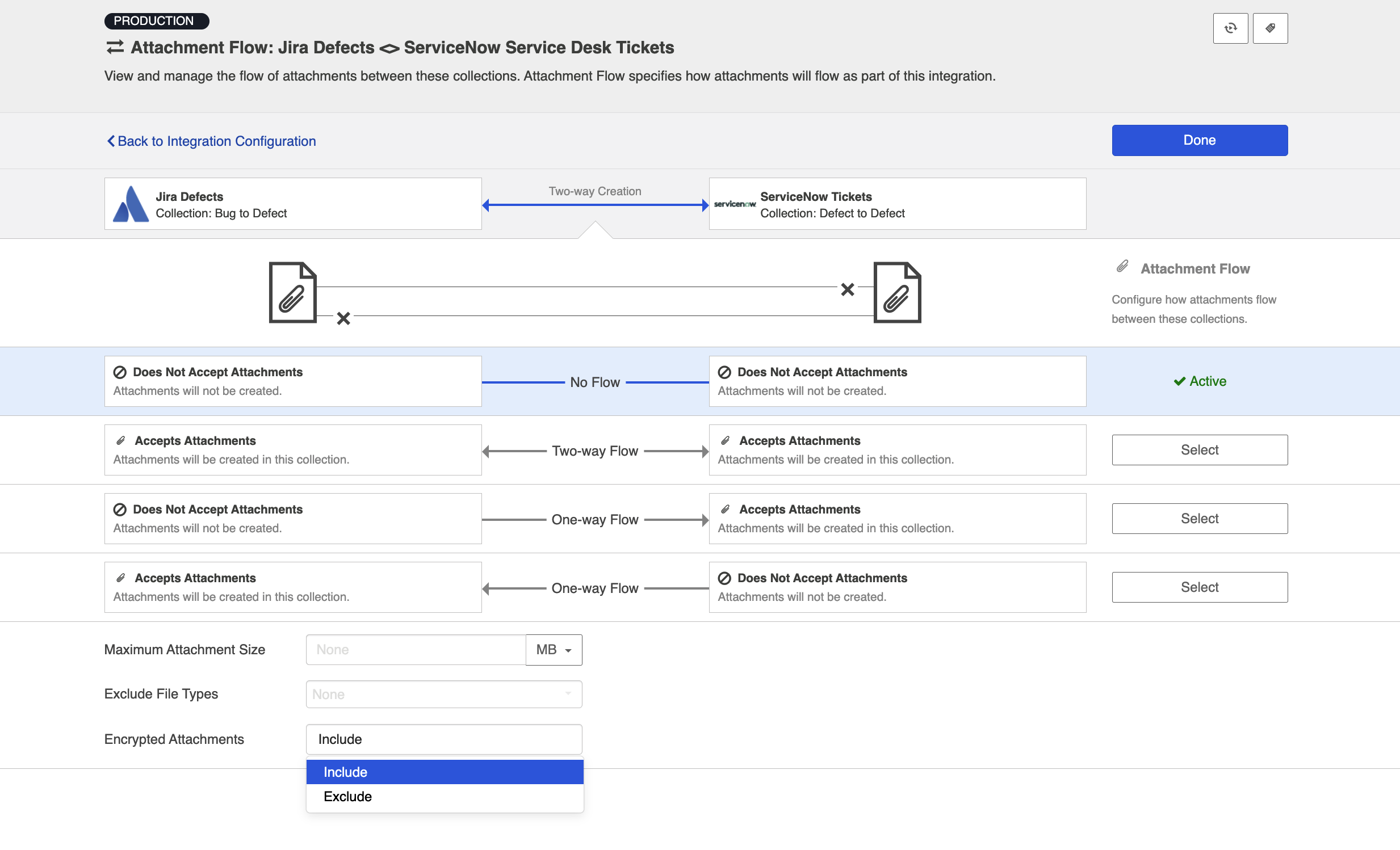
Attachment Impersonation
Attachment Impersonation refers to Hub's ability to assign a specific user to a given attachment. You can learn if your repository supports impersonation by viewing our Connector docs.
Depending on whether or not impersonation is supported, your attachments may flow over to your target repository in one of two ways:
- When your target repository supports impersonation, Hub will assign the attachment to the proper user if it is possible to locate the user with the information provided on the source artifact.
On the other hand,
- When your target repository supports impersonation, but Hub cannot locate the person with the information provided from the artifact in the source repository,
Or, -
When your target repository does not support impersonation,
The attachment will appear in your target repository as though it were created by the default user associated with your repository configuration in Hub.
Next Steps
Once you've completed your Attachment Flow configuration, your next step will be to review and update your Conflict Resolution.

