Zendesk
- Last updated
- Save as PDF
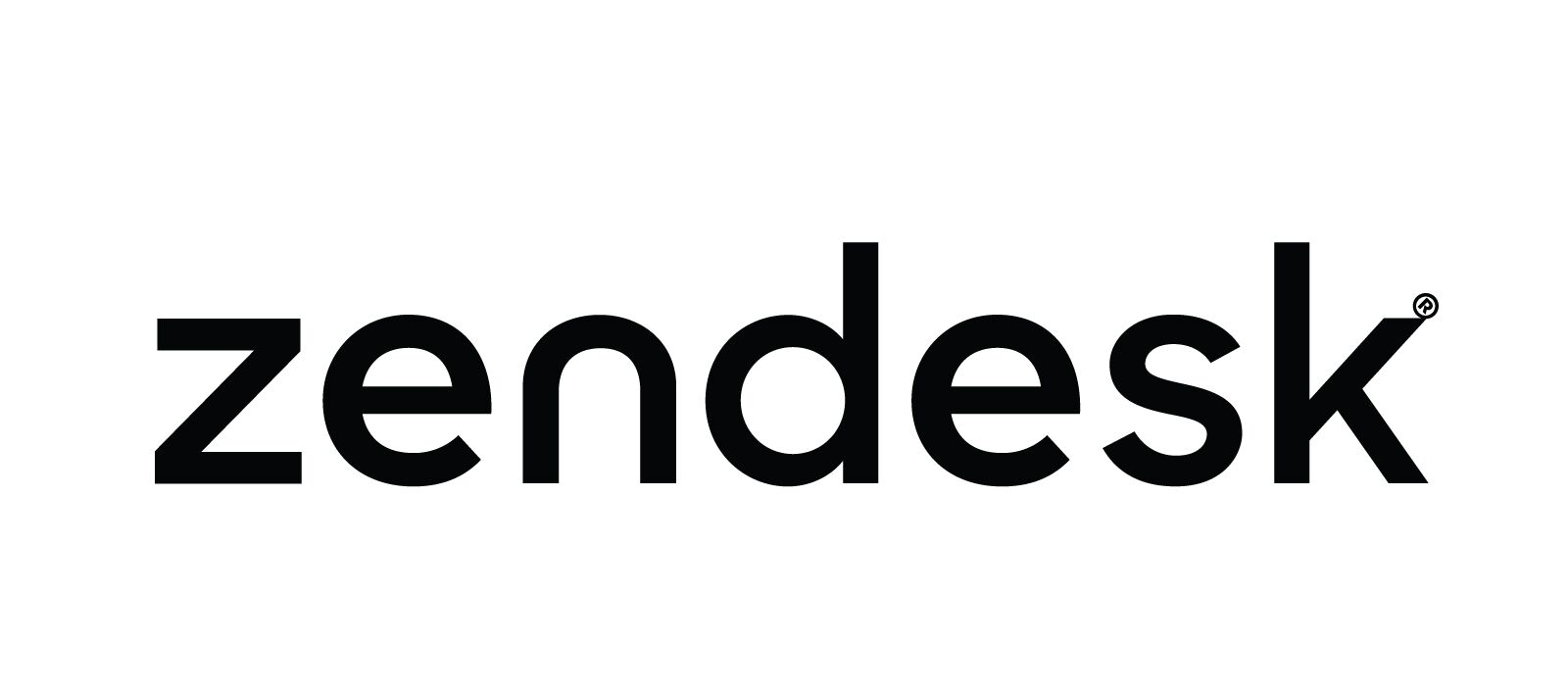
Overview
Zendesk provides powerful tools to enhance communication with customers and end-users, and among service agents.
To provide excellent customer care for software applications, you need to include the teams responsible for designing, developing, and delivering them. Planview Hub meets this need by connecting Zendesk to other tools in the software development and delivery lifecycle, and allowing all team members to collaborate on shared artifacts. This reduces the disconnect between the help desk and other members of the extended software development and delivery team.
Hub mirrors and synchronizes data in Zendesk to the data in other tools. Users of Zendesk and other integrated tools can collaborate on the same artifacts, from within their tools of choice. This enables managers to use reporting and traceability within Zendesk while work is being done on other tools. So work being managed with Zendesk blends seamlessly into portfolio management and development. The service desk never loses track of work status, while development stays on top of the latest issues found by the help desk.
Key Features and Benefits
- Synchronizes artifacts across the lifecycle, allowing information to flow freely between Zendesk and other tools
- Improve team collaboration by connecting Zendesk to third party tools and allow artifacts to be synchronized across the lifecycle.
- Support cross-tool traceability and reporting, removing the need for manual processes and spreadsheets
Connector Setup Details
This section describes the basic steps needed to prepare your Zendesk instance for use with Hub. Note that additional fields for synchronization or configuration of queries may be required depending on the requirements of your integration.
Minimal User Permissions & Hub User
We recommend that you create a new user within your external tool, to be used only for your Hub integration. This is the user information you will enter when setting up your repository connection within Planview Hub. By creating a new user, you will ensure that the correct permissions are granted, and allow for traceability of the modifications that are made by the synchronization.
In general, your user account should have sufficient permissions to create, read, and update artifacts in your repository. However, depending on the use case, your user may need different permissions. For example, if you are only interested in flowing data out of your repository, your user may not need to have full CRUD access, as the 'create' and 'update' permissions may not be needed.
Your user should have a secure password or token. Please be aware that Hub will not allow you to save a repository connection utilizing a weak password/token, such as 'tasktop.'
See instructions on how to create a custom user in Zendesk.
To synchronize Organization data, the Zendesk connector requires an administrator account. If not synchronizing Organization data, Agent permissions are required for proper functioning of Planview Hub.
In an Enterprise Zendesk plan, custom agents roles are available. Please see Zendesk’s documentation on configuring custom agent role permissions.
Connecting to the Zendesk Repository
Standard Authentication
Required Fields:
- Location/Connection URL
- Example Format: https://devzen166.zendesk.com
- Username
- Password
Optional Fields:
- Throttling Settings: This field indicates the number of API calls that can be made per minute. See details here.
- Note: This field should only be set under the guidance of customer care as the ideal value is highly dependent on each customer's unique environment.
- Connection Security: If checked, insecure connections to this repository will be allowed. See details here.
Learn more about how to set up your repository in Planview Hub here.
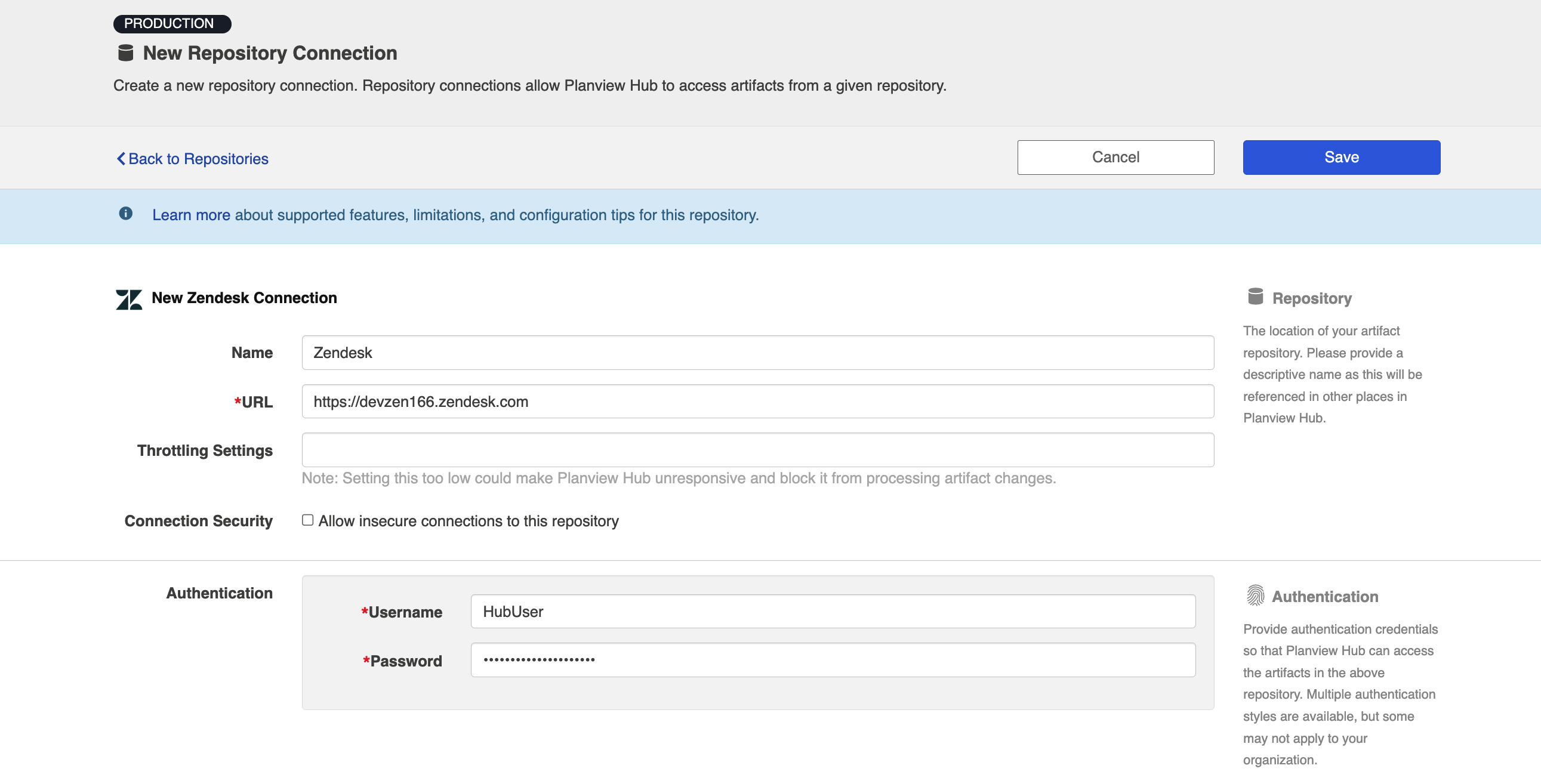
Note: For Zendesk environments running on a hub-and-spoke setup, we recommend enabling API access in your Zendesk settings to ensure successful authentication.
Other Configuration Settings
Person Reconciliation
Planview Hub: 18.3 and later
For person reconciliation, the following fields are available:
|
Fields Used for Hub’s Default Person Reconciliation Algorithm |
Field Names for Person Reconciliation Extensions (Note that these are case sensitive) |
Label in Zendesk |
|---|---|---|
|
ID |
person-id |
Numerical ID shown in the URL of a user profile (see image below) |
|
Username |
person-username |
Name (displayed on a user's profile) |
|
|
person-email |
Primary Email |
|
N/A |
person-display-name |
Name (displayed on a user’s profile) |
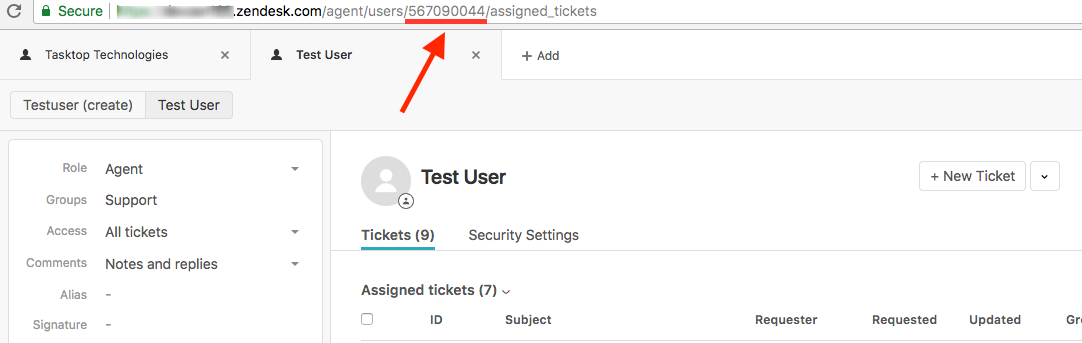
Planview Hub: 17.1 - 18.2
For person mapping using the default algorithm ("copy with default matching"), you can match based on default user ID. Default user ID (person-id) is your log in username (typically represented as an e-mail address).
Person reconciliation extensions are not supported for Zendesk in these Hub versions.
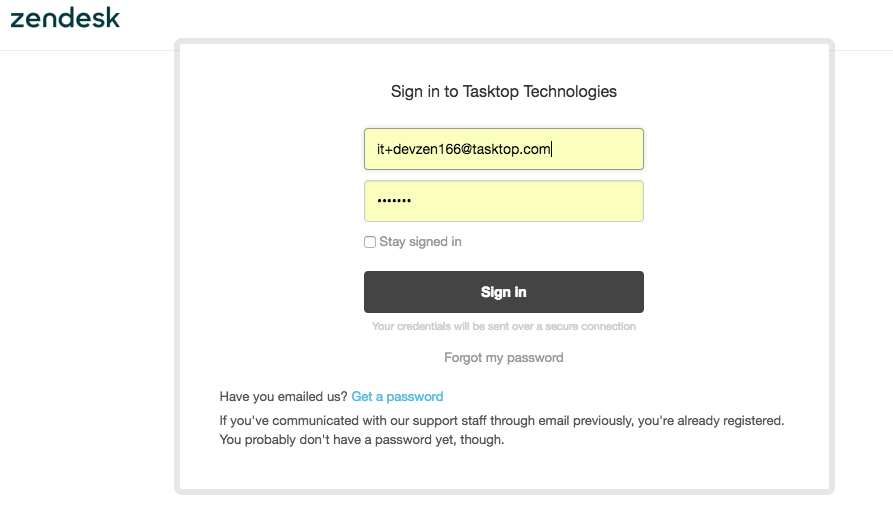
Learn more about how to configure person reconciliation in Planview Hub here.
Full Scan
In general, a full scan is not required to synchronize updates from this repository. However, it is possible that some read-only fields may require a full scan. Please consult with customer care for additional details.
Supported Features
Special Features Supported
You can learn more about special features in Planview Hub here.
|
Feature |
Applicable Hub Versions |
Applicable Repository Versions |
Default Maximum Size in Repository |
|---|---|---|---|
|
|
|
|
|
|
(Planview Hub 20.1 and later) |
Planview Hub: All |
Any supported repository version: |
N/A |
|
|
Planview Hub: All |
Any supported repository version: |
50MB Learn more about maximum attachment size here. |
|
N/A - State Transitions (Zendesk does not use state transitions. Status can flow out of or into Zendesk as a single-select.) |
Planview Hub: All |
Any supported repository version: |
N/A |
Supported Artifacts
Supported Work Items
Learn about the difference between containers and work items in Planview Hub here.
|
Supported Work Item Type |
Applicable Hub Versions |
Applicable Repository Versions |
Unique URL? |
|---|---|---|---|
|
Ticket |
Planview Hub: All |
Any supported repository version: |
Yes |
Supported Containers
Learn more about containment in Planview Hub here.
|
Containers that can synchronize between repositories |
Applicable Hub Versions |
Applicable Repository Versions |
Unique URL? |
|---|---|---|---|
|
N/A |
|
|
|
|
Containers used to define the boundary of a collection (When clicking 'Manage Projects' on a Collection) |
|
|
|
|
N/A (entire repository serves as container) |
Planview Hub: All |
Any supported repository version: |
N/A |
|
Containers used for artifact routing |
|
|
|
|
N/A (entire repository serves as container) |
Planview Hub: All |
Any supported repository version: |
N/A |
Supported Field Types
Note: If one field of a given type is supported, others that are also that type in theory should also work. However, sometimes there are instances in which this is not the case due to the repository. So, while we can claim support for fields at the type level, there is a chance that some specific fields of a given type will not synchronize properly.
|
Standard Field Type |
Does Hub support custom fields of this type? |
How is field type referenced in the repository? |
Sample Repository Fields Supported |
Particular Repository Fields NOT Supported |
|---|---|---|---|---|
|
|
|
Text |
Formatted ID Agent Text field Subject |
|
|
|
|
Drop-down list |
Agent Priority Status Type |
|
|
Supported in Hub: 19.3 and later |
|
|
Tags |
|
|
|
|
Checkbox |
Closed |
|
|
|
|
|
|
|
|
|
|
Date |
Created Updated |
|
|
|
|
|
|
|
|
|
|
Decimal |
|
|
|
|
|
Numeric |
Ticket ID |
|
|
(Read Only in Hub before version 18.3) |
|
User |
Assignee Requester CCs |
|
|
|
|
|
|
|
|
|
|
|
|
|
|
|
|
Multi-line Text |
Description |
|
|
|
|
|
|
|
|
|
|
|
|
|
Functional Limitations
|
Category |
Limitation |
Applicable Hub Versions |
Applicable Repository Versions |
|---|---|---|---|
|
Configuration Requirement |
Repository Queries When using repository queries, you will need to ensure that the query is sorted by 'Latest Update' in descending order. If you do not do this, Planview Hub will not function properly. |
Planview Hub: All |
Any supported repository version: |
|
Third Party API Limitation |
Closed Tickets Zendesk tickets cannot be modified after they have been closed. Once a Zendesk ticket is closed, it goes into a read-only state and any follow-ups are expected to be managed through follow-up tickets. Changes made to the proxy task after the ticket is closed will not be able to synchronize to Zendesk. Users should be aware that any synchronizations that update the status of Zendesk tickets may prevent further synchronizations from completing, but customers that follow our SLI patterns to set up proxy status attributes for synchronization should not be affected. |
Planview Hub: All |
Any supported repository version: |
|
Third Party API Limitation |
Descriptions Descriptions are supported, read-only. Tickets must be created with a description, after which the description cannot be modified. |
Planview Hub: All |
Any supported repository version: |
|
Third Party API Limitation |
Single Select Fields Single-select system fields (i.e. Status, Priority, Type) cannot be set to an empty value once the field has been set. Single-select custom fields (taggers) can be unset. Sending an empty value to these fields will be ignored and the old value will remain. |
Planview Hub: All |
Any supported repository version: |
|
Third Party API Limitation |
Comments Zendesk does not preserve whitespace at the beginning or end of comments. |
Planview Hub: All |
Any supported repository version: |
|
Third Party API Limitation |
Optimistic Locking Zendesk does not provide server-side optimistic locking. |
Planview Hub: All |
Any supported repository version: |
|
Third Party API Limitation |
Multi-line Summaries Zendesk does not preserve multiline summaries if the summary is edited in Zendesk web portal. When synchronizing multi-line line summaries to Zendesk, Zendesk will preserve the text content but the web UI will not display the line breaks. Editing the summary in Zendesk will strip it of line breaks, causing a loss of fidelity in the originating repository. |
Planview Hub: All |
Any supported repository version: |
|
Third Party Functional Limitation |
Attachments When synchronizing attachments to Zendesk, a comment will be generated in Zendesk containing the name of the attachment. If comment synchronization is enabled, the comment will synchronize back to the other system. |
Planview Hub: 17.1 - 19.1 |
Any supported repository version: |


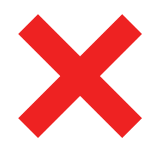 Time Worked (Worklogs)
Time Worked (Worklogs)