SmartBear QAComplete
- Last updated
- Save as PDF

Overview
Testers use SmartBear QAComplete for test management: they plan, execute, and report on their testing activities using QAComplete. Planview Hub allows testers, developers, business analysts and other members of the software delivery team to work together fluidly. Each member of the team works in their tool of choice, but all stakeholders’ tools participate in one integrated software delivery value stream.
For example, business analysts may elicit requirements using a requirements management tool and developers may manage their backlog of defects in an Agile planning tool. Hub flows the requirements from the requirements tool to QAComplete and synchronizes the defects between QAComplete and the Agile planning tool.
Key Features and Benefits
- Improves team collaboration and effectiveness by connecting QAComplete to third-party tools and synchronizing artifacts across the software delivery lifecycle
-
Synchronizes failed tests from QAComplete to defects in Agile tools
- Streamlines test development by synchronizing requirements from requirements management tools or user stories from Agile tools to QAComplete
- Enables cross-tool traceability and consolidated reporting by collecting activity data from QAComplete and other tools into a central data repository
- Integrates DevOps and automated testing tools (like Selenium) with QAComplete, automatically creating defects in QAComplete when tests fail
Common Integration Patterns
Demo Videos
Connector Setup Details
This section describes the basic steps needed to prepare your SmartBear instance for use with Hub. Note that additional fields for synchronization or configuration of queries may be required depending on the requirements of your integration.
Minimal User Permissions & Hub User
We recommend that you create a new user within your external tool, to be used only for your Hub integration. This is the user information you will enter when setting up your repository connection within Planview Hub. By creating a new user, you will ensure that the correct permissions are granted, and allow for traceability of the modifications that are made by the synchronization.
In general, your user account should have sufficient permissions to create, read, and update artifacts in your repository. However, depending on the use case, your user may need different permissions. For example, if you are only interested in flowing data out of your repository, your user may not need to have full CRUD access, as the 'create' and 'update' permissions may not be needed.
Your user should have a secure password or token. Please be aware that Hub will not allow you to save a repository connection utilizing a weak password/token, such as 'tasktop.'
See instructions on how to create a new user in Smartbear QAComplete.
List of minimal user permissions:
-
User must be added to a security group that has read, add, and update permissions for the artifact types being synchronized.
- The group should also have read permissions for Manage project creation and setup, Manage user accounts, and Manage custom fields.
- To synchronize relationships between artifacts, user must have permission to Manage and view traceability (links between items).
- To create and synchronize artifacts, user must have permission to Manage workflow and state transitions.
See the example below:
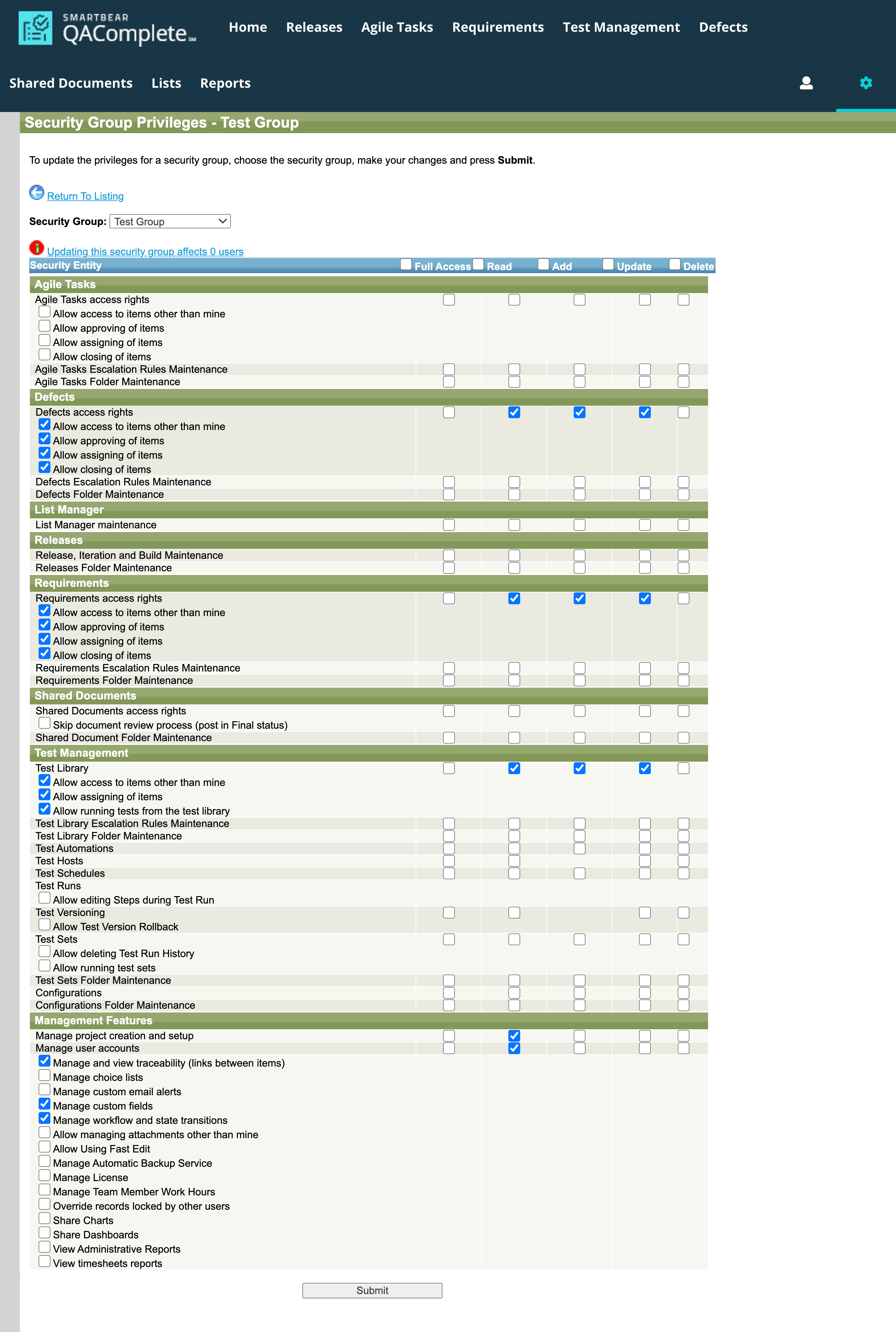
To create a new security group, go to the admin view (by clicking gear icon in upper right). Then select Security → Security Groups from the left panel.
From here you can add a new group (the + button on the top toolbar) or manage an existing one (the person with a lock button on the left side of the row).
Connecting to the SmartBear QAComplete Repository
Standard Authentication
Required Fields:
- Location/Connection URL
- Example Format: https://rest.qacomplete.smartbear.com
- Username
- Password
Optional Fields:
- Throttling Settings: This field indicates the number of API calls that can be made per minute. See details here.
- Note: This field should only be set under the guidance of customer care as the ideal value is highly dependent on each customer's unique environment.
- Connection Security: If checked, insecure connections to this repository will be allowed. See details here.
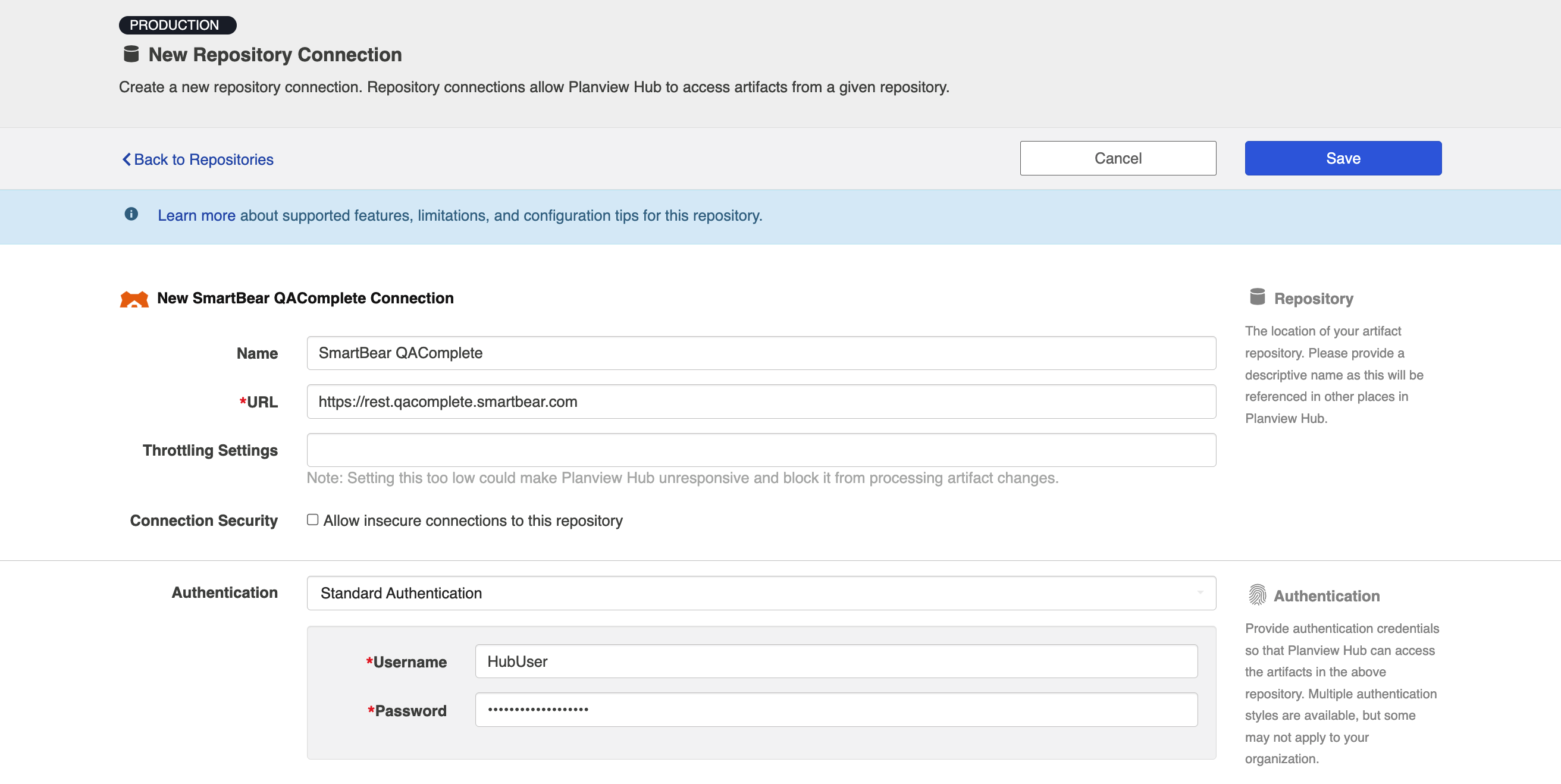
SSO Authentication
Additionally, SmartBear QAComplete supports the following SSO implementations:
- Script (HTTP cookies)
- X.509 Certificate
Learn more about how to set up your repository in Planview Hub here.
Other Configuration Settings
Comments
The 'comments' section in SmartBear is not the field that flows when Comment Flow is enabled within Hub. When comment synchronization is enabled within Hub, the "Notes" section in SmartBear will be used as the source and the target destination for flowing comments.
In summary:
- Comments: Treated as a simple rich text field
-
Notes section/records: Treated as comments for collaboration
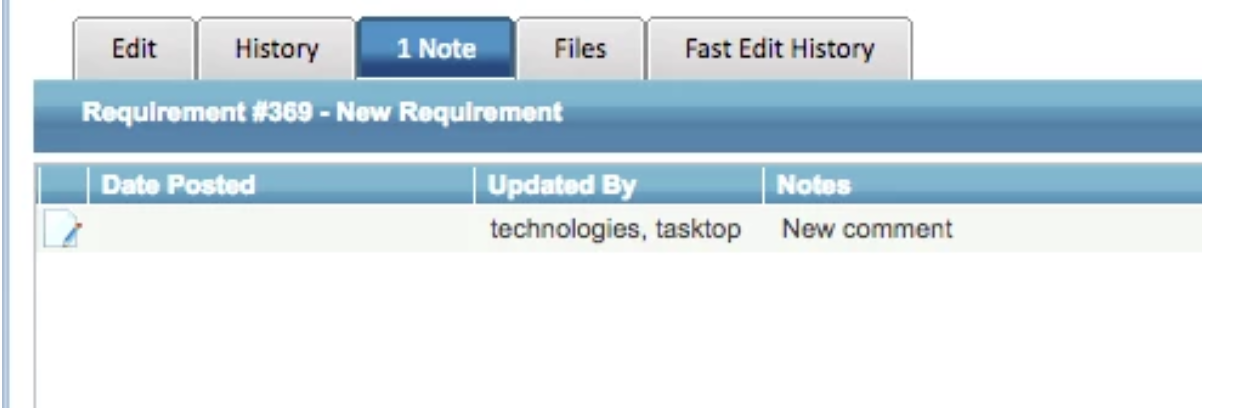
Learn more about how to configure comment flow in Planview Hub here.
Person Reconciliation
For person reconciliation, the following fields are available:
|
Fields Used for Hub’s Default Person Reconciliation Algorithm |
Field Names for Person Reconciliation Extensions (Note that these are case sensitive) |
Label in Smartbear |
|---|---|---|
|
ID |
person-id |
UserID This can be found by:
|
|
Username |
person-username |
|
|
|
person-email |
|
|
N/A |
person-first-name |
First Name Note: Due to third party functional limitations within Smartbear, First Name can be used to reconcile persons flowing outbound from Smartbear, but cannot be used to reconcile persons flowing inbound to Smartbear. |
|
N/A |
person-last-name |
Last Name Note: Due to third party functional limitations within Smartbear, Last Name can be used to reconcile persons flowing outbound from Smartbear, but cannot be used to reconcile persons flowing inbound to Smartbear. |
|
N/A |
name |
Full Name |
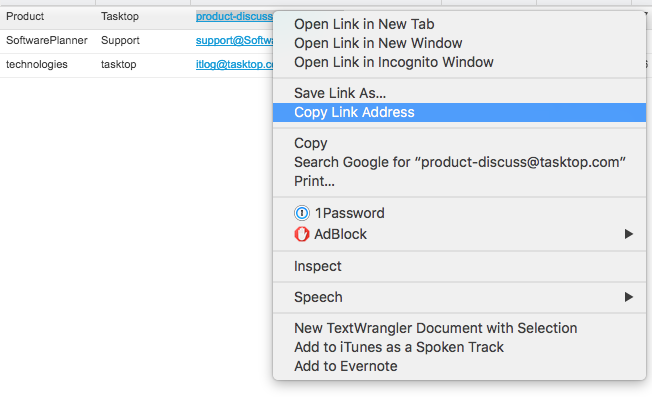

Learn more about how to configure person reconciliation in Planview Hub here.
Full Scan
Due to third party API limitations, updates to the following fields may not trigger change detection or cause a synchronization immediately. To ensure these updates synchronize, a high fidelity full scan must occur or another qualifying change must be made to the artifact:
- Relationships (Multi-Links) in QAComplete versions 11.4 - 11.7
Learn more about how to configure change detection and full scan intervals in Planview Hub here.
Supported Features
Special Features Supported
You can learn more about special features in Planview Hub here.
|
Feature |
Applicable Hub Versions |
Applicable Repository Versions |
|---|---|---|
|
|
|
|
|
|
Planview Hub: All |
Any supported repository version: |
|
|
Planview Hub: All |
Any supported repository version: |
|
N/A - State Transitions (SmartBear QAComplete does not use state transitions. Status can flow out of or into SmartBear QAComplete as a single-select.) |
Planview Hub: All |
Any supported repository version: |
Supported Artifacts
Supported Work Items
Learn about the difference between containers and work items in Planview Hub here.
|
Supported Work Item Type |
Applicable Hub Versions |
Applicable Repository Versions |
Unique URL? |
|---|---|---|---|
|
Agile Task |
Planview Hub: 20.2 and later |
12.0+ |
Yes |
|
Requirement |
Planview Hub: All |
Any supported repository version: |
Yes |
|
Defect |
Planview Hub: All |
Any supported repository version: |
Yes |
|
Test |
Planview Hub: All |
Any supported repository version: |
Yes |
Supported Containers
Learn more about containment in Planview Hub here.
|
Containers that can synchronize between repositories |
Applicable Hub Versions |
Applicable Repository Versions |
Unique URL? |
|---|---|---|---|
|
N/A |
|
|
|
|
Containers used to define the boundary of a collection (When clicking 'Manage Projects' on a Collection) |
|
|
|
|
Projects |
Planview Hub: All |
Any supported repository version: |
N/A |
|
Containers used for artifact routing |
|
|
|
|
Projects |
Planview Hub: All |
Any supported repository version: |
N/A |
Supported Field Types
Note: If one field of a given type is supported, others that are also that type in theory should also work. However, sometimes there are instances in which this is not the case due to the repository. So, while we can claim support for fields at the type level, there is a chance that some specific fields of a given type will not synchronize properly.
|
Standard Field Type |
Does Hub support custom fields of this type? |
How is field type referenced in the repository? |
Sample Repository Fields Supported |
Particular Repository Fields NOT Supported |
|---|---|---|---|---|
|
|
|
Text |
Formatted ID Title |
|
|
|
|
Choice List (List of values) Choice List (Based on SQL) |
Project Type Status Priority Execution Type Test Type |
|
|
|
|
Choice List (Multi select) |
|
|
|
|
|
Check Box |
Active Test Automated |
|
|
|
|
Date |
Est Finish Date Est Start Date |
|
|
|
N/A |
|
Date Created Date Updated |
|
|
|
|
|
|
|
|
|
|
Numeric |
Est Hours Est Hours Remaining |
|
|
|
N/A |
|
% Complete Version |
|
|
|
|
Choice List (List of all users) Choice List (List of Project Users) |
Assignee Opened By Updated By Closed By |
|
|
|
|
|
|
|
|
Supported in: Planview Hub 18.2 and later and SmartBear QAComplete 11.4 and later Learn how to configure relationships in Planview Hub here. |
N/A |
|
Linked Items |
|
|
|
|
Custom Text |
Comments Description Steps |
|
|
|
N/A |
URL File Attachments |
URL File Attachments |
|
|
|
|
|
|
Choice List (List with sublist based on SQL) |
Functional Limitations
|
Category |
Limitation |
Applicable Hub Versions |
Applicable Repository Versions |
|---|---|---|---|
|
Third Party API Limitation |
Actual Finish Date Field The Actual Finish Date field can only be set if the Percent Complete field is at 100. In addition, the corresponding start fields must have a value, and finish dates must be after the corresponding start dates. |
Planview Hub: All |
12.90+ |
|
Third Party API Limitation |
Agile Tasks Any changes made to Agile Tasks via the API will not trigger change detection. A full scan will be required to ensure these changes are detected. |
Planview Hub: 20.2 and later |
12.0 |
|
Third Party API Limitation |
Date Fields Dates synchronized to or from a date time field in a server in a different timezone may be off by the timezone difference. |
Planview Hub: All |
Any supported repository version: |
|
Third Party API Limitation |
Person Fields Hub can only synchronize users that are specified as users of the project. Synchronizing a user who is not in the project from QAComplete to another repository results in the default user being selected. Synchronizing that user from another repository to QAComplete results in a PersonNotFound error. |
Planview Hub: All |
Any supported repository version: |
|
Third Party API Limitation |
Unicode Unicode characters are not allowed in text fields. |
Planview Hub: All |
Any supported repository version: |
|
Third Party API Limitation |
Custom Boolean Fields Unable to update custom check boxes |
Planview Hub: All |
Any supported repository version: |
|
Third Party API Limitation |
Date Fields The Actual Finish and Estimate Finish Date fields can only be set if the corresponding start fields have a value, and finish dates must be after the corresponding start dates. |
Planview Hub: All |
Supported versions including 11.3 and later |
|
Third Party Functional Limitation |
Attachments Attachments whose file names contain spaces will not synchronize. |
Planview Hub: All |
Any supported repository version: |
|
Third Party Functional Limitation |
Relationship(s) Linked Items on SmartBear QAComplete form a bi-directional link. This means that a link is created on both artifacts that are linked together on the Linked Items field. This may cause unexpected behavior when synchronizing with a uni-directional relationship(s) field. |
Planview Hub: 18.2 or later |
Supported versions including 11.4 or later |


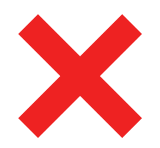 Time Worked (Worklogs)
Time Worked (Worklogs)