UiPath Test Manager
- Last updated
- Save as PDF

Overview
UiPath Test Manager is a test management solution used to manage, track and organize testing processes — allowing practitioners to communicate seamlessly across teams and departments. By integrating UiPath with Planview Hub, requirements created by business analysts can easily flow to QA teams where they can be directly tested against.
Integrating UiPath with other tools ensures QA teams can spend their time on doing the work that creates value for the business, instead of the busy work required to keep tools and colleagues in sync.
Key Features and Benefits
- Synchronize testing artifacts across the testing lifecycle from UiPath Test Manager to the tool of your choice, improving team collaboration.
- Maintain traceability of requirements and tests across multiple systems and departments.
- Eliminate the need to enter the same information in multiple tools! Any update you make in UiPath Test Manager automatically flows to the right place in other tools and vice versa.
- Support cross-tool traceability and reporting, removing the need for manual processes and spreadsheets.
Connector Setup Details
This section describes the basic steps needed to prepare your UiPath instance for use with Hub. Note that additional fields for synchronization or configuration of queries may be required depending on the requirements of your integration.
User Permissions & Hub User
We recommend that you create a new user within your external tool, to be used only for your Planview Hub integration. This is the user information you will enter when setting up your repository connection within Planview Hub. By creating a new user, you will ensure that the correct permissions are granted, and allow for traceability of the modifications that are made by the synchronization.
In general, your user account should have sufficient permissions to create, read, and update artifacts in your repository. However, depending on the use case, your user may need different permissions. For example, if you are only interested in flowing data out of your repository, your user may not need to have full CRUD access, as the 'create' and 'update' permissions may not be needed.
Your user should have a secure password or token. Please be aware that Hub will not allow you to save a repository connection utilizing a weak password/token, such as 'tasktop.'
List of permissions:
To use the UiPath Test Manager connector, you must register an external application in the UiPath Admin settings. This will generate a Client ID and Client Password for the connector. Instructions on how to do so are available here.
The following Application Scopes must be set for the connector to function correctly:
|
Scope |
Purpose |
|---|---|
|
TM.Projects.Read |
Projects read access in Test Manager |
|
TM.Requirements |
Requirements read and write access in Test Manager |
|
TM.ObjectLabels |
ObjectLabels read and write access in TestManager |
|
TM.Attachments |
Attachments read and write access in TestManager |
|
TM.Users.Read |
Users read access in TestManager |
|
TM.TestCases |
TestCases read and write access in TestManager |
|
TM.TestExecutions |
TestExecutions read and write access in TestManager |
|
TM.CustomFieldDefinitions.Read |
CustomFieldDefinitions read access in TestManager |
|
TM.CustomFieldValues |
CustomFieldValues read and write access in TestManager |
|
TM.TestSets |
TestSets read and write access in TestManager |
|
TM.Defects |
Defects read and write access in TestManager |
Connecting to the UiPath Test Manager Repository
Client Credentials Grant OAuth
Required Fields:
- Location/Connection URL
- Example Format: https://cloud.uipath.com/{organizati...}/testmanager_
- Client ID
- Client Secret
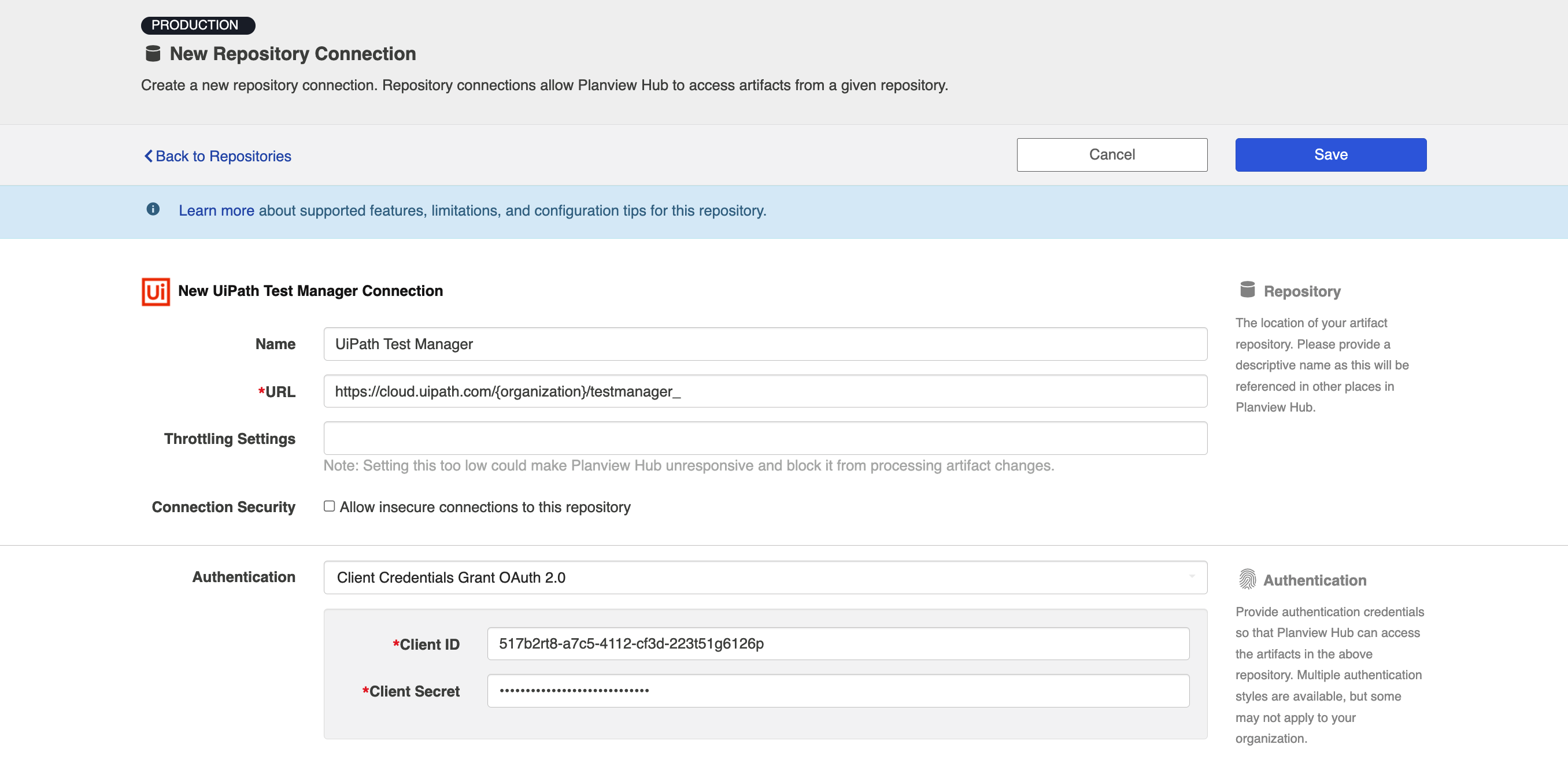
Learn more about how to set up your repository in Planview Hub here.
Other Configuration Settings
Test Synchronization
See the Test Synchronization page of our User Docs to learn how to configure an integration that flows test steps.
Rich Text
The UiPath connector supports displaying and synchronizing basic Markdown syntax, and some UiPath Markdown.
Supported rich text elements are:
-
Strikethrough
-
Tables
Attachments
The UiPath connector can retrieve the following metadata when flowing attachments out of UiPath:
-
Attachment File
-
Author
-
Creation Date
-
File Name
-
File Size
-
ID
-
-
Attachment File for Defect Attachments
-
FIle Name
-
ID
-
Unidirectional Support for Test Executions and Test Case Logs
Planview Hub: 25.2.3 and later
Externalized Configuration
Cloud
Please contact customer care to apply this system properly.
On-prem
Note: This section is only applicable to on-premise installations of Hub.
There are certain fields in the creation schema for Test Execution and Test Case Log artifacts that will be impacted when bidirectional artifact creation support is removed. This is due to inconsistency with the artifact and creation schema. The following fields will be impacted:
For Test Execution Artifacts:
-
Test Set (Relationship field)
For Test Case Log Artifacts:
-
Test Case Version (String field)
-
Test Execution (Relationship field)
-
Test Case (Relationship field)
To avoid integration errors after enabling the system property, users must update the Transform(Model → Collection) Value to None for the above fields and save in the collection. To update the fields, follow the steps below:
-
Navigate to the UiPath Test Execution and Test Case Log Collection.
-
Click Configure for the impacted fields.
-
Update the Transform (Model -> Collection) value to None, which is visible in the left section, and then click on save.
To enable unidirectional support for Test Execution and Test Case Log artifacts in UiPath Test Management:
-
Find the property
tomcat.custom.system.properties -
If it is commented out, uncomment it
-
Add
-Dcom.tasktop.connector.uipath.removeBidirectionalSupport=trueto the end of this property
For example:
tomcat.custom.system.properties=-Dcom.tasktop.connector.uipath.removeBidirectionalSupport=true
or, if there are other existing values in that property, add it after a comma at the end
For example:
tomcat.custom.system.properties=-Dexisting.custom.property=123, - Dcom.tasktop.connector.uipath.removeBidirectionalSupport=true
Supported Features
Special Features Supported
You can learn more about special features in Planview Hub here.
|
Feature |
Applicable Hub Version |
Applicable Repository Versions |
|---|---|---|
|
|
Planview Hub: 22.4 and later |
Any supported repository version: |
Supported Artifacts
Supported Work Items
Learn about the difference between containers and work items in Planview Hub here.
|
Supported Work Item Type |
Applicable Hub Versions |
Applicable Repository Versions |
Unique URL? |
|---|---|---|---|
|
Requirement |
Planview Hub: 22.4 and later |
Any supported repository version: |
Yes |
|
Test Case Learn more about supported test integration scenarios using UiPath here. |
Planview Hub: 23.1 and later |
Any supported repository version: |
Yes |
|
Test Execution Learn more about supported test integration scenarios using UiPath here. |
Planview Hub: 23.1 and later |
Any supported repository version: |
Yes |
|
Test Case Logs Learn more about supported test integration scenarios using UiPath here. |
Planview Hub: 23.1 and later |
Any supported repository version: |
Yes |
|
Test Set Learn more about supported test integration scenarios using UiPath here. |
Planview Hub: 23.1 and later |
Any supported repository version: |
Yes |
|
Defect |
Planview Hub: 23.1 and later |
Any supported repository version: |
No |
Supported Containers
Learn more about containment in Planview Hub here.
|
Containers that can synchronize between repositories |
Applicable Hub Versions |
Applicable Repository Versions |
Unique URL? |
|---|---|---|---|
|
Test Sets Note: Beginning in Hub version 22.4, containers can be treated as work items. Learn more here. Learn more about supported test integration scenarios using UiPath here. |
Planview Hub: 23.1 and later |
Any supported repository version: |
Yes |
|
Containers used to define the boundary of a collection (when clicking 'Manage Projects' on a collection) |
|
|
|
|
N/A |
|
|
|
|
Containers used for artifact routing |
|
|
|
|
N/A |
|
|
|
Supported Field Types
Note: If one field of a given type is supported, others that are also that type in theory should also work. However, sometimes there are instances in which this is not the case due to the repository. So, while we can claim support for fields at the type level, there is a chance that some specific fields of a given type will not synchronize properly.
|
Field Type |
Does Hub support custom fields of this type? |
How is field type referenced in the repository? |
Sample Repository Fields Supported |
|---|---|---|---|
|
|
|
Text Field |
Name |
|
|
|
Custom Field Definitions |
|
|
|
(Cloud only) |
Custom Field Definitions |
Labels |
|
|
 |
Description Assertion (only on Test Case Log artifact) |
|
|
(read-only) |
|
|
Creation Date Updated Date |
|
(read-only) |
|
|
Created By Updated By |
|
Learn how to configure relationships in Planview Hub here. |
|
|
Assigned Test Cases |
|
|
|
|
|
Functional Limitations
|
Category |
Limitation |
Applicable Hub Version |
Applicable Repository Version |
|---|---|---|---|
| Good to Know |
Description Field The Description field for all artifacts has a 5,000 character limit, but the API incorrectly reports the limit as 50,000 in its error message. |
Planview Hub: 25.2 and later | On-Prem version from 23.4.0 to 2024.10. |
| Third Party API Limitation |
Custom Multi-Select Fields Custom Multi-Select fields are only supported for UiPath Cloud. |
Planview Hub: 25.1 and later | Cloud |
|
Good to Know |
Robot Logs Robot logs is supported as a logfile under the Test Case Log artifact. These Robot Logs will be available along with the existing testcaselog attachments. |
Planview Hub: 24.1 and later |
Cloud On-Prem version 23.10.5 |
|
Good to Know |
Assertion Field Screenshots Screenshots are supported as attachments on the Assertion field. |
Planview Hub: 24.1 and later |
Cloud On-Prem version 23.10.1 |
|
Third Party Functional Limitation |
Attachments Attachments with filenames containing the following special characters \ / : * ? \ " < > | cannot be created on UiPath On-Prem due to a limitation on Windows OS. |
Planview Hub: 23.3 and later |
On-Prem version 23.4.0 |
|
Good to Know |
Attachments Attachments on Defect artifacts are read-only. |
Planview Hub: 23.2 and later |
Any supported repository version: |
|
Configuration Requirement |
Defects Multiple UiPath defects cannot be created with the same Test Case Log. If synchronizing defects into UiPath, you must ensure that the defect is associated to a test case log that doesn’t already have a defect associated with it. |
Planview Hub: 23.1 and later |
Any supported repository version: |
|
Good to Know |
Defect Link Field The link field on defects must be in the format of an absolute URI (i.e., includes scheme) to redirect to the provided location. Should the link label field be updated and the link field not updated, the link field will take on the value of the link label field. |
Planview Hub: 23.1 and later |
Any supported repository version: |
|
Third Party Functional Limitation |
Attachments Attachments cannot be viewed in Test Executions, but are available in the API. |
Planview Hub: 23.1 and later |
Any supported repository version: |
|
Configuration Requirement |
Test Case Logs Multiple UiPath Test Case Logs cannot be created with the same Test Execution and Test Case. If synchronizing Test Case Logs into UiPath, you must ensure that either a new Test Execution or Test Case exists for every new Test Case Log that is created. |
Planview Hub: 23.1 and later |
Any supported repository version: |
|
Best Practice |
Custom Fields Duplicate fields on an artifact may result in unexpected behavior. |
Planview Hub: 23.1 and later |
Any supported repository version: |
|
Good to Know |
Custom Fields Renaming mapped custom field definitions will result in the field becoming unmapped upon refresh. It may also result in data loss if values are synchronized out of UiPath. |
Planview Hub: 23.1 and later |
Any supported repository version: |

