Jama Connect
- Last updated
- Save as PDF

Overview
Jama’s product-delivery solutions help organizations build complex software and embedded systems using Agile methods. And it's particularly popular in organizations building complex software and embedded systems, where the software engineering team is using Agile methods.
For these organizations, it's important that that the requirements created by systems engineers, business analysts or product managers in Jama Connect can easily flow to the Agile planning tools that the software developers use to manage their work. Similarly, in order for the testers to be in alignment with the rest of the team during the sprints, it's important for the same requirements to flow seamlessly into their test management tools.
For example: Let’s say your systems engineers use Jama Connect for requirements management, while your software developers manage their work in Atlassian Jira.
Planview Hub automatically mirrors the epics and user stories created in Jama, allowing the development team to manage their backlog and tasks in Jira.
When a developer updates the story in Jira, those updates are automatically synchronized back to Jama.
If a defect is discovered and entered in Jira, that defect is mirrored in Jama. With Hub's Artifact Relationship Management capabilities, the relationship between the story and the defect in Jira is also mirrored in Jama.
Key Features and Benefits
- Synchronizes requirements (and other artifact types) specified in Jama Connect to Agile planning, test management and other tools, allowing information to flow freely among these tools
- Improves team collaboration by allowing systems engineers to specify requirements in Jama, and software engineers to receive and work on the requirements in their tool of choice
- Provides traceability of requirements across Systems Engineering and Software Engineering, removing the need for manual processes and spreadsheets
- Synchronizes requirements, use cases, features, defects, change requests and other artifact types from other tools to Jama Connect
- Instantly relays changes in Jama to the software team
Common Integration Patterns
- Providing Developers with Early Visibility into Requirements
- Providing Testers with Early Visibility into Requirements
- Associating Planning Items to Implementation Artifacts
- Aligning Testing Teams across Testing Tools
- Populating Requirements into PLM Tools
- Linking Code Changes to the Originating Feature or Defect
Demo Videos
Connector Setup Details
This section describes the basic steps needed to prepare your Jama Connect instance for use with Hub. Note that additional fields for synchronization or configuration of queries may be required depending on the requirements of your integration.
Minimal User Permissions & Hub User
We recommend that you create a new user within your external tool, to be used only for your Hub integration. This is the user information you will enter when setting up your repository connection within Planview Hub. By creating a new user, you will ensure that the correct permissions are granted, and allow for traceability of the modifications that are made by the synchronization.
In general, your user account should have sufficient permissions to create, read, and update artifacts in your repository. However, depending on the use case, your user may need different permissions. For example, if you are only interested in flowing data out of your repository, your user may not need to have full CRUD access, as the 'create' and 'update' permissions may not be needed.
Your user should have a secure password or token. Please be aware that Hub will not allow you to save a repository connection utilizing a weak password/token, such as 'tasktop.'
See instructions on how to create a new user in Jama Connect.
List of minimal user permissions:
- Ensure that the user has ‘Create/Edit’ permissions for the project you'd like to use with Hub.
-
Note that in order to map Person fields by email address, Administrator permissions are required.
- To utilize the /user endpoint for person reconciliation, Administrator permissions are required.
Connecting to the Jama Repository
Standard Authentication
Required Fields:
- Location/Connection URL
- Example Format: https://server-jama999.van.server.com:8080/contour/
- Note: https must be used for Jama On Demand (Cloud)
- Username
- Password
Optional Fields:
- Custom Header Name: This field indicates the name of the custom HTTP header being used. This header will be applied to all HTTP requests made to the repository.
- Note: Only header names that are not commonly used in REST requests can be used to prevent header values from being overwritten.
- Custom Header Value: This field indicates the value of the custom HTTP header being used.
- Throttling Settings: This field indicates the number of API calls that can be made per minute. See details here.
- Note: This field should only be set under the guidance of customer care as the ideal value is highly dependent on each customer's unique environment.
- Connection Security: If checked, insecure connections to this repository will be allowed. See details here.

OAuth 2.0 Authentication (Jama On-Demand only)
Planview Hub: 18.1 and later
Required Fields:
- Location/Connection URL
- Example Format: https://server.jamacloud.com
- Client ID
- Client Secret
You can learn how to set up a Client ID and Client Secret in the Jama User Guide.
Optional Fields:
- Custom Header Name: This field indicates the name of the custom HTTP header being used. This header will be applied to all HTTP requests made to the repository.
- Note: Only header names that are not commonly used in REST requests can be used to prevent header values from being overwritten.
- Custom Header Value: This field indicates the value of the custom HTTP header being used.
- Throttling Settings: This field indicates the number of API calls that can be made per minute. See details here.
- Note: This field should only be set under the guidance of customer care as the ideal value is highly dependent on each customer's unique environment.
- Connection Security: If checked, insecure connections to this repository will be allowed. See details here.

SSO Authentication
Additionally, Jama supports the following SSO implementations:
- Script (HTTP cookies)
- X.509 Certificate
Learn more about how to set up your repository in Planview Hub here.
Other Configuration Settings
Read-Only Fields
In the Jama Connect item type configuration a field may be set to read only. Included with this is an option to allow the REST API to overwrite the setting. This is recommended for fields specifically needed for an integration to ensure no one in the UI will accidentally edit the value.
Comments
Planview Hub: 19.1.35+, 19.2.22+, 19.3.9+, 19.4.1
Since emoji are not supported in Jama Connect, they will be replaced by a � symbol in incoming comments.
Attachments
Planview Hub: 18.2 and later
Note that as a result of embedded image flow, when attachment flow is enabled out of Jama Connect, the attachments that flow to the target repository will include the following:
- Attachments
- Embedded images in rich text fields (both standard and custom), regardless of whether those rich text fields are mapped
- Embedded images in comment fields, regardless of whether comment flow is enabled
Learn more about how to configure attachment flow in Planview Hub here.
Person Reconciliation
See Functional Limitations table for limitations regarding person reconciliation.
For person reconciliation, the following fields are available:
|
Fields Used for Hub’s Default Person Reconciliation Algorithm |
Field Names for Person Reconciliation Extensions (Note that these are case sensitive) |
Label in Jama Connect |
|---|---|---|
|
ID |
person-id |
Internal User ID (not shown in the UI) |
|
Username |
person-username |
Username |
|
|
person-email |
|
|
N/A |
person-first-name |
First Name |
|
N/A |
person-last-name |
Last Name |
|
N/A |
person-display-name |
Display Name |
Note that if you have configured a Jama repository user in Hub with project admin rights, you need to ensure appropriate project membership for users.
Learn more about how to configure person reconciliation in Planview Hub here.
Transform Jama Component to Single-Select or Multi-Select
Planview Hub: 17.4.1 and later
Note: The configuration instructions below apply to Planview Hub.
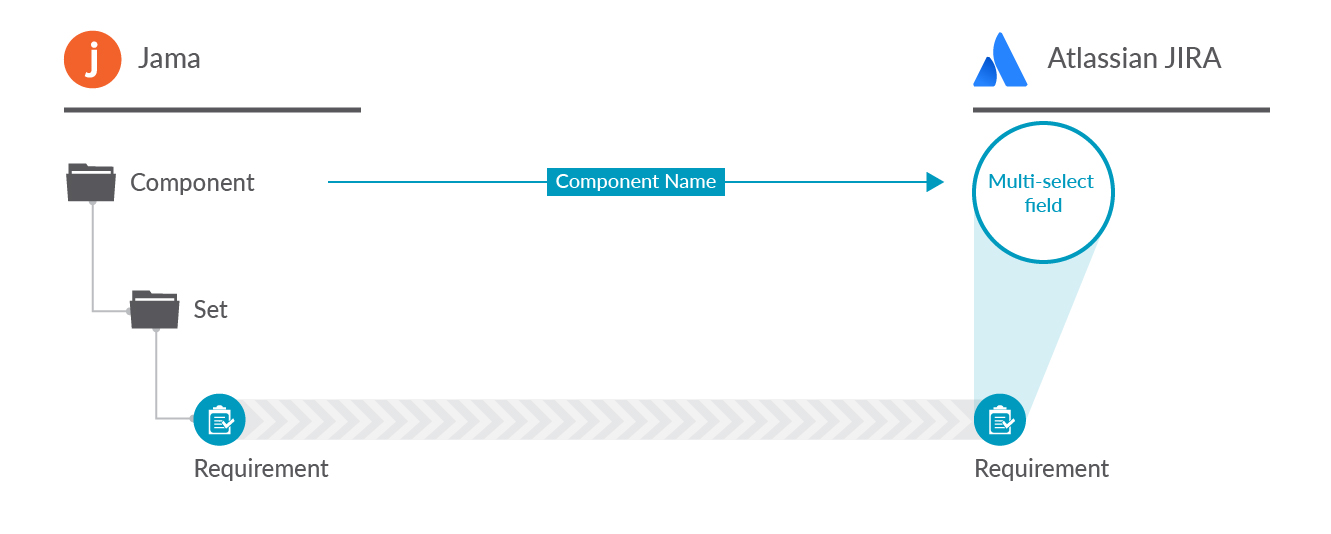
In some scenarios, you may wish to flow information about a requirement's component to a field in your target repository, as outlined in the diagram above.
To do this, follow the instructions below:
- Map Jama Component (Container) to the desired single-select or multi-select model field. Then click the Configure link.
- Enter the IDs of the Components you'd like to map in the Mapped Options section, then click Add. You can find the Component IDs within Jama. This will add the IDs to the workspace below.
- Finally, map the values to your model as desired. This will enable the Component values to flow to a field in your target collection (assuming that your target collection also has appropriately mapped that same model field).
Embedded Images
Planview Hub: 18.2 and later
Depending on the browser used (e.g., Chrome), embedded images may appear as broken images in the target repository.
To support embedded images in Jama, Hub supports the following features:
- Users can flow embedded images in rich text fields, such as description, between Jama and select repositories.
- This feature is supported for both standard and custom rich text fields in the source repository (Jama).
- This feature is supported for standard rich text fields in the target repository.
- Depending on the target repository, embedded images may or may not appear properly in custom rich text fields. If they do not display, users should see a reference to the file name, stored in the Attachments section (details outlined below).
- Users can flow embedded images in comments between Jama and select repositories.
Note: This feature has some implications for attachment flow, outlined in the Attachments section above.
To utilize this feature, make sure attachment flow is enabled for both repositories, in addition to either mapping the appropriate rich text fields or enabling comment flow.
Depending on the target repository, embedded images may display without attachment flow being enabled.
However, the best practice is to:
- Enable Attachment Flow for the integration
- Stay logged into Jama


Due to mismatches in the ways the external repositories are architected, there are some limitations and consequences to be aware of:
- When possible, the user should stay logged in to Jama. If you are not logged in, you may not be able to see the inline images in the target repository.
- If you are not logged in, you will see a broken image icon and alt text inline saying "See attachment filename.jpg." The embedded images will display as attachments (assuming attachment flow was enabled), so you can view the appropriate image in the attachment section.
- If images flow from the target repository to Jama, you may similarly see broken image files with alt text directing you to the correct file in the attachments section.

The table below outlines supported target repositories for a Jama synchronization involving embedded images:
|
Connector |
Embedded Images in Comments? |
Embedded Images in Rich Text Fields? |
|---|---|---|
|
Atlassian Jira |
|
|
|
codebeamer |
|
|
|
Jama |
|
|
|
Micro Focus ALM Octane |
|
|
|
Microsoft Team Foundation Server |
|
|
|
IBM Engineering Workflow Management |
|
|
Note: Table above represents the repositories that have been tested and validated by Hub. Additional untested repositories may also support embedded image flow.
Full Scan
Due to third party API limitations, updates to the following fields may not trigger change detection or cause a synchronization immediately. To ensure these updates synchronize, a high fidelity full scan must occur or another qualifying change must be made to the artifact:
- Components: Changing the component of a parent artifact will not trigger a synchronization of the child artifact
Learn more about how to configure change detection and full scan intervals in Planview Hub here.
Synchronizing Test Steps to TestRail
Planview Hub offers integration solutions to flow test artifacts such as test results, test steps, and their associated tests, test runs, test instances, and folder structures. Please review the section below to learn more about how to synchronize test steps from TestRail to Jama.
Test Step synchronization is currently supported for the following integration scenarios:
- TestRail Test Steps → Jama Test Steps
- Jama Test Steps → TestRail Test Steps
To flow test steps from TestRail to Jama, please follow the instructions below.
Note: The following instructions can also be applied when synchronizing test steps from Jama to TestRail.
Test Architecture
Before you begin configuring your integration, it's important to understand how test artifacts relate to one another.
While the goal of this integration is to flow test steps, the architecture required to do so is more complex than one might assume.
In this integration scenario, the challenge is synchronizing test steps between the two tools:
- In TestRail, Test Steps exist on the Test Case artifact. The Test Case artifact is contained in a Section within a Test Suite.
- In Jama, Test Steps also exist on the Test Case artifact. The Test Case artifact is contained in a Folder within a Set.
The goal is to synchronize the TestRail Test Case artifact and its containment structure with the Jama Test Case artifact while maintaining the containment structure and including the Test Steps that exist on the TestRail Test Case artifact.
Note: It is possible to synchronize test steps without the containment structure, in which case, the Sets → Test Suites and Folders → Sections integrations are not necessary.
But don't worry — it only requires three integrations:
|
Integration |
Container |
Container |
Work Item |
|---|---|---|---|
|
TestRail Test Suites → Jama Sets |
Sets |
Test Suites |
-- |
|
TestRail Sections → Jama Folders |
Folders |
Sections |
-- |
|
TestRail Test Cases → Jama Test Cases |
-- |
-- |
Test Cases |
Once configured, your integrations will look like the images below.


Now that you've familiarized yourself with the test architecture for this integration scenario, let's get started!
Step 1: Connect to your Repository
First, connect to your repositories by following the instructions here.
Step 2: Construct your Model
You can find general details on how to create a model here.
To flow test steps, you will need to add the Test Steps entity when creating your model.
To do this, click + Add Entity and select the Test Steps option.

A Test Steps entity will be added. On the Model Configuration screen, you will then see two panels:
- Fields: In the top section, add any fields you'd like to flow on the test artifact that are not part of its associated test steps.
- Entity Fields: In the bottom section, add any fields you'd like to flow that are a part of test steps. You'll see that Hub provides some Smart Fields that are test step specific to help you get started, but you can add any other desired fields by leaving the Smart Field blank.
Note: All test steps fields must be of the same type (i.e., all must be string fields or all must be rich text fields), as you cannot configure different types for each test step field in Jama.
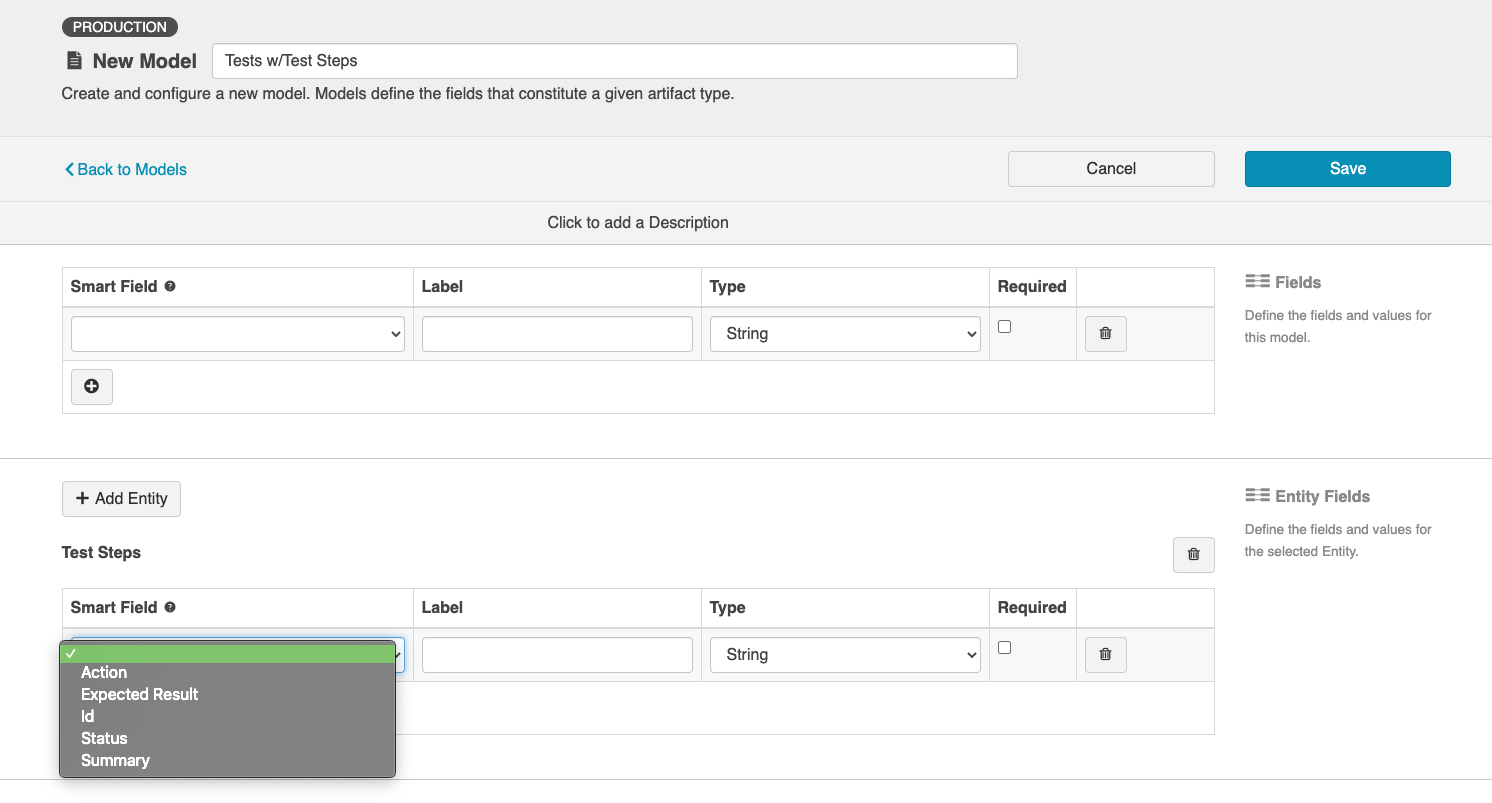
Here is an example of a Model with Test Steps.

To synchronize test steps from TestRail to Jama, we recommend that the following fields are included in your models:
Tests w/Test Steps Model:
- Test Steps (rich text) field
- Summary (string) field
- Action (string) field
- Expected Result (string) field
- ID (string) field
- Status (single-select) field
Container Model:
- Test (single-select) field
- Suite ID (relationship) field
- Set Key (string) field
- Test Suite/Set Link (relationship) field
- Child Item Type (single-select) field
Step 3: Create your Collection
To synchronize test steps from TestRail to Jama, you will need to create and configure the following collections:
- TestRail Test Suites (container) collection
- Jama Test Sets (container) collection
- TestRail Sections (container) collection
- Jama Folders (container) collection
- TestRail Test Cases (work item) collection
- Jama Test Cases (work item) collection
You can find general details on how to create a collection here.
Collection Configuration
Review the sections below to ensure that your collections are configured correctly to synchronize test steps from TestRail to Jama.
Field Mapping
To flow test steps from TestRail to Jama, please ensure that the following fields are mapped:
Jama Test Sets
- The Set Key field must be mapped to a field in the model or set to a constant value.
Relationship Specification
To flow test steps from TestRail to Jama, please ensure that the relationship fields are mapped as follows:
TestRail Sections:
- The Test Suite / Baseline relationship field should be mapped to the Suite ID relationship field in the model.
- The Parent Section relationship field should be mapped to the Parent relationship field in the model.
Jama Folders:
- The Set relationship field should be mapped to the Suite ID relationship field in the model.
- The Parent Artifact relationship field should be mapped to the Parent relationship field in the model.
TestRail Test Cases:
- The Section relationship field should be mapped to the Parent relationship field in the model.
Jama Test Cases:
- The Parent Artifact relationship field should be mapped to the Parent relationship field in the model.
Test Step Field Mapping
You will see a Map Test Fields sash on your collection if:
- Your model is a Model with Test Steps, and
- Your artifact is a Jama Test Case or TestRail Test Case

The process to map test step fields is very similar to the process on the normal Field Mapping screen. Note that both relationship(s) and other field types for test steps will be mapped on this one sash.
Note: Tests and Test Steps do not require a typical relationship field mapping to link them. We've added behind-the-scenes smarts to couple them for you.
To flow test steps from TestRail to Jama, please ensure that the following fields are mapped as follows:
TestRail Test Cases:
- The Expected Result field should be mapped to the Expected Result field in the model.
- The Additional Information field should be mapped to the Summary field in the model.
- The Step Description field should be mapped to the Action field in the model.
Jama Test Cases:
- The Notes field should be mapped to the Summary field in the model.
- The Action field should be mapped to the Action field in the model.
- The Expected Result field should be mapped to the Expected Result field in the model.
Step 4: Configure your Integration
To synchronize test steps from TestRail to Jama, you will need to configure a Container + Work Item Synchronization with the following integrations:
- TestRail Test Suites → Jama Test Sets (container) integration
- TestRail Sections → Jama Folders (container) integration
- TestRail Test Cases → Jama Test Cases (work item) integration
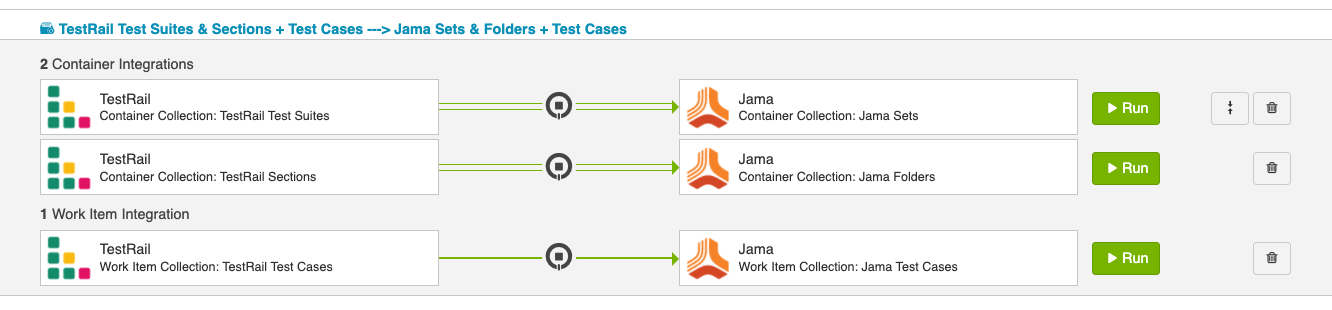
You can find general details on how to configure an integration here.
To set up these integrations, select the Container + Work Item Synchronization template.

Integration Configuration
Before running your integrations, we recommend that you review the sections below to ensure that your collections are configured correctly to synchronize test steps from TestRail to Jama.
Artifact Creation Flow
Artifact creation flow should be configured one way from TestRail to Jama in all of your integrations.

Container Mirroring
To synchronize the test cases, you’ll need to make sure that the test suite is mirrored in Jama.
Test Step Flow
To see a Test Step Flow link on the Integration Configuration screen, the following conditions must be met:
- The model contains the Test Step entity
- Artifacts in both collections have test steps
- The relevant Hub connectors must support test steps (see Connector Documentation to confirm)
Clicking the link will bring you to the Test Step Flow screen, where you can choose your desired Test Step Flow style.


Due to the sequential nature of test steps, test step flow has some unique properties:
- Test steps can only flow in one direction
- The target collection’s test steps will be kept in strict synchronization with the source collection: this means that all updates, deletions, and re-ordering of test steps will be mimicked in the target collection. Since the source collection is the system of record, any test steps that exist in the target collection but not the source collection will be removed.
- If the test steps on the target artifact are changed by an end-user, they will be updated by Hub when one of the fields or ordering on the source artifact's test steps is changed.
Running your Integration(s)
Make sure that you synchronize the TestRail Test Suites over into Jama before starting any other integration so you do not encounter errors upon starting the other integrations. Once the Test Suites are synchronized, it is recommended to start the other integrations in hierarchical order.
You can find general details on running an integration here.
Learn more about supported test integration scenarios using Jama here.
Supported Features
Special Features Supported
You can learn more about special features in Planview Hub here.
|
Feature |
Applicable Hub Versions |
Applicable Repository Versions |
Default Maximum Attachment Size |
|---|---|---|---|
|
|
|
|
|
|
|
Planview Hub: All |
Any supported repository version: |
|
|
|
Planview Hub: All |
Any supported repository version: |
There is no limit for attachment size in Jama. Learn more about maximum attachment size here. Please note limitations below. |
|
Note: If you are using earlier versions of Hub and have workflows enabled, status can flow out of Jama as a single select, but not into Jama, as transitions are not supported. If you are using earlier versions of Hub and have workflows disabled, status can flow both ways as a single-select. Please note limitations below. |
Planview Hub: 18.1 and later |
Any supported repository version with REST API (8.0+ or SaaS): Note: If you are using Jama with SOAP API and have workflows enabled, status can flow out of Jama as a single select, but not into Jama, as transitions are not supported. If you are using Jama with SOAP API and have workflows disabled, status can flow both ways as a single-select. Please note limitations below. |
|
Supported Artifacts
Supported Work Items
|
Supported Work Item Type |
Applicable Hub Versions |
Applicable Repository Versions |
Unique URL? |
|---|---|---|---|
|
Text Item |
Planview Hub: All |
Any supported repository version: |
Yes |
|
Test Case Learn more about supported test integration scenarios using Jama here. |
Planview Hub: All |
Any supported repository version: |
Yes |
|
Feature |
Planview Hub: All |
Any supported repository version: |
Yes |
|
Requirement |
Planview Hub: All |
Any supported repository version: |
Yes |
|
Use Case |
Planview Hub: All |
Any supported repository version: |
Yes |
|
Defect |
Planview Hub: All |
Any supported repository version: |
Yes |
|
Change Request |
Planview Hub: All |
Any supported repository version: |
Yes |
|
User Story |
Planview Hub: All |
Any supported repository version: |
Yes |
|
Epic |
Planview Hub: All |
Any supported repository version: |
Yes |
|
Usage Scenario |
Planview Hub: All |
Any supported repository version: |
Yes |
|
Standard |
Planview Hub: All |
Any supported repository version: |
Yes |
|
User defined custom item types |
Planview Hub: All |
Any supported repository version: |
Yes |
Supported Containers
Learn more about containment in Planview Hub here.
|
Containers that can synchronize between repositories |
Applicable Hub Versions |
Applicable Repository Versions |
Unique URL? |
|---|---|---|---|
|
Folders (See Functional Limitations for details) Note: Beginning in Hub version 22.4, containers can be treated as work items. Learn more here. |
Planview Hub: 17.4 and later |
8.9, 8.10, Jama On Demand (Cloud) |
Yes |
|
Components (See Functional Limitations for details) Note: Beginning in Hub version 22.4, containers can be treated as work items. Learn more here. |
Planview Hub: 17.4 and later |
Any supported repository version: |
Yes |
|
Sets Note: Beginning in Hub version 22.4, containers can be treated as work items. Learn more here. |
Planview Hub: 21.2 and later |
Any supported repository version: |
Yes |
|
Containers used to define the boundary of a collection (When clicking 'Manage Projects' in a Collection) |
|
|
|
|
Projects |
Planview Hub: All |
Any supported repository version: |
|
|
Containers used for artifact routing |
|
|
|
|
Sets, Folders |
Planview Hub: All |
Any supported repository version: |
|
|
Component Note: Components can only be used for outbound routes |
Planview Hub: 19.1 and later |
Any supported repository version: |
Supported Field Types
Note: If one field of a given type is supported, others that are also that type in theory should also work. However, sometimes there are instances in which this is not the case due to the repository. So, while we can claim support for fields at the type level, there is a chance that some specific fields of a given type will not synchronize properly.
|
Standard Field Type |
Does Hub support custom fields of this type? |
How is field type referenced in the repository? |
Sample Repository Fields Supported |
Particular Repository Fields NOT Supported |
|---|---|---|---|---|
|
|
|
Text field |
Name, custom URL fields |
|
|
|
|
Pick List and Release |
Priority Status |
|
|
|
|
Multi-select |
|
|
|
|
|
Flag |
Locked |
|
|
|
|
Date |
Modification datetime Creation datetime |
|
|
|
|
|
|
|
|
|
|
|
|
|
|
|
|
|
|
|
|
|
|
Integer |
|
|
|
|
|
User |
Created by Modified by Assigned |
|
|
|
|
|
|
|
|
Learn how to configure relationships in Planview Hub here. |
|
|
|
|
|
|
|
Text Box |
Description |
|
|
|
|
|
Links |
|
|
|
|
Set |
Parent Set |
|
|
|
|
|
|
|
Functional Limitations
|
Category |
Limitation |
Applicable Hub Versions |
Applicable Repository Versions |
|---|---|---|---|
| Third Party API Limitation |
Attachments Attachments with a '%' symbol in their file name cannot be synchronized into Jama. This is a known limitation in the Jama REST API, which does not properly support encoding of '%' in file names. |
Planview Hub: All |
Any supported Jama version using the REST API (9.17 or above) |
|
Good to Know |
Person Reconciliation More performant person search was implemented in the listed Hub versions. Person reconciliation based on Display Name will be less performant than other fields. Consider using a search on Username or Email address for a more performant search. |
Planview Hub: 22.3 and later |
Any supported repository version: |
|
Third Party API Limitation |
State Transitions Due to a third party API limitation, the state transition "Item Created --> <Another State>" (known as "init" in the API) is not supported. |
Planview Hub: 18.1 and later |
8.66+ |
|
Feature Unsupported |
Test Case Status Field The Test Case Status field is not currently supported. |
Planview Hub: All |
Any supported repository version: |
|
Configuration Requirement |
Person Reconciliation If you have configured a Jama user with project admin rights, you must ensure appropriate project membership for users if using person reconciliation. |
Planview Hub: All |
Any supported repository version: |
|
Configuration Requirement |
Person Reconciliation In order to reconcile person changes to/from person fields on a Jama artifact, Jama users must be members (and have at least read-only access rights) of the project that contains the artifact. |
Planview Hub: All |
Any supported repository version: |
|
Third Party API Limitation |
Links Links with non-URI content (e.g., invalid characters, syntax) will be ignored by the connector. |
Planview Hub: 19.4 and later |
Any supported repository version: |
|
Configuration Requirement |
Repository Queries When using repository queries, you will need to ensure that the query is sorted by 'Modified Date' in descending order. If you do not do this, Planview Hub will not function properly. |
Planview Hub: All |
Any supported repository version: |
|
Third Party API Limitation |
Locale Jama artifact revision is locale-dependent. If the locale of the product is changed, it is likely that each Jama artifact will generate a change event and be processed. |
Planview Hub: All |
Any supported repository version: |
|
Third Party API Limitation |
Web Links Jama only allows up to 20 external links on an artifact. Any additional links will get silently ignored by the API. |
Planview Hub: All |
Any supported repository version: |
|
Third Party API Limitation |
Status Field When workflow is enabled in a Jama project, the Status field cannot be set directly (a transition must be used). However, if you attempt to update the Status field via Jama’s REST API, it returns a successful response without updating the field. Therefore, from Hub’s point of view, the update was successful and will show up on the Past Activity screen, without the artifact actually being updated. |
Planview Hub: All |
Any supported Jama version using the REST API (8.0+ or SaaS) |
|
Third Party Functional Limitation |
Links widget External links being synchronized into the Links widget in Jama should either start with http or https, otherwise Jama will append the server URL before the link and make them invalid. This is because of how Jama separates internal links from external links. For example, synchronizing www.google.com will link to https://jamaserver.com/www.google.com. |
Planview Hub: 19.1 and later |
Any supported repository version: |
|
Feature Unsupported |
Folders, Components Folders and Components are not supported as an artifact type (meaning they cannot flow to a target repository) in Planview Hub 17.1-17.3. In Planview Hub version 17.4, Components and Folders can only flow to a target repository as a work item (and not a container). This is only possible with the Hub container-to-work-item add-on. In Planview Hub 18.1 and later, users can flow Components and Folders to a target repository as a container. |
Planview Hub: All |
Any supported repository version: |
|
Third Party API Limitation |
Text Objects, Components Text Objects and Components cannot be moved to the top level directly under the project (via a synchronization), when using the SOAP API. |
Planview Hub: 18.1 and later |
Any supported repository version before Jama 8.20
|
|
Third Party API Limitation |
Attachments Attachments with certain characters in their file name cannot be synchronized into Jama, due to a defect in the Jama REST API. These characters include: ąÅŅƅDžȅɅʅ˅. The maximum character value accepted by the Jama connector for the attachment file name is unicode value 02BF. To work around this limitation, we encourage users to use simple A-Z characters for attachment file names. |
Planview Hub: All |
Any supported Jama version using the REST API (8.0+ or SaaS) |
|
Third Party API Limitation |
Attachments When flowing attachment file names with special Latin characters into Jama, they may be malformed (have an "Ã" added) by the Jama Rest API. The issue will only appear in Jama, and will not synchronize to another repository. Learn more here. |
Planview Hub: All |
Any supported Jama version using the REST API (8.0+ or SaaS) |
|
Third Party API Limitation |
Comments, Attachments A max of 50 comments and 20 attachments is returned for each item. |
Planview Hub: All |
Any supported Jama versions using the SOAP API (any on-prem version before or including 2015.x): |
|
Third Party Functional Limitation |
Relationships Hub cannot update Set and Parent link fields at the same time. |
Planview Hub: All |
Any supported repository version: |
|
Known Defects |
Attachments Unicode characters in attachment filenames will be replaced by extended ASCII characters. |
Planview Hub: All |
Any supported Jama version using the REST API (8.0+ or SaaS) |
|
Third Party API Limitation |
Comments Comment impersonation is not supported. |
Planview Hub: All |
Any supported repository version: |
|
Third Party API Limitation |
Comments Comment queries for lists of items are not supported. |
Planview Hub: All |
Any supported repository version: |
|
Third Party API Limitation |
Field Management Jama URL fields are exposed as strings by the API and thus are treated as strings by Hub. |
Planview Hub: All |
Any supported repository version: |
|
Third Party API Limitation |
Field Management Dates may display differently based on if they were set by the web UI, or by the SOAP API. |
Planview Hub: All |
Any supported repository version: |
|
Third Party API Limitation |
Collisions Limited mid-air collision support. |
Planview Hub: All |
Any supported repository version: |
|
Third Party API Limitation |
Field Management No error message is returned by the SOAP API when updating a field with an invalid value. |
Planview Hub: All |
Any supported Jama version using the SOAP API (any on-prem version before or including 2015.x):: |
|
Third Party API Limitation |
Relationships Multiple artifact links (relationships) may be created in a single API call, so the field that fails validation is unknown. |
Planview Hub: All |
Any supported repository version: |
|
Third Party API Limitation |
Field Management Null booleans are not supported. |
Planview Hub: All |
Any supported repository version: |
|
Configuration Requirement |
Filtering When using a Jama filter as a repository query, filter should only contain items of a single supported type. |
Planview Hub: All |
Any supported repository version: |
|
Third Party API Limitation |
Folders Folders cannot be moved (using the REST API) between sets of different types. |
Planview Hub: All |
Any supported repository version: |
|
Third Party API Limitation |
Attachments The Jama SOAP API will sometimes return the wrong list of attachments for an artifact if the list of attachments is retrieved very soon after an attachment is added to any other artifact. This is a bug in the Jama server that is triggered by a high volume of concurrent reading and writing of attachments. Planview Hub 17.4 and later contains a workaround that removes concurrent access to attachments and greatly reduces the chances of encountering this bug. |
Planview Hub: All |
Any supported version of Jama 2015.x (this issue has not been encountered in earlier or later versions of Jama) |





