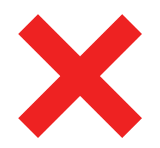Blueprint
- Last updated
- Save as PDF
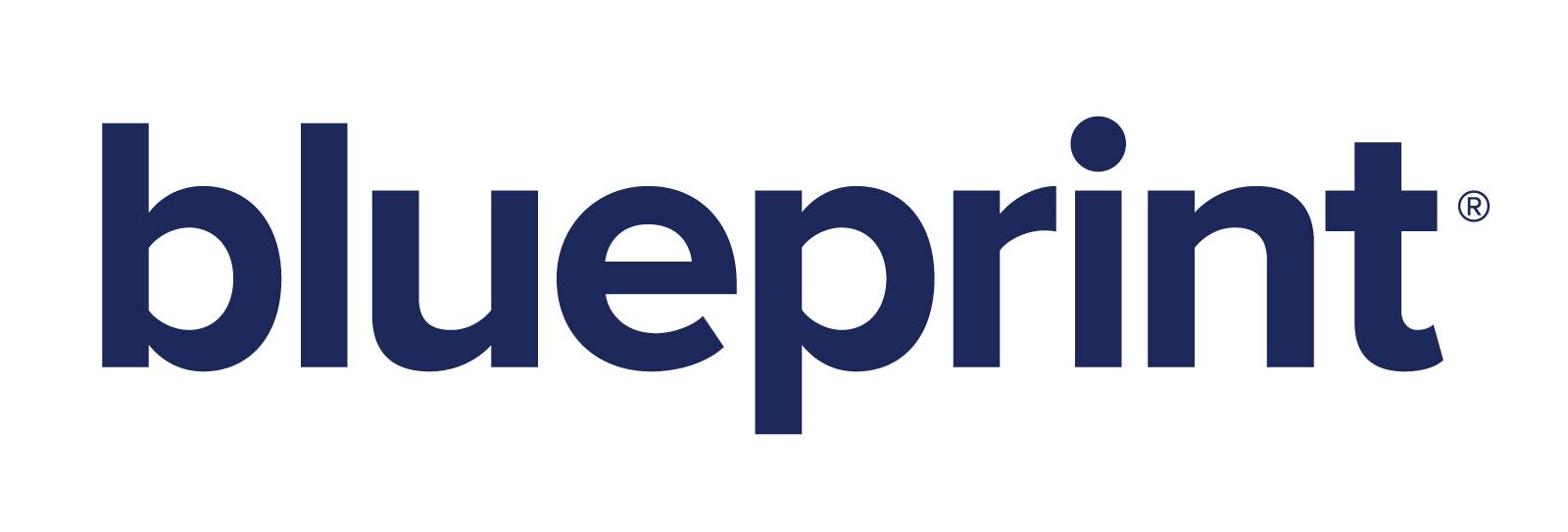
Overview
Use Planview Hub to integrate requirements, user stories, diagrams, and more created in Blueprint to development and testing tools. Blueprint is an enterprise grade requirements management tool that includes common textual requirements, a robust trace engine, highly visual process diagrams and workflow management. Blueprint helps automate the development lifecycle by automatically generating user stories and Gherkin test scripts from its visual Process Modeling capabilities. Allow your teams to collaborate and maintain alignment while working within their tool of choice. Combine Blueprint with Hub and enhance your team’s efficiency.
For example:
- A product owner creates a Blueprint Process Diagram and automatically generates user stories in Blueprint.
- The user stories are synchronized to Micro Focus ALM/Quality Center.
- The status of the user stories can be updated in Micro Focus ALM/Quality Center and are now visible to the product owner in Blueprint.
- In addition, a link is created on the Blueprint user story pointing to the Test Case in Micro Focus ALM/Quality Center which tests the requirement.
Watch our joint webinar with Blueprint to learn more.
Key Features and Benefits
- Synchronizes requirements in Blueprint to Agile planning, test management and other tools, allowing information to flow freely.
- Improved collaboration by allowing engineers and testers to receive work in their tool of choice.
- Reduces spreadsheet usage by providing full traceability between Blueprint and development and testing tools.
- Enables synchronizing not only the textual pieces of requirements, but also the essential visuals of these requirements
Common Integration Patterns
Demo Videos
Supported Extensions
Blueprint Storyteller
With the release of Blueprint version 11.2, Blueprint Storyteller has been rebranded as Blueprint. Blueprint Storyteller versions 4.0 - 5.1 remain supported.
Connector Setup Details
This section describes the basic steps needed to prepare your Blueprint instance for use with Hub. Note that additional fields for synchronization or configuration of queries may be required depending on the requirements of your integration.
Minimal User Permissions & Hub User
We recommend that you create a new user within your external tool, to be used only for your Hub integration. This is the user information you will enter when setting up your repository connection within Planview Hub. By creating a new user, you will ensure that the correct permissions are granted, and allow for traceability of the modifications that are made by the synchronization.
In general, your Hub user account should have sufficient permissions to create, read, and update artifacts in your repository. However, depending on the use case, your user may need different permissions. For example, if you are only interested in flowing data out of your repository, your user may not need to have full CRUD access, as the 'create' and 'update' permissions may not be needed.
Your user should have a secure password or token. Please be aware that Hub will not allow you to save a repository connection utilizing a weak password/token, such as 'tasktop.'
Before creating a connection to the Blueprint repository, a user with the necessary permissions must be created if one does not exist already. Follow the steps below to create a user with the necessary permissions for use with the connector:
Note: The user used to connect to Hub cannot be used for changes outside of Hub. When a user has unpublished changes on an artifact on Blueprint, all connections using that user will see the unpublished changes. That means that Hub cannot distinguish between changes made in that product and changes made manually or through another application making API calls. Thus, the connector will publish or discard changes based on the assumption that it made all such changes. The user for the connector should be only used by Hub to avoid the connector unexpectedly publishing or discarding unrelated changes.
The user must belong to an existing or new group that has an “Author” license. To create a new group:
- Access Groups under Instance Administration > Manage Users and Groups
- Select New and fill in Group Details, checking 'License Group?' and leaving Scope blank.
- For License Type select Author
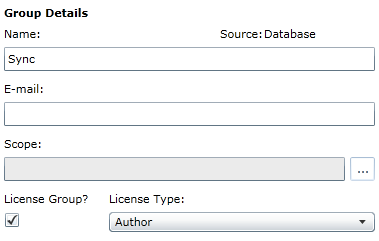
Create a user:
- Access Users under Instance Administration > Manage Users and Groups
- Select New > Database User
- Fill in the User Details as desired, leaving Instance Role Administrator as <Not Assigned>
- Set the Group Membership to the licensed group you created above
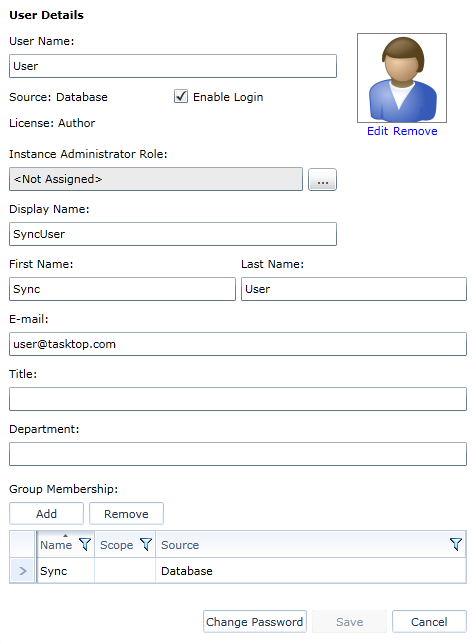
Permissions are assigned to the user via a role. An existing role with the necessary permissions can be used or a new role can be created with these permissions. To create a role in the project:
- Access Project Roles under Project Administration > Manage Access
- Select New and ensure that the role has the following Privileges:
- Read
- Create and Edit
- Trace
- Comment
- Reuse
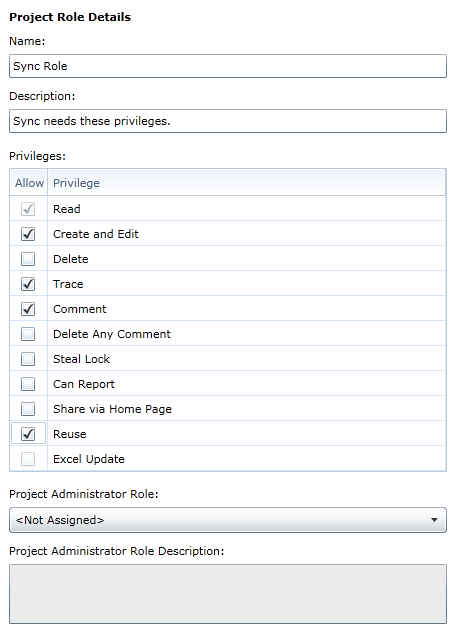
To assign the role to your user:
- Access Project Role Assignments under Project Administration > Manage Access
- Select New and assign the Project Role created above to your user.
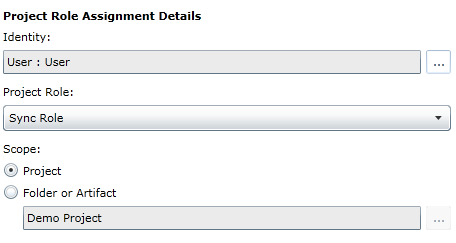
For the Blueprint connector to function properly, the user used for authentication must have an “Author” license and must have the following permissions on this project:
- Read
- Create and Edit
- Trace
- Comment
- Reuse
Connecting to the Blueprint Repository
To connect Blueprint to Hub, the Blueprint API license must be active:
- In Blueprint, select Menu > Manage > Instance Administration
- Select the License Reporting link.
- Ensure that the Blueprint API has a status of Active
Note: If your Blueprint API License Status is None, please contact your Blueprint sales team.
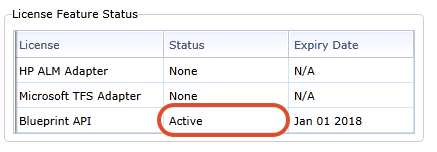
Required Fields:
- Location/Connection URL
- Example Format: http://someserver.com:8080/
- Username
- Password
Optional Fields:
- Throttling Settings: This field indicates the number of API calls that can be made per minute. See details here.
- Note: This field should only be set under the guidance of customer care as the ideal value is highly dependent on each customer's unique environment.
- Connection Security: If checked, insecure connections to this repository will be allowed. See details here.
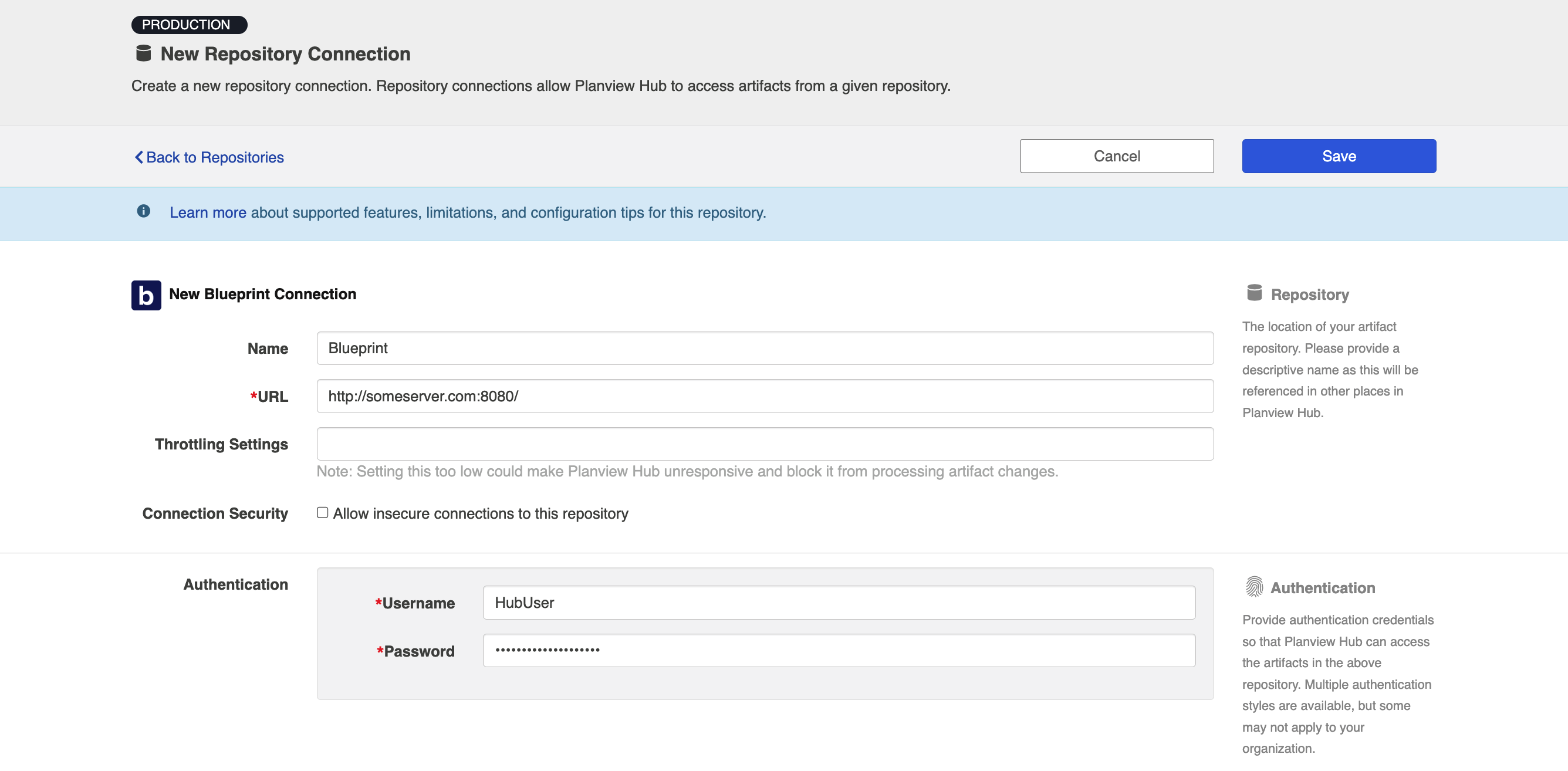
Learn more about how to set up your repository in Planview Hub here.
Other Configuration Settings
Comments
In Blueprint, all comments created into Blueprint will be in the "Open" state.
Learn more about how to configure comment flow in Planview Hub here.
Attachments
The Blueprint connector can synchronize two types of attachments:
- Regular file attachments that are attached to artifacts
- Visual diagram attachments for the following artifact types:
- Business Process Diagram
- Domain Diagram
- Generic Diagram
- Model Diagram
- Process Diagram
- Supported in Planview Hub 18.1 and later
- Use Case
- Use Case Diagram
- UI Mockup
For Visual Diagram Attachments, please note that:
-
- Due to limitations within Blueprint, a new version of the diagram will be synchronized as an attachment if changes are made to the original diagram.
- If you enable bidirectional attachment flow, the "history" of the visual diagram will be synchronized to both sides.
- Therefore, if you are synchronizing visual attachments for some of the artifact types, we suggest configuring one way attachment flow out of Blueprint.
Learn more about how to configure attachment flow in Planview Hub here.
Other Content Synchronization
Blueprint allows various additional information to be stored in artifacts. This content can participate in a synchronization one way out of Blueprint. This applies to two types of artifacts:
- Glossary Item
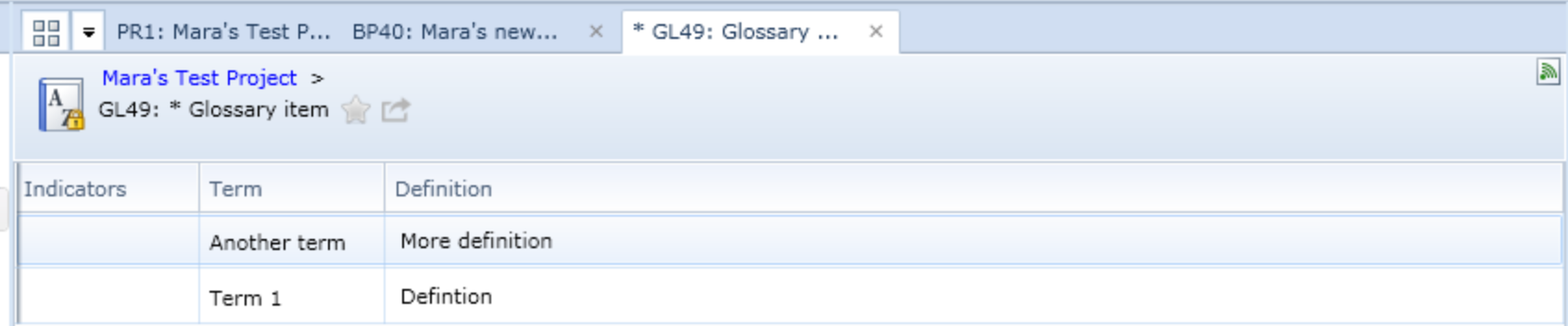
- Use Case
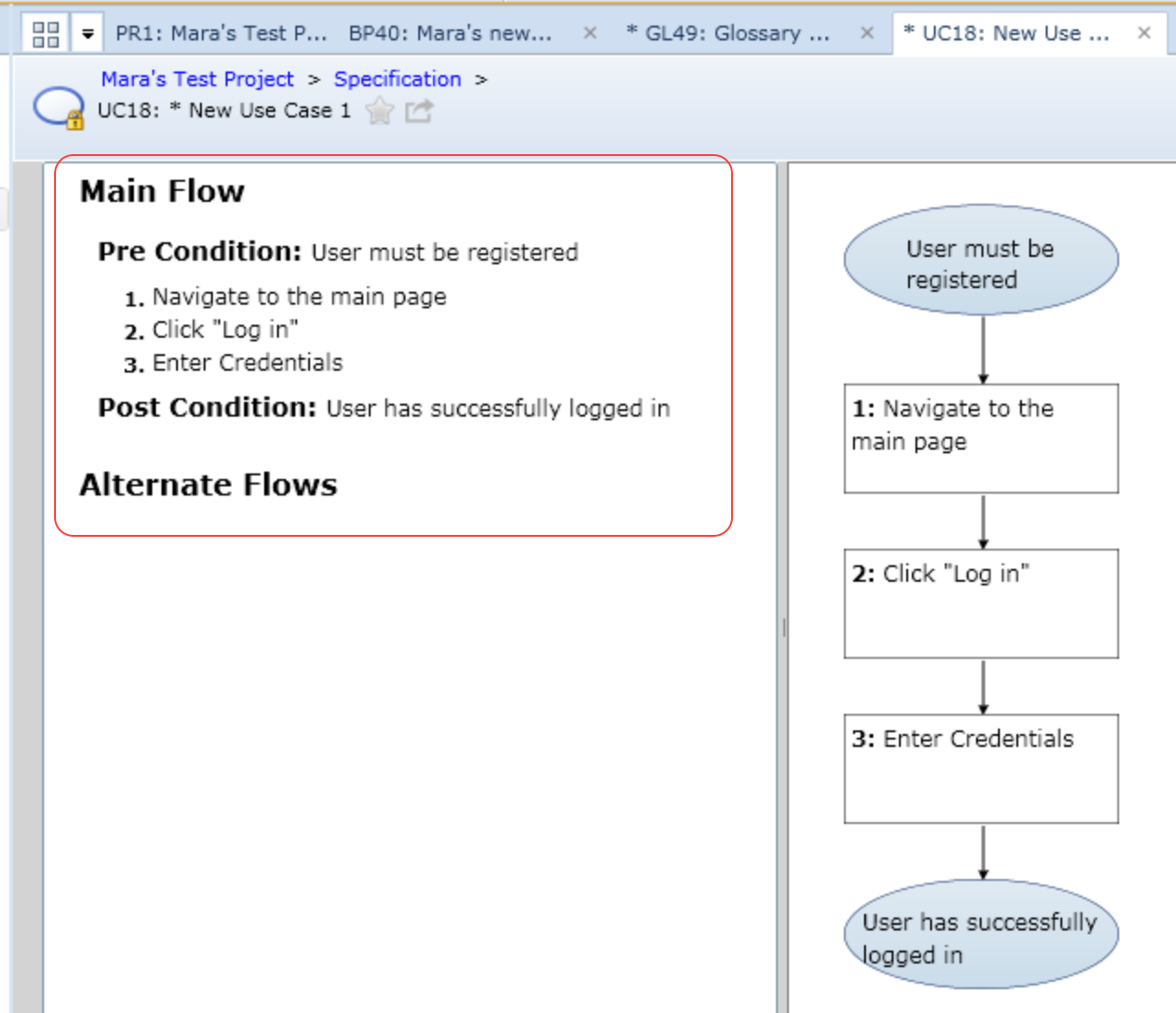
If you want to flow the textual pieces of these artifacts, use the Content ($content) field in a regular field mapping. This will be treated as a long rich text type field.
Person Reconciliation
For person reconciliation, the following fields are available:
|
Fields Used for Hub’s Default Person Reconciliation Algorithm |
Field Names for Person Reconciliation Extensions (Note that these are case-sensitive) |
Label in Blueprint |
|---|---|---|
|
ID |
person-id |
Internal user ID (not visible in the UI) |
|
Username |
$username |
Username |
|
|
person-email |
|
|
N/A |
person-first-name |
First Name |
|
N/A |
person-last-name |
Last Name |
|
N/A |
person-display-name |
Display Name |
Learn more about how to configure person reconciliation in Planview Hub here.
Full Scan
In general, a full scan is not required to synchronize updates from this repository. However, it is possible that some read-only fields may require a full scan. Please consult with customer care for additional details.
Supported Features
Special Features Supported
You can learn more about special features in Planview Hub here.
|
Feature |
Custom Type Supported? |
Applicable Hub Version |
Applicable Repository Versions |
Default Maximum Size in Blueprint |
|---|---|---|---|---|
|
|
|
|
|
|
|
|
N/A |
Planview Hub: All |
Any supported repository version: |
N/A |
|
|
N/A |
Planview Hub: All |
Any supported repository version: |
500MB Learn more about maximum attachment size here. |
|
N/A - State Transitions (Blueprint does not use state transitions. Status can flow out of or into Blueprint as a single-select.) |
N/A |
Planview Hub: All |
Any supported repository version: |
N/A |
Supported Artifacts
Learn about the difference between containers and work items in Planview Hub here.
Supported Work Items
|
Supported Work Item Type |
Applicable Hub Versions |
Applicable Repository Version |
Unique URL? |
|---|---|---|---|
|
Base types:
|
Planview Hub: All |
Any supported repository version: |
Yes |
|
Custom artifact types using one of the supported artifact types as a base type |
Planview Hub: All |
Any supported repository version: |
Yes |
|
Process |
Planview Hub: All |
7.0, 7.1, 7.2, 8.0, Cloud |
Yes |
Supported Containers
Learn more about containment in Planview Hub here.
|
Containers that can synchronize between repositories |
Applicable Hub Versions |
Applicable Repository Versions |
Unique URL? |
|---|---|---|---|
|
Folders (See Functional Limitations for details) Note: Beginning in Hub version 22.4, containers can be treated as work items. Learn more here. |
Planview Hub: 17.4 and later |
Any supported repository version: |
Yes |
|
Custom types using Folder as base type Note: Beginning in Hub version 22.4, containers can be treated as work items. Learn more here. |
Planview Hub: 19.2.0.20190404 and later |
Any supported repository version: |
Yes |
|
Containers used to define the boundary of a collection (when clicking 'Manage Projects' on a collection) |
|
|
|
|
Projects |
Planview Hub: All |
Any supported repository version: |
N/A |
|
Containers used for artifact routing |
|
|
|
|
Projects, Folders |
Planview Hub: All |
Any supported repository version: |
N/A |
|
Custom types using Folder as base type |
Planview Hub: 19.2.0.20190404 and later |
Any supported repository version: |
N/A |
Supported Field Types
Note: If one field of a given type is supported, others that are also that type in theory should also work. However, sometimes there are instances in which this is not the case due to the repository. So, while we can claim support for fields at the type level, there is a chance that some specific fields of a given type will not synchronize properly.
|
Standard Field Type |
Does Hub support custom fields of this type? |
How is field type referenced in repository? |
Sample Repository Fields Supported |
Particular Repository Fields NOT Supported |
|---|---|---|---|---|
|
|
|
Text |
Text (without rich text option) Summary Field Search Id |
|
|
|
|
Choice |
Choice (without allows multiple values) Project Type Search Project Search Type |
|
|
|
|
Choice with multiple values |
|
|
|
|
|
|
|
|
|
|
|
Date |
|
|
|
|
N/A |
DateTime |
Created On Last Edited On |
|
|
|
|
|
|
|
|
|
|
Number |
|
|
|
|
|
Number |
ID Version |
|
|
|
|
User |
Created By Last Edited By |
|
|
|
|
User |
|
|
|
Learn how to configure relationships in Planview Hub here. |
N/A |
|
Child Artifacts Parent Artifact Manual Traces Reuse Traces Document References |
|
|
|
|
Text (with rich text on) |
Description Content (Read Only) |
|
|
|
|
|
|
|
|
|
|
Folder |
Artifact Parent |
Extensions of Folder type are not Container Links |
|
|
|
|
|
|
Functional Limitations
|
Category |
Limitation |
Applicable Hub Versions |
Applicable Repository Version |
|---|---|---|---|
|
Feature Unsupported |
Folder Support Folders are not supported as an artifact type (meaning they cannot flow to a target repository) in Planview Hub 17.1-17.3. In Planview Hub 17.4, Folders can only flow to a target repository as a work item (not as a container). For example, you could flow a Folder in Blueprint to a Requirement (a work item) in a target repository, but not to a Folder (a container) in that target repository. This functionality (flowing folders to a work item) is only possible with the Hub container-to-work-item add-on. In Planview Hub 18.1 and later, users can flow Folders to a target repository as a container. |
Planview Hub: All |
Any supported repository version: |
|
Third Party API Limitation |
Attachments Unable to synchronize attachments from repositories that don't provide size. Blueprint requires the size of an attachment to be provided when synchronizing attachments. Repositories that do not provide attachment size in the metadata will be unable to sync attachments into Blueprint. |
Planview Hub: All |
Any supported repository version: |
|
Third Party API Limitation |
Performance Errors and slowdowns occur when too much concurrent activity is happening on the server. Blueprint currently has relatively low concurrency thresholds. As the number of connections increase, the API starts slowing down and throwing exceptions (common messsages: "The underlying provider failed on Rollback." and "Transaction (Process ID 59) was deadlocked on lock resources with another process and has been chosen as the deadlock victim. Rerun the transaction." Using separate users or projects does not appear to increase the number of concurrent connections before the exceptions. Blueprint has acknowledged this as a bug and has made some improvements for 6.2. |
Planview Hub: All |
Any supported repository version: |
|
Third Party API Limitation |
Relationships Child and reuse links are read-only. Parent/child links can only be changed from the parent. Thus, the parent link field can be written to, but the children field is read only. Reuse links cannot be created or updated from the Blueprint API. |
Planview Hub: All |
Any supported repository version: |
|
Third Party API Limitation |
Collisions Limited mid-air collision support when updating links. Blueprint does detect mid-air collisions when changes are made to the main artifact, but it doesn't detect collisions from updating the links at the same time. Generally, we will retrieve the artifact before updating to check for collisions, but there's still a window in which the links may have changed, potentially resulting in errors. |
Planview Hub: All |
Any supported repository version: |
|
Known Defects |
Person Mapping Any Group values in a mapped Person field will be removed upon update. Blueprint 'User' fields can store values for users and/or groups. Hub only synchronizes users. Support for groups may be added in the future but there are no plans to currently. |
Planview Hub: All |
Any supported repository version: |
|
Third Party API Limitation |
Attachments Attachments with a " character in the name cannot be synchronized into Blueprint. Although you can add a file with a " in the name via the Blueprint UI, the API call will fail with the same filename. |
Planview Hub: All |
Any supported repository version: |
|
Third Party Functional Limitation |
Attachments Attachment Impersonation is not supported. Blueprint does not appear to have author information for attachments. It's not visible in the UI nor is it exposed in any way in the API. |
Planview Hub: All |
Any supported repository version: |
|
Third Party API Limitation |
Attachments Document artifact file and diagram artifact images can only be read out of Blueprint. We've added support to expose the file associated with a Document artifact and the main image associated with diagram artifacts (Business Process Diagram, Use Case Diagram, etc) as attachments. However, the API does not expose the ability to update those files/images in Blueprint. |
Planview Hub: All |
Any supported repository version: |
|
Good to Know |
Attachments Old versions of Document artifact file and diagram images will be added as attachments. The file associated with a Document artifact and the main image associated with diagram artifacts (Business Process Diagram, Use Case Diagram, etc) are exposed through the connector as regular attachments in the attachment list. However, since Hub does not support either updating or deleting attachments, changes to these items may not update in an intuitive way (although it's consistent with how regular attachments work). The behavior will be as follows:
|
Planview Hub: All |
Any supported repository version: |
|
Third Party API Limitation |
Comments Comment impersonation is not supported. The Blueprint API does not allow an author to be set when creating a comment. |
Planview Hub: All |
Any supported repository version: |
|
Third Party Functional Limitation |
Comments Comment text may have whitespace stripped and HTML manipulation. Blueprint converts all HTML formatting it is given to its own format internally. Using the Blueprint HTML rich text format will undo most of these changes, but there are cases in which extra tags may be added (ie. p and div tags) or whitespace may be stripped. |
Planview Hub: All |
Any supported repository version: |
|
Third Party API Limitation |
Comments Recently modified queries will not return items where only the comments have changed Blueprint does not recognize changes to an item's comments as a modification of the item. Items where only the comment has changed will not be picked up by recently modified queries. Another field needs to be edited for the item to be returned by the query. |
Planview Hub: All |
Any supported repository version: |