Micro Focus PPM
- Last updated
- Save as PDF

Overview
Micro Focus PPM (formerly HPE PPM) is a comprehensive project and portfolio management tool that helps PMOs in large organizations prioritize and track their IT investments. These projects need to be communicated across the entire software delivery organization so that execution of delivery is on time and on budget. By synchronizing tasks from Micro Focus PPM to the engineering teams, the PMO (Project Management Office) can be assured that their vision is accurately communicated to the people who are working to make it a reality. This creates an integrated lifecycle that enables centralized governance while improving communication and collaboration.
Additionally, the PMO needs to stay up to date on costs and status of their projects. By using Planview Hub, the PMO is able to pull information from their development teams and gain visibility into the state of an ongoing project. This allows the project and program managers access to vital information that allows them to make better-informed decisions about their investment choices. This information flow reduces the friction inherent in cross team communications.
With an integration strategy, your organization can even orchestrate a Scaled Agile Framework®(SAFe®) implementation across the portfolio, program and team levels. In short, by combining the high level oversight of Micro Focus PPM with the development-focused structure of Agile tools, you can successfully deliver challenging, highly complex software projects on time and on budget.
For example:
- Project managers use Micro Focus PPM to organize and divide their projects and assign resources appropriately.
- Tasks from Micro Focus PPM will be synchronized to your development tool of choice (e.g., Jira, IBM RTC, Broadcom Rally)
- Developers are able to use their agile methodologies to break these tasks into smaller stories and then automatically communicate back the status of the original Micro Focus PPM task.
Key Features and Benefits
- Improved visibility into the overall status of projects by allowing collaboration between the Development team and the PMO office.
- Synchronizes artifacts across the lifecycle allowing free flow of information between Micro Focus PPM and other tools.
- Enables centralized planning and control Improved cross-tool reporting, removing the need for manual processes and spreadsheets.
- Implement a true Scaled Agile Framework® (SAFe®) strategy across your portfolio, program and team levels
Supported Extensions
Best Practices Plugin
Planview Hub: 20.4 and later
Planview Hub's Micro Focus PPM connector provides limited support for the Best Practices Plugin — which includes Project Issue and Project Risk types.
Connector Setup Details
This section describes the basic steps needed to prepare your Micro Focus PPM instance for use with Hub. Note that additional fields for synchronization or configuration of queries may be required depending on the requirements of your integration.
Minimal User Permissions & Hub User
We recommend that you create a new user within your external tool, to be used only for your Hub integration. This is the user information you will enter when setting up your repository connection within Planview Hub. By creating a new user, you will ensure that the correct permissions are granted, and allow for traceability of the modifications that are made by the synchronization.
In general, your user account should have sufficient permissions to create, read, and update artifacts in your repository. However, depending on the use case, your user may need different permissions. For example, if you are only interested in flowing data out of your repository, your user may not need to have full CRUD access, as the 'create' and 'update' permissions may not be needed.
Your user should have a secure password or token. Please be aware that Hub will not allow you to save a repository connection utilizing a weak password/token, such as 'tasktop.'
Before creating a connection to the Micro Focus PPM repository, a user with the necessary permissions must be created if one does not exist already. Follow the steps below to create a user with the necessary permissions for use with the connector:
- Open Micro Focus PPM Workbench.
- Select Users under Sys Admin and choose New User.
- Fill in the user information as desired and check the following options under Application Licenses:
- If you want to work with Micro Focus PPM Requests select the following:
- Demand Management
- If you want to work with Micro Focus PPM Tasks select the following:
- Project Management
- Time Management
- If you want to work with Micro Focus PPM Requests select the following:
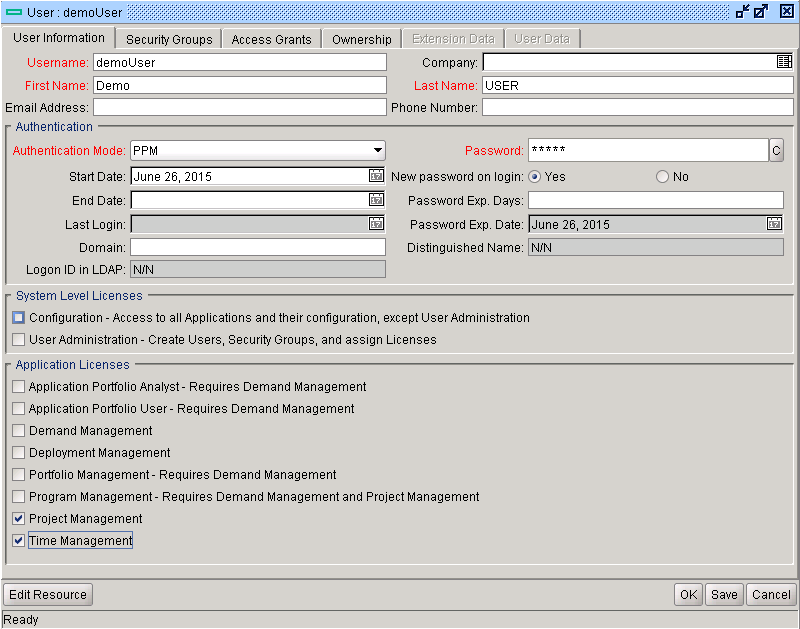
Ensure the user is assigned a new or pre-existing Security Group that has the following Access Grants:
- For Requests:
- Project Mgmt: View Projects
- Demand Mgmt: Edit All Requests
- Demand Mgmt: Edit Requests
- Demand Mgmt: View Request Types
- Demand Mgmt: View Requests
- For Tasks:
- Project Mgmt: Edit Projects
- Project Mgmt: Update Tasks
- Resource Mgmt: View Resource Pools
- Time Mgmt: View Time Sheets
- Time Mgmt: Edit Time Sheets

- To create a Security Group, navigate to Security Groups under the Sys Admin menu.
- Select New, fill in the information as desired and then navigate to the Access Grants tab.
- Add the required Access Grants (same as above) to the Linked Access Grants list.
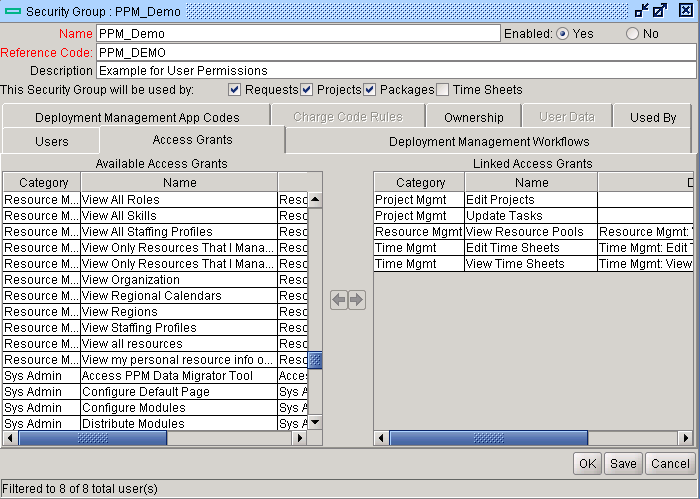
- When using the connector with Micro Focus PPM Tasks, to allow the user access to the desired project, the user must be added to the project as a Project Manager via the Web UI.
- Select your project and navigate to Configure Participants.
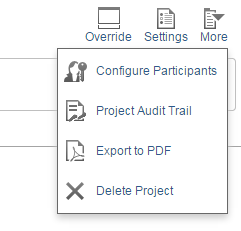
- Click on Add Project Manager then select the user.
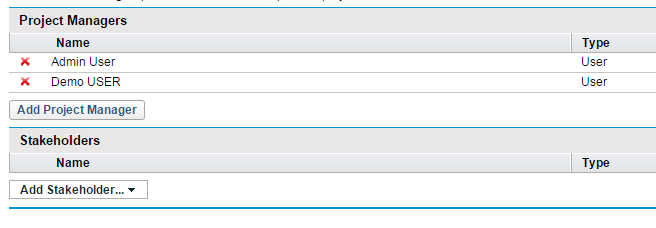
- To allow the user access to Task time sheet information, the user must be added as a Delegate via the Web UI.
- Select the resource to include time sheet information for and navigate to Time Management.
- Choose Add Delegate and select the user.

For the Micro Focus PPM connector to function properly, the user must have the following permissions:
Requests:
- Application Licenses
- Demand Management
- Access Grants
- Project Mgmt: View Projects
- Demand Mgmt: Edit All Requests
- Demand Mgmt: Edit Requests
- Demand Mgmt: View Request Types
- Demand Mgmt: View Requests
If mapping person fields, the following permissions are required (in addition to the permissions listed above):
-
Application Licenses
-
User Administration - Create Users, Security Groups, and assign Licenses
-
-
Access Grants
-
Project Mgmt: View Projects
-
Sys Admin: View Users
-
Tasks:
- Application Licenses
- Access Grants
- Project Mgmt: Edit Projects
- Project Mgmt: Update Tasks
- Resource Mgmt: View Resource Pools
- Time Mgmt: View Time Sheets
- Time Mgmt: Edit Time Sheets
- Assigned to the project as a Project Manager
- (For time tracking) Assigned to resources as a Delegate
- Project Management
- Time Management
Connecting to the Micro Focus PPM Repository
Standard Authentication
Required Fields:
- Location/Connection URL
- Example Format: http://microfocus.com:8080/
- Time Zone:
- The Micro Focus PPM server's time zone.
- Username
- Password
Optional Fields:
- Resource ID: This field is should be left empty.
- Resource Pool ID:
- Since worklogs are not currently supported for Planview Hub, this field should be left empty.
- By default, only the worklogs from the assigned user of an artifact can be retrieved. To enable worklog retrieval from users in a resource pool, fill in the Resource Pool IDs field with IDs separated by commas. Resource pool ID can be found in the URL when viewing a resource pool. Example: http://server:8080/itg/resourcepool/...sourcePoolId)=30180.
- Throttling Settings: This field indicates the number of API calls that can be made per minute. See details here.
- Note: This field should only be set under the guidance of customer care as the ideal value is highly dependent on each customer's unique environment.
- Connection Security: If checked, insecure connections to this repository will be allowed. See details here.
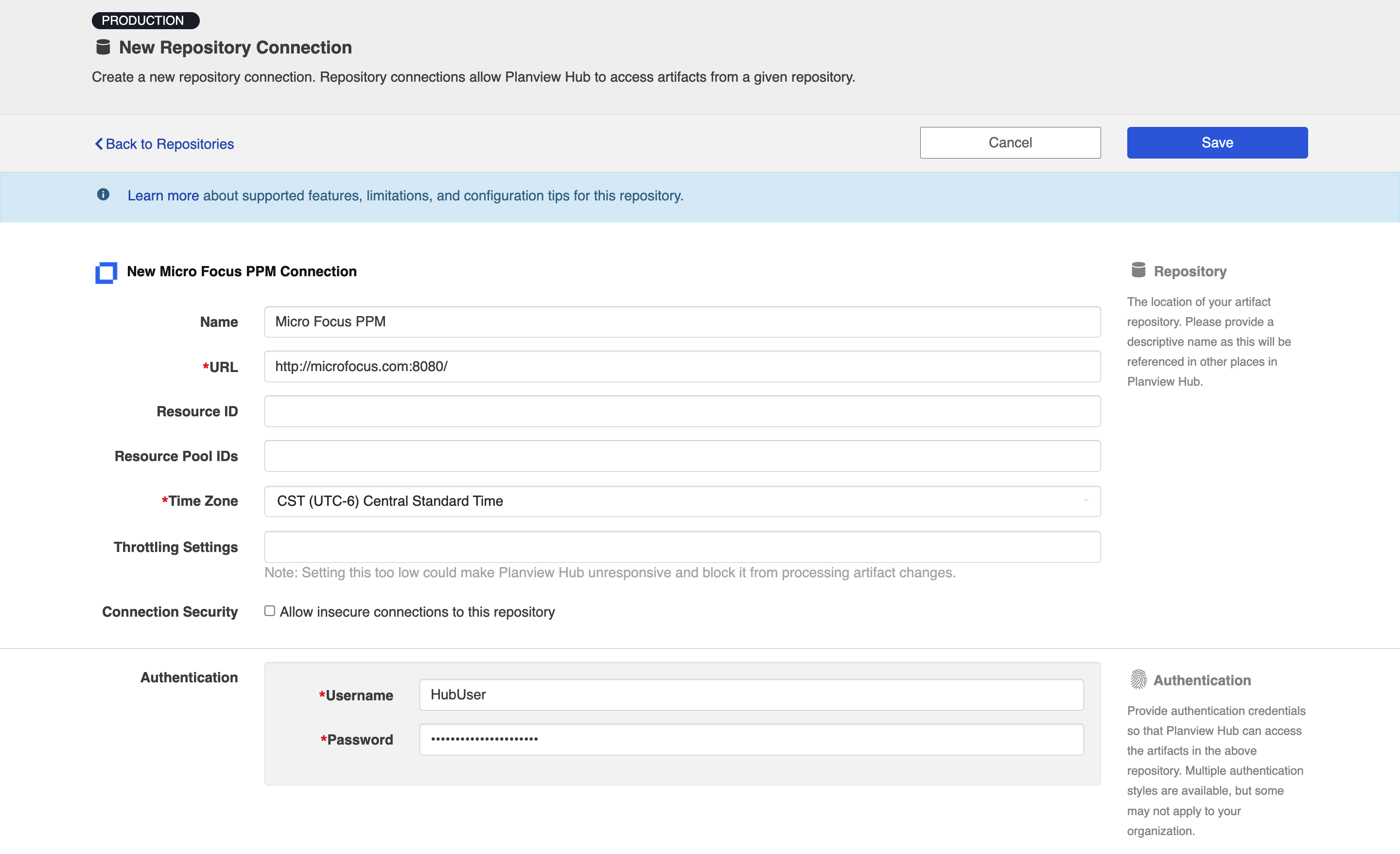
Learn more about how to set up your repository in Planview Hub here.
Other Configuration Settings
Hub will retrieve Project ID instead of Project Name
Due to limitations in Micro Focus PPM, Hub will retrieve the Project ID, rather than the Project name. Note that the Project ID can be found in the URL for the project, and is different from the Project Number in Micro Focus PPM. This is the value that will be seen within the Hub application (for example, when selecting projects for your collection in Planview Hub).
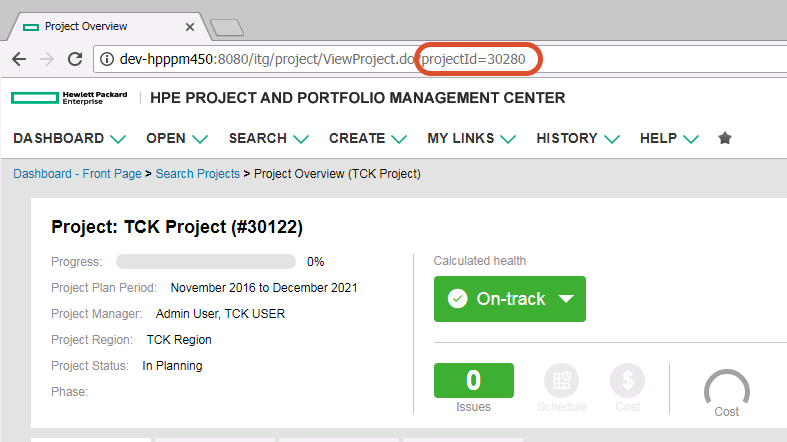
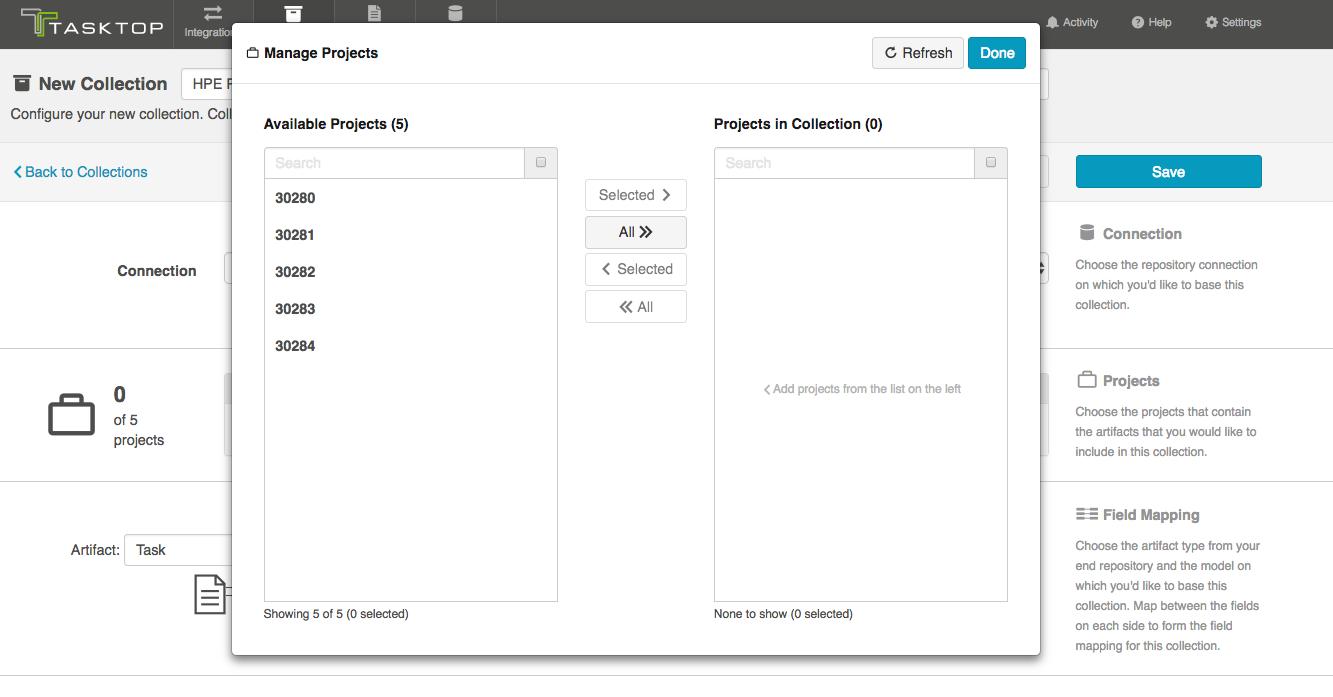
Person Reconciliation
For person reconciliation, the following fields are available:
|
Fields Used for Hub’s Default Person Reconciliation Algorithm |
Field Names for Person Reconciliation Extensions (Note that these are case sensitive) |
Label in Micro Focus PPM |
|---|---|---|
|
ID |
person-id |
Resource ID (This can be found by going to Search>Administrative>Resources, clicking on the Resource of interest, and finding the ID in the URL – see image below) |
|
Username |
person-username |
Username |
|
|
person-email |
|
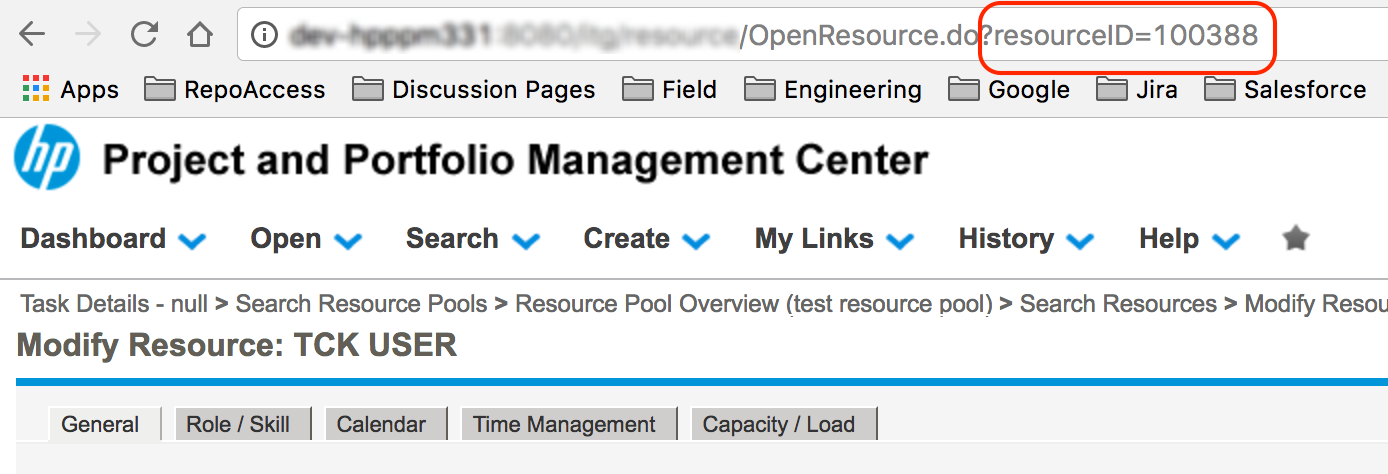
Learn more about how to configure person reconciliation in Planview Hub here.
Supported Features
Special Features Supported
You can learn more about special features in Planview Hub here.
|
Feature |
Custom Type Supported? |
Applicable Hub Versions |
Applicable Repository Versions |
|---|---|---|---|
|
|
|||
|
Comments (Task type one way out of Micro Focus PPM; Request type both ways)
|
N/A |
Planview Hub: 17.3.0 and later |
Any supported repository version: |
|
|
N/A |
|
|
|
State Transitions for Tasks only |
N/A |
Planview Hub: All |
Any supported repository version: |
Supported Artifacts
Supported Work Items
Learn about the difference between containers and work items in Planview Hub here.
|
Supported Work Item Type |
Applicable Hub Versions |
Applicable Repository Versions |
Unique URL? |
|---|---|---|---|
|
Task |
Planview Hub: All |
Any supported repository version: |
Yes |
|
Request |
Planview Hub: 17.3.0 and later |
Any supported repository version: |
Yes |
|
Project Request Note: Hub supports reading and updating of Project Requests in Micro Focus PPM, but not creation |
Planview Hub: 17.4.8 and later |
Any supported repository version: |
Yes |
Supported Containers
Learn more about containment in Planview Hub here.
|
Containers that can synchronize between repositories |
Applicable Hub Versions |
Applicable Repository Versions |
Unique URL? |
|---|---|---|---|
|
N/A |
|
|
|
|
Containers used to define the boundary of a collection (When clicking 'Manage Projects' on a Collection) |
|
|
|
|
Projects (for Tasks) Note: Projects will be identified by project number visible in URL – see details here |
Planview Hub: All |
Any supported repository version: |
N/A |
|
Since Requests do not have an enclosing container, a placeholder project called 'None' must be selected. This means that the entire Micro Focus PPM repository will serve as your container. |
Planview Hub: 17.3.0 and later |
Any supported repository version: |
N/A |
|
Since Project Requests do not have an enclosing container, a placeholder project called 'None' must be selected. This means that the entire Micro Focus PPM repository will serve as your container. |
Planview Hub: 17.4.8 and later |
Any supported repository version: |
N/A |
|
Containers used for artifact routing |
|
|
|
|
Projects (for Tasks) Note: Projects will be identified by project number visible in URL – see details here |
Planview Hub: All |
Any supported repository version: |
N/A |
|
Since Requests do not have an enclosing container, a placeholder project called 'None' must be used for routing. This means that the entire Micro Focus PPM repository will be routed. |
Planview Hub: 17.3.0 and later |
Any supported repository version: |
N/A |
|
Since Project Requests do not have an enclosing container, a placeholder project called 'None' must be used for routing. This means that the entire Micro Focus PPM repository will be routed. |
Planview Hub: 17.4.8 and later |
Any supported repository version: |
N/A |
Supported Field Types
Note: If one field of a given type is supported, others that are also that type in theory should also work. However, sometimes there are instances in which this is not the case due to the repository. So, while we can claim support for fields at the type level, there is a chance that some specific fields of a given type will not synchronize properly.
|
Standard Field Type |
Does Hub support custom fields of this type? |
How is field type referenced in the repository? |
Sample Repository Fields Supported |
Particular Repository Fields NOT Supported |
|---|---|---|---|---|
|
|
N/A |
|
Name, Description, Constraint Type (Read Only), Activity (Read Only), Assigned Role (Read Only), Transition Id (Read Only), Transition Label (Read Only) |
|
|
|
N/A |
|
Search Type, Project (Read Only), Search Project, Type (Read Only), Status (Read Only), Assigned Roles (can be synchronized bidirectionally on Task artifacts), SQL Based Single Select (Read Only) |
|
|
|
|
|
|
|
|
|
Supported for requests |
|
Is Milestone (Read Only), Is Major Milestone (Read Only), Milestones Auto Complete, Closed (Read Only) |
|
|
|
N/A |
|
Scheduled Start, Scheduled Finish, Constraint Date (Read Only) |
|
|
|
|
|
|
|
|
|
|
|
|
|
|
|
N/A |
|
Scheduled Effort (Read Only), Scheduled Duration, Percent Complete (Read Only), Total Actual Effort (Read Only), Sequence Number (Read Only) |
|
|
|
N/A |
|
Priority (Read Only), Activity Id (Read Only) |
|
|
(Supported as read-only strings for Requests) |
|
|
|
|
|
|
N/A |
|
Assigned Resources (Read Only) |
|
|
Learn how to configure relationships in Planview Hub here. |
N/A |
|
Project (For Requests) |
|
|
|
|
|
|
|
|
|
N/A |
|
Web links (Read Only) |
|
|
(for Requests) |
Supported for requests |
|
URL (For Requests) |
|
|
|
|
|
|
|
Functional Limitations
|
Category |
Limitation |
Applicable Hub Versions |
Applicable Repository Versions |
|---|---|---|---|
|
Third Party API Limitation |
State Transitions State transitions are only supported for decision steps. Steps must not require reconfirmation or have required fields that can be set only during transitions. State transitions must also be enabled for mobile. |
Planview Hub: 21.1.0, 20.4.3, 20.3.18+ |
9.55+ |
|
Third Party API Limitation |
Person Fields Users with duplicate display names assigned to Person fields cannot be accurately identified by the connector. |
Planview Hub: 20.3.12 and later |
9.40+ |
|
Third Party API Limitation |
State Transitions State transitions are not supported for Requests or Project Requests due to third party API limitations. |
Planview Hub: 17.3 and later |
Any supported repository version: |
|
Third Party API Limitation |
SQL-Based Single-Select Fields Micro Focus PPM does not provide API to return options for SQL-based single select fields or to update these fields. These fields are treated as read only fields in the connector |
Planview Hub: All |
Any supported repository version: |
|
Third Party API Limitation |
Request Reference Fields Micro Focus PPM does not provide API to update request references. These fields are treated as read only fields in the connector |
Planview Hub: All |
Any supported repository version: |
|
Third Party API Limitation |
Configuration For the Micro Focus PPM connector to function properly, any projects used with the connector must contain a work plan and at least one task beneath the project level task. |
Planview Hub: All |
Any supported repository version: |
|
Third Party API Limitation |
Predecessor and Web Links Predecessor and web links are read only |
Planview Hub: All |
Any supported repository version: |
|
Third Party API Limitation |
Errors Creating multiple Micro Focus PPM tasks via Hub at the same time can result in the "The supplied top and bottom anchors are not sequential. This may be a result of recent changes in the work plan" error, which will be retried (as of 4.7) |
Planview Hub: All |
Any supported repository version: |
|
Third Party API Limitation |
Comments Task comments are read only due to API limitations |
Planview Hub: 17.3.0 and later |
Any supported repository version: |
|
Third Party API Limitation |
Person Fields Person fields are read only string fields due to API limitations |
Planview Hub: 17.3.0 and later |
Any supported repository version: |
|
Third Party API Limitation |
Person Fields Person mapping with Request comments will show the mapped person in an appended note instead of the author. |
Planview Hub: 17.3.0 and later |
9.4 and later: |
|
Third Party API Limitation |
Project Requests Micro Focus PPM does not support creating Project Requests through the Requests API. The connector can only support reading and updating of Project Requests, but not creation. |
Planview Hub: 17.4.8 and later |
Any supported repository version: |


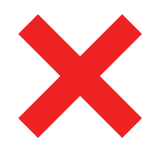 Time Worked (Worklogs)
Time Worked (Worklogs)