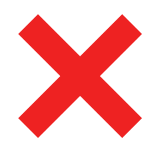Aras Innovator
- Last updated
- Save as PDF

Overview
Aras Innovator is a PLM tool (Product Life Cycle Management) that focuses on the life cycle of physical products, such as parts, from the introduction phase, to growth, to maturity and finally decline. Within this world, businesses need software to guide them through each phase efficiently while ensuring high quality and centralized data. Aras is able to do this while executing rapidly on an interconnected system and ensuring that information flow from product concept to retirement is integrated between multiple teams across multiple departments.
Common Integration Patterns
Demo Videos
Connector Setup Details
This section describes the basic steps needed to prepare your Aras instance for use with supported Planview products. Note that additional fields for synchronization or configuration of queries may be required depending on the requirements of your integration.
Minimal User Permissions & Hub User
We recommend that you create a new user within your external tool, to be used only for your Hub integration. This is the user information you will enter when setting up your repository connection within Planview Hub. By creating a new user, you will ensure that the correct permissions are granted, and allow for traceability of the modifications that are made by the synchronization.
In general, your Hub user account should have sufficient permissions to create, read, and update artifacts in your repository. However, depending on the use case, your user may need different permissions. For example, if you are only interested in flowing data out of your repository, your user may not need to have full CRUD access, as the 'create' and 'update' permissions may not be needed.
Your user should have a secure password or token. Please be aware that Hub will not allow you to save a repository connection utilizing a weak password/token, such as 'tasktop.'
List of minimal user permissions:
-
The Hub user must have the "Get", "Update", "Delete", "Can Discover", and "Can Add" permissions for each artifact type that will be part of an integration.
Connecting to the Aras Repository
Standard Authentication
Required Fields:
- Location/Connection URL
- Example Format: https://hostname:port/InnovatorServer
- Username
- Password
- Database
- The database named specified in InnovatorServerConfig.xml
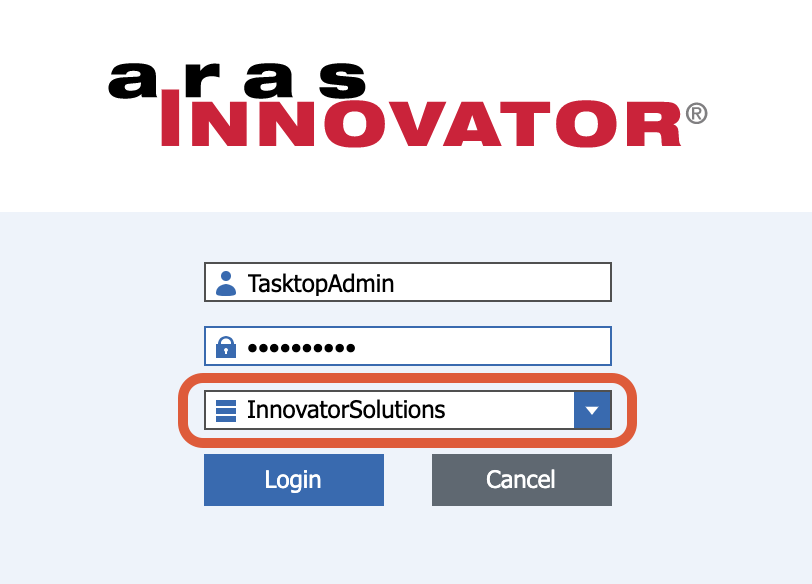
Optional Fields:
- Throttling Settings: This field indicates the number of API calls that can be made per minute. See details here.
- Note: This field should only be set under the guidance of customer care as the ideal value is highly dependent on each customer's unique environment.
- Connection Security: If checked, insecure connections to this repository will be allowed. See details here.
Learn more about how to set up your repository in Planview Hub here.
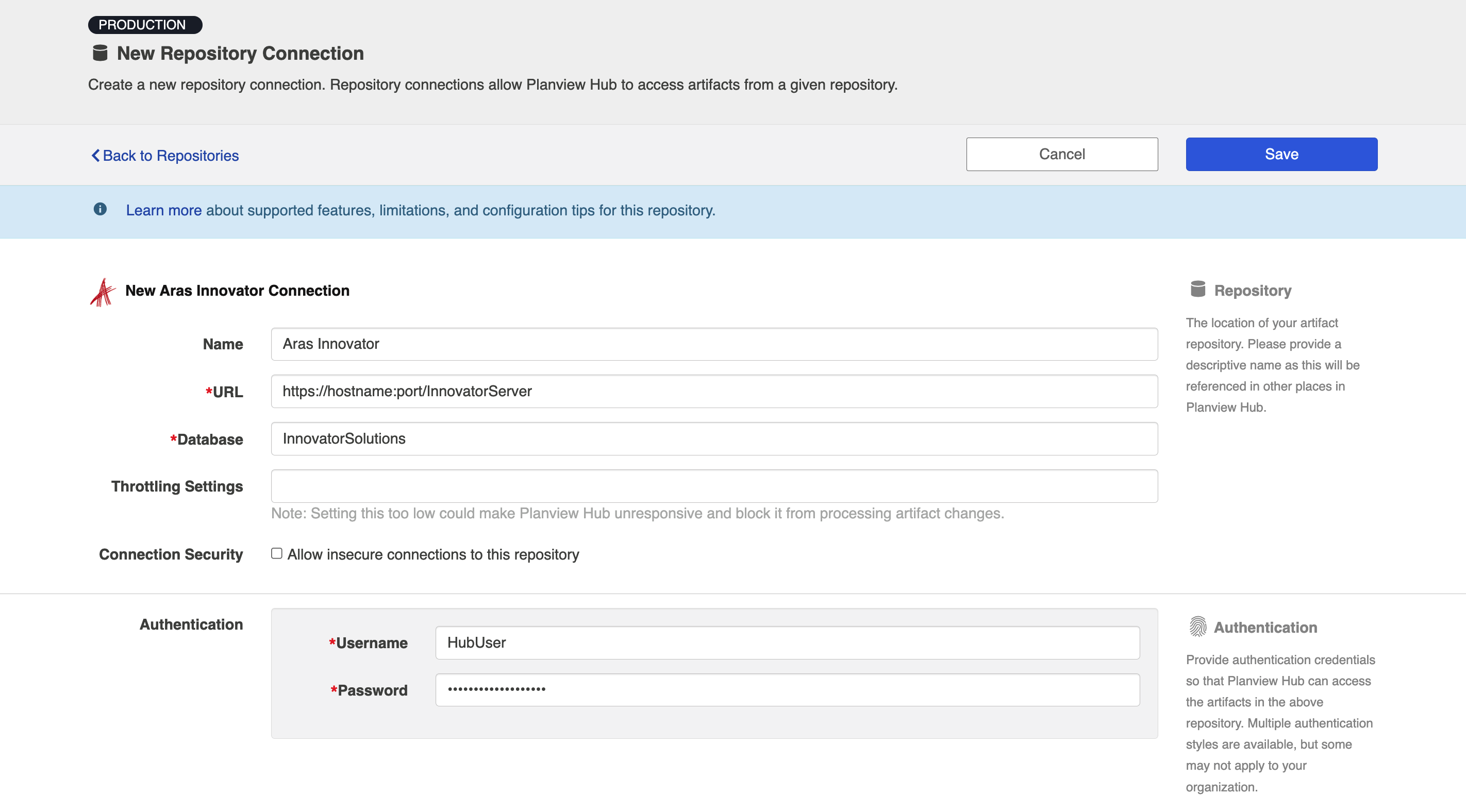
Aras Innovator OAuth 2.0 authentication with SHA256 based encryption
OAuth 2.0 authentication is supported for Aras Innovator when FIPS (Federal Information Processing Standard) is enabled, which requires the SHA256 encrypted password.
Planview Hub: 24.3 and later
Aras Innovator (Data Center) 12 and later
Required Fields for accessing API’s or Hub:
- Location/Connection URL
- Example format: http://server-domain.com/innovatorserver
- Database: Database name specified in InnovatorServerConfig.xml
- Username: Username from your Aras Innovator API credentials
- Password: Password from your Aras Innovator API credentials
- Client_Id: Client ID is the application's registration information issued by the authorization server
- Scope : "Innovator" (this is the scope of information the token will be able to access — "Innovator" will be used for almost all purposes)
Steps to configure FIPS to enable SHA256 based encryption:
In order to support OAuth 2.0 Authentication with SHA 256 encrypted password, please enable FIPS attribute in Aras repository as mentioned below.
- Insert the following entry with fipsMode='true' into the file InnovatorServerConfig.xml located at:
<Aras_Installation_Directory>\Aras\Innovator\InnovatorServerConfig.xml.
This configuration enables FIPS mode and expects SHA 256 encrypted password.
<DB-Connection id="InnovatorSolutions" database="InnovatorSolutions" server="(local)" regular_uid="innovator_regular" regular_pwd="Tasktop!2360" dbo_uid="innovator" dbo_pwd="Tasktop!2360" fipsMode="true"/> - Open SQL Server Management Studio's query editor and execute the following query to switch to the InnovatorSolutions database defined in InnovatorServerConfig.xml:
USE InnovatorSolutions; -
Execute below query to see the current login user and password.
a. SELECT login_name, password FROM [innovator].[User]; -
We need to alter the 'Password' column to support SHA-256 hashing, which requires a 64-bit character data type instead of the current 32-bit character type used for MD5 hash storage.
The following query can be used to execute the alteration:
a. ALTER TABLE [innovator].[USER]
b. ALTER COLUMN PASSWORD NVARCHAR(64); -
If any index depends on the 'PASSWORD' column, the ALTER statement to modify the column will fail, resulting in an error message stating 'The index <index_name> is dependent on column 'PASSWORD'.'
To address this issue, we would need to follow below steps:
a. Drop the dependent index
b. Execute the ALTER statement to modify the column to support SHA-256 hashing
c. Recreate the dropped index -
Update the password field value for the admin login with the SHA-256 hashed value of the password using the following query:
UPDATE [innovator].[USER]
SET PASSWORD = '<SHA 256 password>'
WHERE LOGIN_NAME = 'admin'; -
Open the command prompt as Administrator and execute the following command to restart the internet services.
Iisreset

Steps to retrieve Token End Point URL
- Get the OAuthServer URL:
First, query the location of the OAuthServer. Because Aras Innovator allows most of its components to exist on separate servers, the OAuthServer may not be available from the same server as the Instance URL. However, the Innovator Server does have a way to query for this information by appending /Server/OAuthServerDiscovery.aspx to the end of your Instance URL:http://localhost/InnovatorServer/Ser...Discovery.aspx .
If you're using something like Postman, you can simply perform a get request on this URL with an empty body. The result of this request should look something like below.

-
Get the Token Endpoint URL:
Next, retrieve the Token Endpoint URL based on the OpenID discovery specification for querying the token. Take the OAuthServer URL from the previous step and append ".well-known/openid-configuration" to the end of the link: http://localhost/InnovatorServer/oauthserver/.well-known/openid-configuration. Query the URL again with a simple GET request without passing anything through the body.
The response to this request is significantly longer, but it should contain the token endpoint somewhere near the top.

For more information visit this page.
Note:
- The password should be provided as plain text in Hub while creating the repository connection, and then Planview will hash it using the SHA256 algorithm to access the Aras Innovator APIs.
- Make sure to enable FIPS mode as outlined in the Steps to configure FIPS to enable SHA256 based encryption section above.
Other Configuration Settings
Rich Text
Supported rich text elements are:
- All standard HTML elements (headings, bold, italics, underline, tables, lists, etc)
Attachments
The Aras Innovator connector identifies the attachment field of an artifact by the Relationship which has the Relationship Name <artifact type name> File and links to a File ItemType. The connector will create attachments at the default vault that is associated with the Hub user.
Note: Due to third party API limitations, the filename for attachments flowing into Aras Innovator must not contain characters greater than Unicode U+00FF.
The connector can retrieve the following metadata when flowing attachments out of Aras Innovator:
-
File Name
-
Size
-
ID
-
Date Created
-
Creator
-
Description
-
Location
The connector requires the following metadata when flowing attachments into Aras Innovator:
-
File Name
-
Size
Learn more about how to configure attachment flow in Planview Hub here.
Person Reconciliation
For person reconciliation, the following fields are available:
|
Fields Used for Hub’s Default Person Reconciliation Algorithm |
Field Names for Person Reconciliation Extensions (Note that these are case sensitive) |
Label in Aras |
|---|---|---|
|
ID |
person-id |
Item ID This can be found by opening the user under Administration>Users and going to File>Properties>Copy ID. This will copy the user's ID (person-id) to your clipboard. |
|
Username |
person-username |
Login Name |
|
|
person-email |
|
|
N/A |
person-display-name |
keyed_name |
|
N/A |
person-first-name |
First Name |
|
N/A |
person-last-name |
Last Name |
Note: The User ItemType must not be versionable. Hub expects the ID of a user to remain the same when the user has been updated.
Learn more about how to configure person reconciliation in Planview Hub here.
Full Scan
In general, a full scan is not required to synchronize updates from this repository. However, it is possible that some read-only fields may require a full scan. Please consult with customer care for additional details.
Learn more about how to configure change detection and full scan intervals in Planview Hub here.
Supported Features
Special Features Supported
You can learn more about special features in Planview Hub here.
|
Feature |
Applicable Hub Version |
Applicable Repository Versions |
Default Maximum Size in Repository |
|---|---|---|---|
|
|
|
|
|
|
|
|
|
|
|
|
Planview Hub: 19.3 and later |
Any supported repository version: |
2GB Learn more about maximum attachment size here. |
|
|
Planview Hub: 21.1 and later |
Any supported repository version: |
N/A |
Supported Artifacts
Supported Work Items
Learn about the difference between containers and work items in Planview Hub here.
|
Supported Work Item Type |
Applicable Hub Versions |
Applicable Repository Versions |
Unique URL? |
|---|---|---|---|
|
PRs (Problem Reports) |
Planview Hub: 19.3 and later |
Any supported repository version: |
Yes |
|
ECRs (Engineering Change Reports) |
Planview Hub: 19.3 and later |
Any supported repository version: |
Yes |
|
Parts |
Planview Hub: 19.3 and later |
Any supported repository version: |
Yes |
|
Simple ECOs (Engineering Change Orders) |
Planview Hub: 20.4 and later |
Any supported repository version: |
Yes |
|
Express ECOs (Engineering Change Orders) |
Planview Hub: 20.4 and later |
Any supported repository version: |
Yes |
|
Express EDRs (Engineering Document Reviews) |
Planview Hub: 20.4 and later |
11.0SP15+ (with add-on Product Engineering 11R4+ installed) |
Yes |
|
Affected Item |
Planview Hub: 20.4 and later |
Any supported repository version: |
Yes |
Supported Containers
Learn more about containment in Planview Hub here.
|
Containers that can synchronize between repositories |
Applicable Hub Versions |
Applicable Repository Versions |
Unique URL? |
|---|---|---|---|
|
N/A |
|
|
|
|
Containers used to define the boundary of a collection (when clicking 'Manage Projects' on a collection) |
|
|
|
|
N/A (entire repository is used) |
Planview Hub: 19.3 and later |
Any supported repository version: |
N/A |
|
Containers used for artifact routing |
|
|
|
|
N/A (entire repository is used) |
Planview Hub: 19.3 and later |
Any supported repository version: |
N/A |
Supported Field Types
Note: If one field of a given type is supported, others that are also that type in theory should also work. However, sometimes there are instances in which this is not the case due to the repository. So, while we can claim support for fields at the type level, there is a chance that some specific fields of a given type will not synchronize properly.
|
Field Type |
Does Hub support custom fields of this type? |
How is field type referenced in the repository? |
Sample Repository Fields Supported |
Limitations |
|---|---|---|---|---|
|
|
|
String, Multilingual String, Foreign, Sequence, Text |
ID, Title, Name, Revision |
|
|
|
|
List, Filter List |
Unit, Cost Basis, Priority, Severity, Change Type |
|
|
|
|
Multi Value List |
|
|
|
|
|
Boolean |
Changes, Released, Fast Track |
|
|
|
|
Data Type: Date |
Release Date (ECR) |
|
|
|
|
Data Type: Date |
Release Date (Part), Effective Date, Superseded Date |
|
|
|
|
|
|
|
|
|
|
Float, Decimal |
Cost, Weight, Recurring Cost, Nonrecurring Cost |
|
|
|
|
Integer |
Generation |
|
|
|
|
Data Type: Item |
modified_by_id, created_by_id |
|
|
|
|
RelationshipTypes with Name "User" |
|
|
|
Learn how to configure relationships in Planview Hub here. |
|
Data Type: Item RelationshipTypes with Name "PR", "ECR", "Part", "Simple ECO", "Express ECO", "Express EDR" |
Part Alternate, Part BOM, PRs |
|
|
|
|
Formatted Text |
|
|
|
|
|
|
Read-only artifact location only |
|
|
|
|
|
|
|
Functional Limitations
|
Category |
Limitation |
Applicable Planview Versions |
Applicable Repository Versions |
|---|---|---|---|
|
Third Party API Limitation |
Parent Links The Aras connector does not return the Parent ECO link for Express EDRs. |
Planview Hub: 20.4 and later |
Any supported repository version: |
|
Third Party API Limitation |
Affected Items The Aras connector offers limited support for creating and updating Affected Item artifacts. Affected Items artifacts are only supported in read-only form. |
Planview Hub: 20.4 and later |
Any supported repository version: |
|
Configuration Requirement |
State Transitions For state transitions to function properly, the Parent ECO field is sometimes considered a required field on Express EDR artifacts. As the connector cannot add or update the Parent ECO field on the Express EDR artifact, you should ensure that your EDRs were created with a Parent ECO field already added. |
Planview Hub: 20.4 and later |
Any supported repository version: |
|
Good to Know |
State Transitions Parent validation of EDRs on state transitions can be disabled in Aras if desired. |
Planview Hub: 20.4 and later |
Any supported repository version: |
|
Good to Know |
Express ECOs Express ECOs can be updated to add or remove child EDRs. |
Planview Hub: 20.4 and later |
Any supported repository version: |
|
Configuration Requirement |
State Transitions For state transitions to function properly, the Affected Item field is sometimes considered a required field on ECO and EDR artifacts. As the connector cannot update the Affected Items field on the ECO and EDR artifact types, you should ensure that the Affected Items field is populated before executing state transitions. |
Planview Hub: 20.4 and later |
Any supported repository version: |
|
Good to Know |
Affected Items Validation of Affected Items on state transitions can be disabled in Aras if desired. |
Planview Hub: 20.4 and later |
Any supported repository version: |
|
Configuration Requirement |
Simple ECOs In default configurations, Simple ECO artifacts may require the 'owned_by_id' field to be set. As this is an unsupported field type, you will need to ensure that the owned_by_id is optional or has a default value set before synchronizing Simple ECO artifacts. |
Planview Hub: 20.4 and later |
Any supported repository version: |