Micro Focus ALM Octane
- Last updated
- Save as PDF

Overview
Micro Focus ALM Octane (formerly HPE ALM Octane) is Micro Focus' next generation of Application Lifecycle Management, specifically geared toward organizations that are looking to start or expand their Agile or DevOps initiatives. But not all practitioners want, or can, use Micro Focus ALM Octane directly. Some organizations will want to use other Agile planning tools or test management tools, or will want requirements management or help desk tools that are specifically tuned to those tasks. And in a DevOps world, connecting Micro Focus ALM Octane to a wide assortment of IT automation, automated testing, security vulnerability detection and continuous integration tools is key. When that’s the case, the success of your Agile or DevOps initiatives is dependent on having a robust integration solution that can accommodate the complexities inherent in weaving together these disparate tools.
Key Features and Benefits
- Synchronizes artifacts (such as stories, defects, themes/epics and test cases) across the lifecycle, allowing information to flow freely between Micro Focus ALM Octane and other tools
- Improve team collaboration by connecting Micro Focus ALM Octane to third party tools and allow artifacts to be synchronized across the lifecycle.
- Support cross-tool traceability and reporting, by connecting Micro Focus ALM Octane to the whole development stack, removing the need for manual processes and spreadsheets.
- Improves the data needed to run stand-ups.
Common Integration Patterns
Demo Videos
Connector Setup Details
This section describes the basic steps needed to prepare your Micro Focus ALM Octane instance for use with Hub. Note that additional fields for synchronization or configuration of queries may be required depending on the requirements of your integration.
Minimal User Permissions & Hub User
We recommend that you create a new user within your external tool, to be used only for your Hub integration. This is the user information you will enter when setting up your repository connection within Planview Hub. By creating a new user, you will ensure that the correct permissions are granted, and allow for traceability of the modifications that are made by the synchronization.
In general, your user account should have sufficient permissions to create, read, and update artifacts in your repository. However, depending on the use case, your user may need different permissions. For example, if you are only interested in flowing data out of your repository, your user may not need to have full CRUD access, as the 'create' and 'update' permissions may not be needed.
Your user should have a secure password or token. Please be aware that Hub will not allow you to save a repository connection utilizing a weak password/token, such as 'tasktop.'
See instructions for creating a new user in Micro Focus ALM Octane.
List of minimal user permissions:
Planview Hub: 19.3.4+, 19.4.0.20190806 and later
Tasktop Sync: 4.19.4+, 4.20 and later
- The user must be a workspace admin for each workspace to be integrated via Hub.
- Note: In contrast with prior versions of Hub, it is now recommended that the account does not have the 'Shared Space Admin' role. This will facilitate faster listing of workspaces in the Hub UI.
Planview Hub: 17.1 - 19.3.3, 19.4.0 - 19.4.0.20190724
Tasktop Sync: 4.19.4+, 4.20 and later
- The account that is logged into the NGA repository must have the 'Shared Space Admin' role assigned to them. This permission can be configured on the NGA server, on the site admin page.
- Also, the user needs to be a workspace admin for each workspace to access.
Planview Hub: 20.2.3 and later
Tasktop Sync: 4.22.3 and later
ALM Octane 12.60.41 to 15.0.45
- If integrating defects, the user must have permissions to the “Viewer” Role access to all workspaces under their Shared Space where Defects in the integration were originally created.
- If appropriate permissions are not granted, this may result in an upgrade failure and change detection (search) may fail.
Connecting to the Micro Focus ALM Octane Repository
Standard Authentication
Required Fields:
- Location/Connection URL
- Example Format: https://mqast001pngx.saas.hpe.com
- Username
- Password
Optional Fields:
- Test Step Handling: This field determines if 'Manual Test Steps' will be treated as a single string field or as proper test steps with separate entries. If this field is left blank, the default selection will be 'Treat as Test Steps.'
- If running an Octane-to-Octane integration, we recommend selecting the 'Treat as String' option. For all other integrations, you should select the 'Treat as Test Steps' option.
- Throttling Settings: This field indicates the number of API calls that can be made per minute. See details here.
- Note: This field should only be set under the guidance of customer care as the ideal value is highly dependent on each customer's unique environment.
- Connection Security: If checked, insecure connections to this repository will be allowed. See details here.

API Key Access
Required Fields:
- Location/Connection URL
- Example Format: https://mqast001pngx.saas.hpe.com
- Client ID (see details below)
- Client Secret (see details below)
Optional Fields:
- Test Step Handling: This field determines if 'Manual Test Steps' will be treated as a single string field or as proper test steps with separate entries. If this field is left blank, the default selection will be 'Treat as Test Steps.'
- If running an Octane-to-Octane integration, we recommend selecting the 'Treat as String' option. For all other integrations, you should select the 'Treat as Test Steps' option.
- Throttling Settings: This field indicates the number of API calls that can be made per minute. See details here.
- Note: This field should only be set under the guidance of customer care as the ideal value is highly dependent on each customer's unique environment.
- Connection Security: If checked, insecure connections to this repository will be allowed. See details here.

To find Client ID and Client Secret, see Octane help instructions here.
- Log into the side administration.
- Navigate to "Shared Space."
- Add an API Access entry.
- Add all the workspaces that you wish to integrate.

Authentication Chain: Basic Authentication with Two Way SSL
Required Fields:
-
Certificate (.p12)
-
Client ID
-
Octane API key Client ID (See Octane API Access documentation)
-
-
Client Secret
-
Octane API Client Secret (See Octane API Access documentation)
-
Optional Fields:
-
Certificate Password

SSO Authentication
Additionally, ALM Octane supports the following SSO implementations:
- Script (HTTP cookies)
- X.509 Certificate
Learn more about how to set up your repository in Planview Hub here.
Creating a Proxy Association Attribute (Tasktop Sync)
What is Proxy Association Attribute?
A custom string attribute is recommended to be used as the proxy association storage. Tasktop Sync needs to keep track of the association between a task and its proxy task. The association is persisted in a proxy store allowing the synchronization to be restored if there is any catastrophic failure of Tasktop Sync.
A proxy association attribute must be created for each artifact type to be synchronized.
The Proxy Association Attribute field must be a text/string type field in your ALM repository. We recommend creating this field with the name "Tasktop Sync Proxy."
A user defined field (UDF) must be defined for each entity type that should be synchronized. This UDF stores the proxy association that allows Tasktop Sync to map an Micro Focus ALM Octane entity to a corresponding entity in another repository. From the Micro Focus ALM Octane administration interface, select the User-defined Fields tab associated with the entity type of interest.
See instructions for creating a new field. Additional notes:
Fill in the required attributes of this new field. Ensure that the field type is String field.
|
|
Initialization and Changes Queries (Tasktop Sync)
Tasktop Sync uses queries in the ALM systems to determine the artifacts to synchronize and detect changes in the system.
The initialization query represents the full set of artifacts to synchronize and is only run on initial configuration or manually.
The changes query should be defined the same as the initialization query but include some time scoping information (e.g. last 7 days) as this is the query that is executed on the defined schedule to detect changes. In many cases, these queries can be defined in the ALM system, providing the power of the built-in filters to properly scope the synchronization. If this is not possible, Tasktop Sync provides other mechanisms for filtering items in scope.
With Octane you have two choices for queries in Octane:
- Scope/Workspace based - this will return all artifacts of a given type in a particular workspace
- Common attribute based - you can choose to limit by a combination of these fields - Workspace, Entity, Release, Sprint, Owner, Phase, Last modified
|
Query |
Instruction |
|---|---|
|
Initialization Query |
For initializations query you can choose to use either of the above mentioned queries. If you wish to return all items in a workspace, choose Scope based query and choose the entity type + workspace.
|
|
Changes Query |
For changes query, it is more beneficial to return only a subset of the artifacts to reduce possible performance issues. In this case, you can choose the "common attribute based search" and set it up the same way as you did above, just define "Recently modified" interval. You may leave other drop down selections empty if you do not need any of those or choose "Any".
|
Other Configuration Settings
Person Reconciliation
For field based (advanced) person mapping scenarios, you can choose to use any of the following person object fields.
- Available fields: full_name, last_name, id, first_name, email
- Default: ID
- Default Person ID can be found in the Administration → Users → ID

Learn more about how to configure person reconciliation in Planview Hub here.
Full Scan
Due to third party API limitations, changes to the following fields may not trigger change detection or cause a synchronization immediately. To ensure these updates synchronize, a high fidelity full scan must occur or another qualifying change must be made to the artifact:
- Link to Test
Learn more about how to configure change detection and full scan intervals in Planview Hub here.
Supported Features
Special Features Supported
You can learn more about special features in Planview Hub here.
|
Feature |
Custom Type Supported? |
Applicable Hub Versions |
Applicable Repository Versions |
|---|---|---|---|
|
|
|
|
|
|
|
N/A |
Planview Hub: All Tasktop Sync: 4.8 and later |
Any supported repository version: |
|
|
|
Planview Hub: All |
Any supported repository version: |
|
|
N/A |
Planview Hub: All Tasktop Sync: 4.8 and later |
Any supported repository version: |
Supported Artifacts
Supported Work Items
Learn about the difference between containers and work items in Planview Hub here.
|
Supported Work Item Type |
Applicable Hub Versions |
Applicable Repository Versions |
Unique URL? |
|---|---|---|---|
|
Feature |
Planview Hub: All Tasktop Sync: 4.8 and later |
Any supported repository version: |
Yes |
|
Epic |
Planview Hub: All Tasktop Sync: 4.8 and later |
Any supported repository version: |
Yes |
|
Story (User Story, Defect) |
Planview Hub: All Tasktop Sync: 4.8 and later |
Any supported repository version: |
Yes |
|
Task |
Planview Hub: All Tasktop Sync: 4.8 and later |
Any supported repository version: |
Yes |
|
Test Suite Learn more about supported test integration scenarios using ALM Octane here. |
Planview Hub: All Tasktop Sync: 4.8 and later |
Any supported repository version: |
Yes |
|
Quality Story |
Planview Hub: All Tasktop Sync: 4.8 and later |
Any supported repository version: |
Yes |
|
Manual Test Learn more about supported test integration scenarios using ALM Octane here. |
Planview Hub: All Tasktop Sync: 4.8 and later |
Any supported repository version: |
Yes |
|
Requirement Document |
Planview Hub: 18.2 and later Tasktop Sync: 4.14 and later |
Supported versions including 12.55.9 and later |
Yes |
|
Automated Test Available in Hub UI, but not fully supported by Hub. Please contact support with any questions. |
Planview Hub: All Tasktop Sync: 4.8 and later |
Any supported repository version: |
Yes |
|
Gherkin Test Available in Hub UI, but not fully supported by Hub. Please contact support with any questions. |
Planview Hub: All Tasktop Sync: 4.8 and later |
Any supported repository version: |
Yes |
|
Manual Run Available in Hub UI, but not fully supported by Hub. Please contact support with any questions. |
Planview Hub: All Tasktop Sync: 4.8 and later |
Any supported repository version: |
Yes |
|
Run Suite Available in Hub UI, but not fully supported by Hub. Please contact support with any questions. |
Planview Hub: All Tasktop Sync: 4.8 and later |
Any supported repository version: |
Yes |
|
Automated Run Available in Hub UI, but not fully supported by Hub. Please contact support with any questions. |
Planview Hub: All Tasktop Sync: 4.8 and later |
Any supported repository version: |
Yes |
|
Gherkin Automated Run Available in Hub UI, but not fully supported by Hub. Please contact support with any questions. |
Planview Hub: All Tasktop Sync: 4.8 and later |
Any supported repository version: |
Yes |
Supported Containers
Learn more about containment in Planview Hub here.
|
Containers that can synchronize between repositories |
Applicable Hub Versions |
Applicable Repository Versions |
Unique URL? |
|---|---|---|---|
|
Requirement Folder Note: Beginning in Hub version 22.4, containers can be treated as work items. Learn more here. |
Planview Hub: 18.2 and later Tasktop Sync: 4.14 and later |
Supported versions including 12.55.9 and later |
Yes |
|
Test Suites Note: Beginning in Hub version 22.4, containers can be treated as work items. Learn more here. Learn more about supported test integration scenarios using ALM Octane here. |
Planview Tasktop Hub: 20.2 and later Tasktop Sync: 4.22 and later |
Any supported repository version: |
N/A |
|
Containers used to define the boundary of a collection (When clicking 'Manage Projects' on a Collection) |
|
|
|
|
Workspaces |
Planview Hub: All |
Any supported repository version: |
N/A |
|
Containers used for artifact routing |
|
|
|
|
Workspaces |
Planview Hub: All |
Any supported repository version: |
N/A |
Supported Field Types
Note: If one field of a given type is supported, others that are also that type in theory should also work. However, sometimes there are instances in which this is not the case due to the repository. So, while we can claim support for fields at the type level, there is a chance that some specific fields of a given type will not synchronize properly.
|
Standard Field Type |
Does Hub support custom fields of this type? |
How is field type referenced in the repository? |
Sample Repository Fields Supported |
Particular Repository Fields NOT Supported |
|---|---|---|---|---|
|
|
|
String |
Formatted ID Blocked reason Name |
|
|
|
|
List Release Team |
Workspace Team Sprint Release Phase |
Test Data Table (Manual Test Type) Issue (Defect Type) |
|
|
|
List (allow multiple selections) Release (allow multiple selections) Team (allow multiple selections) |
Tags |
|
|
|
|
Boolean |
Has attachments Blocked |
|
|
|
|
|
Creation time |
|
|
|
|
Date and Time |
Last modified |
|
|
|
|
|
|
|
|
|
|
|
|
|
|
|
|
Number |
Commit count Rank Story points Remaining hours Estimated hours |
|
|
|
|
User |
Owner Author |
|
|
|
|
|
|
|
|
N/A |
|
|
|
|
|
|
|
|
Description |
|
|
|
|
|
|
|
|
|
|
|
|
|
Functional Limitations
|
Category |
Limitation |
Applicable Hub Versions |
Applicable Repository Versions |
|---|---|---|---|
|
Third Party Functional Limitation |
Test Runs Octane On Premise does not support searching for Test Run type artifacts when more than 2,000 Test Runs exist in the same workspace. For integrations to work when more than 2,000 Test Runs exist, update the site parameter “RUNS_MAX_TOTAL_COUNT_REST” to a higher number via REST API using admin credentials. By default, this value is 2000. This value should not be less than the total number of Test Runs in the workspace. Please refer to the ALM Octane API documentation to update site parameters. A support request with Micro Focus can also be filed to remove this limitation. Here is the sample PUT Rest API Request to update the site parameter “RUNS_MAX_TOTAL_COUNT_REST“ PUT API : http[s]://<domain>/admin/params |
Planview Hub: 22.2 and later Tasktop Sync: 4.30 and later |
16.0.200 and later |
|
Third Party Functional Limitation |
Runs Octane On Demand does not support searching for Run type artifacts when more than 2,000 Runs exist in the same workspace. For integrations to work when more than 2,000 Runs exist, a support request must be filed with Micro Focus to remove the limit on the number of runs that can be retrieved from your instance. |
Planview Hub: All Tasktop Sync: 4.8 and later |
Current On Demand (Cloud) versions |
|
Configuration Requirement |
Username Retrieval To retrieve usernames, the Hub user must be granted site admin permissions. |
Planview Hub: All Tasktop Sync: 4.8 and later |
15.1.x |
|
Third Party Functional Limitation |
Moving Defects Moving Octane defects is not supported when integrating with a connector that uses containment in its artifact routing and its collection includes multiple projects and containers. Instead, multiple Octane workspaces in a collection can be routed to a single project and container on the other side of the integration. |
Planview Hub: 20.2.2 and earlier Tasktop Sync: 4.8 - 4.22.2 |
12.60.41+, Current On Demand (Cloud) versions |
|
Feature Unsupported |
Convert To Different Type Octane artifacts that are converted from one type to another will change scope. This may result in the artifacts falling out of scope or appearing in collections for the updated type and may be treated as a new artifact. |
Planview Hub: All Tasktop Sync: 4.8 and later |
12.60 CP10+ |
|
Configuration Requirement |
Workspaces To track moved defects, all workspaces must be included in the integration and associated Hub collection. If defects are moved to a workspace that is not included in the associated Hub collection, those defects will fall out of scope. If a defect is moved between Hub collections that are involved in separate integrations, Hub will consider the defect as a new artifact. This may result in duplicates on the other side of the integration. |
Planview Hub: 20.2.3 and later |
12.60.41+, Current On Demand (Cloud) versions |
|
Third Party API Limitation |
Blocked Field 'Blocked' is a read-only field, but can be set if the 'Blocked Reason' field contains a value. If the 'Blocked Reason' field does not contain a value, the Blocked field will automatically be set to 'false.' If the 'Blocked Reason' field does contain a value, the 'Blocked' field will automatically be set to true. |
Planview Hub: All Tasktop Sync: 4.8 and later |
Any supported repository version: |
|
Feature Unsupported |
Links Links between Manual/Gherkin/Automated Tests and Test Suites are not supported. |
Planview Hub: 20.2 and later Tasktop Sync: 4.22 and later |
12.55.20 and earlier |
|
Third Party API Limitation |
Business Rules Hub is unable to apply Micro Focus Octane business rules to artifact metadata. Users must ensure that they are configuring their integrations to comply with business rules set up in Micro Focus Octane. |
Planview Hub: All Tasktop Sync: 4.8 and later |
Any supported repository version: |
|
Third Party API Limitation |
Requirement Folders Requirement folders must have a parent relationship specified. When creating or updating a requirement folder in Octane, a null value for the parent field will be converted to the requirement root. When reading a requirement folder from Octane, if the parent value is the requirement root, it will be converted back to null. |
Planview Hub: 18.2 and later Tasktop Sync: 4.14 and later |
Supported versions including 12.55.9 and later |
|
Third Party API Limitation |
Requirement Documents Requirement documents must always specify a valid parent. If the order of artifact creation in Octane is such that a requirement's parent has not yet been created, a subsequent retry of the artifact synchronization will succeed after the parent has been created. |
Planview Hub: 18.2 and later Tasktop Sync: 4.14 and later |
Supported versions including 12.55.9 and later |
|
Good to Know |
Requirements Requirement folders and requirement documents cannot exist as siblings within the hierarchy structure. |
Planview Hub: 18.2 and later Tasktop Sync: 4.14 and later |
Supported versions including 12.55.9 and later |
|
Good to Know |
Requirement Documents Requirement documents cannot be created directly under the requirement root. Top-level requirement documents must exist under a requirement folder. |
Planview Hub: 18.2 and later Tasktop Sync: 4.14 and later |
Supported versions including 12.55.9 and later |
|
Third Party API Limitation |
Attachments Attachments whose filenames contain special characters may fail during synchronization. |
Planview Hub: 18.1 and later Tasktop Sync: 4.13 and later |
Supported versions including 12.55.9.70 and On Demand Instance |
|
Good to Know |
Backlog Items Work Item Root (which is essentially the 'Backlog' item) is not a supported type in the connector. The 'Parent' field is a required field whenever we need to POST/PUT to Octane. Epics, defects, and stories can reference the work item root as the parent and in these cases, the parent will be null for these types. Every time an update is sent to Octane, we have logic in the backend to send the 'Backlog' item to Octane and to convert it back to null in the connector when the parent comes back as 'Work Item Root'. |
Planview Hub: All Tasktop Sync: 4.8 and later |
Any supported repository version: |
|
Third Party API Limitation |
Children Field The 'children' field for epics and feature is forced to be read only because it will be updated correctly when an associating parent gets updated. If users want to add children to this field, they will get an error from Octane with a message saying that the child that is being added already has a parent and cannot be added. Thus, this field cannot be edited and is read-only. |
Planview Hub: All Tasktop Sync: 4.8 and later |
Any supported repository version: |
|
Third Party API Limitation |
Automation Status Field Gherkin tests have an automation_status field (single-select) which has transition field semantics. There are relatively rigid rules governing the valid state changes but these rules are not exposed from the REST API. There is no application UI to customize the valid states either so we can't loosen the rules. The field will be supported as a single select but it's up to the user to know which state transitions are necessary. Note: Gherkin Tests are available in Hub UI, but not fully supported by Hub. Please contact support with any questions. |
Planview Hub: All Tasktop Sync: 4.8 and later |
Any supported repository version: |
|
Third Party API Limitation |
Automated Runs Automated Runs and Gherkin Automated Runs are not writeable by the connector Note: Automated Runs and Gherkin Automated Runs are available in Hub UI, but not fully supported by Hub. Please contact support with any questions. |
Planview Hub: All Tasktop Sync: 4.8 and later |
Any supported repository version: |
|
Third Party API Limitation |
Script Field Connector does not support the "Script" field on Gherkin Tests. |
Planview Hub: 20.1 and earlier Tasktop Sync: 4.21 and earlier |
Any supported repository version: |
|
Third Party API Limitation |
Person Reconciliation API Key users are not considered real users by Octane. Therefore, API Key users will not be returned in person search results. |
Planview Hub: 17.4.1 and later Tasktop Sync: 4.12.1 and later |
Any supported repository version: |



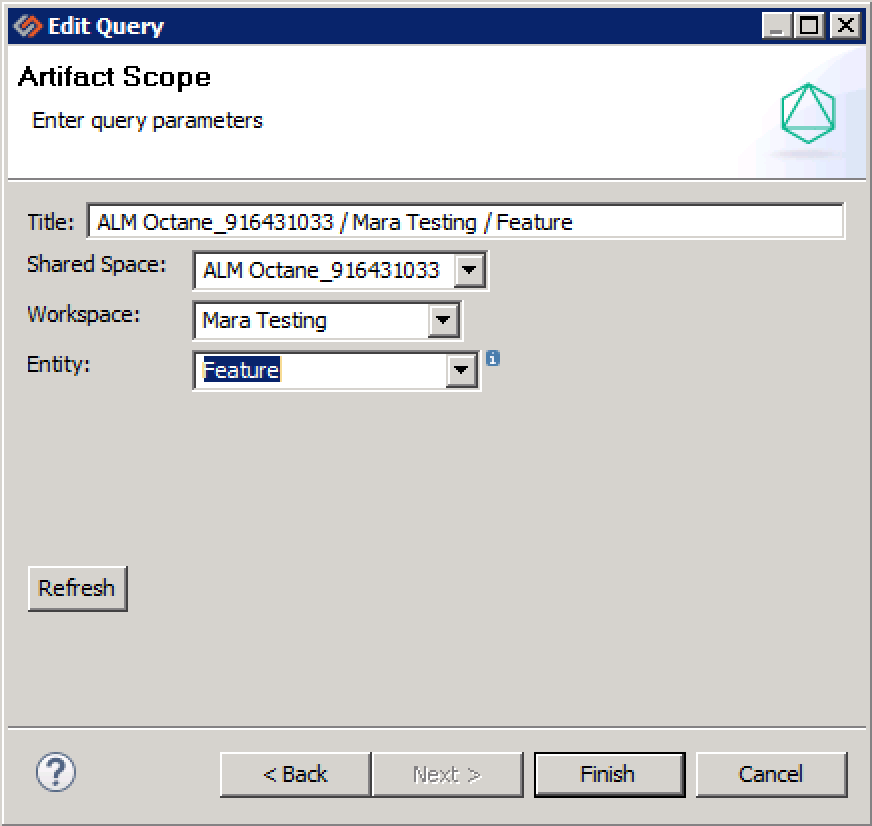
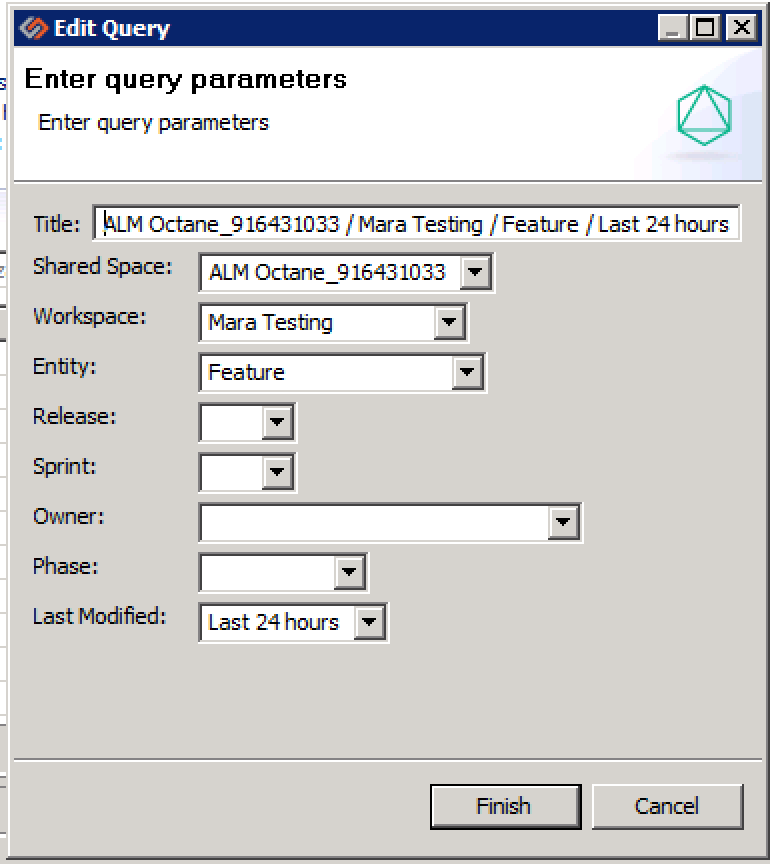
 Time Worked (Worklogs)
Time Worked (Worklogs)