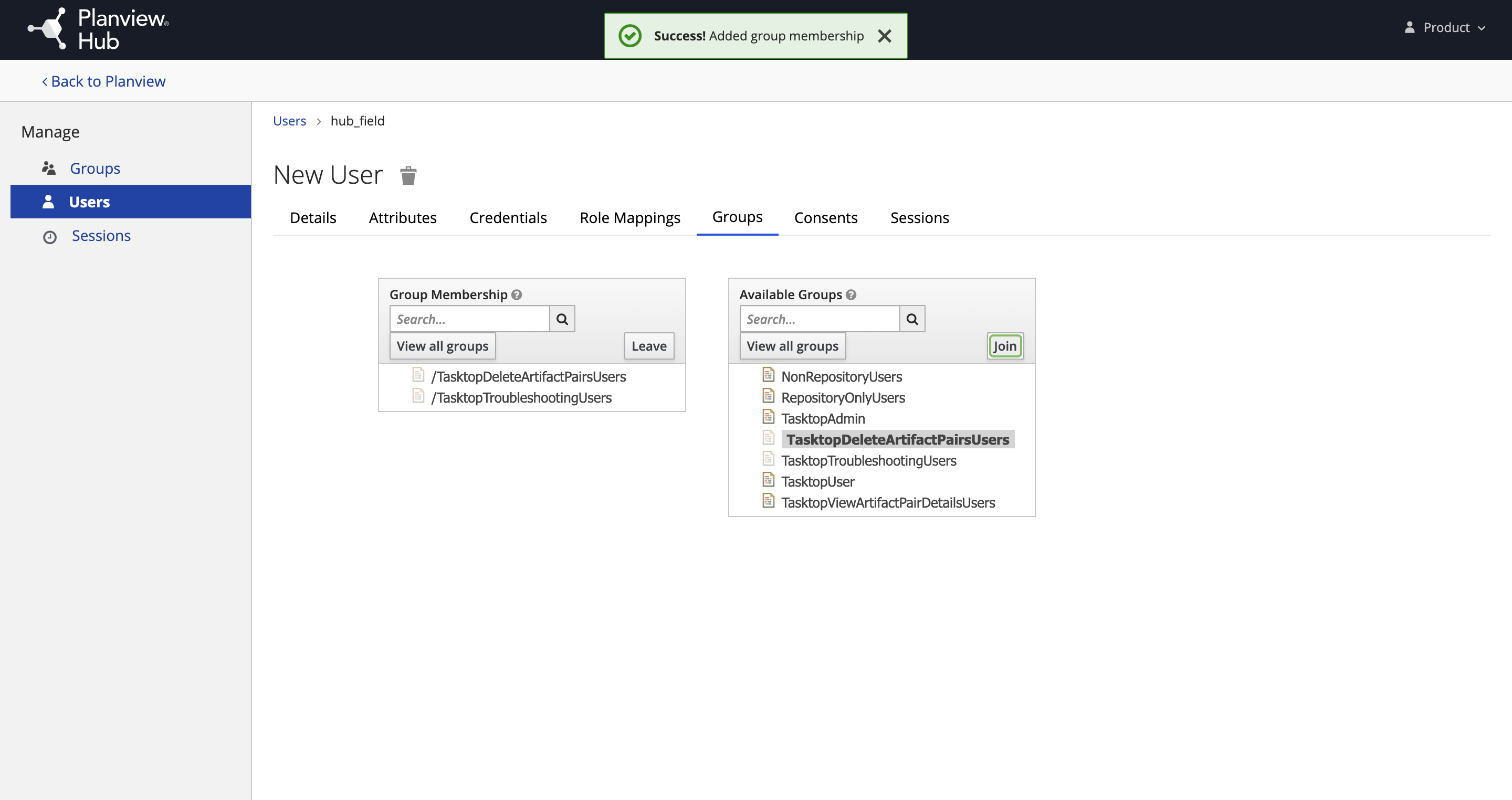Managing Groups
Managing Groups
Viewing Members of a Group
To view the members of a group, click Groups on the left side of the User Management screen.
Note: You must have admin capabilities to view members of a group.
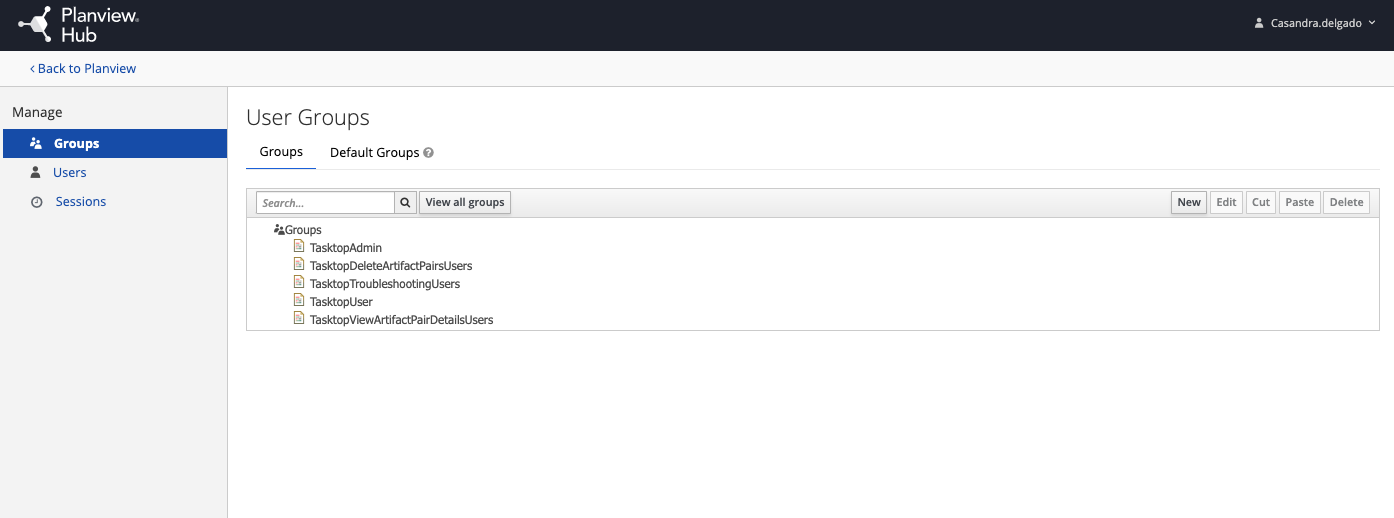
Next, select the group you'd like to review, and click Edit.
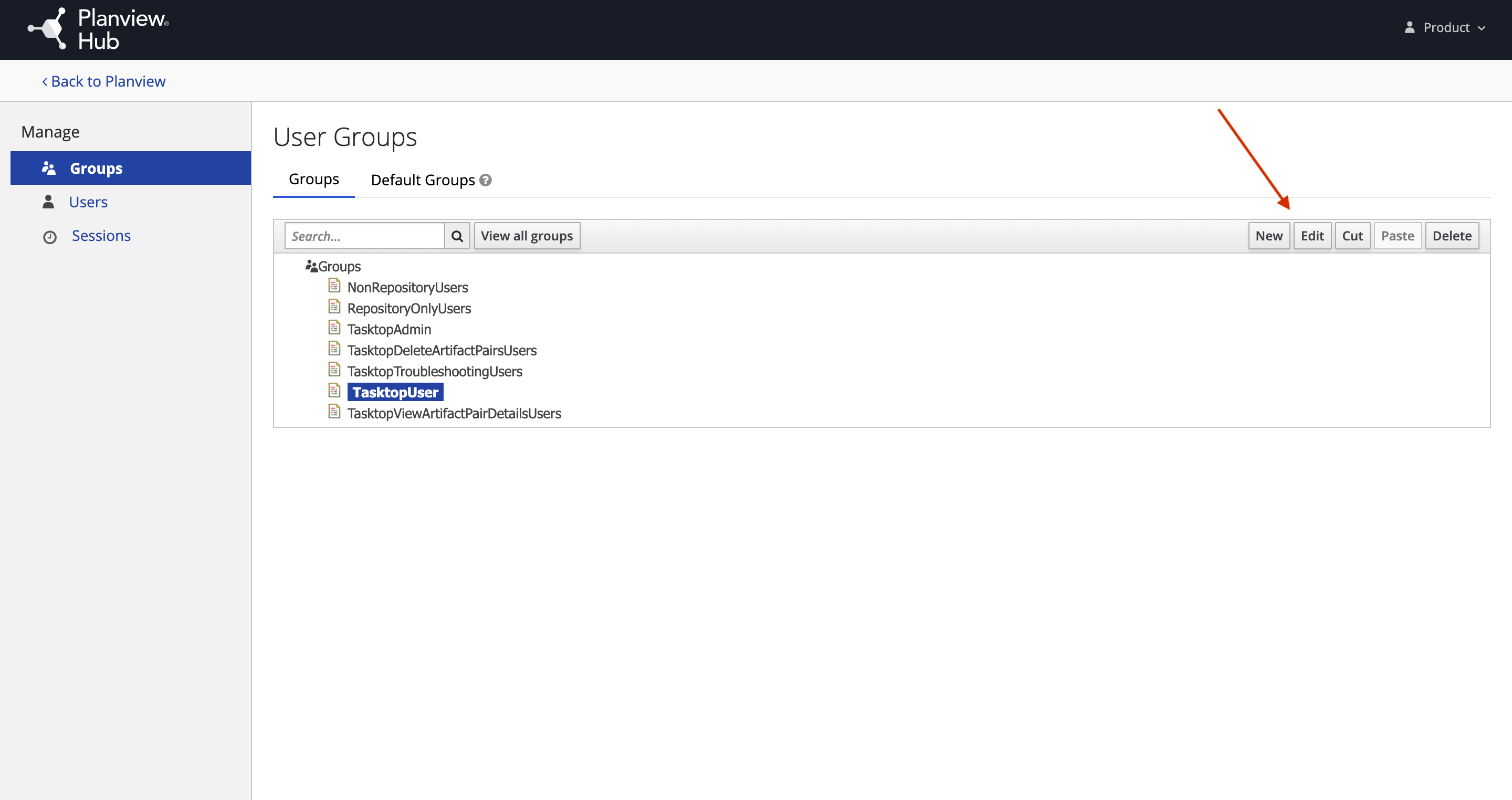
To view the group's current members, click the Members tab.
Tip: A user can be a member of multiple groups.
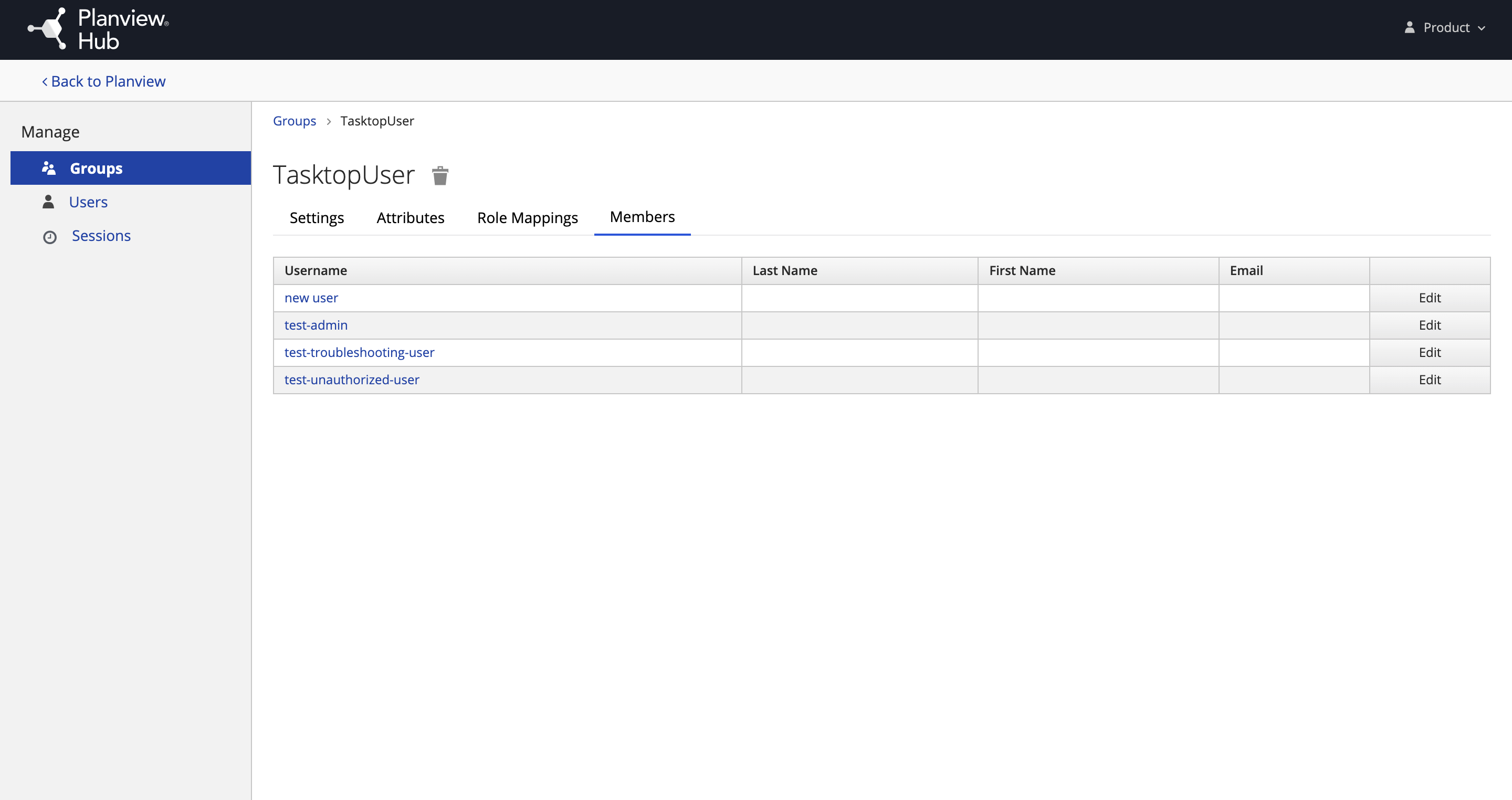
Adding or Removing Users From a Group
Select Users from the left sidebar of the User Administration screen. Then, click View all Users and select the ID of the user you'd like to modify.
Note: You must have admin capabilities to modify a user's group membership.
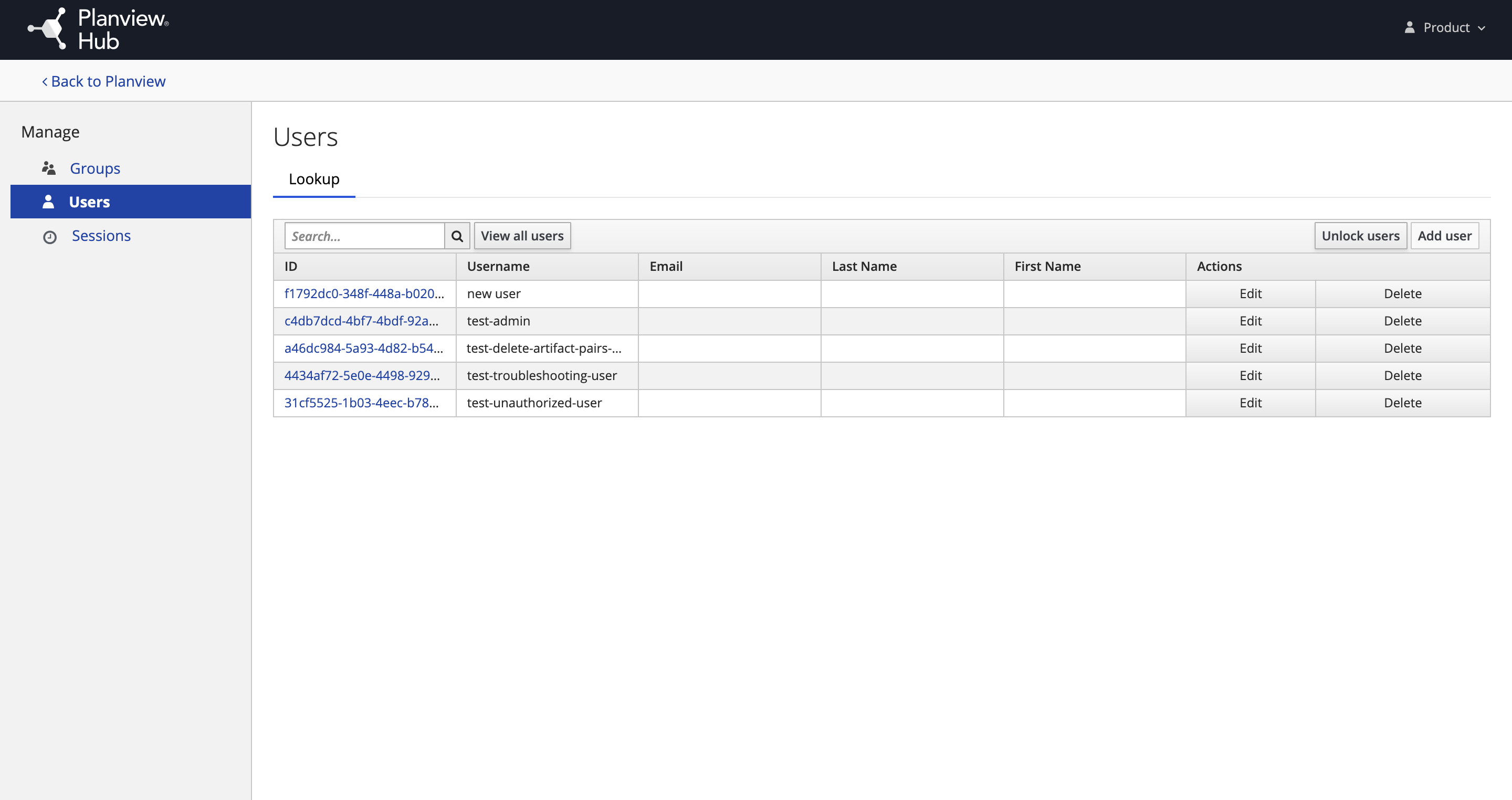
Click the Groups tab and select the group whose membership you'd like to modify.
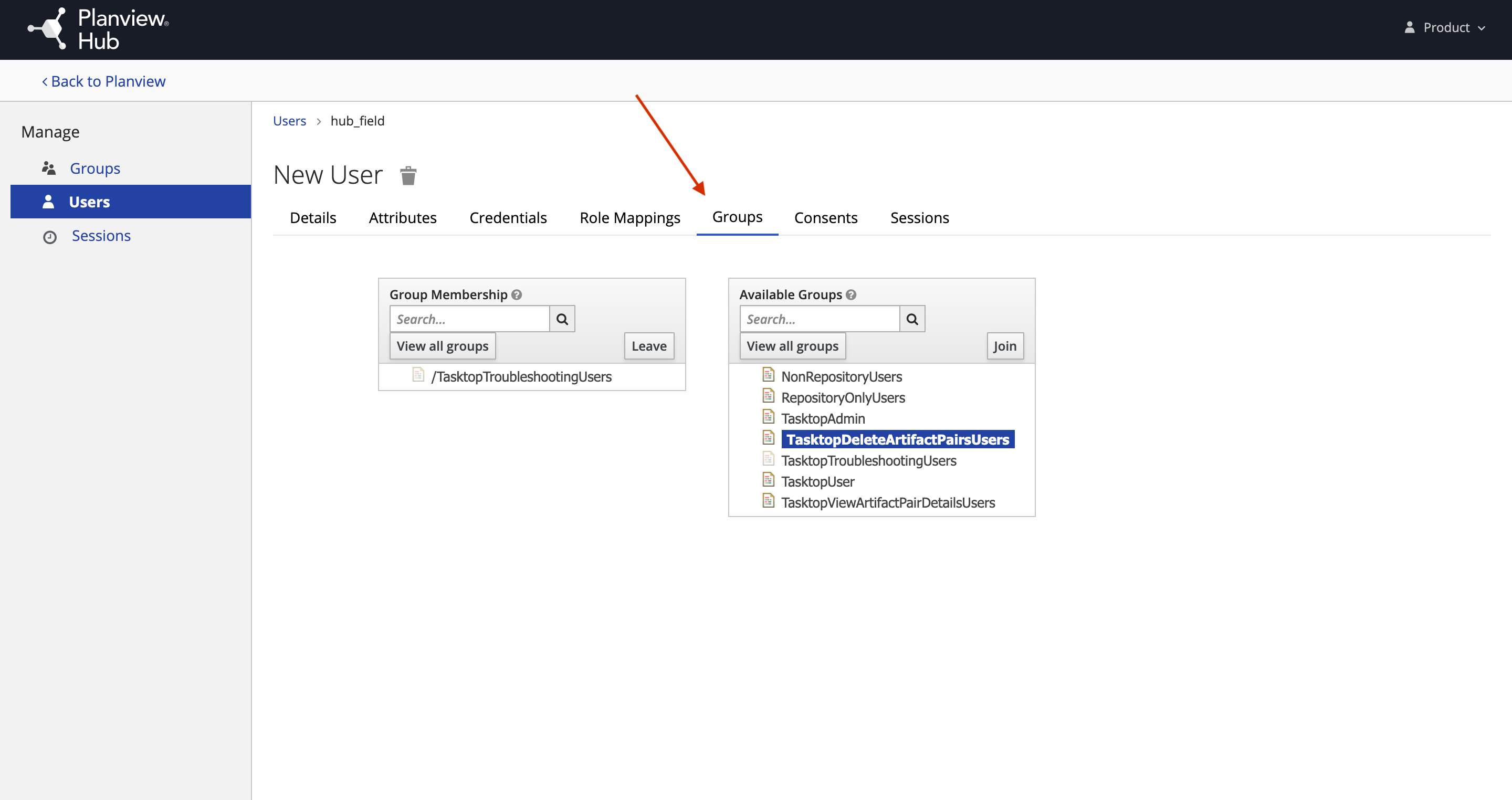
Then, use the Leave and Join buttons to modify their group membership.
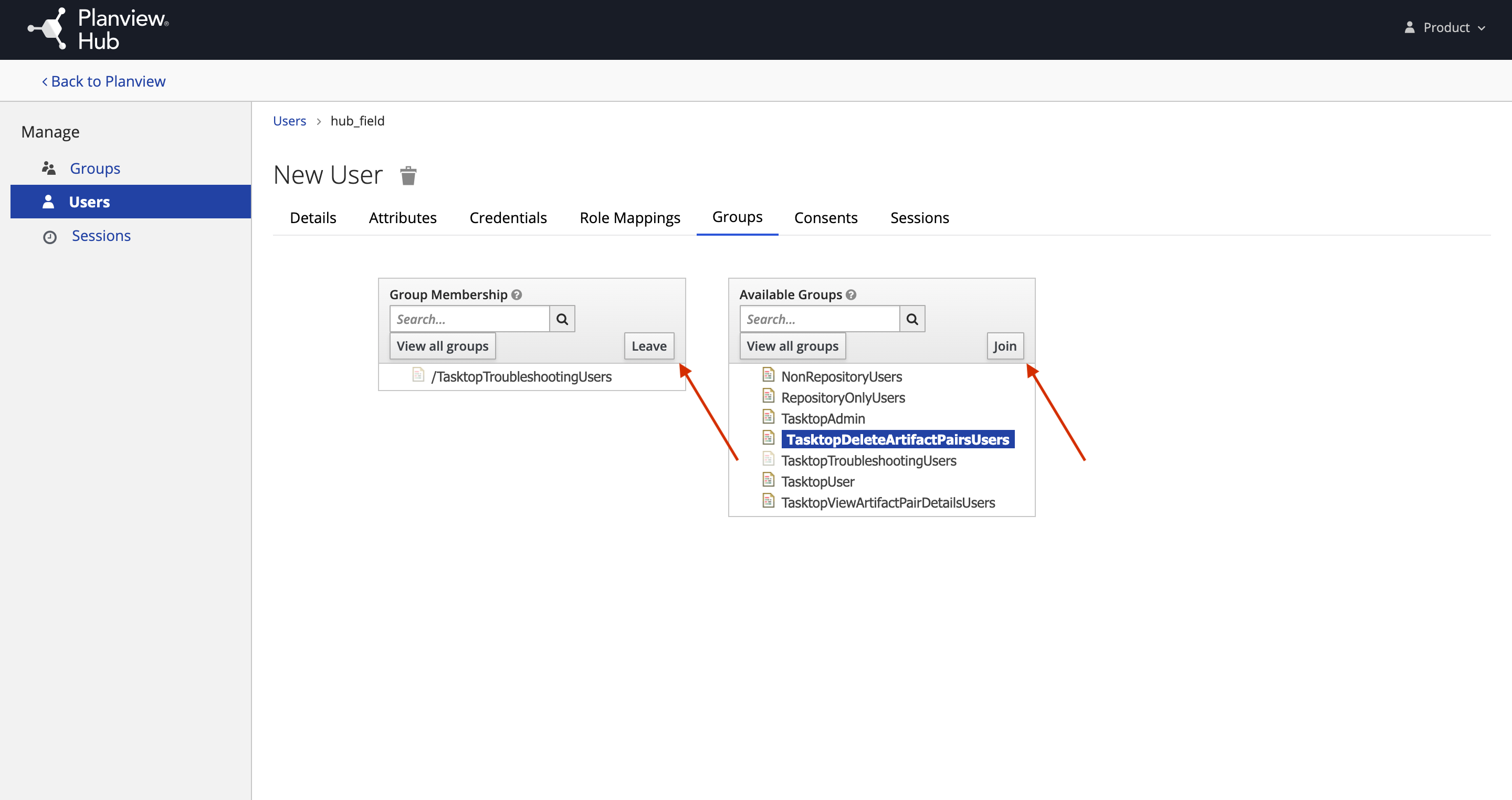
There is no saving necessary here. Once you click leave and/or join, you will see a notification at the top of the screen informing you that your change has been made.
Note: A user must be a member of at least one group in order to be able to log in to Hub successfully.