Micro Focus Solutions Business Manager
- Last updated
- Save as PDF

Overview
To enable real-time cross-team collaboration, you need to connect Solutions Business Manager (formerly known as Serena Business Manager) to other ALM systems. Planview Hub makes it happen by taking information once trapped in software delivery silos and synchronizing it into SBM. This provides unified reporting and governance from within SBM, and extensive visibility and traceability across the lifecycle. These integrations allow for a dramatic increase in productivity through cross-team collaboration across diverse ALM tools, and unified reporting, traceability and centralized governance from within SBM.
Organizations can also extend the reach of SBM into artifacts within other tools. Hub enables system administrators to define how SBM artifacts are mapped to third party fields, by describing workflow transitions and field transformations.
Key Features and Benefits
- Synchronizes artifacts across the lifecycle, allowing information to flow freely between SBM and other tools
- Improve team collaboration by connecting SBM to third party tools and allow artifacts to be synchronized across the lifecycle.
- Support cross-tool traceability and reporting, removing the need for manual processes and spreadsheets and gaining centralized planning and control from within SBM
- Enables a consistent SBM-defined process to be surfaced in third party tools
Common Integration Patterns
- Providing Developers with Early Visibility into Requirements
- Associating Planning Items to Implementation Artifacts
- Escalating Help Desk Problems to Developers
- Sharing Customer Feature Requests with Product
- Reporting Known Defects to the Help Desk
- Aligning Testing Teams across Testing Tools
- Populating Requirements into PLM Tools
Supported Extensions
Release Control Plug-In (RLC)
Planview Hub: 18.3 and later
Tasktop Sync: 4.15 and later
Repository Version: Any supported version of SBM 11.2 and later, with Release Control Plug-in (RLC) 6.2.1
The Solutions Business Manager connector supports Release Packages and Release Trains in the Release Control Plug-In (RLC).
Note: In order to support Deployment Path for Release Packages and Release Trains, users will require permission to Run Guest-Level Reports.
Connector Setup Details
This section describes the basic steps needed to prepare your Solutions Business Manager instance for use with Hub. Note that additional fields for synchronization or configuration of queries may be required depending on the requirements of your integration.
Minimal User Permissions & Hub User
We recommend that you create a new user within your external tool, to be used only for your Hub integration. This is the user information you will enter when setting up your repository connection within Planview Hub. By creating a new user, you will ensure that the correct permissions are granted, and allow for traceability of the modifications that are made by the synchronization.
In general, your user account should have sufficient permissions to create, read, and update artifacts in your repository. However, depending on the use case, your user may need different permissions. For example, if you are only interested in flowing data out of your repository, your user may not need to have full CRUD access, as the 'create' and 'update' permissions may not be needed.
Your user should have a secure password or token. Please be aware that Hub will not allow you to save a repository connection utilizing a weak password/token, such as 'tasktop.'
Before creating a connection to the Solutions Business Manager repository, a user with the necessary permissions must be created if one does not exist already. Follow the steps below to create a user with the necessary permissions for use with the connector:
- Access the SBM Application Administrator, and click on the Users icon.
- Create a new user with a Product Access type of API/Script.
- Switch to the newly created user’s Privileges screen.
- Click on the Item panel.
- Grant the user the following privileges for projects that will be used by the connector:
- Submit New Items
- Own Items
- View All Items
- Update All Items
- Transition All Items
- View Principal and Subtasks
- Click on the Field panel.
- Grant the user the following privileges for projects that will be used by the connector:
- View User Fields
- Click on the Attach panel.
- Grant the user the following privileges for projects that will be used by the connector:
- View Attachments on Any Item
- Add Attachments to Any Item
- Delete Attachments on Any Item
Note: Additionally for the Release Control Plug-In (RLC), in order to support Deployment Path for Release Packages and Release Trains, users will require permission to Run Guest-Level Reports.
Connecting to the Micro Focus SBM Repository
Standard Authentication
Required Fields:
- Location/Connection URL
- Example Format: http://server.van.microfocus.com
- Username
- Password
Optional Fields:
- Throttling Settings: This field indicates the number of API calls that can be made per minute. See details here.
- Note: This field should only be set under the guidance of customer care as the ideal value is highly dependent on each customer's unique environment.
- Connection Security: If checked, insecure connections to this repository will be allowed. See details here.
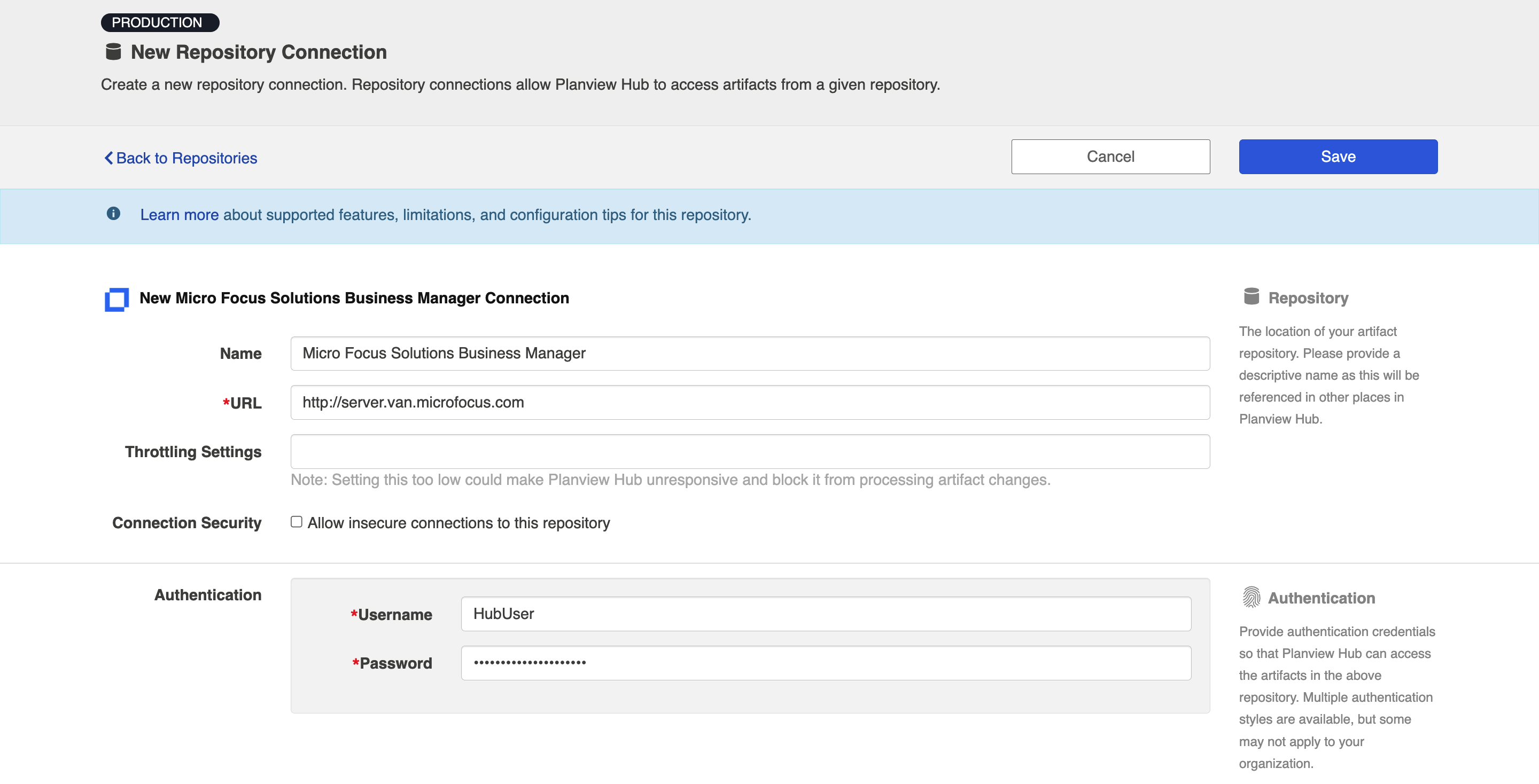
Learn more about how to set up your repository in Planview Hub here.
Creating a Proxy Association Attribute (Tasktop Sync)
What is Proxy Association Attribute?
A custom string attribute is recommended to be used as the proxy association storage. Tasktop Sync needs to keep track of the association between a task and its proxy task. The association is persisted in a proxy store allowing the synchronization to be restored if there is any catastrophic failure of Tasktop Sync.
A proxy association attribute must be created for each artifact type to be synchronized.
The Proxy Association Attribute field must be a text/string type field in your ALM repository. We recommend creating this field with the name "Tasktop Sync Proxy."
A proxy association attribute must be created for each artifact type to be synchronized. The Proxy Association Attribute field must be of type Text SBM. Usually the custom field is created with the name Tasktop Sync Proxy.
To create a custom field within a SBM project:
- Open the appropriate process application in SBM Composer;
- Switch to the Data Design view and navigate to the primary table;
- Right click and choose Add New... then Text;
- In the property editor, navigate to the General pane;
- Set the field name and database field name to an appropriate value to allow easy identification of the purpose of the field (e.g. TASKTOP_PROXY_ATTRIBUTE);
- Navigate to the Options pane;
- For Style, choose Fixed length with a size of 255 characters;
- Save and validate your changes;
- Deploy the process application to make your new field available to Tasktop Sync.
The new attribute will not be visible in the UI by default. It is not necessary for it to be visible for the Solutions Business Manager connector to work correctly. However, if you wish to make this attribute visible, you may do so by switching to the Visual Design view and adding it to the appropriate form.
Initialization and Changes Queries (Tasktop Sync)
Tasktop Sync uses queries in the ALM systems to determine the artifacts to synchronize and detect changes in the system.
The initialization query represents the full set of artifacts to synchronize and is only run on initial configuration or manually.
The changes query should be defined the same as the initialization query but include some time scoping information (e.g. last 7 days) as this is the query that is executed on the defined schedule to detect changes. In many cases, these queries can be defined in the ALM system, providing the power of the built-in filters to properly scope the synchronization. If this is not possible, Tasktop Sync provides other mechanisms for filtering items in scope.
The Solutions Business Manager connector has two available types of queries. Report queries search for artifacts based on a predefined report. Only reports that the user has access to can be used in a Report query. Project queries search for artifacts of the specified type in a project.
|
Query |
Instruction |
|---|---|
|
Initialization Query |
You can choose to use a project based query if you want to retrieve all items in a particular project. For more defined, precise filtering, you can choose to use report based queries. Note that:
Once you have saved the report in SBM repository, you can retrieve it via Tasktop Sync. |
|
Changes Query |
For changes query, you can use the same report that you created above or create a new one and add a "last modified" filter in the UI. You can add this by editing a report and adding a search filter.
|
Other Configuration Settings
Comments
In Solutions Business Manager, all attached content is regarded as an "attachment". Therefore, attachments of type "Note" will be treated as comments, and incoming comments will be recorded as "Note" type attachments.
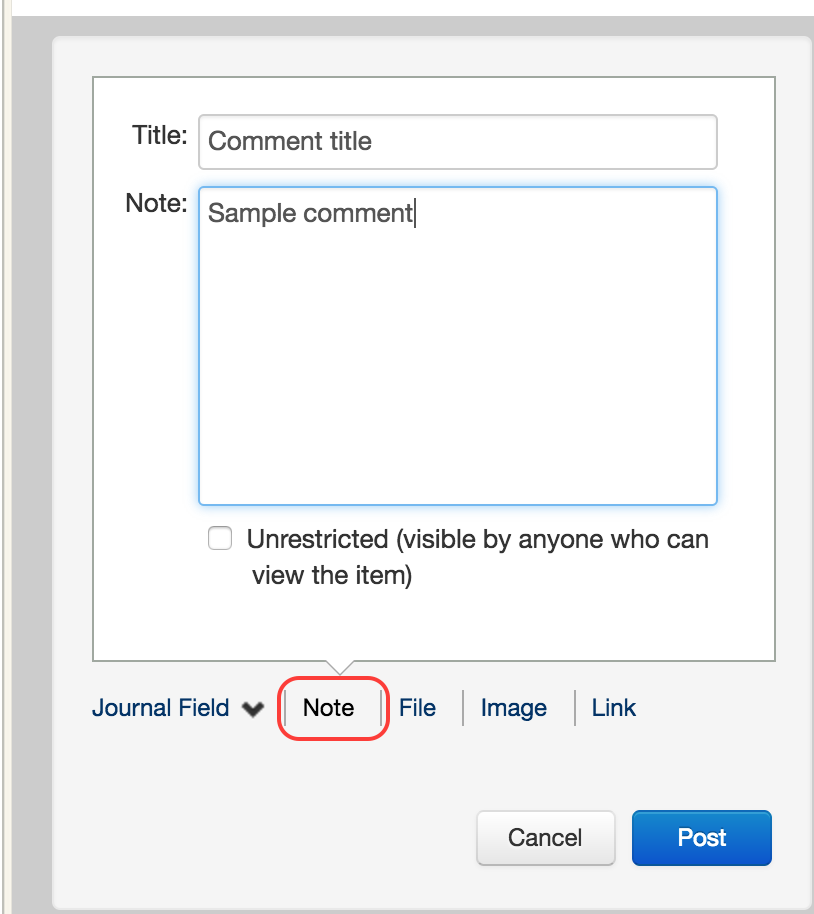
Learn more about how to configure comment flow in Planview Hub here.
Attachments
In Solutions Business Manager, attachments are just another type of attached content. Two types of attachments are supported and synchronized as attachments:
- Image
-
File
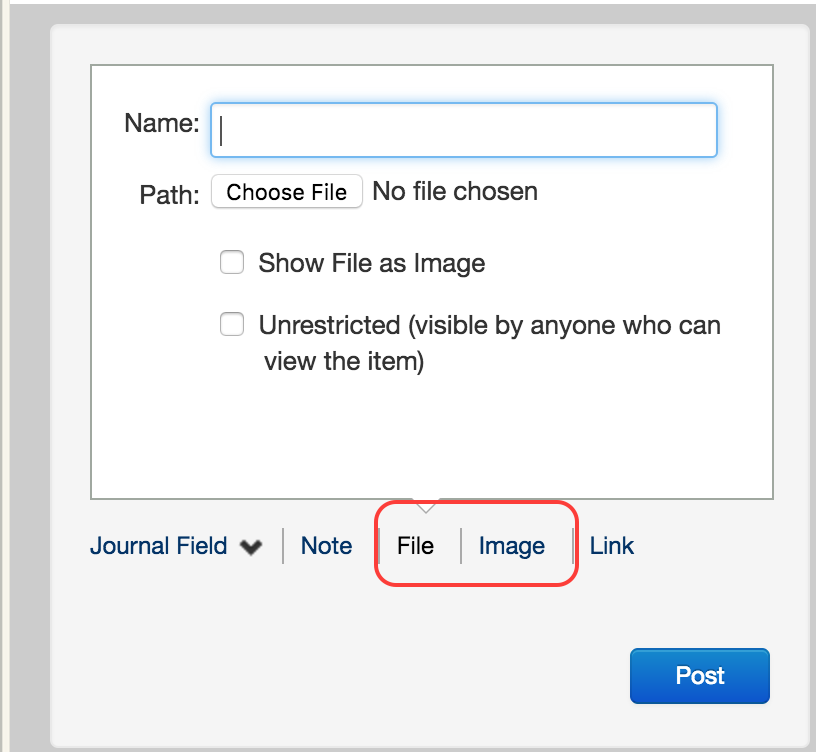
Learn more about how to configure attachment flow in Planview Hub here.
Integrating Internal Links
With the Solutions Business Manager connector, you can integrate links among various systems.
More specifically:
- Multi-relational
- Single-relational
- Sub-task links as read only (this is a type of single relational)
Note: Sub-Relational is not a simple ARM case. By adding a sub-relational field, Hub will retrieve additional values from an artifact that is linked through single or multi-relational link. Hub does not support retrieving of more than just a name and the URL of a linked artifact.
Customizing Your Solutions Business Manager Instance
All customizations happen in the "SBM Composer" application. For any addition/changes to the data schema, you must deploy the application to see the changes in Hub.
Person Reconciliation
For person reconciliation, the following fields are available:
|
Fields Used for Hub’s Default Person Reconciliation Algorithm |
Field Names for Person Reconciliation Extensions (Note that these are case sensitive) |
Label in Solutions Business Manager |
|---|---|---|
|
ID |
person-id |
ID |
|
Username |
person-username |
User Name |
|
|
person-email |
Email Address |
|
N/A |
phoneNumber |
Phone Number |
|
N/A |
person-display-name |
Display Name |
Learn more about how to configure person reconciliation in Planview Hub here.
Full Scan
Due to third party API limitations, updates to the following fields may not trigger change detection or cause a synchronization immediately. To ensure these updates synchronize, a high fidelity full scan must occur or another qualifying change must be made to the artifact:
- Updates to the same artifact that occur within 2 seconds of each other
- SBM 11.3 has a defect where modified time can be off by a second, which means that updates occurring within 2 seconds of one another can appear to have the same 'modified time' (the field used to detect changes during change detection)
- Updates to parent/child relationships
- Link Subtasks: When this is used, only the parent artifact is considered to be modified. If the child artifact relationships (living on the parent artifact) are changed, the update will synchronize as part of normal change detection. However, if the parent artifact relationship (living on the child artifact) is mapped in Hub, change detection will not detect the change.
- Link Principal: When this is used, only the child artifact is considered to be modified. If the parent relationship is mapped, it will be detected by change detection. However, if the 'child artifacts' relationship is mapped, another change to the parent artifact will need to be made, or a full scan run for the relationship to synchronize.
- Sub-Relational fields
Learn more about how to configure change detection and full scan intervals in Planview Hub here.
Supported Features
Special Features Supported
You can learn more about special features in Planview Hub here.
|
Feature |
Custom Type Supported? |
Applicable Hub Versions |
Applicable Repository Versions |
|---|---|---|---|
|
|
|
|
|
|
|
N/A |
Planview Hub: All Tasktop Sync: 4.1 and later |
Any supported repository version: |
|
|
N/A |
Planview Hub: All Tasktop Sync: 4.1 and later |
Any supported repository version: |
|
|
N/A |
Planview Hub: All Tasktop Sync: 4.1 and later |
Any supported repository version: |
Supported Artifacts
Supported Work Items
Learn about the difference between containers and work items in Planview Hub here.
|
Supported Work Item Type |
Applicable Hub Versions |
Applicable Repository Versions |
Unique URL? |
|---|---|---|---|
|
Issue |
Planview Hub: All Tasktop Sync: 4.1 and later |
Any supported repository version: |
Yes |
|
Change |
Planview Hub: All Tasktop Sync: 4.1 and later |
Any supported repository version: |
Yes |
|
Any custom made artifact that is based on the primary table (Does not apply to SBM Release Control Plug-in) |
Planview Hub: All Tasktop Sync: 4.1 and later |
Any supported repository version: |
Yes |
|
Release Packages (SBM Release Control Plug-in) |
Planview Hub: 18.3 and later Tasktop Sync: 4.15 and later |
Any supported version of SBM 11.2 and later, with Release Control Plug-in (RLC) 6.2.1 and later |
Yes |
|
Release Trains (SBM Release Control Plug-in) |
Planview Hub: 18.3 and later Tasktop Sync: 4.15 and later |
Any supported version of SBM 11.2 and later, with Release Control Plug-in (RLC) 6.2.1 and later |
Yes |
|
Auxiliary Item: SCM Associations - only available for Gateway scenarios |
Planview Hub: All Tasktop Sync: 4.1 and later |
Any supported repository version: |
|
Supported Containers
Learn more about containment in Planview Hub here.
|
Containers that can synchronize between repositories |
Applicable Hub Versions |
Applicable Repository Versions |
Unique URL? |
|---|---|---|---|
|
N/A |
|
|
|
|
Containers used to define the boundary of a collection (When clicking 'Manage Projects' on a Collection) |
|
|
|
|
Projects |
Planview Hub: All |
Any supported repository version: |
N/A |
|
Containers used for artifact routing |
|
|
|
|
Projects |
Planview Hub: All |
Any supported repository version: |
N/A |
Supported Field Types
Note: If one field of a given type is supported, others that are also that type in theory should also work. However, sometimes there are instances in which this is not the case due to the repository. So, while we can claim support for fields at the type level, there is a chance that some specific fields of a given type will not synchronize properly.
|
Standard Field Type |
Does Hub support custom fields of this type? |
How is field type referenced in the repository? |
Sample Repository Fields Supported |
Particular Repository Fields NOT Supported |
|---|---|---|---|---|
|
|
|
Text (Fixed length string option) |
Item ID Found in Version Revision Formatted ID |
|
|
|
|
Selection and Binary (List box and radio button) |
Severity Resolution Reproductible Priority Type How found Project |
Current Scheduled Item |
|
|
|
Multiple Selection |
|
|
|
|
|
Binary (checkbox) |
Regression Active/Inactive |
|
|
|
|
Date/Time (Date only option) |
Submit Date Est Date to Fix |
|
|
|
|
Date/Time (Date and time option) |
Close Date Last Modified Date |
|
|
|
|
Date/Time (Elapsed time option) |
|
|
|
|
|
Numeric (Floating point, Fixed precision) |
Est Time to Fix Actual Time to Fix |
|
|
|
|
Numeric (Integer), Summation |
|
|
|
|
|
User |
Modifier Owner Developer |
|
|
|
|
Multi-User |
|
|
|
Learn how to configure relationships in Planview Hub here. |
|
|
Single Relational Fields Multi-Relational Fields Subtask Links (read-only) Item Links |
|
|
|
|
Memo field |
Description |
|
|
|
N/A |
Web link/Link |
Web Links |
|
|
|
|
|
|
|
Functional Limitations
|
Category |
Limitation |
Applicable Hub Versions |
Applicable Repository Versions |
|---|---|---|---|
|
Good to Know |
Dates The minimum value for dates and datetimes in SBM is January 1st 1970. |
Planview Hub: 21.1 and later Tasktop Sync: 4.25 and later |
11.7 |
|
Configuration Requirement |
Repository Queries When using repository queries, you will need to ensure that the query is sorted by 'Last Modified Date' in descending order. If you do not do this, Planview Tasktop Hub will not function properly. |
Planview Hub: All |
Any supported repository version: |
|
Third Party API Limitation |
Relational Fields The Relational Field, 'Current Scheduled Item', is a read-only text field. |
Planview Hub: 19.1 and later Tasktop Sync: 4.17 and later |
Any supported version of SBM 11.1 and later |
|
Third Party API Limitation |
Sub-Relational Fields Sub-Relational fields are read-only. In addition, Sub-Relational fields with a data type that would normally be considered 'single select' are instead supported by the connector as text fields |
Planview Hub: 19.1 and later Tasktop Sync: 4.17 and later |
Any supported version of SBM 11.1 and later |
|
Third Party API Limitation |
Release Train Projects Hub supports the Release Train projects that come pre-configured with RLC: Deployable Release Trains and Planning Release Trains. SBM workflow scripts differ between these projects and cause differing changes to the work item fields. Therefore it is recommended that users ensure that each Tasktop collection for Release Trains uses only one project to ensure that the fields for each collection are valid. If necessary, a Release Train collection can include both projects. Note that the Release Type and Deployment Path fields are required on Deployable Release Trains, but not Planning Release Trains, and the options for the State field differ between the projects. |
Planview Hub: 18.3 and later Tasktop Sync: 4.15 and later |
Any supported version of SBM 11.2 and later, with Release Control Plug-in (RLC) 6.2.1 and later |
|
Third Party Functional Limitation |
Release Train / Release Package Relationship SBM restricts Release Packages from having both a parent package relationship and a release train relationship. Because Tasktop cannot enforce this restriction, the Release Train relationship for the Release Package work item and the Release Packages relationships for the Release Train work item are both read-only. |
Planview Hub: 18.3 and later Tasktop Sync: 4.15 and later |
Any supported version of SBM 11.2 and later, with Release Control Plug-in (RLC) 6.2.1 and later |
|
Configuration Requirement |
Parent/Child Packages The parent/child package relationship is only editable via the Parent Package field on Release Packages |
Planview Hub: 18.3 and later Tasktop Sync: 4.15 and later |
Any supported version of SBM 11.2 and later, with Release Control Plug-in (RLC) 6.2.1 and later |
|
Configuration Requirement |
State Transitions The Message Log field is available only for submitting updates to state transitions. |
Planview Hub: 18.3 and later Tasktop Sync: 4.15 and later |
Any supported version of SBM 11.2 and later, with Release Control Plug-in (RLC) 6.2.1 and later |
|
Good to Know |
Auto-Generated Message Logs Hub submits an auto-generated message log entry which reads 'Parent package removed' any time the Parent Package value is removed or changed (because RLC requires a message log to be submitted). |
Planview Hub: 18.3 and later Tasktop Sync: 4.15 and later |
Any supported version of SBM 11.2 and later, with Release Control Plug-in (RLC) 6.2.1 and later |
|
Configuration Requirement |
Single Select / Multi Select Relational fields which reference auxiliary tables are implemented as single- or multi-select fields for SBM versions 11.1 and later. For SBM versions earlier than 11.1, no support exists for these fields. Privileges to view the referenced table are required in order for the field to appear in the list of available fields for a work item. |
Planview Hub: 18.3 and later
|
Supported Versions 11.1 and later |
|
Third Party API Limitation |
State Transitions Some transitions are not supported. For transitions that require field values, Hub can only support transitions with field values that can be mapped. For example, SBM 10.1.2 cannot map single selects because it cannot look up options for single selects, so many IDM transitions are not supported: Evaluating Issue to Fixing Issue requires Severity and Priority single select values, and Fixing Issue to Testing Issue requires a Resolution single select value. Most field values are supported in 4.1 and 10.1.5, but there are a still a small number that are not. |
Planview Hub: All Tasktop Sync: 4.1 and later
|
Any supported repository version: |
|
Third Party API Limitation |
Selection Options Selection options are not available and only one way sync can be done with single select and multi select. SBM does not have API for retrieving list of selection options until version 10.1.5. This means that value mapping can not be set up when syncrhonizing a single select or multi select field. Only one way syncing (from SBM to another repository) is possible for version before 10.1.5 since single select and multi select fields are only readable and not writable and value mapping would not be possible. |
Planview Hub: All Tasktop Sync: 4.1 and later |
10.1.2, 10.1.3, 10.1.4 |
|
Third Party API Limitation |
Empty Values Setting an empty value is silently ignored for a binary field. SBM does not allow empty value for binary/trinary fields. Update to an empty value silently fails and the value remains the same as before the update. |
Planview Hub: All Tasktop Sync: 4.1 and later |
Any supported repository version: |
|
Third Party API Limitation |
Maximum Length Value silently truncated when too long for a fixed length string, but less than 255 characters. SBM does not return an error message when a value is too long for the field it's being set to. Instead, the value is just truncated. Since 255 is known to be the maximum length that can be given to a fixed length field, the connector validates that the string is less than that and throws an error if not. However, the field may have a maximum length less than 255 and that information is not available in the API. When a value is set in that's longer than the field max, but shorter than 255, no error will occur and the value will be truncated. |
Planview Hub: All Tasktop Sync: 4.1 and later |
Any supported repository version: |
|
Third Party API Limitation |
Mid-Air Collision Support Limited mid-air collision support. SBM does not detect mid-air collisions. Generally, we will retrieve the artifact before updating to check for collisions, but there's still a window in which an overwrite may occur |
Planview Hub: All Tasktop Sync: 4.1 and later |
Any supported repository version: |
|
Third Party API Limitation |
Deletion Deleting a non-existent artifact fails silently. SBM API does not return an error when attempting to delete an artifact that doesn't exist. This limitation is not exposed currently in the product, but listed here in case that changes as we move to Tasktop Platform. |
Planview Hub: All Tasktop Sync: 4.1 and later |
Any supported repository version: |
|
Configuration Requirement |
Reports Reports must be listings, must not require input when run and must return 'Last Modified Date' and 'Title' columns. SBM reports are customizable. In order for reports to work in Hub, they must be of type 'Listing'. They should also not require the user to enter parameters at run-time, since Hub will be automatically running the query. The reports must also display information needed by Hub, found in the 'Last Modified Date' and 'Title' columns. |
Planview Hub: All Tasktop Sync: 4.1 and later |
Any supported repository version: |
|
Configuration Requirement |
Reports Reports must sort results by 'Last Modified Date' descending. For Hub data support, queries must be sorted by modification date. |
Planview Hub: All Tasktop Sync: 4.1 and later |
Any supported repository version: |
|
Third Party API Limitation |
Relationships Subtask links (both parent and child links) are read-only. SBM only has API support for adding subtask links, but is missing API support for removing subtask links. Without that, full support for subtask links can't be implemented. Instead, subtask links are exposed from SBM and can be propagated to the other repository, but no changes can be synchronized into SBM from another repository. |
Planview Hub: All Tasktop Sync: 4.1 and later |
Any supported repository version: |
|
Third Party API Limitation |
Duration Fields Hub cannot update a non-empty duration field to an empty value. Values cannot be updated to be empty, but can be updated to 0 |
Planview Hub: All Tasktop Sync: 4.1 and later |
Any supported repository version: |
|
Configuration Requirement |
Display Names Administrator privileges are necessary to retrieve the display name for users. There is a bug in 10.1.2 where display names are not returned in the artifact data. In order to retrieve display names from the user list, the user must be an administrator with Global Administration and Add/Edit/Delete User privileges. Lack of a display name will not affect the functioning of Sync, but may mean the login id is used in place of the display name in the task editor and potentially in Data/Link (if the display name is used in either) |
Planview Hub: All Tasktop Sync: 4.1 and later |
10.1.2 |
|
Configuration Requirement |
Calculated Field Columns Default calculated field columns must not be included when creating a new listing report. SBM shows 7 default calculated field columns as possible display items to the user when creating a new listings report - if included these will generate unknown SOAP errors. However, user defined calculated columns do not generate any issues. |
Planview Hub: All Tasktop Sync: 4.1 and later |
10.1.5, 11.0, 11.0.1.1, 11.1, 11.2 |


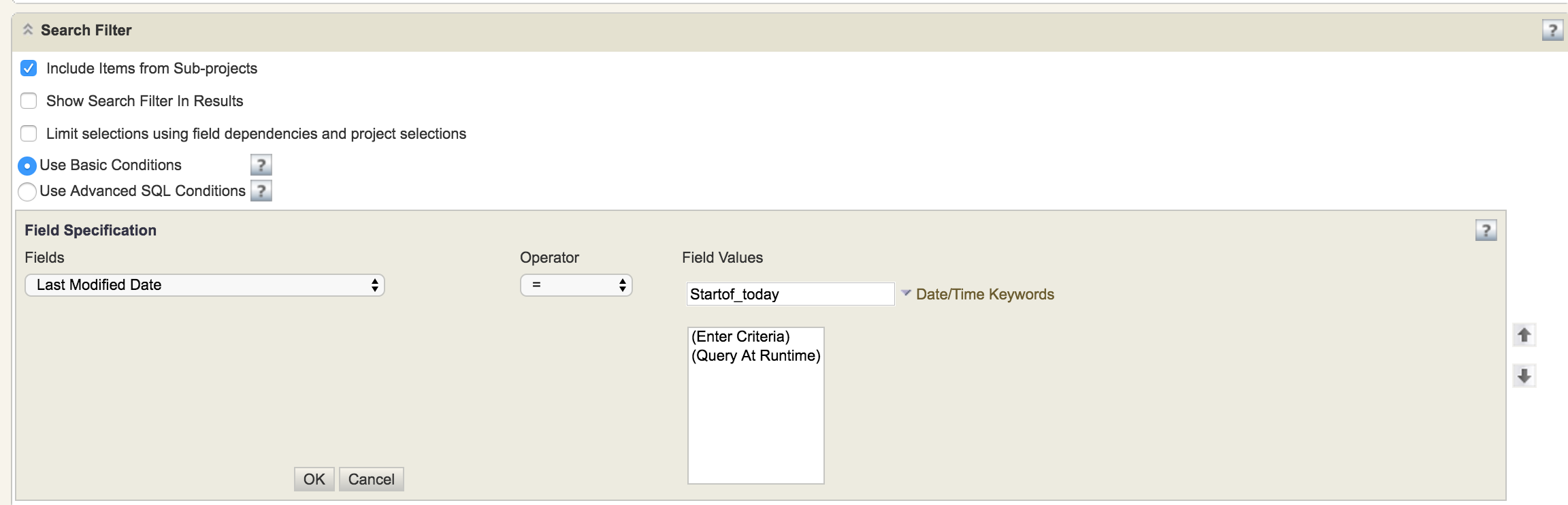
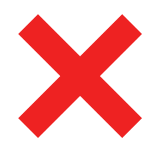 Time Worked (Worklogs)
Time Worked (Worklogs)