Micro Focus ALM Octane
- Last updated
- Save as PDF
Overview
Planview Hub offers integration solutions to flow test artifacts such as test results, test steps, and their associated tests, test runs, test instances, and folder structures.
Please review the sections below to learn more about supported test scenarios using Micro Focus ALM Octane.
Micro Focus ALM Octane & Micro Focus ALM/QC
In this integration scenario, a tester creates a set of requirements in ALM Octane. Hub will flow the requirements, along with their fields and sub-entities to ALM, so that the tester in ALM can begin designing running her tests. Hub will then flow the test results and defects back over to ALM Octane to maintain full visibility across the lifecycle.

The goal of this integration scenario is to synchronize the ALM Octane Test artifact with the ALM Test Instance artifact, while including the Test Results and Defects that exist on the Test Instance artifact. To do this, you'll need to configure the following integrations:
- ALM Requirement Folders <> ALM Octane Requirement Folders
- ALM Requirements <> ALM Octane Requirements
- ALM Test Sets -> ALM Octane Test Suites
- ALM Test Instances -> ALM Octane Tests
- ALM Test Runs <> ALM Octane Runs
- ALM Defects <> ALM Octane Defects
See the instructions below to configure this integration scenario.
Connect to your Repositories
First, connect to your repository by following the instructions here.
You can learn more about connector-specific configuration in our Connector Docs.
Set Up your Model
Review general details on creating or reusing a model.
For this integration scenario, you will need to add the following custom fields to your model:
| Smart Field | Label | Type | Field Values |
|---|---|---|---|
| Summary | Summary | String | N/A |
| Description | Description | Rich Text | N/A |
| Formatted ID | Formatted ID | String | N/A |
| Location | URL | Location | N/A |
| Priority | Priority | Single Select | Blocker, Critical, High, Medium, Low |
| Status | Status | Single Select | New, To Do, In Progress, Done |
| Parent Artifact | Parent | Relationship | N/A |
| None | Test Coverage | Relationships | N/A |
| Created | Created | Date Time | N/A |
| Modified | Modified | Date Time | N/A |
| None | Octane ID | String | N/A |
| None | Octane URL | String | N/A |
| None | ALM ID | String | N/A |
| None | ALM URL | String | N/A |
Test Steps
| Smart Field | Label | Type | Field Values |
|---|---|---|---|
| Summary | Summary | String | N/A |
| Action | Action | String | N/A |
| Expected Result | Expected Result | String | N/A |
| Id | Id | String | N/A |
| Status | Status | Single Select | Passed, Failed, Not Completed |
| None | Step Name | String | N/A |
ALM Octane
You will need to add the following custom fields to your ALM Octane instance:
| Name | Type |
|---|---|
| ALM ID | String |
| ALM URL | String |
ALM
You will need to add the following custom fields to your ALM instance:
| Name | Type |
|---|---|
| Octane ID | String |
| Octane URL | String |
Create your Collections
You can learn general details on configuring collections here:
Review the details in the sections below to ensure that any required fields are mapped in your collections.
Micro Focus ALM Octane
For this integration scenario, you'll need to configure the following ALM Octane collections:
Work Item Collections
- ALM Octane Requirements
- ALM Octane Tests
- ALM Octane Runs
- ALM Octane Defects
Container Collections
- ALM Octane Requirement Folders
- ALM Octane Test Suites
Field Mapping
Map the following ALM Octane fields to the model:
| Collection | ALM Octane Field | Model Field |
|---|---|---|
| ALM Octane Requirements | Name | Summary |
| Description | Description | |
| Creation time | Created | |
| ALM ID | ALM ID | |
| ALM URL | ALM URL | |
| Formatted ID | Octane ID | |
| URL | Octane URL | |
| ALM Octane Tests | Name | Summary |
| ALM ID | ALM ID | |
| ALM URL | ALM URL | |
| Formatted ID | Octane ID | |
| URL | Octane URL | |
| Phase | Constant Value | |
| Application modules | Constant Value | |
| ALM Octane Runs | Name | Summary |
| Description | Description | |
| ALM ID | ALM ID | |
| ALM URL | ALM URL | |
| Formatted ID | Octane ID | |
| URL | Octane URL | |
| Release | Constant Value | |
| ALM Octane Defects | Name | Summary |
| Description | Description | |
| Priority | Priority | |
| Phase | Status | |
| Creation time | Created | |
| ALM ID | ALM ID | |
| ALM URL | ALM URL | |
| Formatted ID | Octane ID | |
| URL | Octane URL | |
| ALM Octane Requirement Folders | Name | Summary |
| Description | Description | |
| Creation time | Created | |
| Octane ID | Octane ID | |
| Octane URL | Octane URL | |
| ALM Octane Test Suites | Name | Summary |
| Description | Description | |
| Creation time | Created | |
| ALM ID | ALM ID | |
| ALM URL | ALM URL | |
| Formatted ID | Octane ID | |
| URL | Octane URL | |
| Application modules | Constant Value |
Test Step Field Mapping
Map the following ALM Octane fields to the model:
| Collection | ALM Octane Field | Model Field |
|---|---|---|
| ALM Octane Runs | Actual | Action |
| Description | Expected Result | |
| ID | Id | |
| Result | Status |
Relationship Specification
Configure the following relationship mappings:
| Collection | ALM Octane Field | Model Field |
|---|---|---|
| ALM Octane Requirement Folders | Parent | Parent |
| ALM Octane Requirements | Covering Tests | Test Coverage |
| Parent | Constant Value |
Micro Focus ALM/QC
For this integration scenario, you'll need to configure the following ALM collections:
Work Item Collections
- ALM Requirements
- ALM Test Instances
- ALM Test Runs
- ALM Defects
Container Collections
- ALM Requirement Folders
- ALM Test Sets
Field Mapping
Map the following ALM fields to the model:
| Collection | ALM Field | Model Field |
|---|---|---|
| ALM Requirements | Name | Summary |
| Description | Description | |
| Creation Date | Created | |
| Formatted ID | ALM ID | |
| URL | ALM URL | |
| Octane ID | Octane ID | |
| Octane URL | Octane URL | |
| ALM Test Instances | Name | Summary |
| Formatted ID | ALM ID | |
| URL | ALM URL | |
|
Octane ID |
Octane ID | |
| Octane URL | Octane URL | |
| ALM Test Runs | Run Name | Summary |
| Test Description | Description | |
| Formatted ID | ALM ID | |
| URL | ALM URL | |
| Octane ID | Octane ID | |
| Octane URL | Octane URL | |
| Tester | Constant Value | |
| ALM Defects | Summary | Summary |
| Description | Description | |
| Priority | Priority | |
| Status | Status | |
| Detected on Date | Created | |
| Formatted ID | ALM ID | |
| URL | ALM URL | |
| Octane ID | Octane ID | |
| Octane URL | Octane URL | |
| Severity | Constant Value | |
| Detected By | Constant Value | |
| ALM Requirement Folders | Name | Summary |
| Description | Description | |
| Creation Date | Created | |
| Octane ID | Octane ID | |
| Octane URL | Octane URL | |
| ALM Test Sets | Name | Summary |
| Description | Description | |
| Open Date | Created | |
| Formatted ID | ALM ID | |
| URL | ALM URL | |
| Octane ID | Octane ID | |
| Octane URL | Octane URL |
Test Step Field Mapping
Map the following ALM fields to the model:
| Collection | ALM Field | Model Field |
|---|---|---|
| ALM Test Runs | Step Name | Summary |
| Description | Action | |
| Expected | Expected Result | |
| Step Id | Id | |
| Status | Status | |
| Step Name | Step Name |
Relationship Specification
Configure the following relationship mappings:
| Collection | ALM Field | Model Field |
|---|---|---|
| ALM Requirement Folders | Parent Folder | Parent |
| ALM Requirements | Test Coverage | Test Coverage |
Configure your Integrations
You can learn general details on configuring integrations here:
For this integration scenario, you will need to configure the following integrations:
- ALM Requirement Folders <> ALM Octane Requirement Folders
- ALM Requirements <> ALM Octane Requirements
- ALM Test Sets -> ALM Octane Test Suites
- ALM Test Instances -> ALM Octane Tests
- ALM Test Runs <> ALM Octane Runs
- ALM Defects <> ALM Octane Defects
Review the details in the table below to ensure that your integrations are configured correctly.
| Integration | Integration Type | Artifact Creation Flow | Artifact Routing/Container Mirroring | Test Step Flow |
|---|---|---|---|---|
| ALM Requirement Folders <> ALM Octane Requirement Folders | Container + Work Item Synchronization | Two-way Creation | ALM <> ALM Octane |
N/A |
|
ALM Requirements <> ALM Octane Requirements |
Work Item Synchronization |
Two-way Creation |
ALM <> ALM Octane | N/A |
| ALM Test Sets -> ALM Octane Test Suites | Container + Work Item Synchronization | Two-way Creation | ALM <> ALM Octane | N/A |
| ALM Test Instances -> ALM Octane Tests | Work Item Synchronization |
One-way Creation Octane accepts new artifacts |
ALM -> ALM Octane | N/A |
| ALM Test Runs <> ALM Octane Runs | Work Item Synchronization | Two-way Creation | ALM <> ALM Octane |
One-way Flow ALM accepts test steps |
| ALM Defects <> ALM Octane Defects | Work Item Synchronization | Two-way Creation | ALM <> ALM Octane | N/A |
Functional Limitations
| Category | Limitation | Applicable Repository Version |
|---|---|---|
| Third Party API Limitation |
Test Steps Test Steps are not supported in the Test Instance/Test integration. |
Any supported repository version: |
Micro Focus ALM Octane & TestRail
In this integration scenario, a Test Suite is created in Micro Focus ALM Octane. Hub will flow the Test Suite into TestRail as a Test Section. A test case is then created in TestRail and synchronized over to ALM Octane. When the tester in TestRail begins running her tests, Hub will flow the results back over to ALM Octane as a test run to maintain full visibility across the lifecycle.

The goal of this integration scenario is to synchronize the ALM Octane Test artifact with the TestRail Test Case artifact. To do this, you'll need to configure the following integrations:
- ALM Octane Test Suites <> TestRail Test Sections
- ALM Octane Tests <> TestRail Test Cases
- ALM Octane Test Runs <- TestRail Tests
Connect to your Repositories
First, connect to your repository by following the instructions here.
You can learn more about connector-specific configuration in our Connector Docs.
Set Up your Model
Review general details on creating or reusing a model.
For this integration scenario, you will need to add the following fields to your model:
| Smart Field | Label | Type | Field Values |
|---|---|---|---|
| Summary | Summary | String | N/A |
| Description | Description | Rich Text | N/A |
| Formatted ID | Formatted ID | String | N/A |
| Created | Created | Date Time | N/A |
| Modified | Modified | Date Time | N/A |
| Location | URL | Location | N/A |
| Parent Artifact | Parent | Relationship | N/A |
| None | TestRail ID | String | N/A |
| None | TestRail URL | String | N/A |
| None | Octane ID | String | N/A |
| None | Octane URL | String | N/A |
Test Steps
| Smart Field | Label | Type | Field Values |
|---|---|---|---|
| Action | Action | String | N/A |
| Expected Result | Expected Result | String | N/A |
ALM Octane
You will need to add the following custom fields to your ALM Octane instance:
| Name | Type |
|---|---|
| TestRail ID | String |
| TestRail URL | String |
TestRail
You will need to add the following custom fields to your TestRail instance:
| Name | Type |
|---|---|
| Octane ID | String |
| Octane URL | String |
Create your Collections
You can learn general details on configuring collections here:
Review the details in the sections below to ensure that any required fields are mapped in your collections.
ALM Octane
For this integration scenario, you'll need to configure the following ALM Octane collections:
Work Item Collections
- ALM Octane Tests
- ALM Octane Test Runs
Container Collections
- ALM Octane Test Suites
Field Mapping
Map the following ALM Octane fields to the model:
| Collection | ALM Octane Field | Model Field |
|---|---|---|
| ALM Octane Tests | Name | Summary |
| Description | Description | |
| Creation time | Created | |
| TestRail ID | TestRail ID | |
| TestRail URL | TestRail URL | |
| Formatted ID | Octane ID | |
| URL | Octane URL | |
| Phase | Constant Value | |
| ALM Octane Test Runs | Name | Summary |
| TestRail ID | TestRail ID | |
| TestRail URL | TestRail URL | |
| Release | Constant Value | |
| Native status | Constant Value | |
| ALM Octane Test Suites | Name | Summary |
| Description | Description | |
| Application modules | Constant Value |
Test Step Field Mapping
Map the following ALM Octane fields to the model:
| Collection | ALM Octane Field | Model Field |
|---|---|---|
| ALM Octane Tests | Description | Action |
Relationship Specification
Configure the following relationship mappings:
| Collection | ALM Octane Field | Model Field |
|---|---|---|
| ALM Octane Test Runs | Test | Parent |
TestRail
For this integration scenario, you'll need to configure the following TestRail collections:
Work Item Collections
- TestRail Test Cases
- TestRail Tests
Container Collections
- TestRail Test Sections
Field Mapping
Map the following TestRail fields to the model:
| Collection | TestRail Field | Model Field |
|---|---|---|
| TestRail Test Cases | Title | Summary |
| Preconditions | Description | |
| Created On | Created | |
| ID | TestRail ID | |
| Location | TestRail URL | |
| Octane ID | Octane ID | |
| Octane URL | Octane URL | |
| Priority | Constant Value | |
| Case Type | Constant Value | |
| Template | Constant Value | |
| TestRail Tests | Title | Summary |
| ID | TestRail ID | |
| Location | TestRail URL | |
| Status | Constant Value Based on Projects | |
| TestRail Test Sections | Name | Summary |
| Description | Description |
Test Step Field Mapping
Map the following TestRail fields to the model:
| Collection | TestRail Field | Model Field |
|---|---|---|
| TestRail Test Cases | Step Description | Action |
| Expected Result | Expected Result |
Relationship Specification
Configure the following relationship mappings:
| Collection | TestRail Field | Model Field |
|---|---|---|
| TestRail Tests | Test Case | Parent |
Configure your Integrations
You can learn general details on configuring integrations here:
For this integration scenario, you will need to configure the following integrations:
- ALM Octane Test Suites <> TestRail Test Sections
- ALM Octane Tests <> TestRail Test Cases
- ALM Octane Test Runs <- TestRail Tests
Review the details in the table below to ensure that your integrations are configured correctly.
| Integration | Integration Type | Artifact Creation Flow | Artifact Routing/Container Mirroring | Test Step Flow |
|---|---|---|---|---|
|
ALM Octane Test Suites <> TestRail Test Sections |
Container + Work Item Synchronization | Two-way Creation | ALM Octane <> TestRail | N/A |
|
ALM Octane Tests <> TestRail Test Cases |
Work Item Synchronization | Two-way Creation | ALM Octane <> TestRail |
One-way Flow ALM Octane accepts test steps |
|
ALM Octane Test Runs <- TestRail Tests |
Work Item Synchronization | Two-way Creation | ALM Octane <> TestRail | N/A |
Functional Limitations
| Category | Limitation | Applicable Repository Version |
|---|---|---|
| Good to Know |
Test Steps Test Steps are supported but you must select which direction you want them to flow upon initial integration configuration |
Any supported repository version:
|
| Third Party API Limitation |
Tests Tests in TestRail are read-only so integration is one-way only. |
Any supported repository version: |
Synchronizing Test Steps between ALM & Octane
Use the instructions below to configure the following integrations:
- ALM Test Steps → Octane Test Steps
Test Architecture
Before you begin configuring your integration, it's important to understand how test artifacts relate to one another.
While the goal of this integration is to flow test results, the architecture required to do so is more complex than one might assume.
In this integration scenario, the challenge is synchronizing test steps between the two tools:
- In ALM, Test Steps are sub-entities of the Test artifact and referenced by a specific Test Instance.
- In ALM Octane, Test Steps are fields on the Test artifact.
The goal is to synchronize the ALM Test Instance artifact with the ALM Octane Test artifact, while including the Test Steps that exist on the related ALM Test artifact.
But don't worry — it only requires three integrations:
| Integration | Container A | Container B | Work Item |
|---|---|---|---|
|
Test Design |
Test Set |
Test Suite |
-- |
|
Test Planning |
-- |
-- |
Test Instance |
| Test Execution | -- | -- | Test Run |
Once configured, your integrations will look like the images below.


Tip: To keep your integrations in order, we recommend appending a number to the beginning of each title (i.e., "1 - Test Design," "2 - Test Planning," "3 - Test Execution").
Now that you've familiarized yourself with the test architecture for this integration scenario, let's get started!
Step 1: Connect to Your Repository
First, connect to your repository by following the instructions here.
You can learn more about ALM-Octane specific configuration in our Connector Docs.
Step 2: Construct your Model
To flow test steps, you must add the Test Steps entity when creating your Test model.
To do this, click + Add Entity and select the Test Steps option.

A Test Steps entity will be added to your model. On the Model Configuration screen, you will then see two panels:
- Test Fields: In the top section, add any fields you'd like to flow on the test (or test run) artifact that are not part of its associated test steps.
- Test Step Fields: In the bottom section, add any fields you'd like to flow that are a part of test steps. You'll see that Hub provides some Smart Fields that are test step specific to help you get started, but you can add any other desired fields by leaving the Smart Field blank.

Here is an example of a very simple Test Model with Test Steps:

You can find general details on creating a model here.
Step 3: Create your Collection
You can find general details on how to create a collection here.
You will see a Map Test Fields sash on your collection if:
- Your model is a Model with Test Steps, and
- Your artifact is an ALM Test or Octane Test

The process to map test step fields is very similar to the process on the normal Field Mapping screen. Note that both relationship(s) and other field types for test steps will be mapped on this one sash.
Note: Tests and Test Steps do not require a typical relationship field mapping to link them. We've added behind-the-scenes smarts to couple them for you.
Step 4: Configure an Artifact Union
To flow Test Steps from ALM to Octane, you will need to configure an artifact union between ALM Test Instances and ALM Tests so that the Test Steps will flow into the Octane Tests collection.
Artifact unions specify the related artifacts whose fields may flow along with the artifacts in your collection.
As ALM Test Steps only exist on the ALM 'Test' artifact, test steps cannot flow from ALM to Octane. With the help of an artifact union, through a shared relationship field between ALM Test Instances and ALM Tests, the test steps are able to flow.
Learn more about artifact unions here.
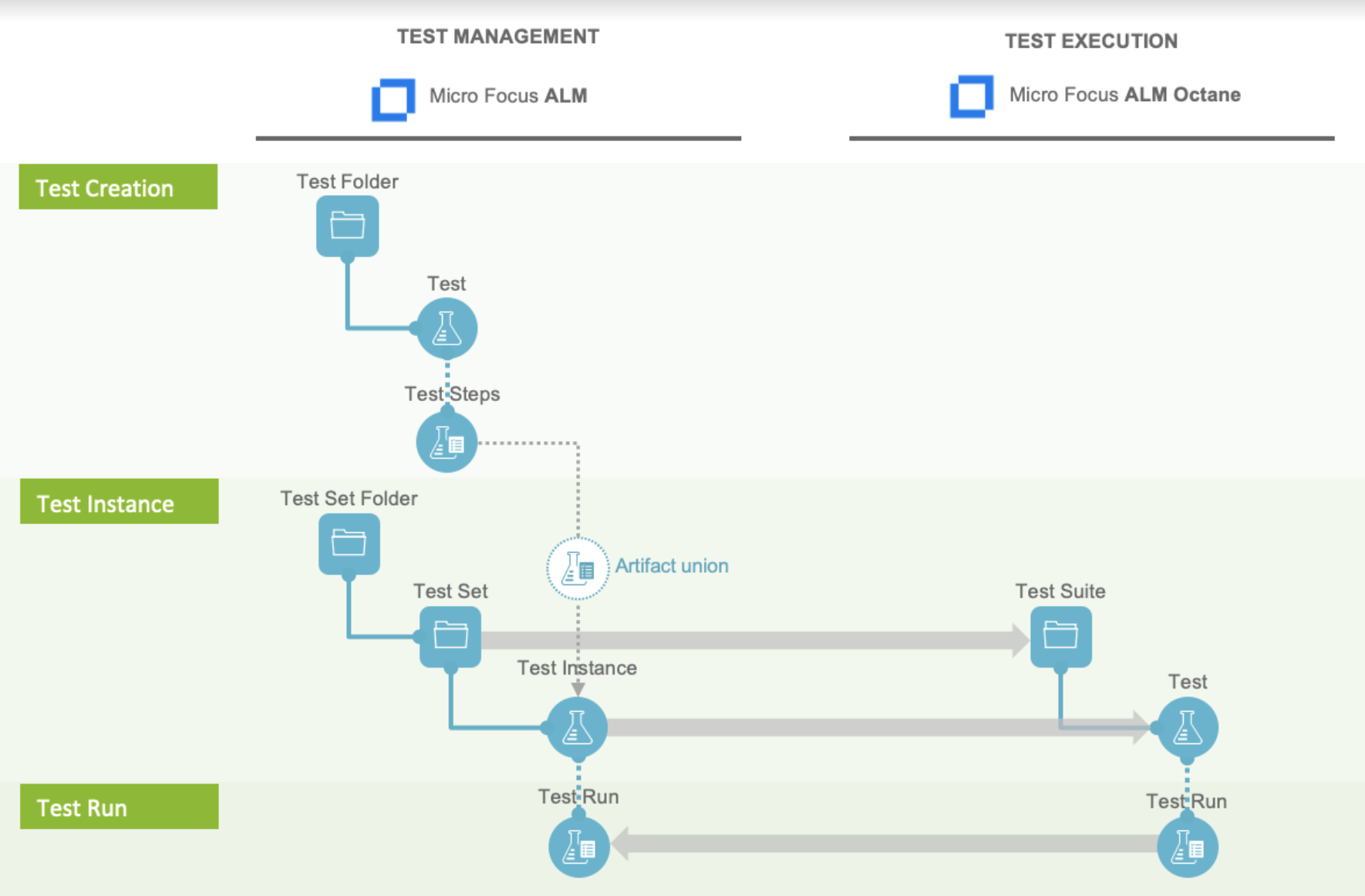
To access artifact unions, navigate to the Collection Configuration screen and click Configure Artifact Unions.
Note: The Artifact Unions sash will only be visible when there is a single relationship/container field available for the collection.

Navigate to the ALM Test Instance collection and create a new artifact union.

Then, select the Test relationship field, desired project(s), and artifact type.

After saving the artifact union, click Map Test Step Fields on the Collection Configuration screen.

On this screen, select the Test artifact union from the Flow Test Steps From dropdown menu.

After you've selected where you'd like the test steps to flow from, click Save.
Tip: Clicking ctrl+s on Windows and cmd+s on macOS will save your configuration.
The next step will be to configure the necessary integrations.
Step 5: Configure your Integrations
You can find general details on how to configure an integration here.
In order to see a Test Step Flow link on the integration configuration screen, the following conditions must be met:
- Model is of type 'Model with Test Steps'
- Artifacts in both collections have test steps
- The relevant Hub connectors must support test steps (see Connector Documentation to confirm)
Integration 1: Test Design
The first integration you will configure is a Container + Work Item Synchronization flowing Test Sets/Test Suites (container).

Supported Containers:
- Micro Focus ALM Test Sets
- Micro Focus ALM Octane Test Suites
Artifact Creation Flow should be one way from ALM to Octane.
Integration 2: Test Planning
The Test Planning integration is a Work Item Synchronization that flows Test Instances/Cases from ALM to Test Cases in Octane.

To configure this integration, you will use the normal Work Item Synchronization template.
Work Item Collections:
- ALM Test Instances
- Configure parent relationship of ALM Test Instance to Test Set
- Octane Test Cases
- Configure parent relationship of Octane Test to Link to Test

Clicking the link will bring you to the Test Step Flow screen, where you can click Select to choose your desired Test Step Flow style.

Due to the sequential nature of test steps, test step flow has some unique properties:
- Test steps can only flow in one direction
- The target collection’s test steps will be kept in strict synchronization with the source collection: this means that all updates, deletions, and re-ordering of test steps will be mimicked in the target collection. Since the source collection is the system of record, any test steps that exist in the target collection but not the source collection will be removed.
- If the test steps on the target artifact are changed by an end-user, they will be updated by Hub when one of the fields or ordering on the source artifact's test steps is changed.
Note: Comments and attachments are not currently supported on test steps.
Integration 3: Test Execution
The Test Execution integration is a Work Item Synchronization that flows Test Step Results as a sub-entity located on Octane Manual Runs to ALM Test Runs.

Supported Artifacts:
- ALM Test Run
-
Configure parent relationship of ALM Test Run to Test Instance
-
- Octane Manual Run
- Configure parent relationship of Octane Test Run to Test
Synchronizing Test Results between Octane & ALM
Many organizations have been using Micro Focus ALM (aka Quality Center) for quality management for years. But where once it was the only tool used for testing, today enterprises are augmenting ALM with additional tools to align with their agile and test automation efforts. That includes tools like Micro Focus ALM Octane.
The challenges for QA teams and leadership are how to restore visibility into coverage, quality, and cost, now that testing data is split across multiple tools.
Planview Hub enables users to flow test results into Micro Focus ALM in order to take advantage of ALM's reporting capabilities while using other tools, such as ALM Octane, for their test planning and execution.
The method outlined below will enable you to flow test results into Micro Focus ALM from ALM Octane. Due to the architectural specificity of each external tool, the methods below cannot be used for other endpoints.
You can watch this demo video to learn more:
Test Architecture
Before you begin configuring your integration, it's important to understand how test artifacts relate to one another.
While the goal of this integration is to flow test results, the architecture required to do so is more complex than one might assume.
In this integration scenario, the challenge is synchronizing test steps between the two tools:
- In ALM, Test Steps are sub-entities of the Test artifact and referenced by a specific Test Instance.
- In ALM Octane, Test Steps are fields on the Test artifact.
The goal is to synchronize the ALM Test Instance artifact with the ALM Octane Test artifact, while including the Test Steps that exist on the related ALM Test artifact.
But don't worry - it only requires three integrations:
| Integration | Container A | Container B | Work Item |
|---|---|---|---|
|
Test Design |
Test Set |
Test Suite |
-- |
|
Test Planning |
-- |
-- |
Test Instance |
| Test Execution | -- | -- | Test Run |
Once configured, your integrations will look like the images below.
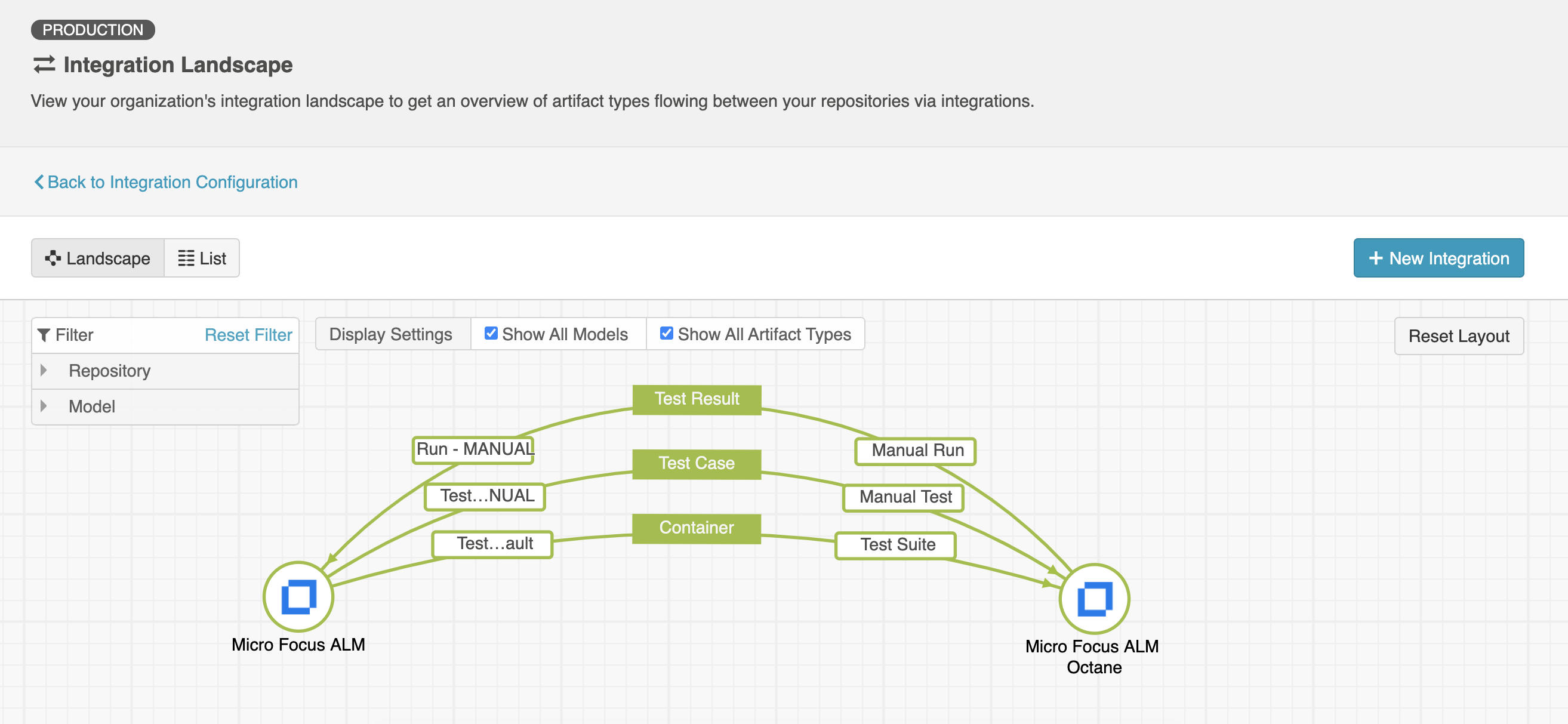
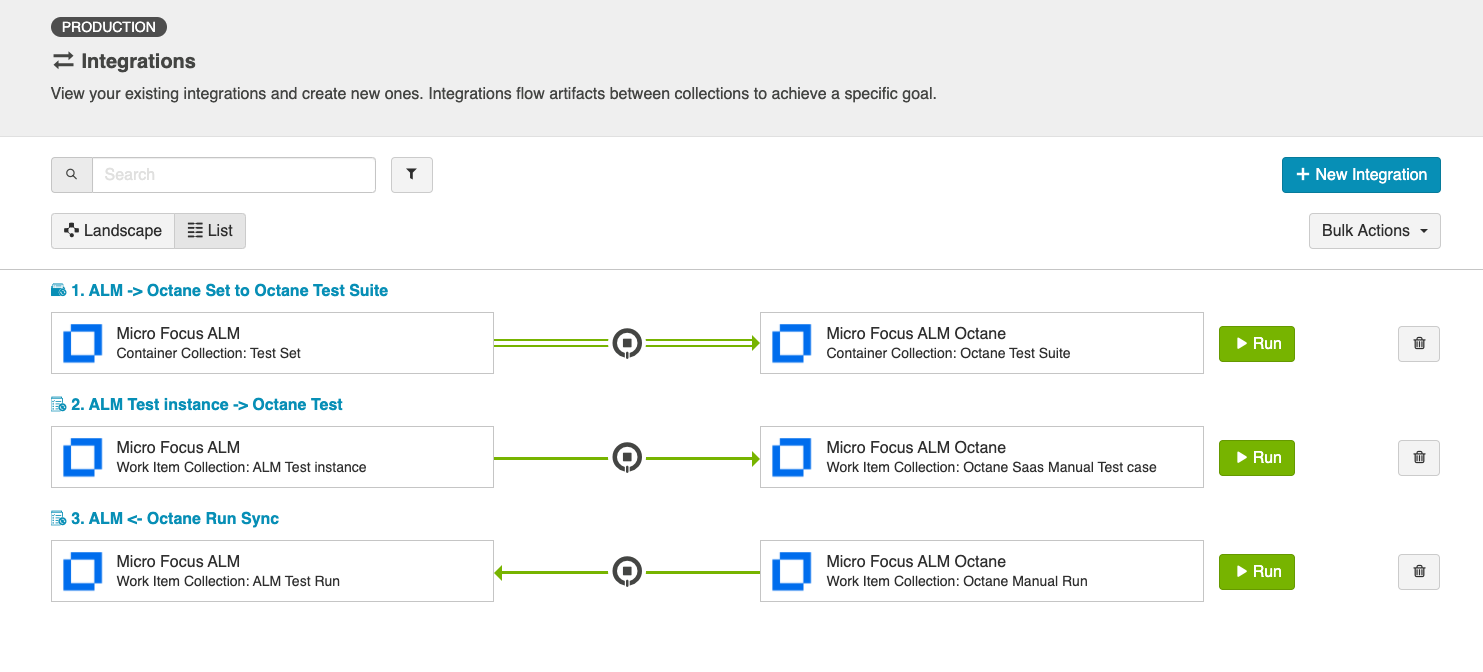
Tip: To keep your integrations in order, we recommend appending a number to the beginning of each title (i.e., "1 - Test Design," "2 - Test Planning," "3 - Test Execution").
Now that you've familiarized yourself with the test architecture for this integration scenario, let's get started!
Step 1: Connect to Your Repository
First, connect to your repository by following the instructions here.
You can learn more about ALM-Octane specific configuration in our Connector Docs.
Step 2: Construct your Model
To flow test steps, you will need to add a Test Steps entity when creating your Test model.
To do this, click + Add Entity and select the Test Steps option.

A Test Steps entity will be added. On the Model Configuration screen, you will then see two panels:
- Test Fields: In the top section, add any fields you'd like to flow on the test (or test run) artifact that are not part of its associated test steps.
- Test Step Fields: In the bottom section, add any fields you'd like to flow that are a part of test steps. You'll see that Hub provides some Smart Fields that are test step specific to help you get started, but you can add any other desired fields by leaving the Smart Field blank.

Here is an example of a very simple Test Model with Test Steps:

You can find general details on how to create a model here.
Step 3: Create your Collection
You can find general details on how to create a collection here.
You will see a Map Test Fields sash on your collection if:
- Your model is a Model with Test Steps, and
- Your artifact is an ALM Test or Octane Test
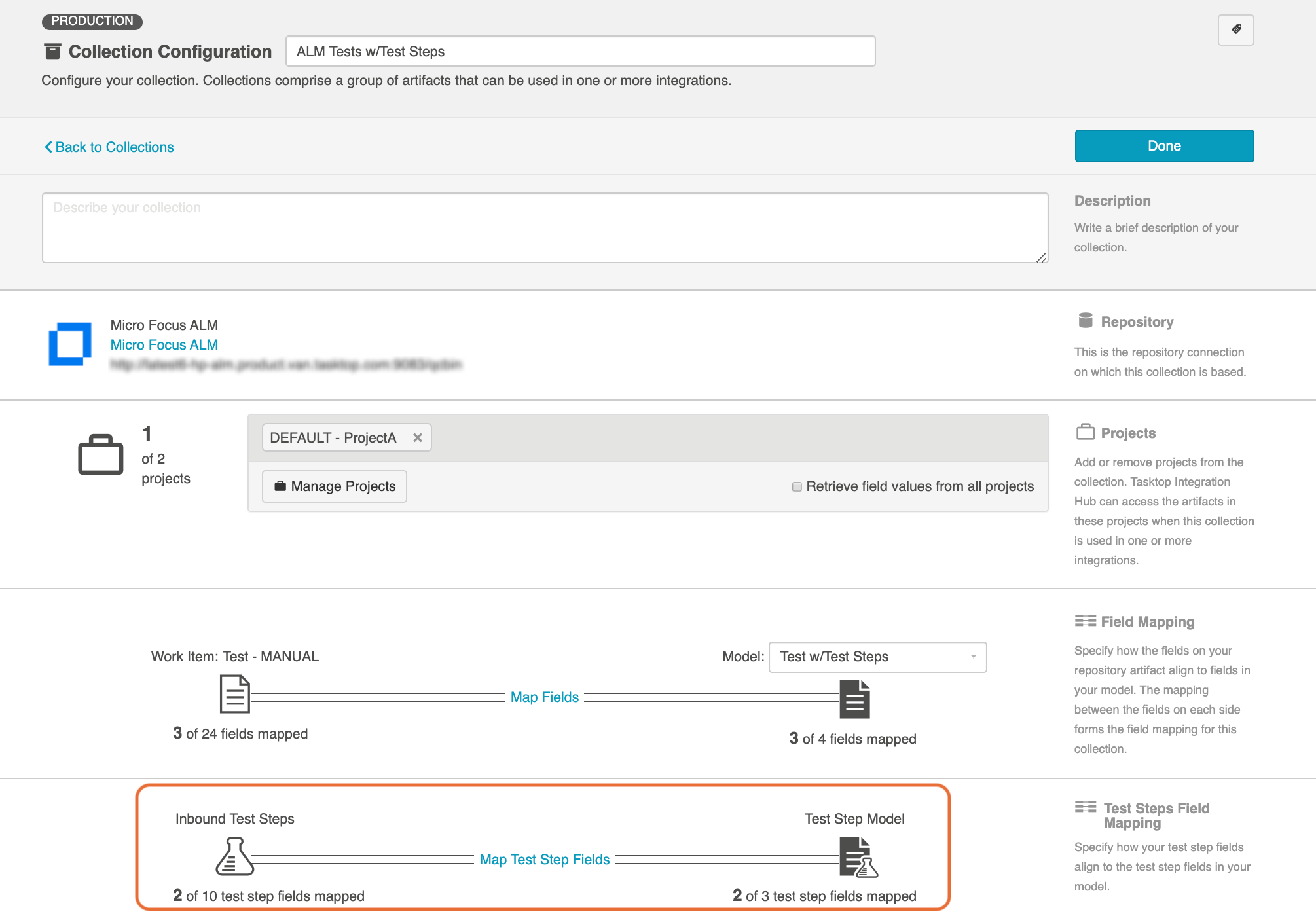
The process to map test step fields is very similar to the process on the normal Field Mapping screen. Note that both relationship(s) and other field types for test steps will be mapped on this one sash.
Note: Tests and Test Steps do not require a typical relationship field mapping to link them. We've added behind-the-scenes smarts to couple them for you.
Step 4: Configure an Artifact Union
To flow Test Steps from ALM to Octane, you will need to configure an artifact union between ALM Test Instances and ALM Tests so that the Test Steps will flow into the Octane Tests collection.
Artifact unions specify the related artifacts whose fields may flow along with the artifacts in your collection.
As ALM Test Steps only exist on the ALM Test artifact, test steps cannot flow from ALM to Octane. With the help of an artifact union, through a shared relationship field between ALM Test Instances and ALM Tests, the test steps are able to flow.
Learn more about artifact unions here.
To access artifact unions, navigate to the Collection Configuration screen and click Configure Artifact Unions.
Note: The Artifact Unions sash will only be visible when there is a single relationship/container field available for the collection.

Navigate to the ALM Test Instance collection and create a new artifact union.

Then, select the Test relationship field, desired project(s), and artifact type.

After saving the artifact union, click Map Test Step Fields on the Collection Configuration screen.

On this screen, select the Test artifact union from the Flow Test Steps From dropdown menu.

After you've selected where you'd like the test steps to flow from, click Save.
The next step will be to configure the necessary integrations.
Step 5: Configure your Integrations
You can find general details on how to configure an integration here.
In order to see a Test Step Flow link on the integration configuration screen, the following conditions must be met:
- Model is of type 'Model with Test Steps'
- Artifacts in both collections have test steps
- The relevant Hub connectors must support test steps (see Connector Documentation to confirm)
Integration 1: Test Design
The first integration you will configure is a Container + Work Item Synchronization flowing Test Sets/Test Suites (container).

Supported Containers:
- Micro Focus ALM Test Sets
- Micro Focus ALM Octane Test Suites
Artifact Creation Flow should be one way from ALM to Octane.
Integration 2: Test Planning
The Test Planning integration is a Work Item Synchronization that flows Test Instances/Cases from ALM to Test Cases in Octane.

To configure this integration, you will use the normal 'Work Item Synchronization' template.
Work Item Collections:
- ALM Test Instances
- Configure parent relationship of ALM Test Instance to Test Set
- Octane Test Cases
- Configure parent relationship of Octane Test to Link to Test
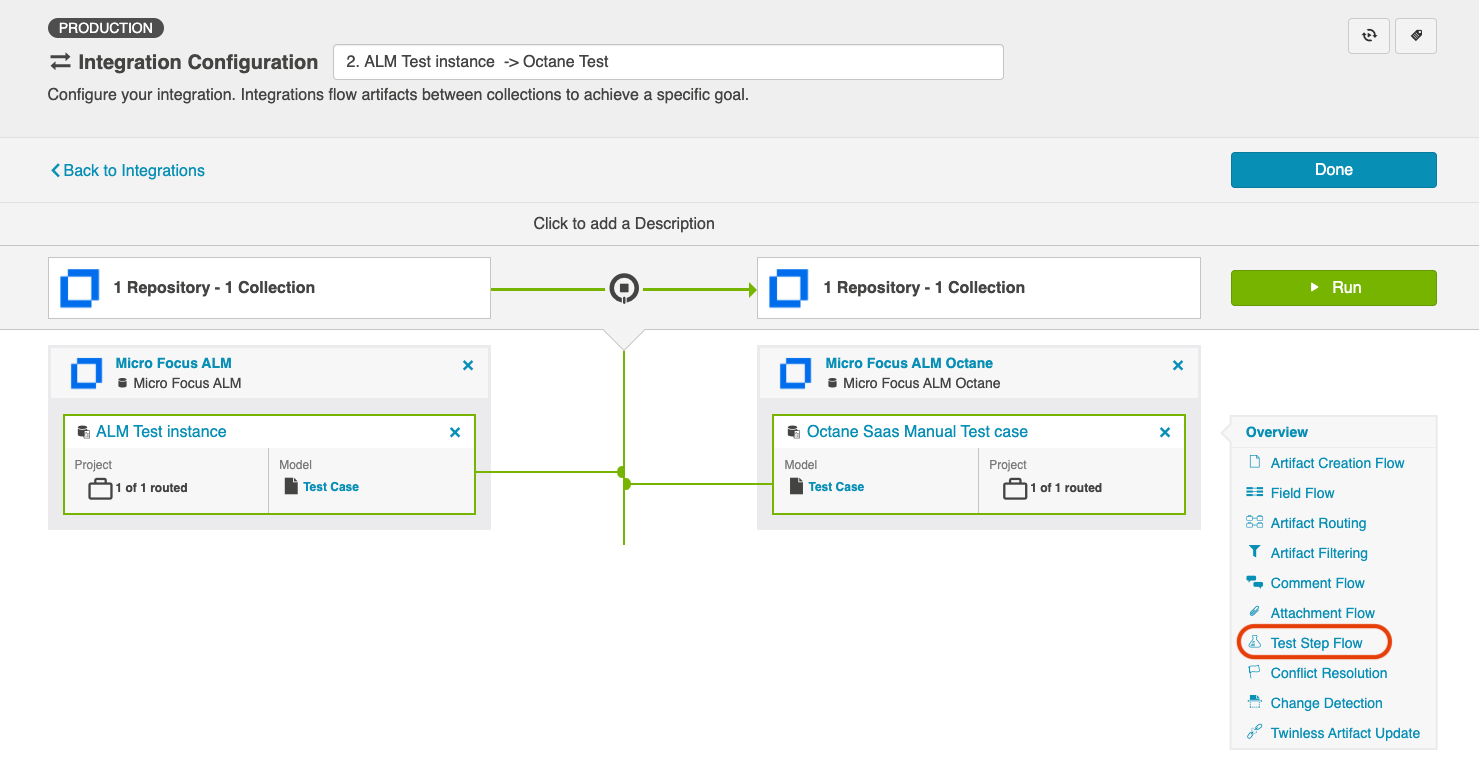
Clicking the link will bring you to the Test Step Flow screen, where you can click Select to choose your desired Test Step Flow style:
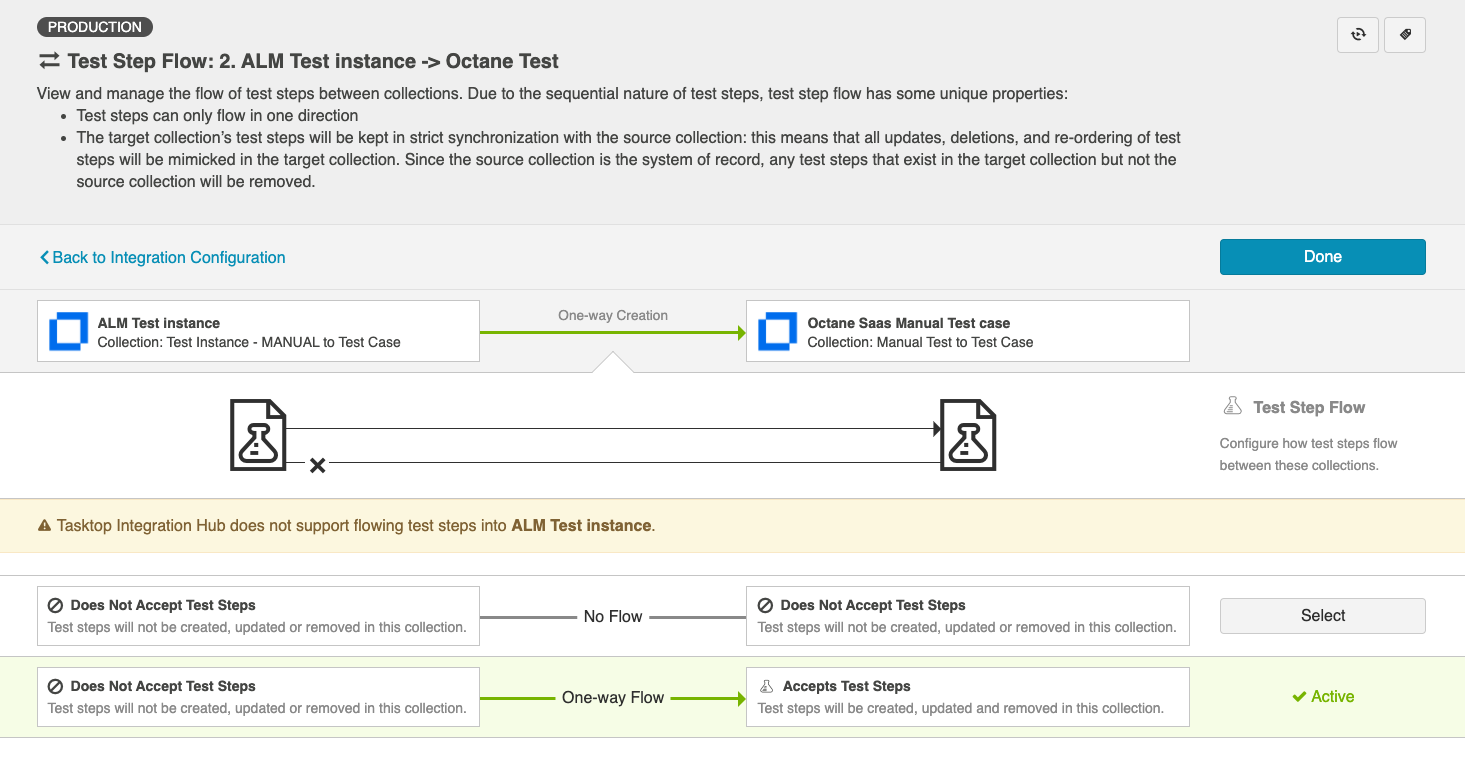
Due to the sequential nature of test steps, test step flow has some unique properties:
- Test steps can only flow in one direction
- The target collection’s test steps will be kept in strict synchronization with the source collection: this means that all updates, deletions, and re-ordering of test steps will be mimicked in the target collection. Since the source collection is the system of record, any test steps that exist in the target collection but not the source collection will be removed.
- If the test steps on the target artifact are changed by an end-user, they will be updated by Hub when one of the fields or ordering on the source artifact's test steps is changed.
Note: Comments and attachments are not currently supported on test steps.
Integration 3: Test Execution
The Test Execution integration is a Work Item Synchronization that flows Test Step Results as a sub-entity located on Octane Manual Runs to ALM Test Runs.

Supported Artifacts:
- ALM Test Run
-
Configure parent relationship of ALM Test Run to Test Instance
-
- Octane Manual Run
- Configure parent relationship of Octane Test Run to Test

