What should I be aware of when upgrading to 23.4?
- Last updated
- Save as PDF
Last Updated: | Applicable Hub Versions: 23.4 and later
Answer
When upgrading to 23.4.0 or later from an earlier version, you should create two new user roles, NonRepositoryWriteAccess and RepositoryWriteAccess, at the Tasktop realm through the Hub User Administration Console (Keycloak), if you'd like to provide certain users with specific repository permissions.
- NonRepositoryWriteAccess disables a user from creating and editing repositories.
- RepositoryWriteAccess allows a user to create and edit repositories.
Note: All users installing Hub after 23.4 will have the new role by default and will not need to follow any additional steps.
To add the NonRepositoryWriteAccess role, please see the instructions below:
- Login to the Admin Console and click Roles on the left sidebar.
- Next, click Add Role to add the new user role.
- Name the new role NonRepositoryWriteAccess and enter the following description, Does not allow user to create and edit repositories.
- After saving the new role, navigate to Groups and click New to create a new group.
- Name the new group NonRepositoryUsers. Go back to the group list, select the newly created group and click Edit.
- Then, go to the Role Mappings tab, and add the NonRepositoryWriteAccess role to this group.
- Next, assign your desired users to the group. To do this, click Users on the left sidebar and select the user you'd like to add.
- Note: When creating a user with one of the new groups, be sure to remove them from any other groups they were added to by default such as TasktopUsers. Groups generally add permissions and do not take them away, so if a user is a member of TasktopUsers, adding them to NonRepositoryUsers will have no effect.
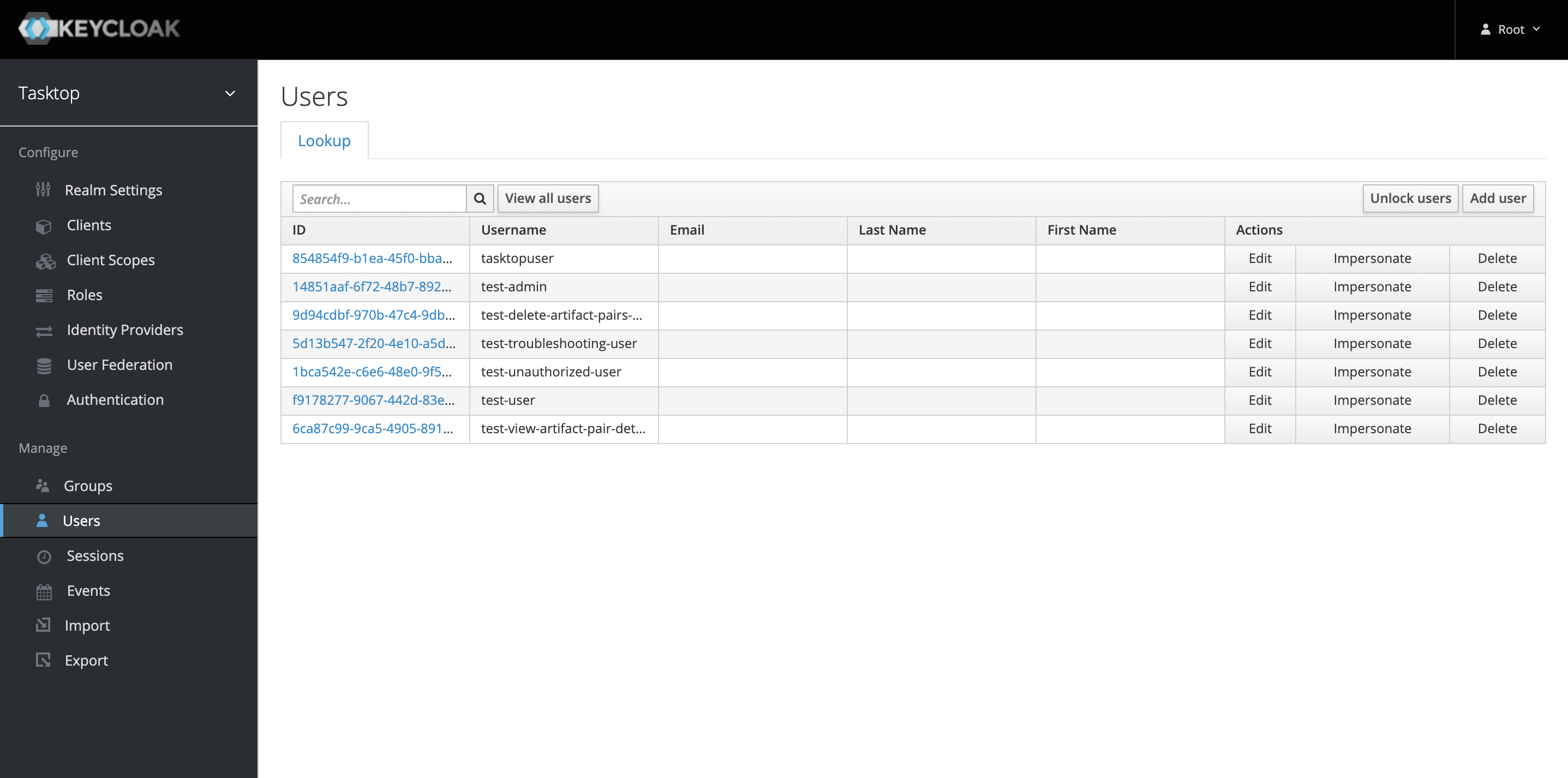
- Then, click the Groups tab, select the group you'd like to join, and click Join.
To add the RepositoryWriteAccess role, please see the instructions below:
- Login to the Hub Admin Console and click Roles on the left sidebar.
- Next, click Add Role to add the new user role.
- Name the new role RepositoryWriteAccess and enter the following description, Allows user to create and edit repositories.
- After saving the new role, navigate to Groups and click New to create a new group.
- Name the new group RepositoryOnlyUsers. Go back to the group list, select the newly created group and click Edit.
- Go to the Role Mappings tab, and add the RepositoryWriteAccess role to this group.
- Next, assign your desired users to the group. To do this, click Users on the left sidebar and select the user you'd like to add.
- Then, click the Groups tab, select the group you'd like to join, and click Join.


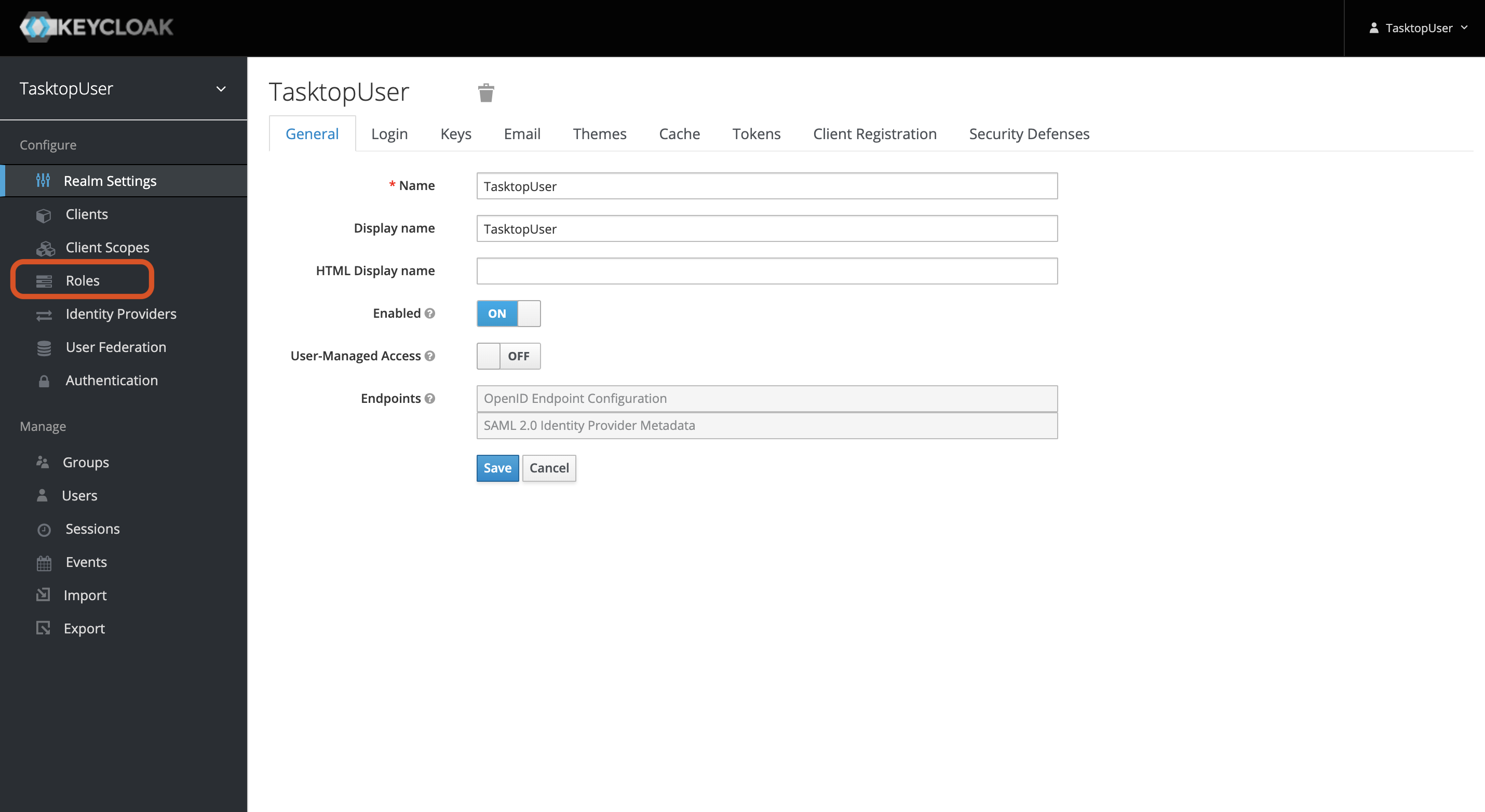
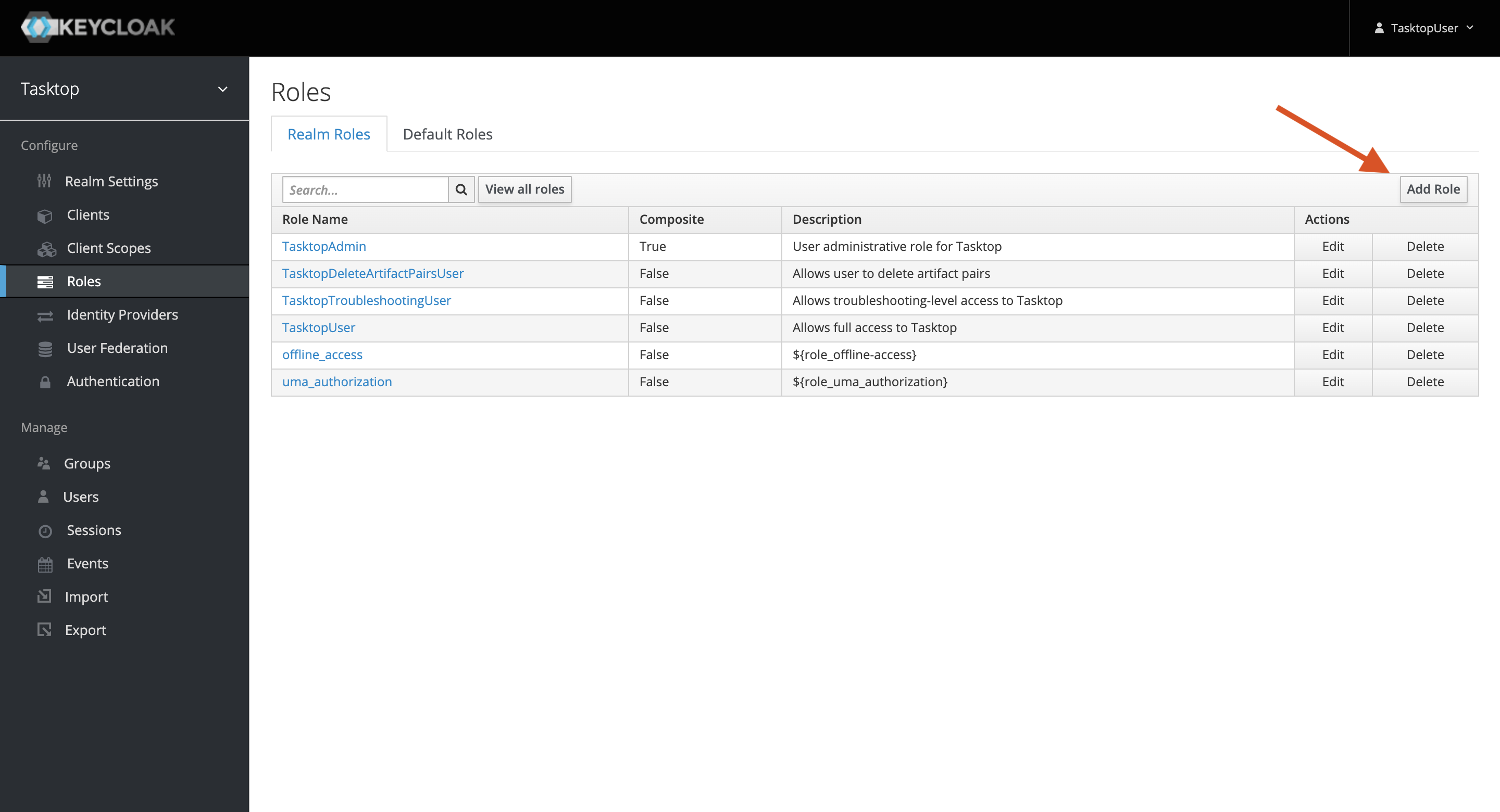
.png?revision=1&size=bestfit&width=800&height=409)
.png?revision=1&size=bestfit&width=800&height=395)
.png?revision=1&size=bestfit&width=800&height=289)
.png?revision=2&size=bestfit&width=800&height=307)
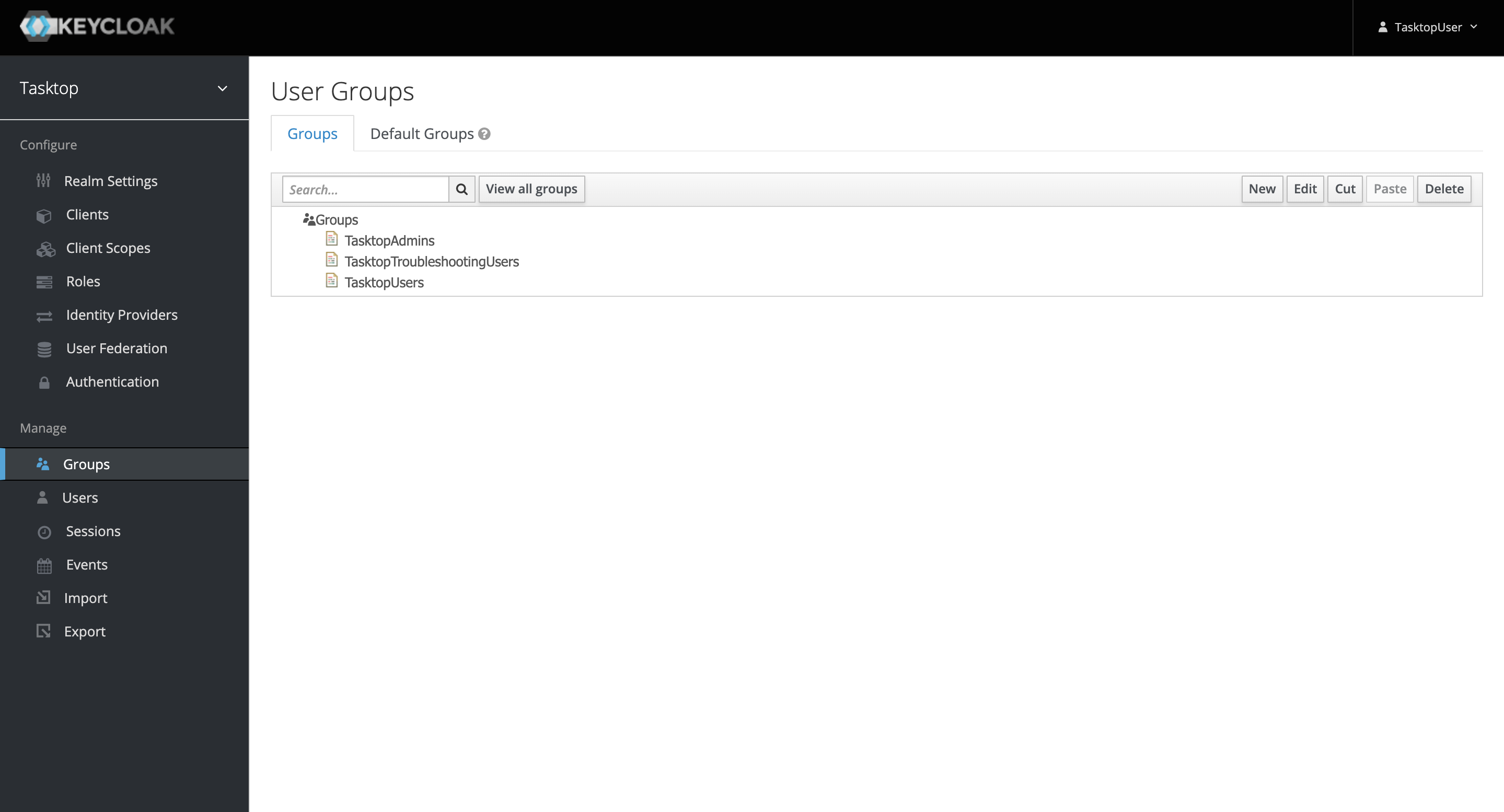
.png?revision=1&size=bestfit&width=800&height=393)
.png?revision=1&size=bestfit&width=800&height=415)
.png?revision=1&size=bestfit&width=800&height=410)