Microsoft Azure DevOps Server
- Last updated
- Save as PDF
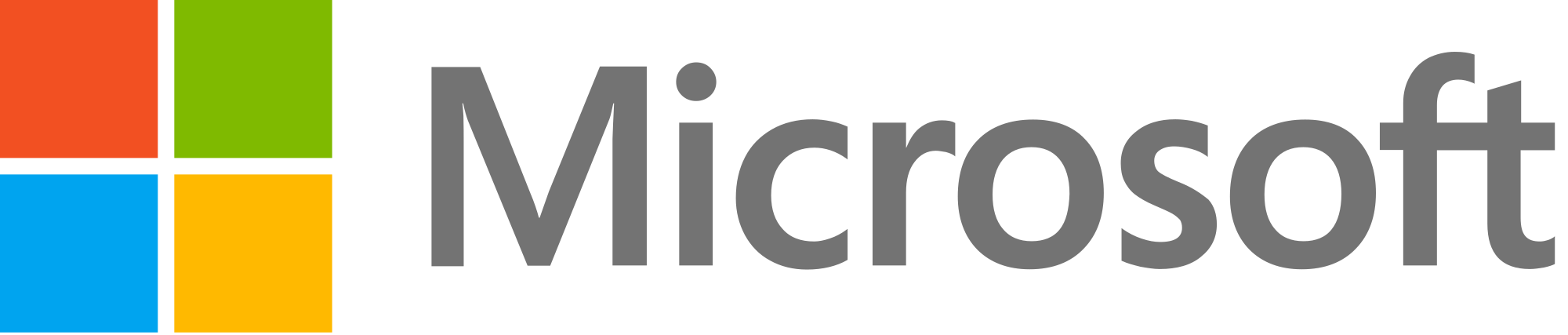
Overview
Microsoft Azure DevOps Server (formerly TFS) provides work item tracking, source control and Agile project management for the software delivery lifecycle.
Many organizations, particularly those building for Microsoft platforms, use Azure DevOps Server as their planning and reporting center. However, when members of the extended software development and delivery tool adopt specialist tools, the reports from Azure DevOps Server no longer reflect up-to-the-minute data.
For example, if the testing team chooses to use Micro Focus ALM/Quality Center as their test and defect tracking solution, the development team needs access to the information in the defect tracker to triage bug reports. Or, if the business analysts use a purpose-built requirements management tool such as IBM DOORS, DOORS Next Generation or Jama, the developers using Azure DevOps Server would prefer to see these reflected as stories in Azure DevOps Server. And if one development team uses Jira to manage their work, the collaboration between the teams using Azure DevOps Server and these other tools is fractured.
Planview Hub addresses this by synchronizing work items in Azure DevOps Server to defects, tasks, stories, work items and other artifacts in other lifecycle tools.
Key Features and Benefits
-
Synchronizes artifacts across the lifecycle, allowing information to flow freely between Azure DevOps Server and other tools
-
Improve team collaboration by connecting Azure DevOps Server to third party tools and allow artifacts to be synchronized across the lifecycle.
-
Support cross-tool traceability and reporting, removing the need for manual processes and spreadsheets.
-
Enriches the reports in Azure DevOps Server to include up-the-minute status from other tools.
Common Integration Patterns
Demo Videos
Supported Extensions
Microsoft Test Manager
Microsoft Test Manager is a pure client-based application used to access Azure DevOps Server. As such, the Azure DevOps Server connector can be used to access Azure DevOps Server artifacts that were created or updated by Microsoft Test Manager.
Modern Requirements4DevOps
Built into Azure DevOps, Modern Requirements4DevOps (formerly Modern Requirements4TFS) provides requirements management by extending the visualization, reuse, and reporting capabilities of Azure DevOps.
Modern Requirements4DevOps works with supported Azure artifact types. Therefore, once artifacts from Modern Requirements4DevOps are published to Azure, those artifacts will be supported by the Azure DevOps connector within Hub. No additional Azure configuration is needed for Modern Requirements4DevOps, and artifacts created and modified by Modern Requirements4DevOps can be synced by Hub as easily as other supported Azure types.
Connector Setup Details
This section describes the basic steps needed to prepare your Azure instance for use with Hub. Note that additional fields for synchronization or configuration of queries may be required depending on the requirements of your integration.
Minimal User Permissions & Hub User
We recommend that you create a new user within your external tool, to be used only for your Hub integration. This is the user information you will enter when setting up your repository connection within Planview Hub. By creating a new user, you will ensure that the correct permissions are granted, and allow for traceability of the modifications that are made by the synchronization.
In general, your user account should have sufficient permissions to create, read, and update artifacts in your repository. However, depending on the use case, your user may need different permissions. For example, if you are only interested in flowing data out of your repository, your user may not need to have full CRUD access, as the 'create' and 'update' permissions may not be needed.
Your user should have a secure password or token. Please be aware that Hub will not allow you to save a repository connection utilizing a weak password/token, such as 'tasktop.'
Create an Azure user account to be used by Hub and ensure that it has sufficient permissions to create, read, and update artifacts in the Azure projects to be used, and view project-level information as well as the information of the enclosing collection. Making the user account a member of the default Azure Contributor group of all the necessary projects is sufficient in most cases.
If you are on Azure DevOps Services (formerly VSTS) and require the user to interact with Test Management the user used needs to either have an Access Level of VS Enterprise or Basic + Test Plan or are a Basic User with the Test Manager extension.
Note: When connecting to Azure DevOps Services, you need to configure the Hub user to use secondary credentials as this is required for integrations. Once configured, use the user name and password configured to connect from Hub. Below is a page that has some information on configuring secondary credentials: https://support.microsoft.com/en-us/kb/2991274
Please see the functional limitations table for large or complex Azure DevOps installations.
Connecting to the Microsoft Azure DevOps Repository
To connect to Azure DevOps Server, you must first provide the following files. Details can be found in the Requirement Details section of the Azure DevOps Server Repository Connection screen.
- TFS SDK
- TEE CLC
For instructions on how to upload these files see here.
Standard Authentication
Beginning on March 2, 2020, Azure DevOps Services (formerly VSTS) users must use Personal Access Token authentication, as standard authentication will no longer be supported by Microsoft. Azure DevOps Server (on-prem) users can continue to use standard authentication.
Required Fields:
- Location/Connection URL
- Example Format: https://server.com/tfs
- Username
- Note: Do not include the domain in the username (i.e., TASKTOPDEMO/Administrator)
- Password
- Domain: The authentication domain
- Only required if the Azure DevOps server requires a domain (for example, for Windows Authentication [NTLM or Kerberos])
- Not required for local accounts that have Basic Authentication enabled on the server
Optional Fields:
- Enable Legacy NTLM Authentication: If checked, NTLM authentication scheme support will be enabled when authenticating to the repository.
- When unchecked, the NTLM authentication scheme support will be disabled and the connector will use basic authentication against the repository. See details here for configuring IIS to support basic authentication.
- Note: This field only applies to on-premise instances of Azure DevOps.
- Throttling Settings: This field indicates the number of API calls that can be made per minute. See details here.
- Note: This field should only be set under the guidance of customer care as the ideal value is highly dependent on each customer's unique environment.
- Connection Security: If checked, insecure connections to this repository will be allowed. See details here.
Learn more about how to set up your repository in Planview Hub here.

Microsoft Service Principal with Certificate Authentication
Planview Hub supports authenticating to Azure DevOps Services (cloud) via Azure AD service principal (App registration) using certificate-based OAuth2 (client credentials).
Note: Certificate-based service principal authentication is only supported for Azure DevOps Services (cloud), not for on-premises Azure DevOps Server. For on-premises, you must use PAT, Windows/Integrated, or other legacy auth modes.
Prerequisites
-
Azure DevOps Organization must be connected to an Azure AD / Entra ID tenant.
-
An application must be registered in that same tenant.
-
User must be a Project/Collection Admin (or equivalent) in Azure DevOps to grant permissions to the service principal.
-
User must have or generate an X.509 certificate (public/private key pair) suitable for client assertion (digital signature).
-
To generate the Public certifcate, go to “help“ and click “Generate Certificate” and then to download click “Download Certificate“
Steps to Configure Certificate-based Service Principal Auth
-
Create / Register an Azure AD Application
-
In Azure Portal → Azure Active Directory → App registrations → New registration
-
Name: e.g. TasktopHub-AzureDevOps-Integration
-
Supported account types: typically Single tenant (your org)
-
No Redirect URI needed for service-to-service (client-credentials)
-
-
Upload the Public Certificate
-
In the App registration → Certificates & secrets → Certificates
-
Upload the public certificate (.pem file)
-
Azure will store it as a credential the app can use for client assertion.
-
-
Add API Permissions for Azure DevOps
-
In the App registration → API permissions → Add a permission
-
Azure DevOps has its default application “Azure DevOps” – select Application permissions, e.g., user_impersonation
-
Grant Admin consent in the tenant
-
Note: In Azure DevOps, permissions are also enforced via Azure DevOps-level access control (organization/project permissions), so the service principal must be added to the organization.
-
Add the Service Principal to the Azure DevOps Organization
-
In Azure DevOps → Organization Settings → Azure Active Directory
-
The tenant should already be linked.
-
Go to Organization Settings → Users / Security → Add a user or identity
-
Add the service principal (you may need its object ID, not just client ID)
-
Assign appropriate access level and project permissions
-
At the repository creation page, select “Microsoft Service Principal with Certificate“ in Authentication and put the following inputs:
-
Client ID: The Client ID is the unique identifier of the application registered in Microsoft Entra ID (Azure Active Directory).
-
Tenant ID: The Tenant ID represents the Azure Active Directory instance that the organization uses.
-
Scope: The Scope defines the resource and permission level the application is requesting from Azure AD.
Personal Access Token
Planview Hub: 18.2 and later
Tasktop Sync: 4.14 and later
Azure DevOps Server 2017 and later, Azure DevOps Services
Required Fields
- Location/Connection URL
- Example Format: https://server.com/ado
- Personal Access Token (generated in Azure)
- To find the token, see Microsoft PAT docs
- Azure DevOps Server 2019 and earlier users
- When creating a Personal Access Token to use with Hub, the All Scopes Authorized Scope must be selected for Azure DevOps Server (on-prem) users.
- Azure DevOps Server 2020 and above users
- The following permissions are required for Azure DevOps Server users for “all accessible organizations”:
- READ access for Projects, Teams, and Identity
- READ/WRITE access for Work Items
- READ/WRITE access for Test Items (if synchronizing Test Items [i.e., Test Plans, Test Suites, etc.])
- READ & MANAGE access for token administration
- For Hub versions 22.1 and earlier, READ access for Graph API is required for person reconciliation
-
User must be an administrator in the ADO Administration Console. Only the PAT created from the admin user will work.
-
The following document can be used to add the User to the administrators group add administrators - Azure DevOps.
- The following permissions are required for Azure DevOps Server users for “all accessible organizations”:
- Azure DevOps Services (cloud) users
- The following permissions are required for Azure DevOps Services users:
- READ access for Projects, Teams, and Identity
- READ/WRITE access for Work Items
- READ/WRITE access for Test Items (if synchronizing Test Items [i.e., Test Plans, Test Suites, etc.])
- For Hub versions 22.1 and earlier, READ access for Graph API is required for person reconciliation
- The following permissions are required for Azure DevOps Services users:
Optional Fields
- Domain (This field should be ignored for Personal Access Token Authentication)
- Enable Legacy NTLM Authentication: If checked, NTLM authentication scheme support will be enabled when authenticating to the repository.
- When unchecked, the NTLM authentication scheme support will be disabled and the connector will use basic authentication against the repository.
- Note: This field only applies to on-premise instances of Azure DevOps.
- Throttling Settings: This field indicates the number of API calls that can be made per minute. See details here.
- Note: This field should only be set under the guidance of customer care as the ideal value is highly dependent on each customer's unique environment.
- Connection Security: If checked, insecure connections to this repository will be allowed. See details here.

OAuth 2.0 Client Credentials Proxy Authentication (For Microsoft Azure DevOps Server on-prem only)
Planview Hub: 24.4 and later
Azure DevOps Server 2018 update 2 and later
This authentication method enables secure, token-based access via a proxy, using the client credentials. Refer here for full details.
Note: Microsoft Azure DevOps Server does not currently support OAuth 2.0 Client Credentials authentication. As a result, the Microsoft Azure DevOps Server connector cannot connect directly with the Microsoft Azure DevOps Server repository using the OAuth 2.0 Client Credentials authentication method.
Prerequisites
-
The authenticated user should have ADO instance-level permissions.
-
Set teeNotRequired system property.
-
Find the property tomcat.custom.system.properties
-
If it is commented out, uncomment it
-
Add -Dcom.tasktop.connector.microsoft.tfs.teeNotRequired=true to the end of this property
For example:
Or, if there are other existing values in that property, add it after a comma at the end:
Microsoft Azure Active Directory OAuth2 via Certificate (For Microsoft Azure DevOps Services only)
NOTE
- Access to ADO via Azure AD authentication is only supported via certificate support. Shared secrets are not supported.
- AAD Authentication is only supported in Azure DevOps Services, as Azure DevOps Server (on-premises) cannot be linked to Entra ID.
See the section below for steps on configuring this authentication method.
Required Fields:
- Location/Connection URL
- Example Format: http://dev.azure.com/org-name
- Token Location
- This can be found on the App Registration overview in Azure AD.
- Client ID
- This can be found on the Overview page of your App Registration.
- Scope
- Scope for ADO: 499b84ac-1321-427f-aa17-267ca6975798/.default
- Client Assertion
- This is the entire encoded JWT token.
- You will need to generate a custom JWT token for client assertion.

SSO Authentication
Additionally, Azure DevOps supports the following SSO implementations:
- Script (HTTP cookies)
- X.509 Certificate
Learn more about how to set up your repository in Planview Hub here.
Upgrading Planview Hub
When upgrading Planview Hub, please note important steps that must be taken for the Azure DevOps Server repository here.
Creating a Proxy Association Attribute (Tasktop Sync)
What is Proxy Association Attribute?
A custom string attribute is recommended to be used as the proxy association storage. Tasktop Sync needs to keep track of the association between a task and its proxy task. The association is persisted in a proxy store allowing the synchronization to be restored if there is any catastrophic failure of Tasktop Sync.
A proxy association attribute must be created for each artifact type to be synchronized.
The Proxy Association Attribute field must be a text/string type field in your ALM repository. We recommend creating this field with the name "Tasktop Sync Proxy."
To create a custom string field in Azure DevOps Server, see instructions on how to edit the xml file or follow the steps below:
- You can use Azure DevOps Services to connect to your project
-
Open your work Item Types from the Tools > Process Editor menu and then select open WIT from server.
-
Select your Azure DevOps Server and choose your collection and connect
-
Select your Work Item Type
-
In Fields Tab create a new String custom field with the name Tasktop Sync proxy
-
Add your Tasktop Sync Proxy field into your layout and make it visible.
Note: If setting up the proxy field for multiple types, it is recommended to use the same Reference Name and Name for each of the types. It is required by Microsoft Azure DevOps Server that the name must be the same if the reference name is the same.
Initialization and Changes Queries (Tasktop Sync)
Tasktop Sync uses queries in the ALM systems to determine the artifacts to synchronize and detect changes in the system.
The initialization query represents the full set of artifacts to synchronize and is only run on initial configuration or manually.
The changes query should be defined the same as the initialization query but include some time scoping information (e.g. last 7 days) as this is the query that is executed on the defined schedule to detect changes. In many cases, these queries can be defined in the ALM system, providing the power of the built-in filters to properly scope the synchronization. If this is not possible, Tasktop Sync provides other mechanisms for filtering items in scope.
Normally, the initialization and changes query for Azure DevOps Server be created through the Azure DevOps Server Web Client or Azure DevOps Services as saved queries. These will be used in Tasktop Sync as a part of the configuration.
Note: You must login with your Tasktop Sync user account in Microsoft Azure DevOps Server and create your queries as they should be created as private to the user.
|
Query |
Instruction |
|---|---|
|
Initialization Query |
For the initialization query in Azure DevOps Server you only need to select your work item type and the project unless there are any other conditions that you would like to have as your condition (e.g., specific team or Area Path). Once the conditions are added, give the filter a name and click Save to have it stored as a saved query.
|
|
Changes Query |
For the changes query in Azure DevOps Server, start with the filter defined for the initialization query and add “Changed Date” as your condition. Note: Please note that you need to select greater equal (>=) option and then select @Today -7 as your condition for items modified in the last week. This will scope the query to only include items modified since yesterday. This could be changed to @Today -1 to have a smaller change window. Once the conditions are filled out, give the filter a name and click “Save” to have it stored as a saved query.
|
Other Configuration Settings
ADO Azure Active Directory OAuth2 via Certificate Configuration
This authentication method only works with ADO online and Azure Active directory.
See the steps below to set up the Azure Active Directory authentication method:
- Register an application for Hub on Azure Active directory
- Generate a Public / Private X.509 certificate key pair according to your requirements
- Note: You must use either windows or Linux as you likely will not be able to generate a certificate key pair using Mac OSx.
- Add the certificate for Hub to Azure with the following steps:
- In the application, click Certificates & secrets in the left sidebar.
- Then, add the public certificate to the Certificates section.

- Generate a new JWT token
- Save the token to use in Hub.
- Fill in the Repository Connection fields in Planview Hub as follows:
- Token Location: This is the "Directory (tenant) ID" from your App registration overview (see screenshot below)
- Example Format: https://login.microsoftonline.com/<tenant-id>/oauth2/v2.0/token
- Client ID: This is the “Application (client) ID” from your App Registration overview (see screenshot below)
- Scope: This is your ADO scope i.e. 499b84ac-1321-427f-aa17-267ca6975798/.default
- Client Assertion: This is the entire encoded JWT token.

- Token Location: This is the "Directory (tenant) ID" from your App registration overview (see screenshot below)
Rich Text
At present, the connector supports the following rich text elements:
- Bulleted list
- Div
- Numeric list
- Paragraph
- Quote
- Emphasis
- Link
- Span
- Strong
- Underlined
In Planview Hub 18.2 and later/Tasktop Sync 4.14 and later:
- Table
- Table Cell Header
- Table Cell
- Table Row
Person Reconciliation
For person reconciliation, the following fields are available:
|
Fields Used for Hub’s Default Person Reconciliation Algorithm |
Field Names for Person Reconciliation Extensions (Note that these are case sensitive) |
Label in Azure DevOps Server |
|---|---|---|
|
ID |
account-name |
Username (see image below) |
|
Username |
N/A |
N/A |
|
(Planview Hub: 22.2 and later) |
person-email |
Mail Address |
|
N/A |
person-display-name |
Display Name |
|
N/A |
display-name |
Full Name |
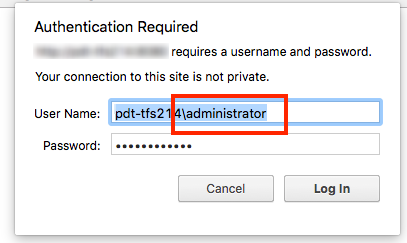
Learn more about how to configure person reconciliation in Planview Hub here.
Full Scan
Due to third party API limitations, updates to the following fields may not trigger change detection or cause a synchronization immediately. To ensure these updates synchronize, a high fidelity full scan must occur or another qualifying change must be made to the artifact:
- Relationship and Relationships of non-test management artifacts (i.e., everything except Test Point, Test Results, Test Suites)
Learn more about how to configure change detection and full scan intervals in Planview Hub here.
Important note about installing Tasktop Sync
When installing Tasktop Sync, please leave “Install Microsoft Team Foundation Server Sync Connector” unchecked. This option only needs to be checked when working with the legacy TFS connector.

Test Execution Support
Planview Hub: 23.3 and later
Externalized Configuration
Cloud Installations
Please contact customer care to apply this system properly.
This section is only applicable for on-premise installations.
Microsoft Azure DevOps Test Execution Support must be enabled with an edit to the tasktop-hub.properties file. See here for details on how to edit this file.
To enable Microsoft Azure DevOps Test Execution Support:
-
Find the property
tomcat.custom.system.properties -
If it is commented out, uncomment it
-
Add
-Dcom.tasktop.connector.microsoft.tfs.enableTestManagementTypes=trueto the end of this property
For example:
tomcat.custom.system.properties=-Dcom.tasktop.connector.microsoft.tfs.enableTestManagementTypes=true
or, if there are other existing values in that property, add it after a comma at the end
For example:
tomcat.custom.system.properties=-Dexisting.custom.property=123, -Dcom.tasktop.connector.microsoft.tfs.enableTestManagementTypes=true
Change Detection
Microsoft Azure DevOps Server has an API limitation that results in change detection for Test Execution artifacts to be non-performant and create a high volume of network traffic. Therefore, it is recommended that the user does not detect changes for Test Execution artifacts in Microsoft Azure DevOps.
Note: If you do not disable change detection for Test Execution artifacts, Hub will be unable to process any other event until change detection is complete which may take a significant amount of time. Disabling change detection on the Test Execution artifacts is highly recommended to prevent any impacts on the Azure DevOps server and Hub.
Change detection must be disabled for the following artifacts:
- Test Runs
- Test Results
To configure change detection for your integration(s), please see the following instructions:
- In Planview Hub, navigate to the integration page and select the integration that you want to set a change detection configuration to
- It is recommended that the integration is set to a one-way creation into the Microsoft Azure DevOps connector
- Under the Overview section, select “Change Detection”
- Navigate to the Microsoft Azure DevOps section and select “Override”
- Under Change Detection, set Repeat Method to “Advanced Scheduling”
- Set Cron to a setting that will not trigger
- Example of a Cron setting that will not trigger: 0 0 12 ? * * 2000
- Click Save and Done
- Repeat for all Microsoft Azure DevOps test execution integrations
See supported artifacts and functional limitations in the sections below.
Learn more about supported test integration scenarios using Azure DevOps here.
Adding Test Results under Completed Test Runs
Planview Hub: 25.4 and later
Externalized Configuration
Cloud Installations
Please contact customer care to apply this system properly.
This section is only applicable for on-premise installations.
Microsoft Azure DevOps Adding Test Results under Completed Test Runs Support must be enabled with an edit to the tasktop-hub.properties file. See here for details on how to edit this file.
To enable Microsoft Azure DevOps Adding Test Results under Completed Test Runs Support:
-
Find the property
tomcat.custom.system.properties -
If it is commented out, uncomment it
-
Add
-Dcom.tasktop.connector.microsoft.tfs.enableTestResultsInCompletedTestRun=trueto the end of this property
For example:
tomcat.custom.system.properties=-Dcom.tasktop.connector.microsoft.tfs.enableTestResultsInCompletedTestRun=true
or, if there are other existing values in that property, add it after a comma at the end
For example:
tomcat.custom.system.properties=-Dexisting.custom.property=123, -Dcom.tasktop.connector.microsoft.tfs.enableTestResultsInCompletedTestRun=true
Considerations when enabling this property:
-
Increased API Usage: Adding a test result to a completed test run will now require four API calls instead of just one:
-
GET the current state of the Test Run
-
Update the Test Run state from Completed to In Progress
-
Create the Test Result under the Test Run
-
Update the Test Run state back to Completed
-
Low Risk of Inconsistent State: There is a low risk of the Test Run ending up in an inconsistent state if an error occurs during step 3 or 4 mentioned above. For example, if the Test Result creation (step 3) or the final state update (step 4) fails, the Test Run may remain in the In Progress state, even though it was previously Completed. However, the likelihood of such failures is minimal.
Supported Features
Special Features Supported
You can learn more about special features in Planview Hub here.
|
Feature |
Custom Type Supported? |
Applicable Hub Versions |
Applicable Repository Versions |
Default Maximum Size in Repository |
|---|---|---|---|---|
|
|
|
|
|
|
|
(Tasktop Sync & Planview Hub 20.1 and later) |
N/A |
Planview Hub: All Tasktop Sync: 4.2 and later |
Any supported repository version: |
N/A |
|
|
N/A |
Planview Hub: All Tasktop Sync: 4.2 and later |
Any supported repository version: |
60MB Learn more about maximum attachment size here. |
|
|
N/A |
Planview Hub: All Tasktop Sync: 4.2 and later |
Any supported repository version: |
N/A |
Supported Artifacts
Supported Work Items
Learn about the difference between containers and work items in Planview Hub here.
|
Supported Work Item Type |
Applicable Hub Versions |
Applicable Repository Versions |
Unique URL? |
|---|---|---|---|
|
All out-of-the-box work items (such as Bug, Feature, Issue, Task, User Story, etc.) Note: Changesets and Test Points are not supported. |
Planview Hub: All Tasktop Sync: 4.2 and later |
Any supported repository version: |
Yes |
|
All custom work items Note: Changesets and Test Points are not supported. |
Planview Hub: All Tasktop Sync: 4.2 and later |
Any supported repository version: |
Yes |
|
Test Runs Learn more about supported test integration scenarios using Azure DevOps here. |
Planview Hub: 23.3 and later |
Azure DevOps Server 2020+ and Current On Demand (Cloud Version |
Yes |
|
Test Results Learn more about supported test integration scenarios using Azure DevOps here. |
Planview Hub: 23.3 and later |
Azure DevOps Server 2020+ and Current On Demand (Cloud Version |
Yes |
Supported Containers
Learn more about containment in Planview Hub here.
|
Containers that can synchronize between repositories |
Applicable Hub Versions |
Applicable Repository Versions |
Unique URL? |
|---|---|---|---|
|
Test Plans Learn more about supported test integration scenarios using Azure DevOps here. |
Planview Hub: 23.2 and later |
Azure DevOps 2020 and later |
Yes |
|
Test Suites Learn more about supported test integration scenarios using Azure DevOps here. |
Planview Hub: 23.2 and later |
Azure DevOps 2020 and later |
Yes |
|
Containers used to define the boundary of a collection (When clicking 'Manage Projects' on a Collection) |
|||
|
Projects |
Planview Hub: All |
Any supported repository version: |
N/A |
|
Containers used for artifact routing |
|
|
|
|
Projects |
Planview Hub: All |
Any supported repository version: |
N/A |
Supported Field Types
Note: If one field of a given type is supported, others that are also that type in theory should also work. However, sometimes there are instances in which this is not the case due to the repository. So, while we can claim support for fields at the type level, there is a chance that some specific fields of a given type will not synchronize properly.
|
Standard Field Type |
Does Hub support custom fields of this type? |
How is field type referenced in the repository? |
Sample Repository Fields Supported |
Particular Repository Fields NOT Supported |
|---|---|---|---|---|
|
|
|
String Plain text |
Revision Title |
Fields related to "Associated Automation" on Test Cases: Microsoft.VSTS.TCM.AutomatedTestId |
|
|
|
String with allowed values |
Iteration path* Area path* Severity Priority Reason *Note limitations below |
|
|
|
N/A |
Tags |
System.Tags (Microsoft Azure DevOps Server 2020 and later) |
|
|
Supported in Planview Hub: 18.2 and later Tasktop Sync: 4.14 and later |
(Planview Hub: 18.2 and later Tasktop Sync: 4.14 and later) |
Boolean |
Board Column Done Is Automated |
|
|
|
N/A |
Date |
Created Date |
|
|
|
|
Date Time |
Activated Date Resolved Date Revised Date Changed Date |
|
|
|
|
|
|
|
|
|
|
Double |
Story Points Remaining Work Stack Rank |
|
|
|
|
Integer |
ID |
|
|
|
(Planview Hub 18.1 and later; Tasktop Sync 4.13 and later and Microsoft Azure DevOps Server 2017 and later) |
User |
Assigned to Changed by (r/o) Created by (r/o) |
|
|
|
|
|
|
|
|
Learn how to configure relationships in Planview Hub here. |
|
|
|
|
|
|
|
HTML |
Repro Steps System info Description |
|
|
|
N/A |
Hyperlink |
Hyperlinks Links to Changesets (Read only) |
|
|
|
|
|
|
|
Functional Limitations
|
Category |
Limitation |
Applicable Hub Versions |
Applicable Repository Versions |
|---|---|---|---|
| Third Party API Limitation |
Test Runs and Test Results Due to a repository API limitation, Test Results cannot be added to Test Runs in the Completed state. Hub implements a workaround to enable this functionality, which can be activated using the system property |
Planview Hub: 25.4 and later | Azure DevOps Server 2020+ and Current On Demand (Cloud) Version |
|
Good to Know |
Test Results Formatted ID includes Test Run ID in the following format: <testRunId>/<testResultId> (e.g., 102/1000) |
Planview Hub: 23.3 and later |
Azure DevOps Server 2020+ and Current On Demand (Cloud) Version |
|
Third Party API Limitation |
Test Runs State cannot be set to "Aborted" or "Unspecified" “Aborted” “Unspecified” |
Planview Hub: 23.3 and later |
Azure DevOps Server 2020+ and Current On Demand (Cloud) Version |
|
Third Party API Limitation |
Test Results Test Results can only be created on Automated Test Runs. The connector only creates Automated Test Runs but may retrieve Manual Test Runs created by ADO users. |
Planview Hub: 23.3 and later |
Azure DevOps Server 2020+ and Current On Demand (Cloud) Version |
|
Good to Know |
Test Results Test Result creation requires a Test Case link, a Test Suite link, and a Test Plan link. The provided Test Case must be included in the provided Test Suite and the provided Test Suite must reside in the Test Plan. The Test Plan must be the same one that was provided for the Test Run that the Test Result is linked to. |
Planview Hub: 23.3 and later |
Azure DevOps Server 2020+ and Current On Demand (Cloud) Version |
|
Third Party API Limitation |
Associated Bugs Field The Associated Bugs field on the Test Result artifact is a read-only field. |
Planview Hub: 23.2 and later |
Azure DevOps Server 2020+ and Current On Demand (Cloud) Version |
|
Third Party API Limitation |
Test Suites Nested Test Suites are represented in a flat hierarchy. Due to an API limitation where Test Suites can only be queried by their originating Test Plan, nested Test Suites will be represented flatly under their Test Plan. |
Planview Hub: 23.2 and later |
Azure DevOps Server 2020+ and Current On Demand (Cloud) Version |
|
Third Party API Limitation |
Board Column Field (i.e., Board Column Name, Board Column Done, etc.) The Board Column field is read-only and the options listed are not board-specific. For example, if separate boards have multiple "In Progress" columns, only one "In Progress" option would be listed. These fields should only be used for items that appear on a single board. If an item is on multiple boards, a single Board Column value from one of the boards will be selected as that item's Board Column value. If more than one team shares the area path for the work item (including a team for parent area path with “include sub-areas”), the board column name may take on the same value as the state. |
Planview Hub: 22.2 and later Tasktop Sync: 4.30 and later |
Azure DevOps Server 2015 Update 3 and later |
|
Third Party API Limitation |
Picklists with Conditional Options Hub will return all allowed and suggested values for a given picklist field, even if only a subset of the values are appropriate based on the work item rules that have been defined in Microsoft Azure DevOps Server. Users must be aware of the rules configured in Microsoft when mapping field values in Hub. |
Planview Hub: All Tasktop Sync: 4.8 and later |
Any supported repository version: |
|
Third Party API Limitation |
Web Link Fields The label for an existing web link cannot be updated. We recommend that customers update their Azure DevOps Server 2015 server to Update 3 or higher if update abilities are required. |
Planview Hub: All Tasktop Sync: All |
Azure DevOps Server 2015 RTM Azure DevOps Server 2015 Update 1 Azure DevOps Server 2015 Update 2 |
|
Third Party API Limitation |
Work Item Person Fields
|
Planview Hub: 19.1.11+, 19.2.1 and later Tasktop Sync: 4.18 and later |
Supported versions 2015 Update 2 and earlier: |
|
Third Party API Limitation |
Comments Person Fields
|
Planview Hub: 19.1.11+, 19.2.1 and later Tasktop Sync: 4.18 and later |
Supported versions 2015 and earlier: |
|
Third Party API Limitation |
Area Path and Iteration Path Area and iteration paths enable a customer to define a hierarchy (of arbitrary breadth and depth) that is used to categorize their work items. Due to limitations in the TEE SDK, Hub can only support up to 7 levels for the area path and iteration path fields. |
Planview Hub: All Tasktop Sync: All |
Any supported repository version: |
|
Third Party Functional Limitation |
Connectivity Issue In large or complex Azure DevOps Services installations (e.g., installations with a large number of projects in the server's collection and/or a high number of customizations) Hub may encounter connectivity issues. This could block integrations from running as well as prevent configuration changes. Please contact customer care if this occurs. |
Planview Hub: All Tasktop Sync: All |
Any Azure DevOps Services supported repository version: |
|
Third Party API Limitation |
State Transitions Hub supports two fields when setting state transition parameters (optional) in Planview Hub:
|
Planview Hub: All |
Any supported repository version: |
|
Third Party API Limitation |
Kerberos Authentication Planview Hub instances installed onto Unix (as well as Linux and Mac) cannot integrate with an Azure DevOps Server instance that is running on a Windows server configured with Kerberos-only authentication. |
Planview Hub: All Tasktop Sync: 4.2 and later |
Any supported repository version: |
|
Third Party API Limitation |
Squid Proxy Connector does not work with out of the box Squid proxy. |
Planview Hub: All Tasktop Sync: 4.2 and later
|
Any supported repository version: |
|
Third Party API Limitation |
Person Fields Person fields cannot be distinguished from String or single-select fields via API. |
Planview Hub: All Tasktop Sync: 4.2 and later |
For Planview Hub 18.1 and later and Sync 4.13 and later: Azure DevOps Server 2012-2015 For Planview Hub 17.1 - 17.3 and Sync 4.2 - 4.13: |
|
Third Party API Limitation |
System Tags Field The System.Tags field is read-only for Azure DevOps Server versions earlier than 2020. Labels/tags can be synchronized out of Azure DevOps Server but not into Azure DevOps Server. The API declares this field as read-only. |
Planview Hub: All Tasktop Sync: 4.2 and later |
Any supported repository version: |
|
Third Party API Limitation |
Unicode Characters Microsoft Azure DevOps Server (and thus the connector) does not support unicode characters in collections and projects https://msdn.microsoft.com/en-us/library/aa980550.aspx#ProjectCollectionNames |
Planview Hub: All Tasktop Sync: 4.2 and later |
Any supported repository version: |
|
Third Party API Limitation |
Web Links Azure DevOps Server servers do not allow external web links pointing to the same URL. If multiple web links to the same URL are flowed into Azure DevOps Server, only one will succeed. The rest will be ignored. |
Planview Hub: All Tasktop Sync: 4.2 and later |
Any supported repository version: |
|
Third Party API Limitation |
Person Fields Projects which have multiple users with the same user name on separate domains are not supported. |
Planview Hub: All Tasktop Sync: 4.2 and later |
Any supported repository version: |
|
Third Party API Limitation |
Per-User Field Access Rules Hub does not support per-user field access rules. For example, a field configured to be read-only for all but one specific user will appear in Hub as read-only for all users. |
Planview Hub: All Tasktop Sync: 4.2 and later |
Any supported repository version: |
|
Third party API Limitation |
Person Fields The Azure DevOps Server connector does not support groups as values for Person Fields. In some occasions (e.g., Kanban Board) it is possible for a group to appear as the value of a person field. But due to API limitations the connector cannot handle this and will ignore that person field value on retrieve. |
Planview Hub: All Tasktop Sync: 4.2 and later |
Any supported repository version: |
|
Third Party API Limitation |
Attachments If using a version of Azure DevOps Server earlier than 2017.3, you may receive a 'NullPointerException' error when attempting to flow an attachment to TFS, when a workflow clearing a field is involved ("EMPTY" workflow directive). |
Planview Hub: All Tasktop Sync: 4.2 and later |
Any supported version before Azure DevOps Server 2017.3 (issue is fixed in Azure DevOps Server 2017.3)
|
|
Third Party API Limitation |
Attachments The Azure DevOps Server SDK does not save attachment description for VSO and Azure DevOps Server 2015. However, if there is an existing attachment with comment, the connector can retrieve it. |
Planview Hub: All Tasktop Sync: 4.2 and later |
VSO, Azure DevOps Server 2015 |
|
Third party API Limitation |
Web Links Azure DevOps Server Hyperlinks (web links) allow for some characters to be entered that are not valid URIs (RFC 2396). The connector will encode those to RFC 2396 compliant URI. However, the % character will not be encoded (because it could lead to double encoding), which means Hyperlinks containing "%" might cause an Artifact to not be retrieved by the connector. |
Planview Hub: All Tasktop Sync: 4.2 and later |
Any supported repository version: |
|
Third Party API Limitation |
Comments Azure DevOps Server versions 2015 and later do not support comment impersonation. |
Planview Hub: All Tasktop Sync: 4.2 and later |
Azure DevOps Server 2015, Azure DevOps Server 2017, VSO |
|
Third Party API Limitation |
Resolution Field The resolution field does not provide options for creating transition mappings. |
Planview Hub: All Tasktop Sync: 4.5 and later |
Any supported repository version: |
|
Third Party API Limitation |
Web Links Web-Links to Azure DevOps Server Changesets are read-only from the Azure DevOps Server SDK, so those links can be read, but not written by Hub. |
Planview Hub: All Tasktop Sync: 4.6 and later |
Any supported repository version: |
|
Third Party API Limitation |
Queries Certain queries cannot be executed because of an "unknown MODE parameter" (ReturnMatchingChildren). Those queries will not show up in the Hub UI. An example is a "Tree of Work Items" query with Filter options set to "Match linked work items first". |
Planview Hub: All Tasktop Sync: 4.6 and later |
Any supported repository version: |
|
Third Party API Limitation |
Temporary File Microsoft Java SDK contains a defect that leaves temporary files in the system temp folder. To prevent the servers from running out of disk space, the temporary folder should be cleaned up periodically. |
Planview Hub: All Tasktop Sync: 4.2 and later |
Any supported repository version: |
|
Third Party API Limitation |
Changeset Links Azure DevOps Services introduced a regression in their July 7th update that broke Azure DevOps Server SDK functionality for fetching the URL from a changeset link associated with a work item. All known versions of Microsoft Java Azure DevOps Server SDK (including the 12.0.2 version we are using) are affected. This regression will cause the connector to fail during work item search and CRUD operations if a work item has a changeset link. |
Planview Hub: All Tasktop Sync: 4.2 and later |
Azure DevOps Services |
|
Third Party API Limitation |
Field Management Microsoft Java SDK does not expose rules defined on a field except |
Planview Hub: All Tasktop Sync: 4.2 and later |
Any supported repository version: |
|
Third Party API Limitation |
Field Management There is no way to separate the |
Planview Hub: All Tasktop Sync: 4.8 and later |
Any supported repository version: |
|
Limited Connector Set Support |
Rich Text Rich text formatting of text inside table cells may not be preserved when synchronized to Atlassian Jira. |
Planview Hub: 18.2 and later Tasktop Sync: 4.14 and later |
Any supported repository version: |
|
Third Party API Limitation |
Git Link Fields Git link fields (Branches, Commits, Pull Requests, and Tags) are only supported for Azure DevOps Server 2015 and later. |
Planview Hub: 17.4 and later* Tasktop Sync: 4.12 and later* *Git link fields not supported in earlier Sync versions |
Any supported repository version before Azure DevOps Server 2015: |
|
Third Party API Limitation |
Performance Azure DevOps Services will throttle requests if it detects that a client has submitted too many queries or other requests. This is much more likely to happen with test management artifacts because the connector has to submit many separate requests to fulfill collection search and artifact retrieval. |
Planview Hub: 17.2 and later Tasktop Sync: 4.10 and later |
Azure DevOps Services |
|
Third Party API Limitation |
Comments The Azure DevOps Server SDK may not correctly identify the user associated with a comment if that user shares the the same display name (full name) as another user in the same team project collection. The Azure DevOps Server SDK only supports the display name for work item comments; it does not have access to the user's unique account name. |
Planview Hub: 17.1 - 19.1 Tasktop Sync: 4.2 - 4.17 |
Any supported repository version: |
|
Third Party API Limitation |
Person Fields The Azure DevOps Server SDK may not correctly identify the user associated with a work item if that user shares the the same display name (full name) as another user in the same team project collection. The Azure DevOps Server SDK only supports the display name for work item CRUD; it does not have access to the user's unique account name. |
Planview Hub: 17.1 - 19.1 Tasktop Sync: 4.2 - 4.17 |
For Planview Hub 17.4 and later and Sync 4.12 and later: Azure DevOps Server 2012, 2013 For Planview Hub 17.1 - 17.3 and Sync 4.2 - 4.13: Any supported repository version: |
|
Known Defect |
Tasktop Sync The Azure DevOps Server SDK connector cannot migrate Azure DevOps Server (Mylyn) Tasktop Sync configurations using a "Limited Scope Mapping". |
Tasktop Sync: 4.2 and later |
Any supported repository version: |
|
Configuration Requirement |
Tasktop Sync Tasktop Sync must use database proxy to integrate with Microsoft Azure DevOps Server. |
Tasktop Sync: 4.10 and later |
Any supported repository version: |
| Third Party API Limitation |
Test Steps Test Steps are not supported. |
Planview Hub: All | Azure DevOps Services |



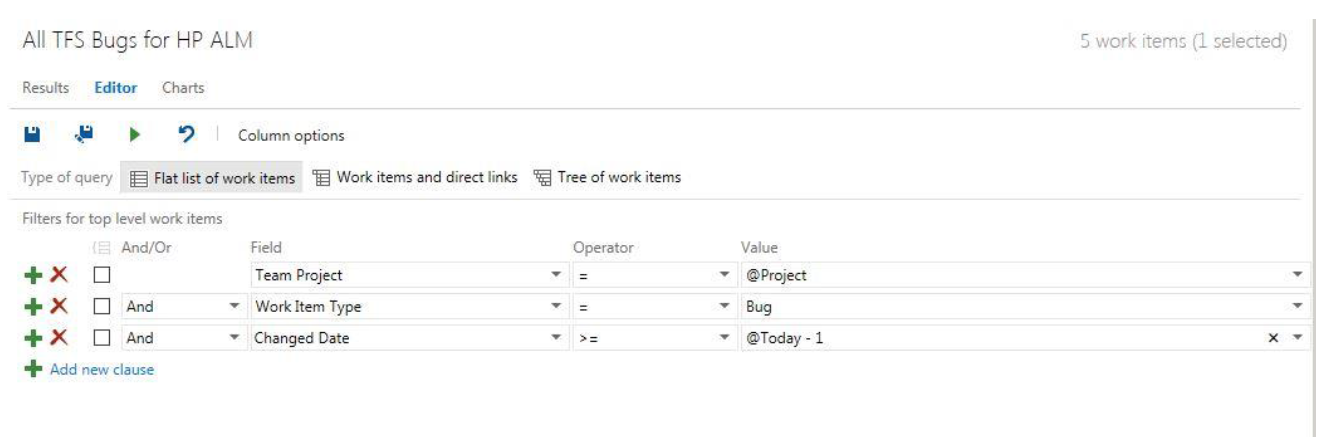

 Time Worked (Worklogs)
Time Worked (Worklogs)