Types of Users
- Last updated
- Save as PDF
Types of Users
There are several types of user roles in Hub:
- Users: This user has all permissions needed to create, modify, and run integrations.
- Admins: This user has the same permissions as a User and also includes the following permissions:
- Create new users
- Update users' passwords
- Change users' group membership (from user to admin or vice-versa)
- Troubleshooting Users: This user can review Hub errors, logs, usage reports, and configurations, but cannot alter Hub integration configurations or user management.
- Note: Troubleshooting Users may require additional steps if you'd like to update specific settings. For more information on configuring the Troubleshooting User role, please see the section here.
- View Artifact Pair Details Users: This user can view artifact pair details.
- Note that this user role must be used in conjunction with the User, Admin, or Troubleshooting user role.
- Note: Any users upgrading from versions prior to 21.1 will need to follow the steps outlined here for the View Artifact Pair user role to appear. All Hub Cloud users or users installing Planview Hub after 21.1 will have the Artifact Pair user roles by default and will not need to follow any additional steps.
- Delete Artifact Pair Users: This user can delete artifact pairs.
- Note that this user role must be used in conjunction with the User, Admin, or Troubleshooting user role.
- Note: Any users upgrading from versions prior to 21.1 will need to follow the steps outlined here for the Delete Artifact Pair user role to appear. All Hub Cloud users or users installing Planview Hub after 21.1 will have the Artifact Pair user roles by default and will not need to follow any additional steps.
- Repository Write Access Users: This user can create and edit repositories.
- Note that this user role must be used in conjunction with the User, Admin, or Troubleshooting user role.
- Note: Any users upgrading from versions prior to 23.4 will need to follow the steps outlined here for the Repository Write Access user role to appear. All users installing Planview Hub after 23.4 will have this role available by default and will not need to follow and additional steps.
- Non Repository Write Access Users: This user can create and edit all configuration except for repositories.
- Note that this user role must be used in conjunction with the User, Admin, or Troubleshooting user role.
- Note: Any users upgrading from versions prior to 23.4 will need to follow the steps outlined here for the Non Repository Write Access user role to appear. All Hub Cloud users or users installing Planview Hub after 23.4 will have this role available by default and will not need to follow and additional steps.
Best Practices
We recommend configuring at least two admin users — that way if one admin forgets their password, the other admin can log in and reset the other admin user's password.
We also recommend changing the default password of the Advanced User Administration console. See the Getting Started section for information on how to reset passwords.
User Role Permissions
|
Capability |
Admin |
User |
Troubleshooting User |
View Artifact Pair User |
Delete Artifact Pair User |
Repository Write Access User |
Non Repository Write Access User |
|---|---|---|---|---|---|---|---|
| Access to the Hub Application |  |
 |
 |
 |
|||
| Create New User |  |
 |
 |
 |
 |
 |
|
| Reset Any User's Password |  |
 |
 |
 |
 |
 |
|
| View and Modify Any User's Group Membership |  |
 |
 |
 |
 |
 |
|
| Reset Own Password, Name, or E-mail |  |
 |
|||||
| Create and Modify Repository Connections |  |
 |
 |
 |
|||
| Create and Modify Models |  |
 |
 |
 |
|||
| Create and Modify Collections |  |
 |
 |
 |
|||
| Create, Modify, and Run Integrations |  |
 |
 |
 |
|||
| Download Troubleshooting Reports (logs, usage reports, etc) |  |
 |
 |
||||
| Change Logging Frequency |  |
 |
 |
||||
| Review Errors & Configurations |  |
 |
 |
||||
| Retry, Prioritize, and Recreate Errors |  |
 |
 |
 |
|||
| View artifact pair details | 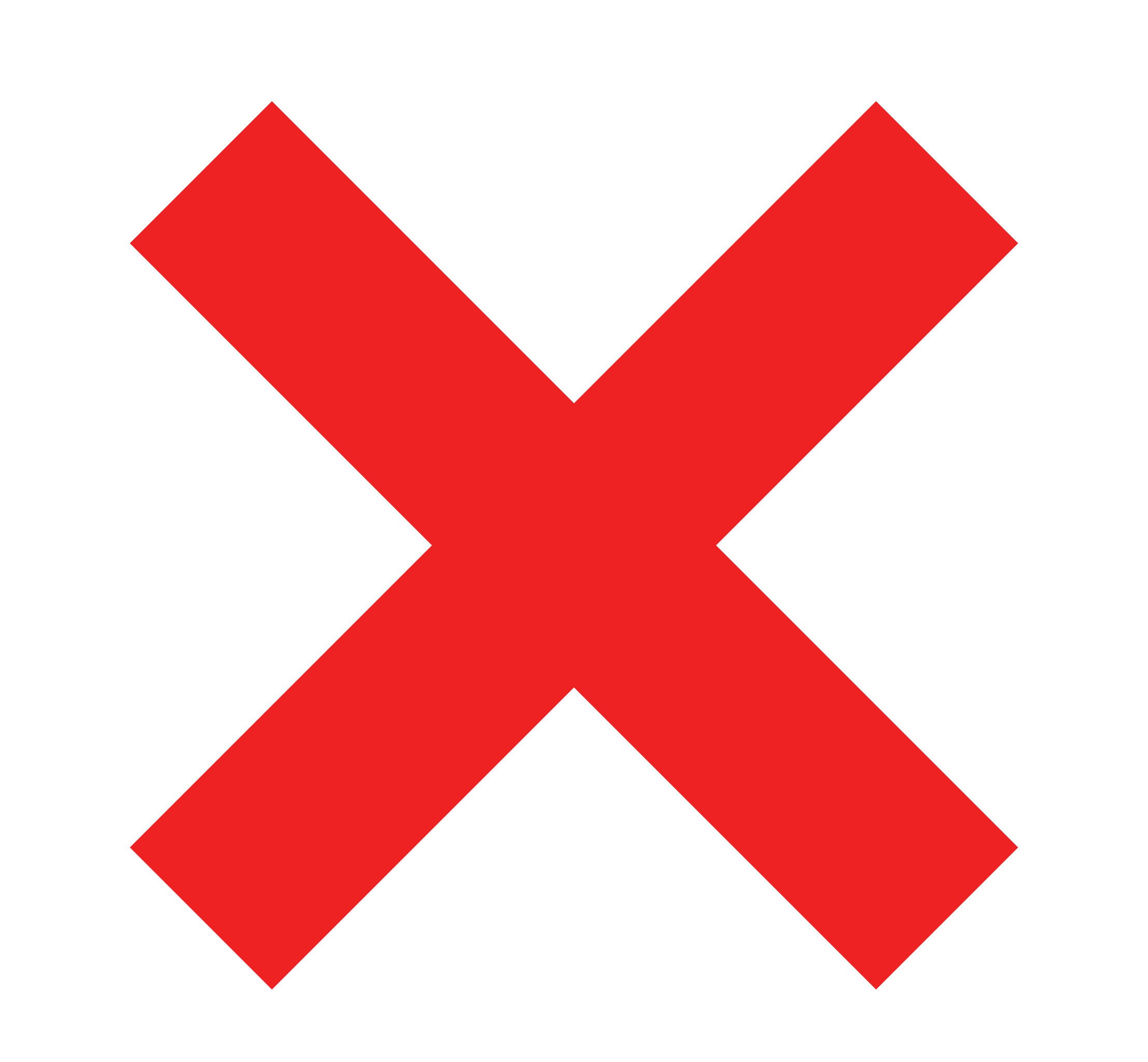 |
 |
 |
 |
 |
 |
|
| Delete artifact pairs |  |
 |
 |
 |
 |
 |
|
| Access to /api/v1/integrations/delete-integration-data public API |  |
 |
 |
 |
 |
 |
|
| Access to /api/v1/integrations/delete-all-integration-data public API |  |
 |
 |
 |
 |
 |

