Micro Focus ALM/Quality Center
- Last updated
- Save as PDF

Overview
Micro Focus Application Lifecycle Management (ALM) and Quality Center (QC) (formerly HPE ALM/QC) provide users with support for requirements, test, and defect management.
Testers and Testing Centers of Excellence rely on Micro Focus ALM/Quality Center to provide the infrastructure they need to execute their work. But when it comes time to collaborate with other members of the extended development team, the fact that other stakeholders rarely work in Micro Focus ALM/QC can become an impediment.
- The testers need project requirements to plan their test strategies and develop test cases, but the business analysts may create these requirements in other tools.
- Testers create and manage defects in Micro Focus ALM/Quality Center, but the development team may prefer to see and manage their work in an Agile planning tool such as Atlassian's Jira or CA Agile Center (Formerly Rally).
- Management may want to track release progress by looking at defect reports, but they’d like to be sure that the defect reports reflect their current status – even though the development team doesn’t update information directly in Micro Focus ALM/Quality Center.
Planview Hub addresses this by allowing for a flexible yet managed development approach across a heterogeneous tool stack. Hub enables the Micro Focus admin to define how defects, requirements, and test artifacts can be synchronized to artifacts in the tools that the rest of the project team uses.
Key Features and Benefits
- Synchronizes artifacts across the lifecycle, allowing information to flow freely between Micro Focus ALM/Quality Center and other tools
- Improve team collaboration by connecting Micro Focus ALM/Quality Center to third party tools and allow artifacts to be synchronized across the lifecycle.
- Support cross-tool traceability and reporting, removing the need for manual processes and spreadsheets.
Common Integration Patterns
- Aligning Testing Teams across Testing Tools
- Sharing Stories and Defects between Dev and Test
- Providing Testers with Early Visibility into Requirements
- Escalating Help Desk Problems to Developers
- Reporting Known Defects to the Help Desk
- Aligning Testing Teams across Testing Tools
- Populating Requirements into PLM Tools
Demo Videos
Connector Setup Details
This section describes the basic steps needed to prepare your Micro Focus ALM/Quality Center instance for use with Hub. Note that additional fields for synchronization or configuration of queries may be required depending on the requirements of your integration.
Minimal User Permissions & Hub User
We recommend that you create a new user within your external tool, to be used only for your Hub integration. This is the user information you will enter when setting up your repository connection within Planview Hub. By creating a new user, you will ensure that the correct permissions are granted, and allow for traceability of the modifications that are made by the synchronization.
In general, your user account should have sufficient permissions to create, read, and update artifacts in your repository. However, depending on the use case, your user may need different permissions. For example, if you are only interested in flowing data out of your repository, your user may not need to have full CRUD access, as the 'create' and 'update' permissions may not be needed.
Your user should have a secure password or token. Please be aware that Hub will not allow you to save a repository connection utilizing a weak password/token, such as 'tasktop.'
Hub user must have the permissions to:
- Create and update artifacts
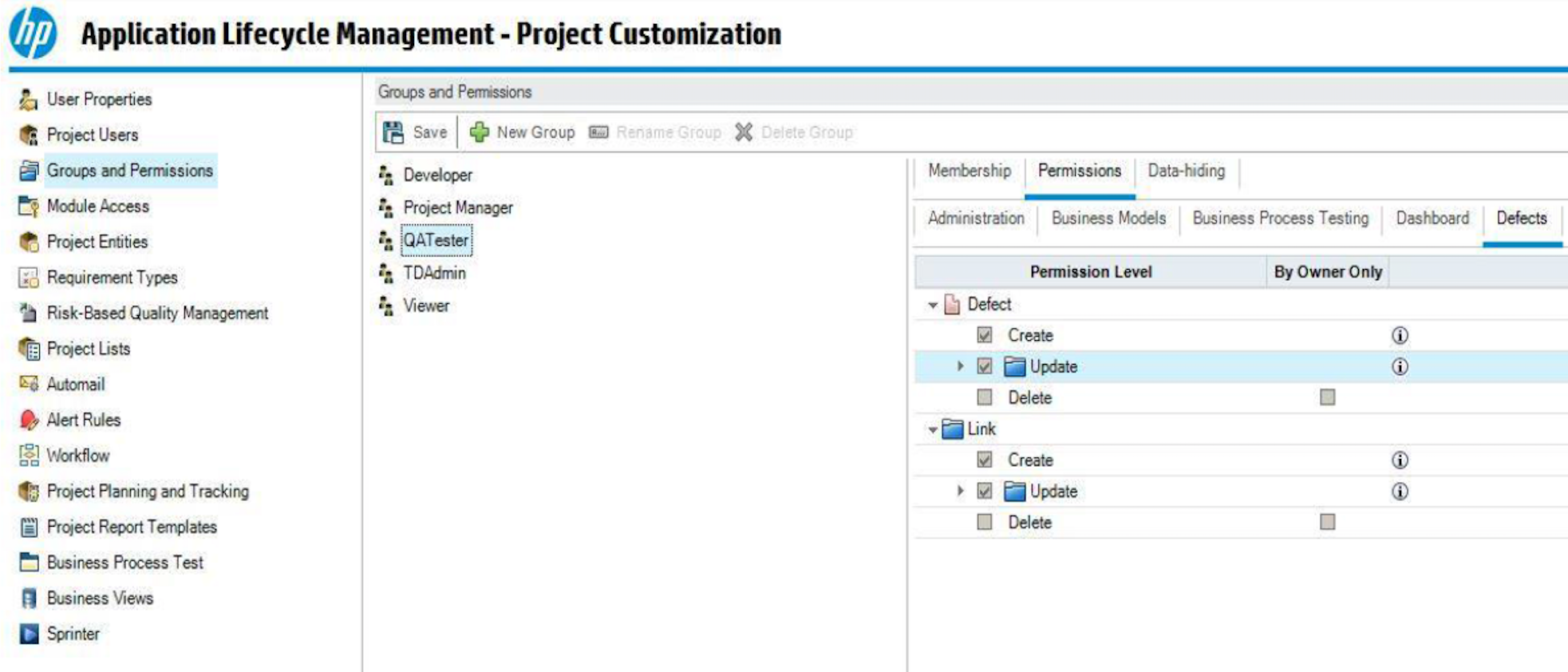
- Note, for certain integration scenarios (like Enterprise Data Stream) you only need sufficient permissions to read artifacts.
Connecting to the Micro Focus ALM/Quality Center Repository
Standard Authentication
Required Fields:
- Location/Connection URL
- Example Format: https://server.com:8080/qcbin
- Username
- Password
- Comment Handling (see additional instructions below)
- Comment Date Format (see additional instructions below)
Optional Fields:
- Override Comment Time Zone (in versions 18.2 and later)
-
Comments are parsed from Micro Focus ALM/Quality Center without an awareness of what time zone the ALM/QC server uses. The ALM/QC connector defaults to using the local system time zone of the server running the Hub service.
If the time zone of the Hub server changes, this can result in duplication of existing comments. This is because the creation date values for existing comments are interpreted differently, and so comments may be mistakenly perceived as 'new'.
The repository connection setting, 'Override Comment Time Zone', allows users to explicitly set a time zone to be used in determining the creation date of comments retrieved from ALM/QC. If no value is provided, it defaults to the local system time zone (same as before).
This can be used for new integrations to define a standard time zone to be used for all comments. Alternately, it can be used in situations where a time zone had not been defined previously and the Hub server time zone changes — in this case the field can be set to the value of the prior time zone to avoid comment duplication.
-

API Key Access
Planview Hub: 19.2.1 and later
Tasktop Sync: 4.18 and later
ALM: 12.60 On Premise, 14.01 SaaS
Required Fields:
- Location/Connection URL
- Example Format: https://server.com:8080/qcbin
- Client ID
- see Micro Focus ALM/Quality Center instructions here
- API Key Secret
- see Micro Focus ALM/Quality Center instructions here
- Comment Handling (see additional instructions below)
Optional Fields:
- Comment Date Format (see additional instructions below)
- Override Comment Time Zone (in versions 18.2 and later)
-
-
Comments are parsed from Micro Focus ALM/Quality Center without an awareness of what time zone the ALM/QC server uses. The ALM/QC connector defaults to using the local system time zone of the server running the Hub service.
If the time zone of the Hub server changes, this can result in duplication of existing comments. This is because the creation date values for existing comments are interpreted differently, and so comments may be mistakenly perceived as 'new'.
The repository connection setting, 'Override Comment Time Zone', allows users to explicitly set a time zone to be used in determining the creation date of comments retrieved from ALM/QC. If no value is provided, it defaults to the local system time zone (same as before).
This can be used for new integrations to define a standard time zone to be used for all comments. Alternately it can be used in situations where a time zone had not been defined previously and the Hub server time zone changes — in this case the field can be set to the value of the prior time zone to avoid comment duplication.
-
- Throttling Settings: This field indicates the number of API calls that can be made per minute. See details here.
- Note: This field should only be set under the guidance of customer care as the ideal value is highly dependent on each customer's unique environment.
- Connection Security: If checked, insecure connections to this repository will be allowed. See details here.

API Key Access with OAuth2.0 Proxy Authentication
Planview Hub: 24.4 and later
ALM: 17.0.1 On Premise
The Micro Focus ALM/Quality Center connector supports API Key Access with OAuth2.0 Proxy Authentication flow to authenticate with the proxy through an identity provider. It utilizes Client ID and API Key secret generated in Micro Focus ALM/Quality Center application.
Required Fields:
- URL
- Example format: http://proxy-domain.com/proxy-path
- Identity Provider URL: Used to obtain the authentication token from the identity provider
- Identity Provider Client ID: A unique identifier assigned to a client application when it is registered with the identity provider
- Identity Provider Client Secret: Used to authenticate the identity of the client application when making requests to the identity provider
- Identity Provider Scope: Specify the access permissions.
- Route: Based on the route, the request is redirected to the corresponding endpoint configured in the proxy.
- Example:
Proxy URL: http://proxy-domain.com/proxy-path
Suppose the proxy is configured with the following route and corresponding redirection URL:Route
Redirection URL
Route123
https://dev-mfalm......com:8.../abc Resource Path: /obj/1234
With this route configuration, upon successful authentication, the proxy will redirect the URL to: https://dev-mfalm...com:8.../abc/obj/1234
- Example:
-
API Key Client ID: Client ID from Micro Focus ALM/QC repository used for API Key authentication.
-
API Key Secret: Secret from Micro Focus ALM/Quality Center repository used for API Key authentication.
Authentication and Routing Flow

- HTTP Request Headers:
- Authorization: OAuth2 token obtained from the Identity Provider
- Route: Specify the route to the specific repository
- Proxy Authentication with Identity Provider:
- The proxy authenticates the OAuth2 token provided in the Authorization header with the Identity Provider, verifying its validity and checking for necessary permissions
- Validation and Redirection:
- Upon successful validation, the proxy forwards the request to repository
- The route header specifies the destination repository for redirection
- If the validation process encounters an error, an error response is sent back to the client
Creating Client ID and API Secret
To create the Client ID and API Key secret, click API Key on the Start page and login with admin credentials.

Next, click API Access on the left top corner and enter the required details.
For Micro Focus ALM/Quality Center 24.1 see details to learn on how to create Client ID and API Key secret for API Key Access.

SSO Authentication
Additionally, Micro Focus ALM/Quality Center supports the following SSO implementations:
- Script (HTTP cookies)
- X.509 Certificate
Learn more about how to set up your repository in Planview Hub here.
Comment Handling
In Micro Focus ALM/Quality Center, comments are represented as a single rich text field using text to delimit distinct comments as shown below:
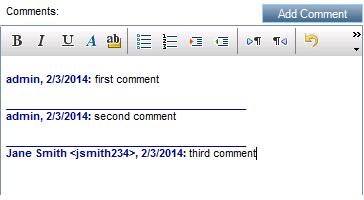
This example shows three comments, the first two by the “admin” user and the last one by a person named “Jane Smith” with the username “jsmith234”.
The Planview Hub Micro Focus ALM/Quality Center connector provides three strategies for synchronizing Micro Focus ALM/Quality Center comments, which may be configured in the Comment Handling field on the Micro Focus ALM/Quality Center repository connection:
- Single Rich Text Field - Comments are represented as they are natively by the Micro Focus ALM/QC repository, as a single rich text field. With this strategy the Planview Hub Micro Focus ALM/Quality Center connector will not attempt to process the Comments field specially; the value is treated in the same manner as any other rich text field.
- Comments (Lenient) - Name/Date not required - Comments are represented as a series of distinct comments instead of a single-value field.
- Comments (Strict) - Name/Date required - Comments are represented as a series of distinct comments instead of a single-value field, with name and date required in the first line of the comment. When this is chosen, Hub will fail to process any artifact having comments with metadata that is either missing or unrecognized.
With Comment Handling set to either Comments (Lenient) - Name/Date not required or Comments (Strict) - Name/Date required, the Planview Hub Micro Focus ALM/Quality Center connector will parse the Micro Focus ALM/Quality Center Comments memo field using "_________________________" (25 or more underscores ‘_’) as a delimiter. This is the default delimiter used by Micro Focus ALM/Quality Center. Each distinct area split by this delimiter will be considered a distinct comment.
The recommended settings are as follows:
|
Comment Synchronization Strategy |
Micro Focus ALM/Quality Center Repository Settings |
|---|---|
|
No synchronization, or synchronization is between two Micro Focus ALM/Quality Center repositories |
Single Rich Text Field |
|
Bidirectional, or synchronized in one direction |
Comments (Lenient) - Name/Date not required |
|
Bidirectional, or synchronized in one direction, where comment metadata (date and author) is required |
Comments (Strict) - Name/Date required |
Comment Date Format
Comments in Micro Focus ALM/Quality Center usually have the author and date in the first line of text for each distinct comment. This information, called the comment metadata, must be formatted in one of the following formats in order to be detected by the Planview Hub Micro Focus ALM/Quality Center connector:
-
- "
Name, date: comment text" - "
Name <username>, date: comment text" - "
Name <username>, date time: comment text"
- "
Name may be in the form First Last or Last, First, and may contain spaces and punctuation but must not contain ‘:’.
The Planview Hub Micro Focus ALM/Quality Center connector supports many different date and time formats and will attempt to automatically detect the correct format, starting with the format specified in the repository settings under Comment Date Format.
In order to be recognized, comment metadata must be terminated with the colon (‘:’) character.
Learn more about how to configure comment flow in Planview Hub here.
ALM/QC Upgrades
Planview Hub: 19.1 and later
Upgrading Micro Focus ALM/Quality Center requires moving projects from an instance running an old version of ALM/QC to a server running a newer instance of ALM/QC. Since existing projects are moved to a completely new ALM/QC instance with a different URL, users must create a new repository connection, collection(s), and integration(s) in Hub. Once the new integration is created, existing routes must be migrated to prevent the risk of duplicate artifacts. Users can migrate existing routes using the 'Move Routes Between Integrations' feature on the Settings screen.
You can learn more about this feature here.
Creating a Proxy Association Attribute (Tasktop Sync)
What is Proxy Association Attribute?
A custom string attribute is recommended to be used as the proxy association storage. Tasktop Sync needs to keep track of the association between a task and its proxy task. The association is persisted in a proxy store allowing the synchronization to be restored if there is any catastrophic failure of Tasktop Sync.
A proxy association attribute must be created for each artifact type to be synchronized.
The Proxy Association Attribute field must be a text/string type field in your ALM repository. We recommend creating this field with the name "Tasktop Sync Proxy."
The Proxy Association Attribute field must be of type String in Micro Focus ALM/Quality Center and 255 characters. Usually the custom field is created with the name Tasktop Sync Proxy:
- Navigate to Tools → Customize
-
Go to Project Entities → Select the entity you will be syncing (Defect or Requirement)
-
Go to User fields → Click on New Field icon
- Set label and type → Save
- Save as major changes and view your new field
Note that you must run through these steps for every artifact type that will participate in an integration
Note: Please note that for Micro Focus ALM/Quality Center Requirement type, you need to enable “In Type” option under the “User Defined Fields “ for each requirement type as shown below:
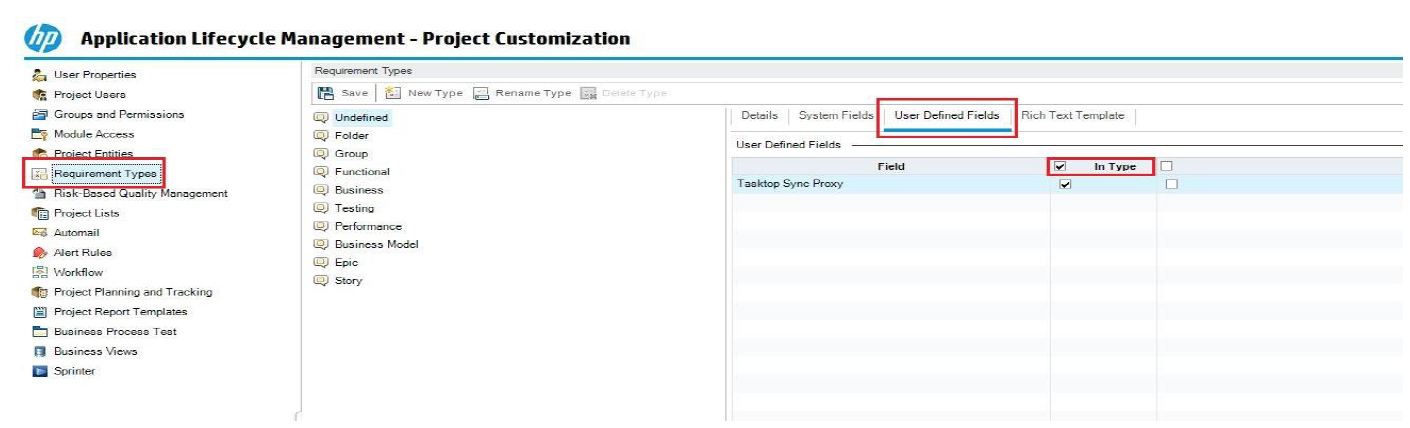
Initialization and Changes Queries (Tasktop Sync)
Tasktop Sync uses queries in the ALM systems to determine the artifacts to synchronize and detect changes in the system.
The initialization query represents the full set of artifacts to synchronize and is only run on initial configuration or manually.
The changes query should be defined the same as the initialization query but include some time scoping information (e.g. last 7 days) as this is the query that is executed on the defined schedule to detect changes. In many cases, these queries can be defined in the ALM system, providing the power of the built-in filters to properly scope the synchronization. If this is not possible, Tasktop Sync provides other mechanisms for filtering items in scope.
|
Query |
Instructions |
|---|---|
|
Initialization Query |
Create a query that represents the full pool of artifacts to be synchronized in the integration. The Micro Focus ALM/Quality Center connector supports the following types of queries:
|
|
Changes Query |
With Micro Focus ALM/Quality Center, you can choose to use a recently modified type of query:
|
Other Configuration Settings
Test Synchronization
Test Steps
Planview Hub: 19.3.0 and later
See the Test Synchronization page of our User Docs to learn how to configure an integration that flows test steps (i.e., design steps and run steps) between two ALM/QC test or test run collections.
Test Execution & Results
Planview Hub: 19.2.1 and later
Hub enables users to flow Test Results (on Test Runs) into Micro Focus ALM/Quality Center in order to take advantage of ALM/QC's reporting capabilities while using other tools, such as Tricentis Tosca, for test planning and execution.
See Test Synchronization page of our User Docs to learn how to configure an integration that flows Test Runs, Test Instances, Tests, and their associated folders and sets between ALM/QC and other supported connectors.
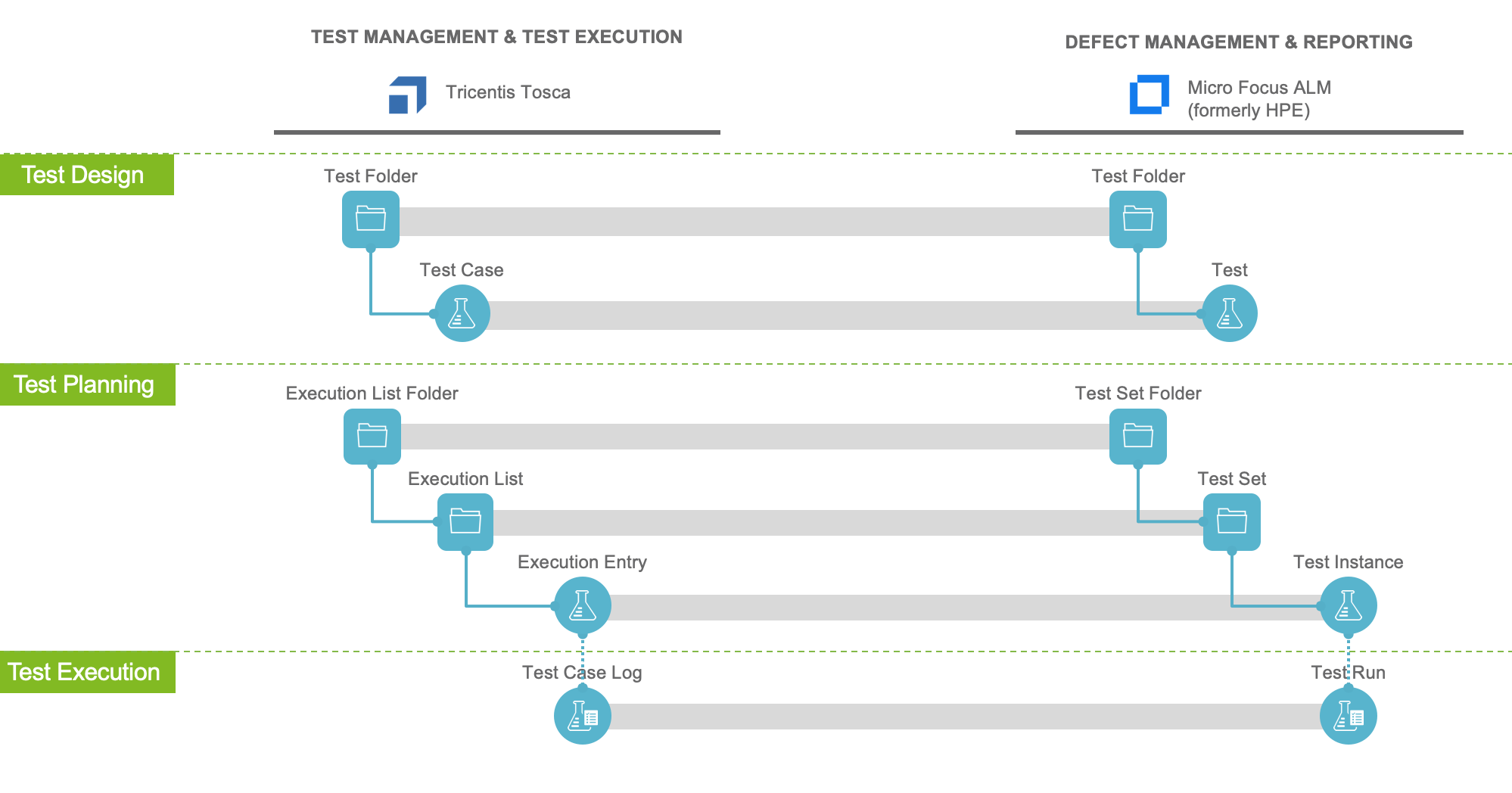
Query Page Size
The connector uses the default page size for REST requests when querying Micro Focus ALM/Quality Center. If query execution causes memory errors, the Micro Focus ALM/Quality Center administrator can reduce the page size by configuring the REST_API_DEFAULT_PAGE_SIZE setting under Site Administration to a lower value (the default is 100).
Single- and Multi-Select Fields (Lookup Fields)
Lookup List fields refer to single-select and multi-select fields in Micro Focus ALM/Quality Center.
The “Verify value” setting for these fields is disabled in Micro Focus ALM/Quality Center by default, which enables users to provide any value for these fields including values which are not provided in the list of predefined options. While in some cases enabling users to provide arbitrary values is desirable, it can lead to inconsistent data and undesirable side effects. For this reason, we recommend that all Lookup List fields have the “Verify value” setting enabled unless there is a good reason to leave the setting disabled.
For Lookup List fields with “Verify value” enabled, Hub validates values prior to synchronization, ensuring that invalid values are not provided for these fields. Leaving “Verify value” disabled in Micro Focus ALM/Quality Center causes Hub to skip this validation, potentially populating these fields with values that are not provided in the list of predefined options.
Lookup List fields with “Verify value” disabled should be used with care. Enabling “Verify value” should be the preferred configuration unless there is a good reason to leave the setting disabled.
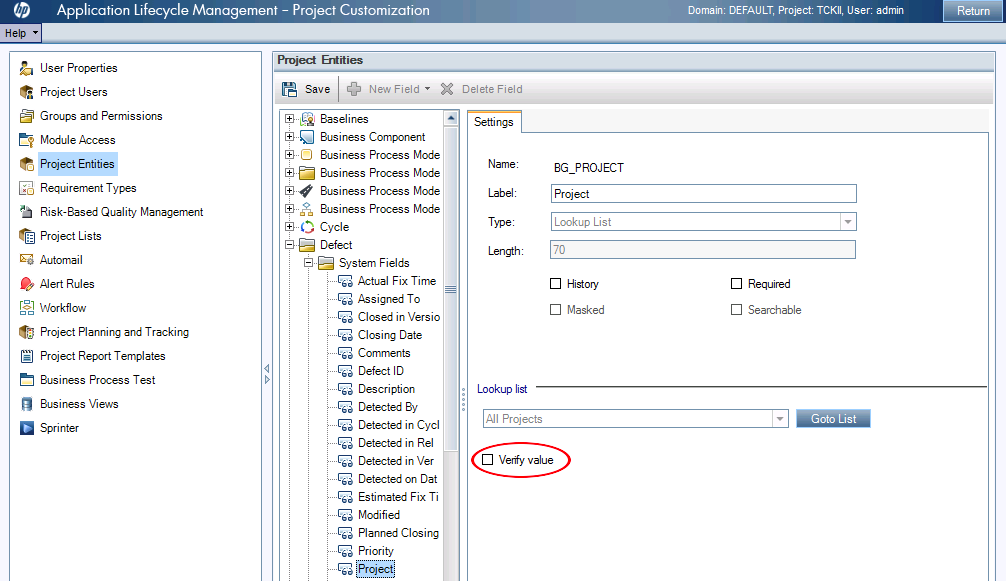
Domain Changes
Planview Hub 18.2 and later
If you move a project to a new domain within Micro Focus ALM/Quality Center, you will see an error in Hub notifying you that the repository collection project can no longer be found.
Beginning with Planview Hub version 18.2, Hub provides easy-to-use configuration right within the Hub UI to replace invalid projects within the collection if the domain has been updated.
To see details on how to resolve this error, please see here.
State Transitions
Groups and Permissions
Planview Hub: 19.1 and later
Tasktop Sync: 4.17 and later
Due to a third party limitation, state transitions are only supported for the Defect status BG_STATUS field. Here, we are referencing the state transitions accessed under Groups and Permissions:
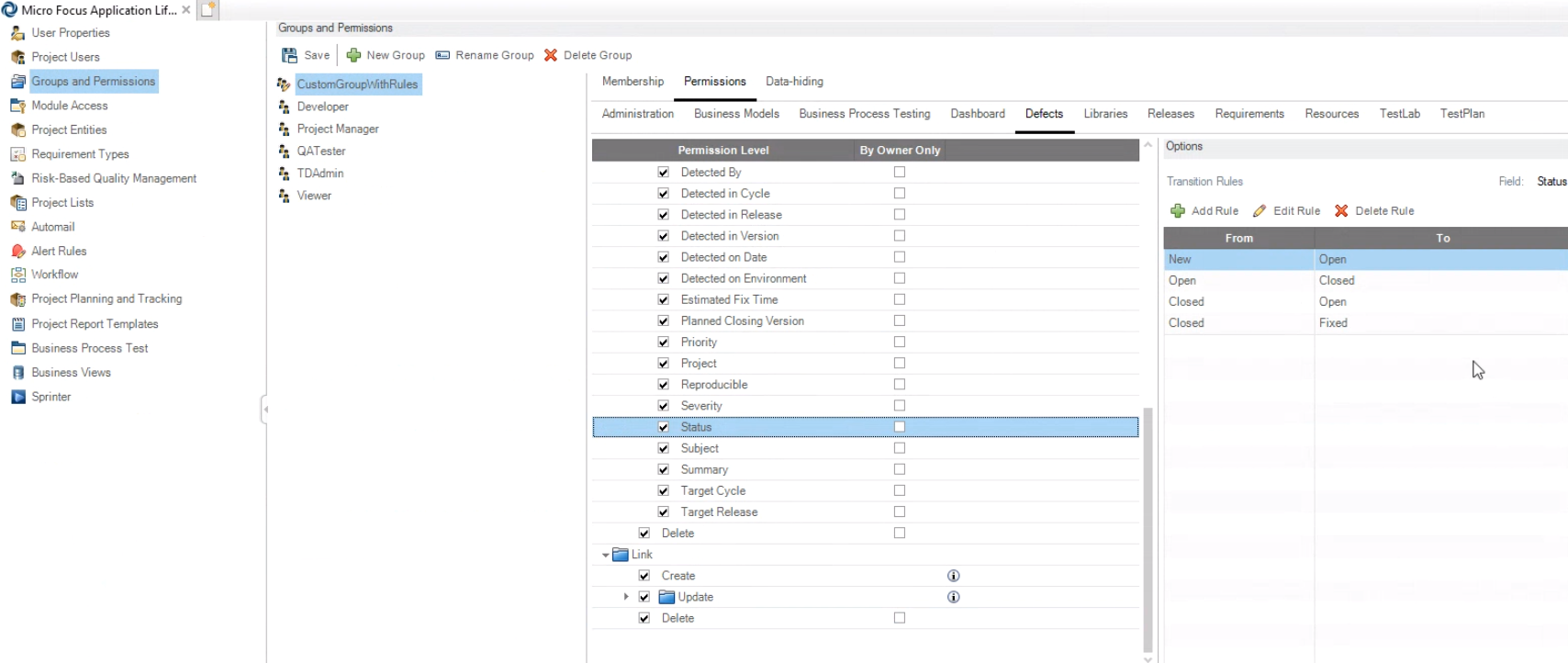
Be aware of the following:
- For transitions to work, the status field cannot be an empty value. If the mapping is done incorrectly and the status field is mapped to allow the status value as empty, the user will see an error from Micro Focus ALM/Quality Center: "You do not have the permissions to change <status> from <> to <SomeStatusValue>."
- If configuring a state transition extension in Hub, define the transition ID as <SourceStatus> -> <TargetStatus> (e.g. New -> Open).
Learn more about how to configure state transitions in Planview Hub here.
VBScript
Workflows via VBScript, on the other hand, are not supported in the connector due to an API limitation. If you are using VBScript workflows, please be aware that if the workflow is not respected as a part of the synchronization process, the next time a user visits the artifact in Micro Focus ALM/Quality Center, they will be required to ‘fix’ the invalid/required fields based on the workflow.
When designing your Micro Focus ALM/Quality Center VB Scripting workflow, there are a couple of items to keep in mind to properly support Hub and other API clients:
1. All fields that are required for creation of the entity should be marked this way in the entity customization (not just the workflow)
2. All verified fields with a lookup list must have a list attached in the entity customization that contains all valid values.
From the above list, the second item is the most common problem that is encountered when setting up Hub with a highly customized Micro Focus ALM/Quality Center workflow. A common way of configuring workflow is to define a field with an empty list and have multiple lookup lists defined with the “filtered” values that are needed in the workflow. As a part of the workflow, the lookup list that is valid is modified, providing the user with the filtered list of values. As Hub cannot run this workflow, we can only operate on the main lookup list that is attached to the field in the entity customization, therefore the main lookup list must contain all possible values that are allowable for the field.
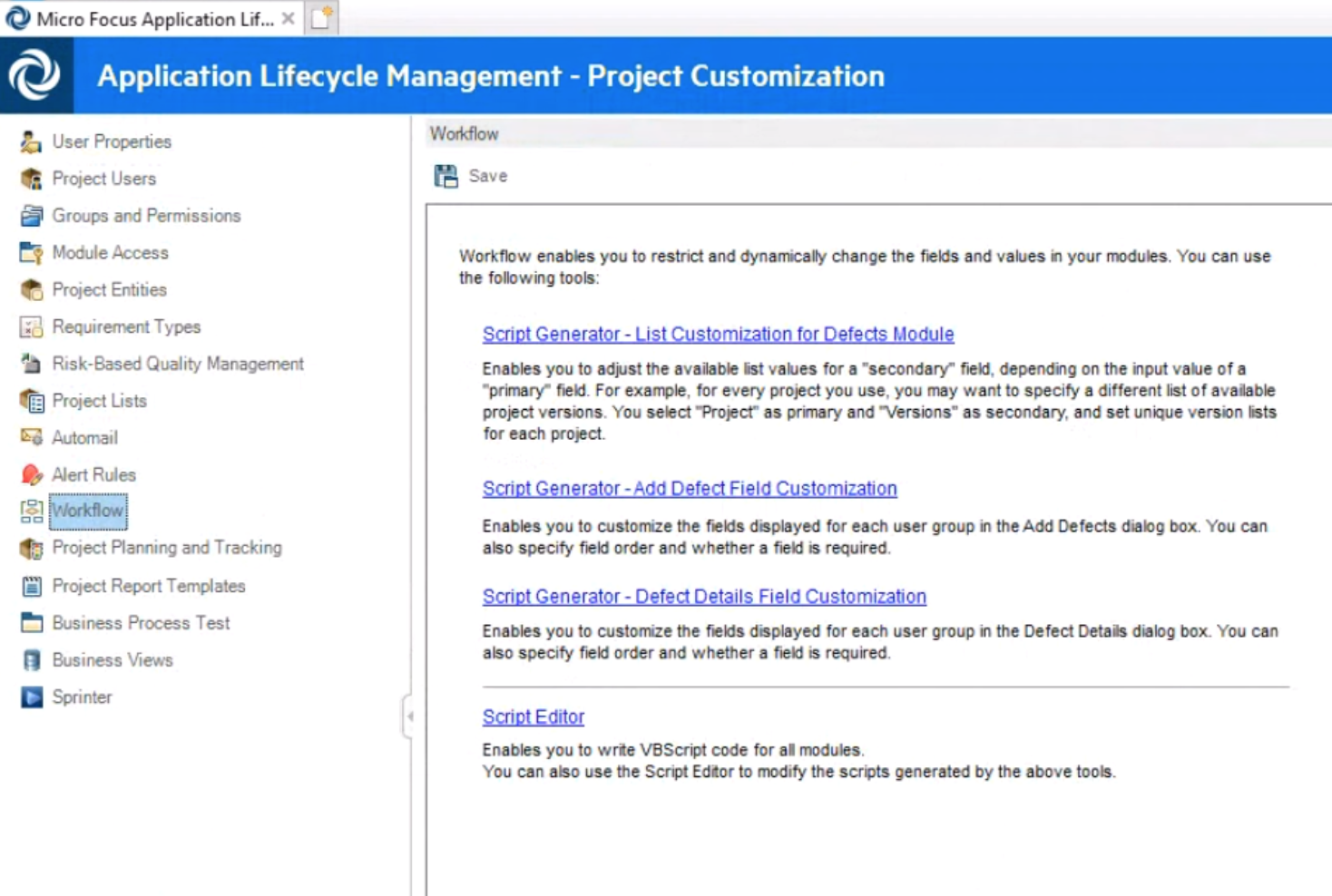
Full Scan
Due to third party API limitations, changes to the following fields may not trigger change detection or cause a synchronization immediately. To ensure these updates synchronize, a high fidelity full scan must occur or another qualifying change must be made to the artifact:
- Relationships (Multi-artifact link) fields
Learn more about how to configure change detection and full scan intervals in Planview Hub here.
Person Reconciliation
For person reconciliation, the following fields are available:
|
Fields used for Hub's default Person Reconciliation Algorithm |
Field Names for Person Reconciliation Extensions (note that these are case-sensitive) |
Label in ALM/QC |
|---|---|---|
|
ID |
id |
Username |
|
Username |
username |
Username |
|
|
|
Note: Due to third party functional limitations within ALM/QC, e-mail can be used to reconcile persons flowing outbound from ALM/QC, but cannot be used to reconcile persons flowing inbound to ALM/QC. |
|
N/A |
name |
Display Name Note: Due to third party functional limitations within ALM/QC, Display Name can be used to reconcile persons flowing outbound from ALM/QC (via an extension only), but cannot be used to reconcile persons flowing inbound to ALM/QC. |
Learn more about how to configure person reconciliation in Planview Hub here.
Supported Features
Special Features Supported
You can learn more about special features in Planview Hub here.
|
Feature |
Applicable Hub Versions |
Applicable Repository Versions |
|---|---|---|
|
|
|
|
|
|
Planview Hub: All Tasktop Sync: 3.5 and later |
Any supported repository version: |
|
|
Planview Hub: All Tasktop Sync: 3.5 and later |
Any supported repository version: |
|
State Transitions (Defect status only – see details above) (For all other artifacts/fields, status can flow out of or into Micro Focus ALM as a single select if no state transition rules are configured) |
Planview Hub: 19.1 and later Tasktop Sync: 4.17 and later |
Any supported repository version: |
Supported Artifacts
Supported Work Items
Learn about the difference between containers and work items in Planview Hub here.
|
Supported Work Item Type |
Applicable Hub Versions |
Applicable Repository Versions |
Unique URL? |
|---|---|---|---|
|
Requirement |
Planview Hub: All Tasktop Sync: 3.5 and later |
Any supported repository version: |
Yes |
|
Defect |
Planview Hub: All Tasktop Sync: 3.5 and later |
Any supported repository version: |
Yes |
|
Test Instance Learn more about supported test integration scenarios using ALM here. |
Planview Hub: All Tasktop Sync: 4.6 and later |
Any supported repository version: |
Yes |
|
Test
Learn more about supported test integration scenarios using ALM here. |
Planview Hub: All Tasktop Sync: 3.6 and later |
Any supported repository version: |
Yes |
|
Test Run
Learn more about supported test integration scenarios using ALM here. |
Planview Hub: All Tasktop Sync: 4.6 and later |
Any supported repository version: |
Yes |
|
Test Set Learn more about supported test integration scenarios using ALM here. |
Planview Hub: 17.1 - 19.1 Supported as a container in later versions Tasktop Sync: 4.6 and later |
Any supported repository version: |
Yes |
|
Test Set Folder Learn more about supported test integration scenarios using ALM here. |
Planview Hub: 17.2 - 19.1 Supported as a container in later versions Tasktop Sync: 4.10 and later |
Any supported repository version: |
Yes |
Supported Containers
Learn more about containment in Planview Hub here.
|
Containers that can synchronize between repositories |
Applicable Hub Versions |
Applicable Repository Versions |
Unique URL? |
|---|---|---|---|
|
Requirement Folders See Functional Limitation table for details. Note: Beginning in Hub version 22.4, containers can be treated as work items. Learn more here. |
Planview Hub: 17.4 and later Tasktop Sync: 3.5 and later |
Any supported repository version: |
Yes |
|
Test Folders Note: Beginning in Hub version 22.4, containers can be treated as work items. Learn more here. Learn more about supported test integration scenarios using ALM here. |
Planview Hub: 19.2.1 and later Tasktop Sync: 4.18 and later |
Any supported repository version: |
No |
|
Test Set Folders Note: Beginning in Hub version 22.4, containers can be treated as work items. Learn more here. Learn more about supported test integration scenarios using ALM here. |
Planview Hub: 19.2.1 and later Tasktop Sync: 4.18 and later |
Any supported repository version: |
Yes |
|
Test Sets Note: Beginning in Hub version 22.4, containers can be treated as work items. Learn more here. Learn more about supported test integration scenarios using ALM here. |
Planview Hub: 19.2.1 and later Tasktop Sync: 4.18 and later |
Any supported repository version: |
Yes |
|
Containers used to define the boundary of a collection (When clicking 'Manage Projects' on a Collection) |
|
|
|
|
Projects |
Planview Hub: All |
Any supported repository version: |
N/A |
|
Containers used for artifact routing/container mirroring |
|
|
|
|
Projects, Requirement Folders |
Planview Hub: All |
Any supported repository version: |
N/A |
|
Test Folders (for Tests) |
Planview Hub: 19.2.1 and later |
Any supported repository version: |
N/A |
|
Test Sets (for Test Instances) |
Planview Hub: 19.2.1 and later |
Any supported repository version: |
N/A |
|
Test Set Folders (for Test Sets) |
Planview Hub: 19.2.1 and later |
Any supported repository version: |
N/A |
Supported Field Types
Note: If one field of a given type is supported, others that are also that type in theory should also work. However, sometimes there are instances in which this is not the case due to the repository. So, while we can claim support for fields at the type level, there is a chance that some specific fields of a given type will not synchronize properly.
|
Standard Field Type |
Does Hub support custom fields of this type? |
How is field type referenced in the repository? |
Sample Repository Fields Supported |
Particular Repository Fields NOT Supported |
|---|---|---|---|---|
|
|
|
String |
Name Version Formatted ID |
|
|
|
|
Lookup list |
Type Subtype Direct Cover Status Priority |
|
|
|
|
Lookup list (multiple values) |
Target Release Target Cycle |
|
|
|
|
|
|
|
|
|
|
Date |
Creation date Modified date |
|
|
|
|
|
|
|
|
|
|
|
|
|
|
|
|
|
|
|
|
|
|
Number |
Entity ID |
|
|
|
|
User list |
Author |
|
|
|
|
|
|
|
|
Learn how to configure relationships in Planview Hub here. |
N/A |
|
|
|
|
|
|
String HTML |
Comments memo field Description |
|
|
|
N/A |
URL Attachments |
|
|
|
|
|
|
|
|
Functional Limitations
|
Category |
Limitation |
Applicable Hub Versions |
Applicable Repository Versions |
|---|---|---|---|
|
Configuration Requirement |
Email Retrieval To retrieve emails, you will need to set the following site property Note: If the Hub user is an admin, |
Planview Hub: All |
ALM/QC 15 |
|
Third Party Functional Limitation |
Description Field Adding long or complex documents into the description field may increase processing time during artifact retrieval. Content exceeding 100 KB and containing much complexity or whitespace (e.g., lots of indentations, HTML tags) is discouraged. |
Planview Hub: All |
Any supported repository version: |
|
Third Party API Limitation |
Test Instance Artifacts In ALM/QC, the 'Test-Order' field value is set to '1,' which may disrupt the ordering of artifacts. |
Planview Hub: All Tasktop Sync: All |
ALM/QC 12.2 - 12.6 |
|
Third Party API Limitation |
Test Instance Artifacts ALM/QC does not set a value for the 'Test-Order' field. As a result, the order is automatically calculated by order of artifact creation. If artifacts are created concurrently, more than one Test Instance artifact may have the same 'Test-Order' value. |
Planview Hub: All Tasktop Sync: All |
ALM/QC 12.6+ |
|
Third Party API Limitation |
Test Management Tests with multiple test configurations are not supported by Hub. |
Planview Hub: 19.2.1 and later |
Any supported repository version: |
|
Third Party API Limitation |
Test Management In ALM/QC, when a Test Set's parent Test Set Folder is deleted, it moves to a placeholder provided by ALM/QC called 'Unattached.' In integrations with Test Folder containment, Tests in "Unattached" will not be synchronized. ALM/QC does not allow Tests to be added to "Unattached". The ALM/QC API also does not include "Unattached" when retrieving Test Folders, and as a result "Unattached" is not included in the containers that Hub can synchronize. |
Planview Hub: 19.2.1 and later |
Any supported repository version: |
|
Configuration Requirement |
Test Management Micro Focus ALM/Quality Center creates a new Test Run when the associated Test Instance's status is updated. To prevent duplicated Test Runs from being created, an integration scenario with both Test Run and Test Instance should not map the Test Instance status field such that Hub writes to the field directly. |
Planview Hub: All Tasktop Sync: 4.9 and later |
Any supported repository version: |
|
Third Party API Limitation |
Test Management In ALM/QC 11.52 patch 1, the favorite filters cannot be listed for a project if there is a cross filter from Test to Test Set. |
Planview Hub: All Tasktop Sync: All |
ALM/QC 11.52 patch 1 |
|
Third Party API Limitation |
Attachments / Test Management Unable to write attachments to Test Sets and Test Instances in Micro Focus ALM/QC 11. There appears to be a bug in ALM/QC 11 that does not allow writing of attachments via the REST API. Hub can still read attachments. |
Planview Hub: All Tasktop Sync: 4.5 and later |
ALM/QC 11 |
|
Third Party API Limitation |
Attachments Micro Focus ALM/Quality Center attachment filenames cannot contain the following characters: "*:<>?{|}, or tab and line break characters. |
Planview Hub: 19.1.13+, 19.2.1 and later Tasktop Sync: 4.18 and later |
Any supported repository version: |
|
Configuration Requirement |
Saas (Ping Federate) Authentication / Proxy Authentication If a proxy server is provided while using the Saas (Ping Federate) Authentication method, the Ping Federate authenticator will apply those proxy settings to any HTTP requests against the ALM/QC repository itself, however it will not apply those settings to any HTTP requests performed against Identity Management services during the authentication process. |
Planview Hub: 18.3.4+, 18.4.0.20180802 and later Tasktop Sync: 4.16 and later Note: For earlier versions of Hub, Saas (Ping Federate) Authentication method is not compatible with proxy server settings |
Any supported repository version: |
|
Feature Unsupported |
Folders In Planview Hub 17.4, Requirement Folders can only flow to a target repository as a work item (and not a container). For example, you could flow a Requirements Folder in ALM/QC to a Requirement (a work item) in a target repository, but not to a Folder (a container) in that target repository. This functionality (flowing folders to a work item) is only possible with the Hub container-to-work-item add-on. In Planview Hub 18.1 and later, users can flow Requirement Folders to a target repository as a container. |
Planview Hub: All |
Any supported repository version: |
|
Configuration Requirement |
Defects The ALM/QC Defect "Subject" field (BG_SUBJECT) is a reference to a test folder object. Due to its nature, this field is currently not writeable by Hub. For Hub to create defects, this field cannot be set to required. |
Planview Hub: All Tasktop Sync: All |
Any supported repository version: |
|
Third Party API Limitation |
Snapshot Attachments When a user takes a snapshot in ALM/QC, ALM/QC creates a PNG image, but gives it a .jpg file extension. This causes problems when synchronizing with certain other repositories, such as Octane, which have strict security settings and do not allow the uploading of files with incorrect MIME types. To override this setting in Octane, add "jpg=image/png" to the EXTENSION_TO_MIME_TYPE configuration parameter. |
Planview Hub: All Tasktop Sync: All |
Any supported repository version: |
|
Third Party API Limitation |
Test Management The Test field Requirement Coverage is not supported on ALM 11.00. |
Planview Hub: All Tasktop Sync: All |
ALM/QC 11.00 |
|
Third Party API Limitation |
Comments Comment Synchronization in blob-mode is only supported one-way from ALM/QC to RTC. Lenient and Strict modes are supported bi-directional. |
Planview Hub: All Tasktop Sync: 3.5 and later |
Any supported repository version: |
|
Third Party API Limitation |
Requirements Requirement Traceability and Requirement test coverage is not supported on ALM/QC 11.00 |
Planview Hub: All Tasktop Sync: 3.5 and later |
ALM/QC 11.00 |
|
Third Party API Limitation |
Field Management Micro Focus ALM/Quality Center float fields are returned as strings in the XML field definition, so they will show up as strings in the sync UI. They can still be synced successfully as strings to numeric fields in other repositories. There is also Micro Focus ALM/Quality Center server side validation that the field is numeric. |
Planview Hub: All Tasktop Sync: 3.5 and later |
ALM/QC 11.52 |
|
Third Party API Limitation |
Attachments The Micro Focus ALM/Quality Center connector may not immediately synchronize very large attachments. If this happens, the attachment will be synchronized when another change is made to the artifact or its proxy, or the artifact is manually marked for synchronization in Sync Studio. |
Planview Hub: All Tasktop Sync: 3.5 and later |
Any supported repository version: |
|
Third Party API Limitation |
Configuration The Micro Focus ALM/Quality Center repository running on Oracle DB may not be able to retrieve projects if the user name contains one or more upper case characters. More info: http://support.openview.hp.com/selfsolve/document/LID/QCCR1J63865 |
Planview Hub: All Tasktop Sync: 3.5 and later |
ALM/QC 11 certain patch levels |
|
Third Party API Limitation |
Project Lists If project lists are categorized (a.k.a. have sub items), the ALM/QC web UI allows for selecting a root element (same name as the name of the project list). The API does not provide this "root element" as part of the list of available options, but an artifact with a field set to such root element shows that root element as value of that field. The connector is ignoring those values entirely, not displaying them and not allowing them to be set. |
Planview Hub: All Tasktop Sync: 3.6 and later |
Any supported repository version: |
|
Third Party API Limitation |
Project Lists If project lists are categorized (a.k.a. have sub items), and a pair of sub-items with the same name exist, the user can choose any of those sub-items but ALM/QC then changes the selection to the first item in the list. This is a limitation in the ALM/QC UI and API. This connector hides those duplicates that cannot be selected to avoid confusion and ambiguity errors. |
Planview Hub: All Tasktop Sync: 3.6 and later |
Any supported repository version: |
|
Third Party API Limitation |
Test Management The Rally-ALM/QC Requirement/Test Artifact synchronization scenario is limited by the fact that while a single Micro Focus ALM/Quality Center Test Configuration can cover multiple requirements, a single Rally Test Case can only be linked to a single Rally User Story. If a customer has the internal link synchronization for this set up and happens to cover a second requirement by a linked Test Configuration, the Sync Item will go into the error queue until there is at maximum one covered requirement linked to the Test Configuration again |
Planview Hub: All Tasktop Sync: 3.6 and later |
Any supported repository version: |
|
Third Party API Limitation |
Relationship Management The RRC-ALM/QC Requirement Hierarchy synchronization scenario is limited by the fact that RRC decomposition links (Child Of) are many-to-many, the ALM/QC Father ID is many-to-one. So if an RRC requirement has more than one Child Of parent link and Child Of is mapped to ALM/QC Father ID, the synchronization will go into the error queue. |
Planview Hub: All Tasktop Sync: 3.5 and later |
Any supported repository version: |
|
Third Party API Limitation |
Relationship Management Micro Focus ALM/Quality Center does not support cross-project internal links. All internal links must point to an artifact within the same project. |
Planview Hub: All Tasktop Sync: 3.5 and later |
Any supported repository version: |
|
Configuration Requirement |
Server The Server must support header size of at least 2K. |
Planview Hub: All Tasktop Sync: 4.1 and later |
Any supported repository version: |
|
Configuration Requirement |
Server The Server's home page must contain server version in its <title>. |
Planview Hub: All Tasktop Sync: 4.1 and later |
Any supported repository version: |
|
Third Party API Limitation |
Query Management Favorite queries based on date must use "yyyy-mm-dd" date format. |
Planview Hub: All Tasktop Sync: 3.5 and later |
ALM 11+ |
|
Third Party API Limitation |
Attachments Attachment with the file extension ".url" cannot be attached to an Micro Focus ALM/Quality Center artifact using the connector. WebLinks have to be used instead. |
Planview Hub: All Tasktop Sync: 4.4 and later |
Any supported repository version: |
|
Known Defect |
Requirements If Hub tries to write an invalid change to a versioned Requirement, the requirement's revision (and other version control fields) will get updated nevertheless, causing an incoming and reintroduction of the Sync Item into the Processing Queue. This can lead to an endless synchronization (even though no data duplication / corruptions are happening) which can cause network and other resources to be used extensively. |
Planview Hub: All Tasktop Sync: 3.5 and later |
Any supported repository version: |
|
Third Party API Limitation |
Performance Given API limitations, customers with very large defect link repositories might see slower artifact retrieval times when upgrading Micro Focus ALM/Quality Center to version 12.50 |
Planview Hub: All Tasktop Sync: 4.5 and later |
ALM/QC 12.5 |
|
Known Defect |
Performance Some customers have reported very slow load times when loading repository links from a large database. This slowdown is also reported in Micro Focus ALM/Quality Center web client, so it's possible that the problem originates from an unoptimized database. As a temporary workaround we have enabled a repository configuration option to allow our clients to turn off or on link support on a per-repository basis. This option is only visible when the product is run with the ''-Dcom.tasktop.hp.alm.disable.links" system property/VM argument. Also, this option is only enabled on Sync 4.4 and there is no plan to port it forward. In the future when partial artifact retrieval is available from the SDK we will remove this workaround in favor of a proper implementation. |
Planview Hub: All Tasktop Sync: 4.4 and later |
Any supported repository version: |
|
Third Party API Limitation |
Field Management "jenkins-url", "jenkins-job-name", "results-files-network-path" and "build-revision" fields cannot be set by the REST POST call to the repository, and they are not retrieved with the entity; however, they are part of the schema fields. |
Planview Hub: All Tasktop Sync: 4.6 and later |
ALM/QC 12.50 |
|
Known Defect |
Comments For comment impersonation into Micro Focus ALM/Quality Center, the user has to exist and be properly mapped at that time. Prior to 4.5, invalid users could be used for impersonation into Micro Focus ALM/Quality Center comments. With 4.5 and the support of proper personAPI (SPI), this "accidental" feature is not working anymore. |
Planview Hub: All Tasktop Sync: 4.5 and later |
Any supported repository version: |
|
Third Party API Limitation |
Attachments Micro Focus ALM/Quality Center has a notion of "Internet Web Address" attachments. These are attachments that point to a file online with full URL. Beginning in Sync 4.6, the connector will support reading these attachments, and treats them as standard web links. Due to API limitations, the connector can not create web links in this format. |
Planview Hub: All Tasktop Sync: 4.6 and later |
Any supported repository version: |
|
Third Party API Limitation |
Test Management, Performance Due to querying API limitations, the connector must retrieve all requirement test coverages before it can filter them. This will cause this type of query to be slow on systems with many thousands of requirements covered by tests. The above limitation also imposes the requirement that the web-server running Micro Focus ALM/Quality Center must be configured to have a header size of at least 2K. |
Planview Hub: All Tasktop Sync: 3.5 and later |
Any supported repository version: |
|
Third Party API Limitation |
Configuration If you are running Micro Focus ALM/Quality Center on WebLogic or WebSphere, there could be a problem with the server configuration that will interfere with your ability to use the connector. Basic authentication is enabled by default in WebLogic and WebSphere and intercepts the REST API authentication requests. In order for the REST API to function correctly basic authentication must be disabled in WebLogic and WebSphere for the application domain. For WebLogic this is done in the config.xml of the domain that Micro Focus ALM/Quality Center is configured for. Set <security-configuration> <enforce-valid-basic-auth-credentials> </security-configuration> |
Planview Hub: All Tasktop Sync: 3.5 and later |
Any supported repository version: |
|
Third Party API Limitation |
Attachments Micro Focus ALM/Quality Center attachment filenames are limited to the following characters: !#$&'()+,-.0-9;=@A-Z[]^_`a-z~ªµºÀÁÂÃÄÅÆÇÈÉÊËÌÍÎÏÐÑÒÓÔÕÖ ØÙÚÛÜÝÞßàáâãäåæçèéêëìíîïðñòóôõöø ùúûüýþÿ, space (ISO-LATIN-1), "–"(en-dash), and "%". All other characters are not supported due to limitations of Micro Focus ALM/Quality Center. |
Planview Hub: 17.1 - 19.1.12 Tasktop Sync: 4.8 and later |
Any supported repository version: |


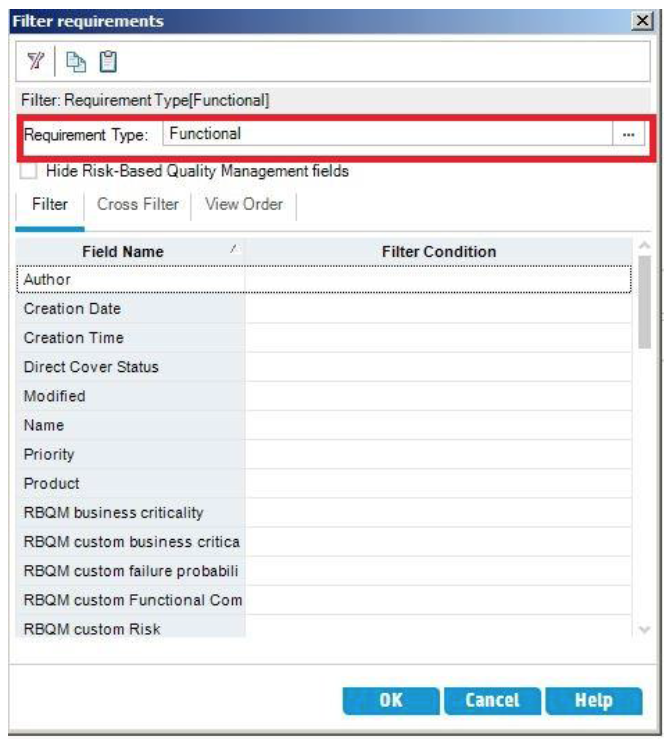
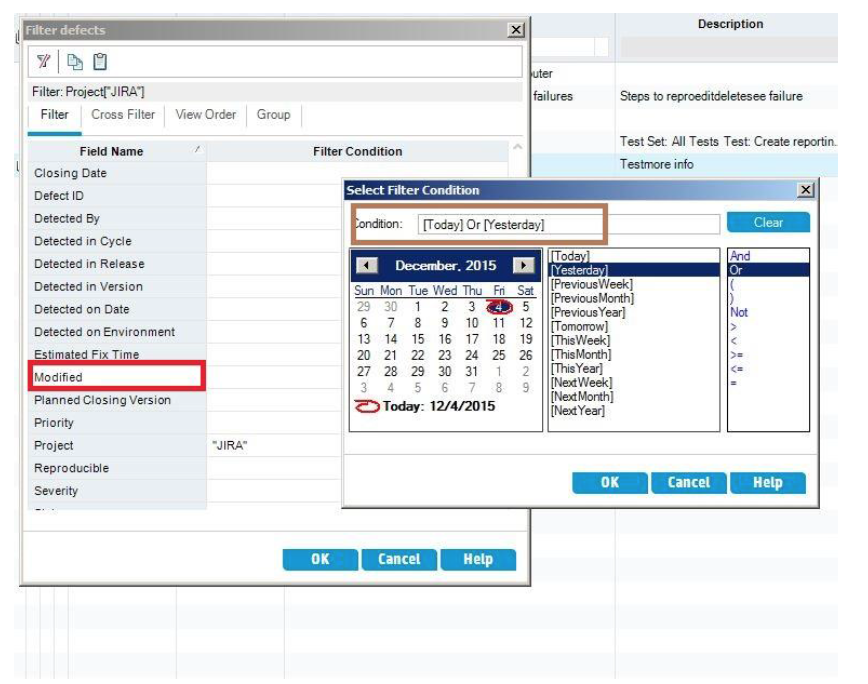
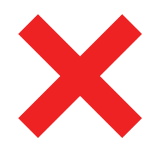 Time Worked (Worklogs)
Time Worked (Worklogs)