Micro Focus Dimensions RM
- Last updated
- Save as PDF

Overview
Micro Focus Dimensions RM (formerly known as Serena Dimensions RM) offers a unified solution that simplifies the complex process of documenting, analyzing, tracing, and prioritizing requirements, and ensuring that necessary information is communicated to stakeholders.
To keep your team connected during complex projects, you need to integrate Dimensions RM with a broad range of external development tools. Planview Hub makes it happen by allowing information to flow seamlessly among teams throughout the development process.
Hub provides flexibility in what level of information is required, synchronized and exposed in the other endpoint, and allows all parties use the tool of their choice. This helps reduce friction between teams and eliminate additional manual work.
For Example:
- Let’s say the QA team uses Micro Focus ALM/Quality Center, while the Business Analysts prefers to define and manage their requirements in Dimensions RM.
- These requirements are synchronized over to Micro Focus ALM/Quality Center, along with any artifact relationship links between the artifacts.
- Testers use Micro Focus ALM/Quality Center to review these requirements and create their tests. When testing uncovers defects, they are recorded in Micro Focus ALM/Quality Center as well.
- To make sure the BAs have visibility into the testing progress, and any defects found, these artifacts are synchronized back to Dimensions RM along with all the details.
- As a result, BAs and other stakeholders can access information such as the last execution status of a particular test case; the test coverage status of a particular requirement; and the status or a fix progress of a defect.
Key Features and Benefits
- Synchronizes artifacts across the lifecycle, allowing information to flow freely between Dimensions RM and other tools
- Improve team collaboration by connecting Dimensions RM to third party tools and allow artifacts to be synchronized across the lifecycle.
- Support cross-tool traceability and reporting, including automatic reporting of defects found during test execution, removing the need for manual processes and spreadsheets
Connector Setup Details
This section describes the basic steps needed to prepare your Dimensions RM instance for use with Hub. Note that additional fields for synchronization or configuration of queries may be required depending on the requirements of your integration.
Minimal User Permissions & Hub User
We recommend that you create a new user within your external tool, to be used only for your Hub integration. This is the user information you will enter when setting up your repository connection within Planview Hub. By creating a new user, you will ensure that the correct permissions are granted, and allow for traceability of the modifications that are made by the synchronization.
In general, your user account should have sufficient permissions to create, read, and update artifacts in your repository. However, depending on the use case, your user may need different permissions. For example, if you are only interested in flowing data out of your repository, your user may not need to have full CRUD access, as the 'create' and 'update' permissions may not be needed.
Your user should have a secure password or token. Please be aware that Hub will not allow you to save a repository connection utilizing a weak password/token, such as 'tasktop.'
Before creating a connection to the Dimensions RM repository, a user with the necessary permissions must be created if one does not exist already. The permissions can be given either to a specific user or to a group of users. Follow the steps below to create a user and a group with the necessary permissions for use with the connector:
- In the RM Manage tool, switch to the Users view.
- Select the Users node in the tree and create a new user.
- Give the new user a name and hit Enter.
- Switch to the Groups view.
- Select the Groups node in the tree and create a new group.
- Give the new group a name.
- Switch to the Projects view.
- Select the desired project and switch to the Group Assignment tab.
- Click the checkbox beside the group created above to assign the group to the project.
- Click on the group and make sure that the user created above is in the Assigned bucket.
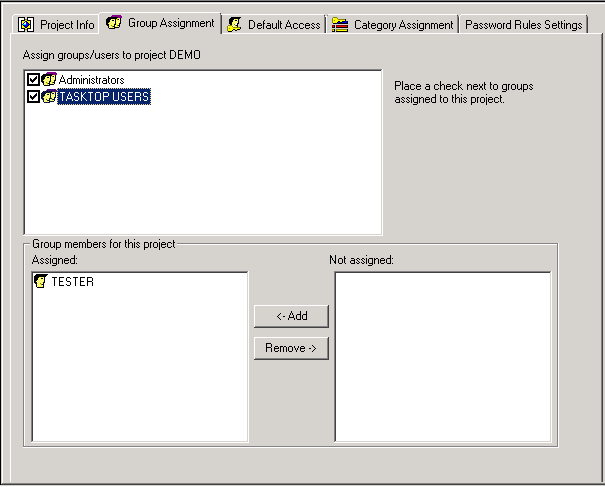
- Switch to the Default Access tab and expand the tree for the new group created above.
- Select Categories and click the checkbox beside FullAccess.
- Select Classes and click the checkboxes beside Create, Read, and Replace.
- Select Relationships and click the checkboxes beside Create, Read, and Remove.
For the Dimensions RM connector to function properly, the user used for authentication must be assigned to the desired project and must have the following permissions on this project:
- Create, Read, and Replace permissions on Classes
- Create, Read, and Remove permissions on Relationships
- FullAccess permission on Categories
Connecting to the Micro Focus Dimensions RM Repository
Standard Authentication
Required Fields:
- Location/Connection URL
- Example Format: http://microfocus.com:8080/rtmBrowser/WebServices
- Username
- Password
- Validation Database
- This is the database used for validation of the credentials (artifacts will not be restricted to this database).
Optional Fields:
- Time Zone
- The time zone used by the Dimensions RM server.
- Throttling Settings: This field indicates the number of API calls that can be made per minute. See details here.
- Note: This field should only be set under the guidance of customer care as the ideal value is highly dependent on each customer's unique environment.
- Connection Security: If checked, insecure connections to this repository will be allowed. See details here.
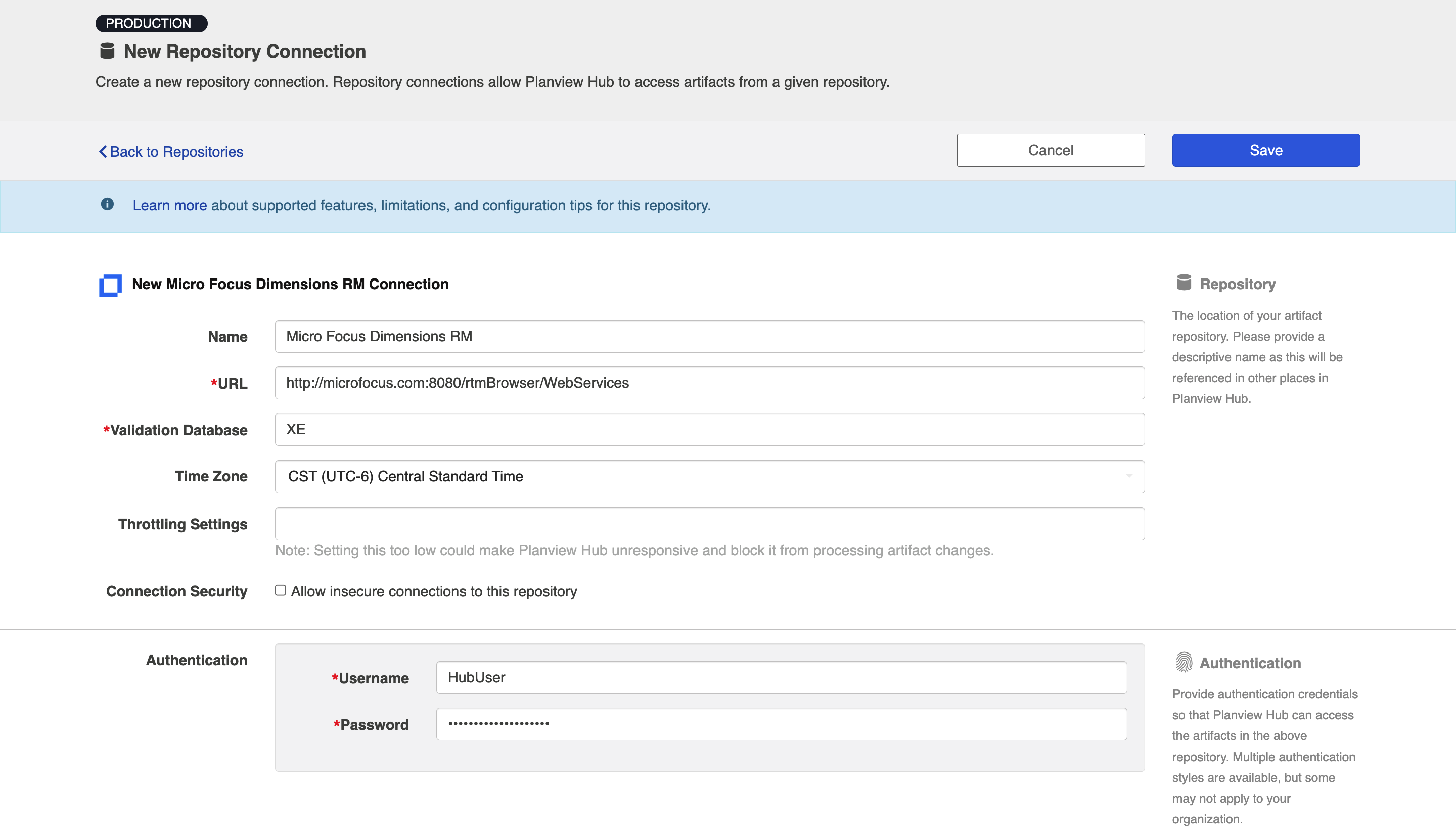
Learn more about how to set up your repository in Planview Hub here.
Other Configuration Settings
Person Reconciliation
Planview Hub: 18.4.0.20180802 and later
For person reconciliation, the following fields are available:
|
Fields Used for Hub’s Default Person Reconciliation Algorithm |
Field Names for Person Reconciliation Extensions (Note that these are case sensitive) |
Label in Dimensions RM |
|---|---|---|
|
ID |
person-id |
Username |
|
Username |
person-username |
Username |
|
|
person-email |
|
|
N/A |
person-display-name |
Display Name |
|
N/A |
person-first-name |
First Name |
|
N/A |
person-last-name |
Last Name |
Learn more about how to configure person reconciliation in Planview Hub here.
Full Scan
In general, a full scan is not required to synchronize updates from this repository. However, it is possible that some read-only fields may require a full scan. Please consult with customer care for additional details.
Supported Features
Special Features Supported
You can learn more about special features in Planview Hub here.
|
Feature |
Custom Type Supported? |
Applicable Hub Versions |
Applicable Repository Versions |
|---|---|---|---|
|
|
|
|
|
|
|
|
|
|
|
|
|
|
|
|
N/A - State Transitions (Dimensions RM does not use state transitions. Status can flow out of or into Dimensions RM as a single-select.) |
N/A |
Planview Hub: All |
Any supported repository version: |
Supported Artifacts
Supported Work Items
Learn about the difference between containers and work items in Planview Hub here.
|
Supported Artifact Type |
Applicable Hub Versions |
Applicable Repository Versions |
Unique URL? |
|---|---|---|---|
|
Component Requirement |
Planview Hub: All |
Any supported repository version: |
Yes |
|
Marketing Requirement |
Planview Hub: All |
Any supported repository version: |
Yes |
|
Product Requirement |
Planview Hub: All |
Any supported repository version: |
Yes |
|
Defect |
Planview Hub: All |
Any supported repository version: |
Yes |
|
Test |
Planview Hub: All |
Any supported repository version: |
Yes |
|
Arbitrary (any custom class) |
Planview Hub: All |
Any supported repository version: |
Yes |
Supported Containers
Learn more about containment in Planview Hub here.
|
Containers that can synchronize between repositories |
Applicable Hub Versions |
Applicable Repository Versions |
Unique URL? |
|---|---|---|---|
|
N/A |
|
|
|
|
Containers used to define the boundary of a collection |
|
|
|
|
Projects |
Planview Hub: All |
Any supported repository version: |
N/A |
|
Containers used for artifact routing |
|
|
|
|
Projects, Folders, Child Folders |
Planview Hub: All |
Any supported repository version: |
N/A |
Supported Field Types
Note: If one field of a given type is supported, others that are also that type in theory should also work. However, sometimes there are instances in which this is not the case due to the repository. So, while we can claim support for fields at the type level, there is a chance that some specific fields of a given type will not synchronize properly.
|
Standard Field Type |
Does Hub support custom fields of this type? |
How is field type referenced in the repository? |
Sample Repository Fields Supported |
Particular Repository Fields NOT Supported |
|---|---|---|---|---|
|
|
|
Alphanumeric |
Owner Source Object Paragraph Title Paragraph ID Revision Title |
|
|
|
|
List |
Verification Status Current Status Workflow State |
|
|
|
|
List |
|
|
|
|
N/A |
|
Active Inactive |
|
|
|
|
Date |
Time Created |
|
|
|
|
Date Time |
Time Modified Status Modified Lock Timestamp |
|
|
|
|
|
|
|
|
|
|
Numeric |
Version ID Suspect Class ID |
|
|
|
|
|
|
|
|
|
|
User |
|
|
|
|
|
|
|
|
|
Learn how to configure relationships in Planview Hub here. |
|
|
Defects to Requirements Defects Identified by Tests |
|
|
|
|
Text |
Text |
|
|
|
|
|
|
|
|
|
|
|
Category |
|
|
|
|
|
|
|
Functional Limitations
|
Category |
Limitation |
Applicable Hub Versions |
Applicable Repository Versions |
|---|---|---|---|
|
Third Party Functional Limitation |
Collisions Limited mid-air collision support. Dimensions RM does not detect mid-air collisions. Hub will retrieve the artifact before posting changes, but there's still a window in which an overwrite may occur. |
Planview Hub: All |
Any supported repository version: |
|
Third Party Functional Limitation |
Explicit Integer Type Explicit integer type is not supported. Dimension RM does not support explicit integer values, but instead supports a generic "Numeric" type which Hub then maps to double. The workaround is to use doubles and cast them to integers using Groovy. |
Planview Hub: All |
Any supported repository version: |
|
Third Party Functional Limitation |
Explicit Person Type Explicit Person type is not supported. Dimension RM has fields that represent Persons (e.g. "Modified By"), but they aren't distinguished from other types of fields and they aren't validated as Person types. |
Planview Hub: All |
12.1, 12.2 |
|
Third Party API Limitation |
Internal Link Fields Internal link fields only appear for primary artifact type. Dimensions RM Links have a Primary artifact that links to a Secondary artifact. In Hub, link fields will only appear on artifacts where the artifact type is the primary type of the link field. For instance, a link field from Product Requirements to Component Requirements would only appear on Product Requirements. If the direction is a problem, a workaround could be to create a custom link type where the direction is reversed. |
Planview Hub: All |
Any supported repository version: |
|
Third Party API Limitation |
Required Fields Required fields may not appear as required in Hub. Dimensions RM SOAP API does not show whether a field is required or not when we call QueryAttributes to retrieve the schema. There is a Mandatory attribute, but that is displayed as false even for required fields (but it is true for the Summary field) |
Planview Hub: All |
Any supported repository version: |


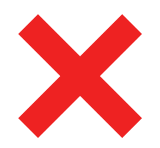 Time Worked (Worklogs)
Time Worked (Worklogs)