Twinless Artifact Update
- Last updated
- Save as PDF
See the Planview Hub Editions table to determine if your edition contains Twinless Artifact Update functionality.
Introduction
Once you've configured your Change Detection settings, your next step will be to configure your Twinless Artifact Update settings.
The Twinless Artifact Update screen allows you to configure one final update (for example a comment or a status change) on an artifact when its “twin” in the other repository is no longer eligible to participate in the integration (e.g., when it’s been deleted or no longer meets the artifact filter). The final update informs the newly twinless artifact that the synchronization has been discontinued.
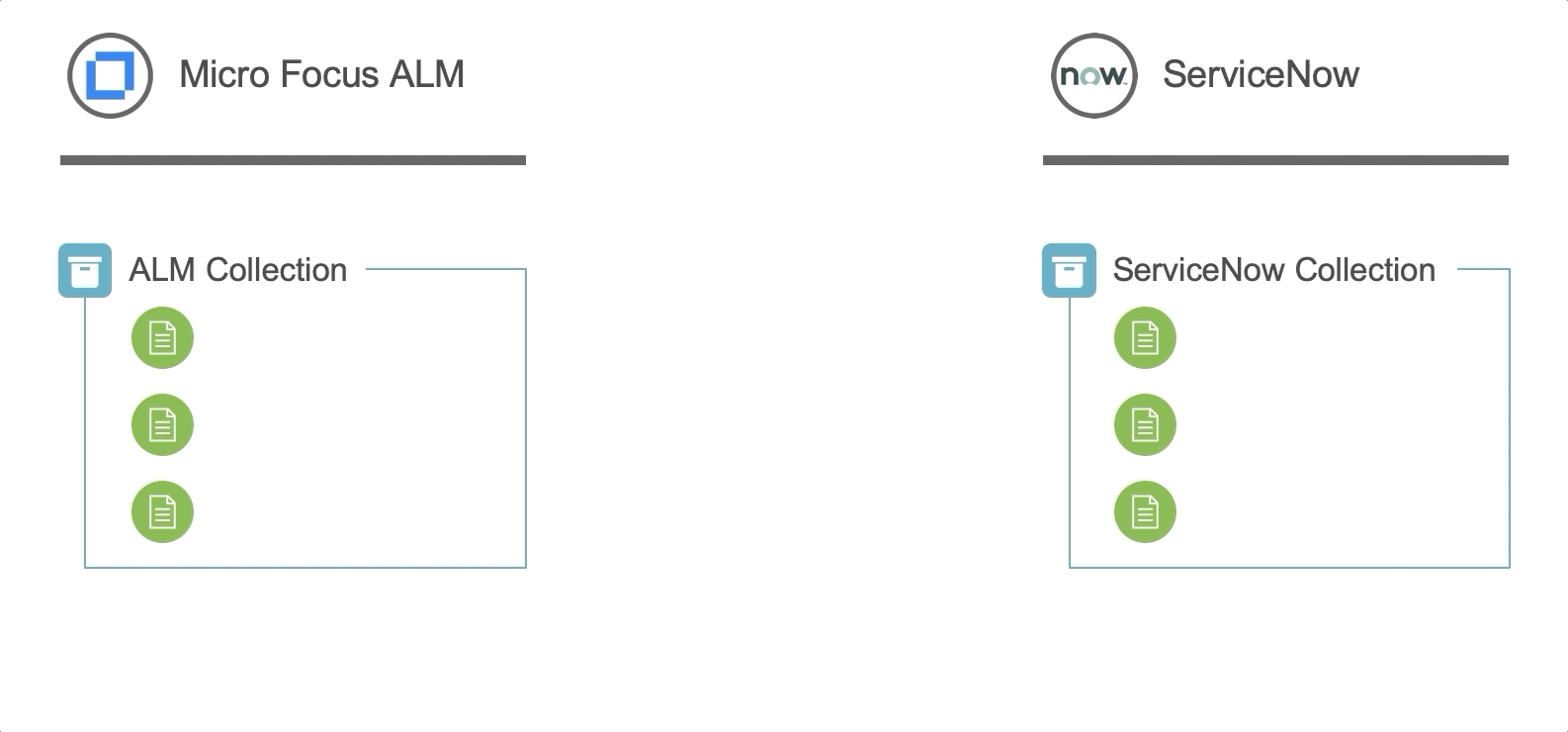
This feature demystifies the integration process and allows end users to understand why an artifact may no longer be receiving updates via the Hub integration. Once notified of the change via a comment or field update on the artifact, users can work with their Hub admin or with users in the other system to troubleshoot.
Artifacts are no longer eligible to participate in an integration if one or both of the conditions below are met for an endpoint:
- Artifacts no longer meet the Artifact Routing criteria. This can happen when:
- Artifacts are deleted
- Artifacts are moved to projects not routed as part of the integration
- Artifacts no longer meet the Artifact Filtering criteria.
Note: If an artifact leaves the integration due to a repository query and twinless artifact update is configured with the "no longer meet the Artifact Routing crtieria" option, twinless artifact update may not trigger. Contact customer care for more details.
You can configure the update to occur based on one or both of the criteria above, as well as the type of update made to the 'twin' artifact. For example, you could add a comment saying "Artifact is no longer synchronizing" or change the state of the twin to "No Longer Synchronizing" or clear out a a field value.
Configuring Twinless Artifact Update
To configure your Twinless Artifact Update settings, click Twinless Artifact Update on the Integration Configuration screen.
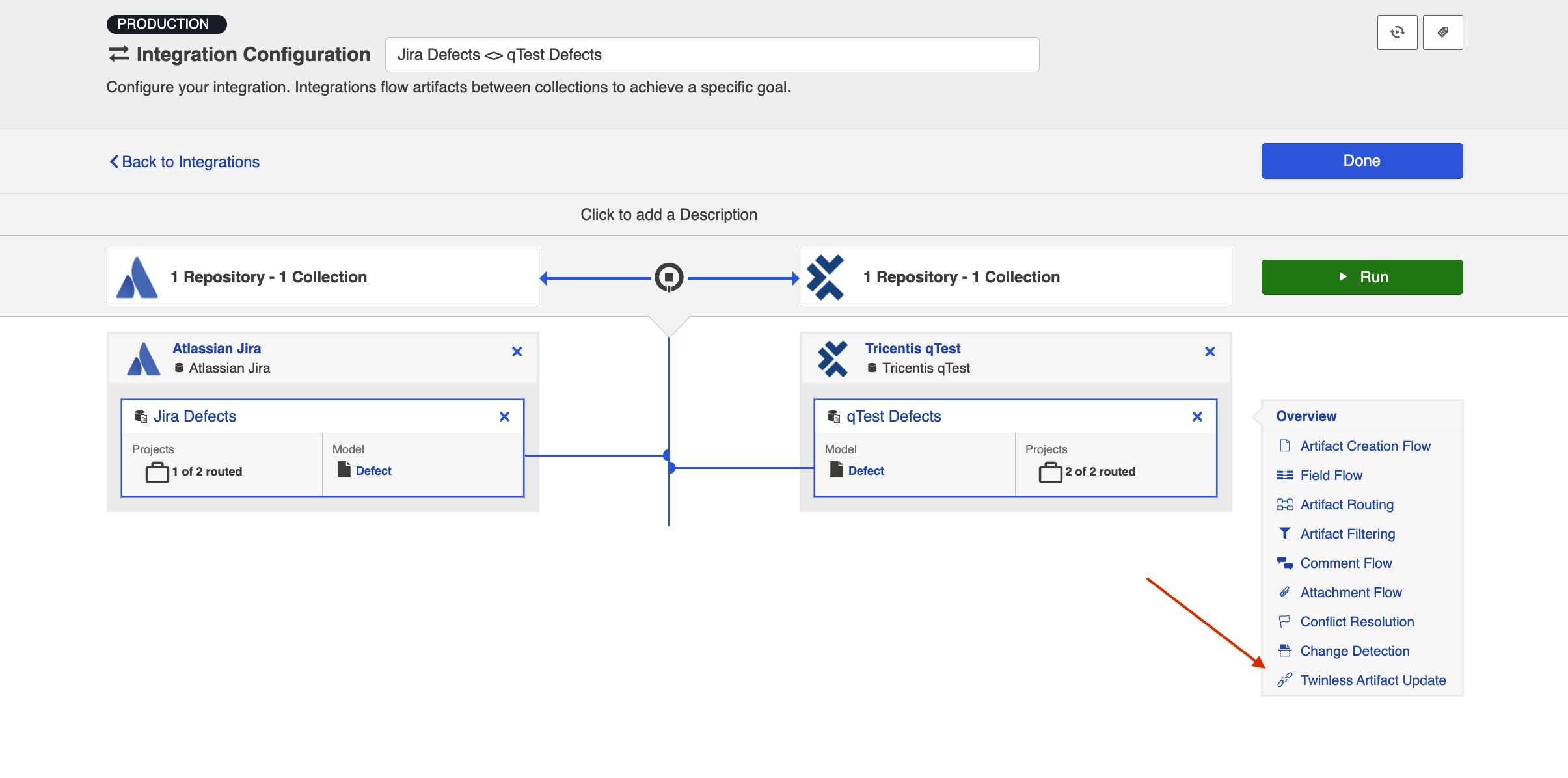
This will lead you to the Twinless Artifact Update configuration screen.
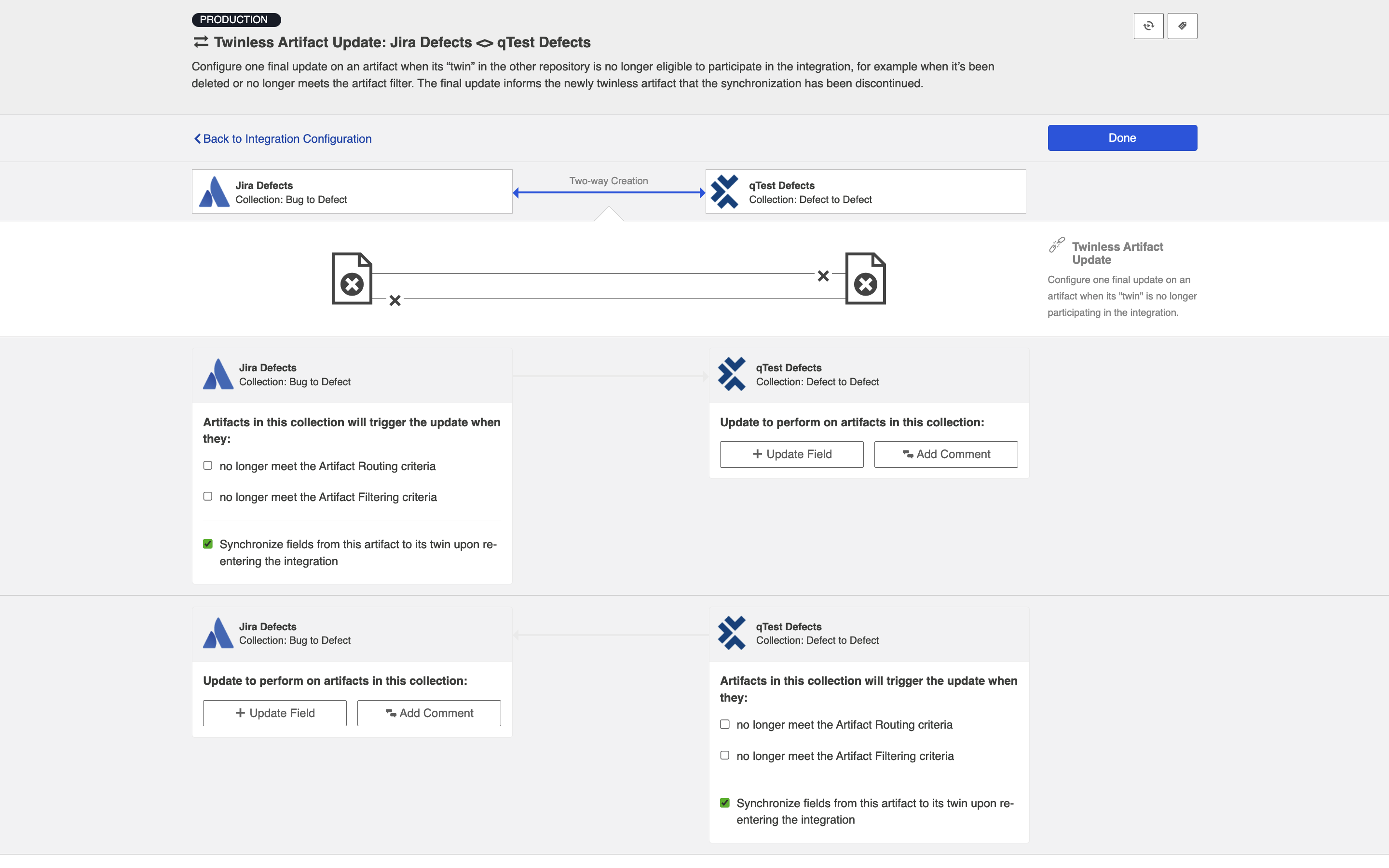
Select the conditions you'd like to trigger the update, along with the specific update that you'd like to occur on the other side.
Depending on the type of update and the repositories used, it may take until the next High Performance Full Scan for Hub to detect that an artifact is no longer eligible for the integration.
If you are updating a field,
- Any model field that can have a constant value set will be available
- Any model field that can have a field value cleared will be available
- The value you set will over-write any existing values in that field
- Multiple field updates can be configured for each collection
If you are adding a comment,
- The connector for that collection must support comments (review our Connector Docs to confirm)
- If public and private comments are supported in your collection, you can specify if the comment is private or public
- Rich text is not supported
- You do not need to configure comment flow for the comment to appear
Note: Twinless Artifact Update only flows constant values for model fields configured in the Twinless Artifact Update screen. If a field is updated and the artifact is deleted, Hub may not retrieve the artifact in the interim to know the value of the field. When joining fields via extensions, this can cause issues. For example, if you have a field labeled Field A and another field labeled Field B and they are both flowing into the model and then they are joined and written to a single field in a repository; if Twinless Artifact Update is set to provide a constant value for Field A and Field B isn't available in the model for the extension, the field in the repository cannot be updated. In such cases, it is recommended to provide a value for Field B within the Twinless Artifact Update configuration.
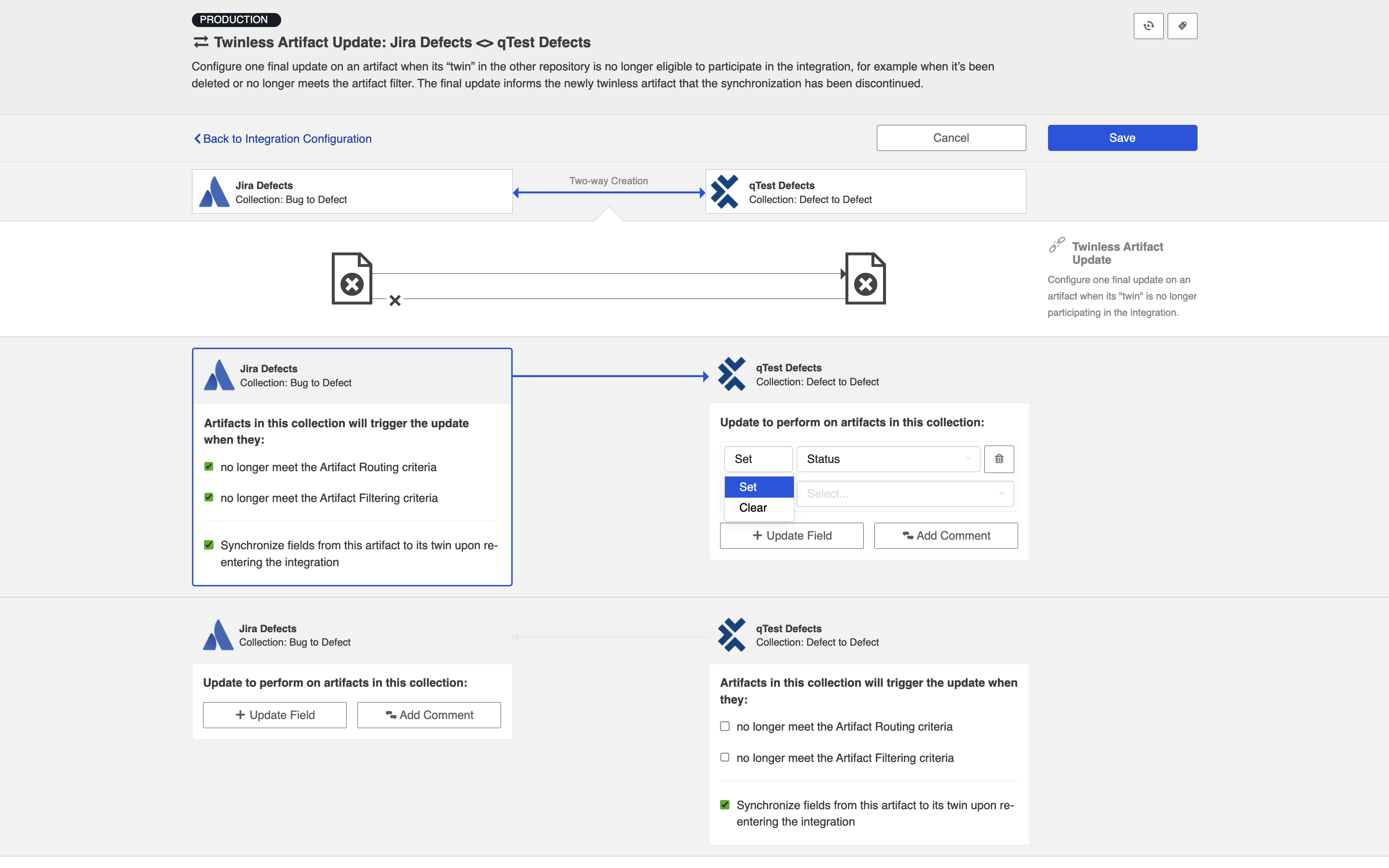
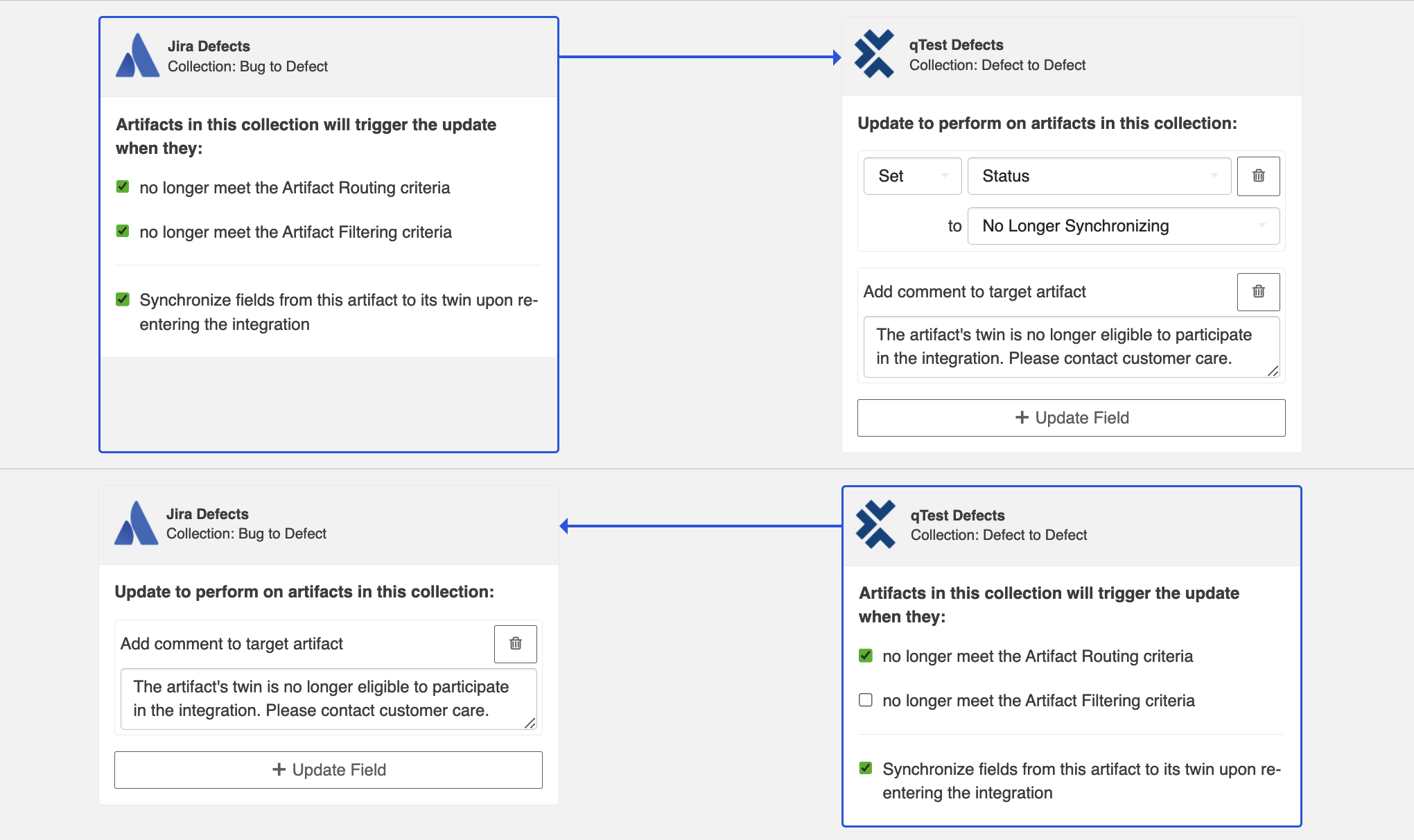
By default, your configuration will be set to automatically synchronize fields from each artifact to its twin upon its re-entry to the integration. If you would not like to force an update at that time, you can un-check that box.
Once you've configured your settings, click Save at the top of the screen, and then Done.
Tip: Clicking ctrl+s on Windows and cmd+s on macOS will save your configuration.
Next Steps
Congratulations! Configuring the Twinless Artifact Update is the final step in configuring your Work Item Synchronization! You are now ready to run your integration.

