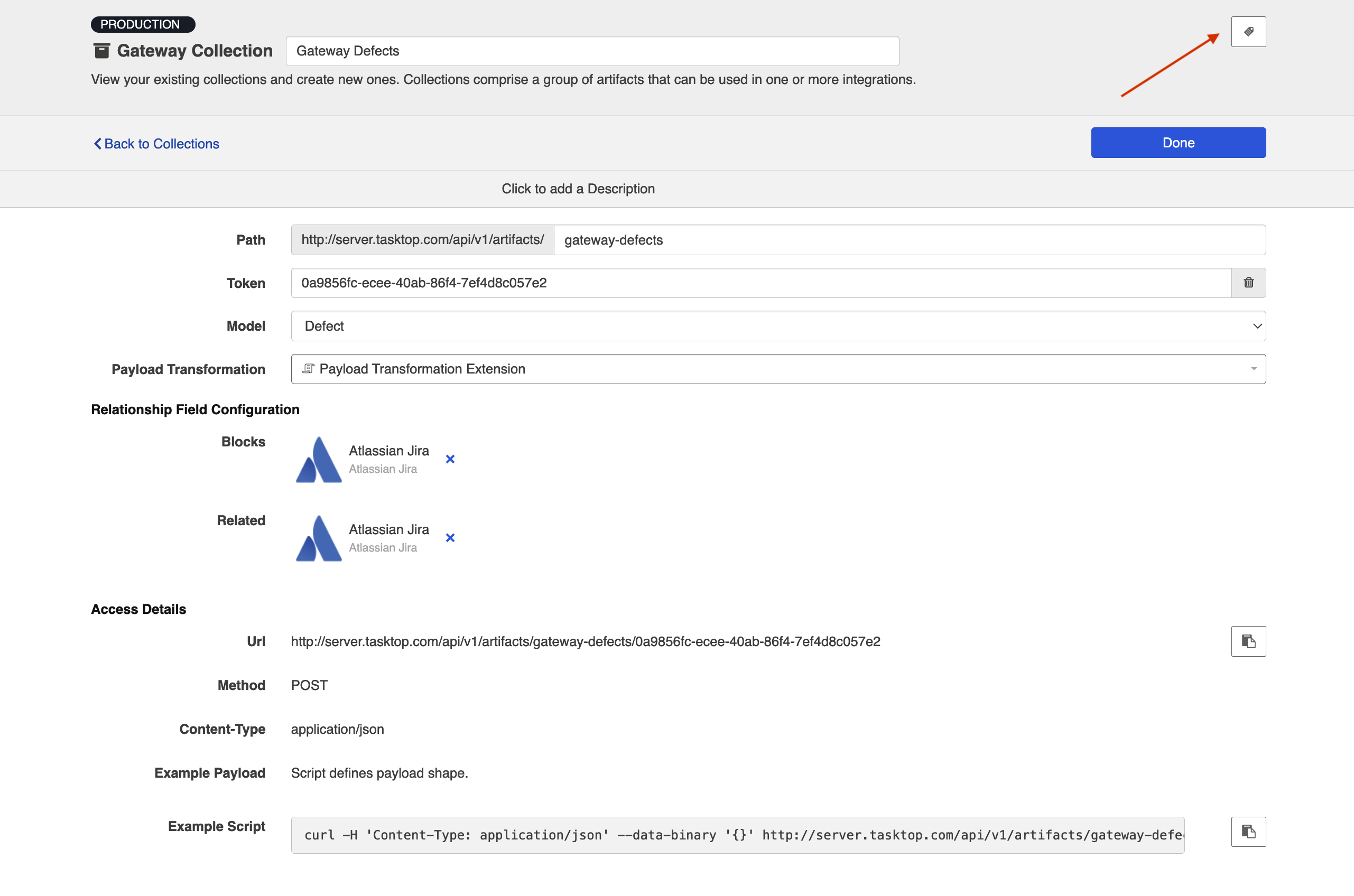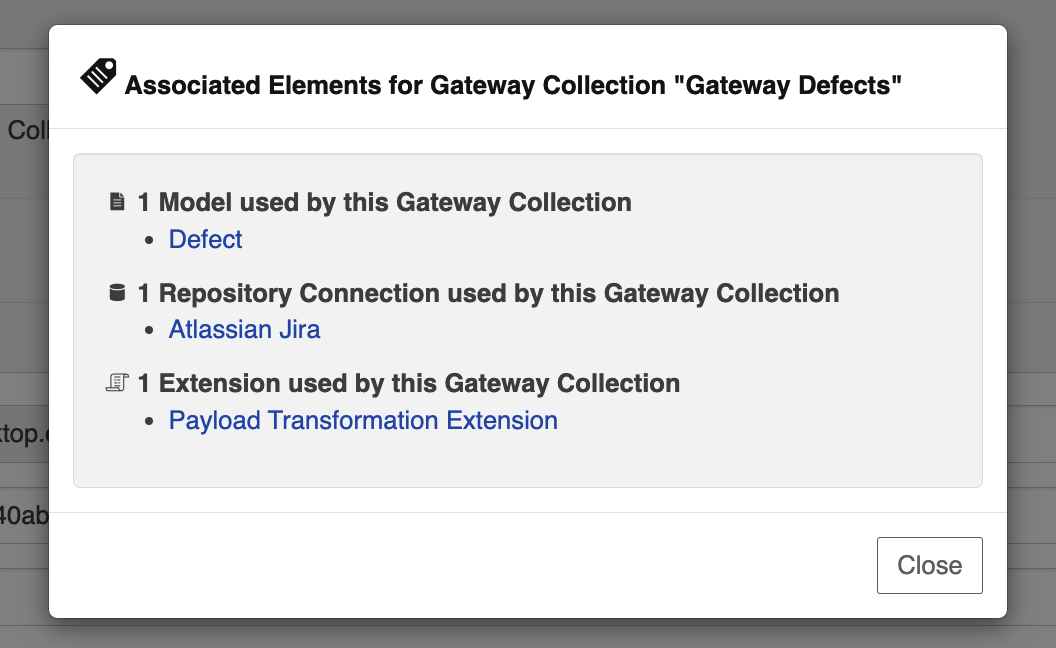Gateway Collection
- Last updated
- Save as PDF
What is a Gateway Collection?
Gateway Collections are only available in Editions that contain the Gateway add-on. See the Planview Hub Editions table to determine if your edition contains this functionality.
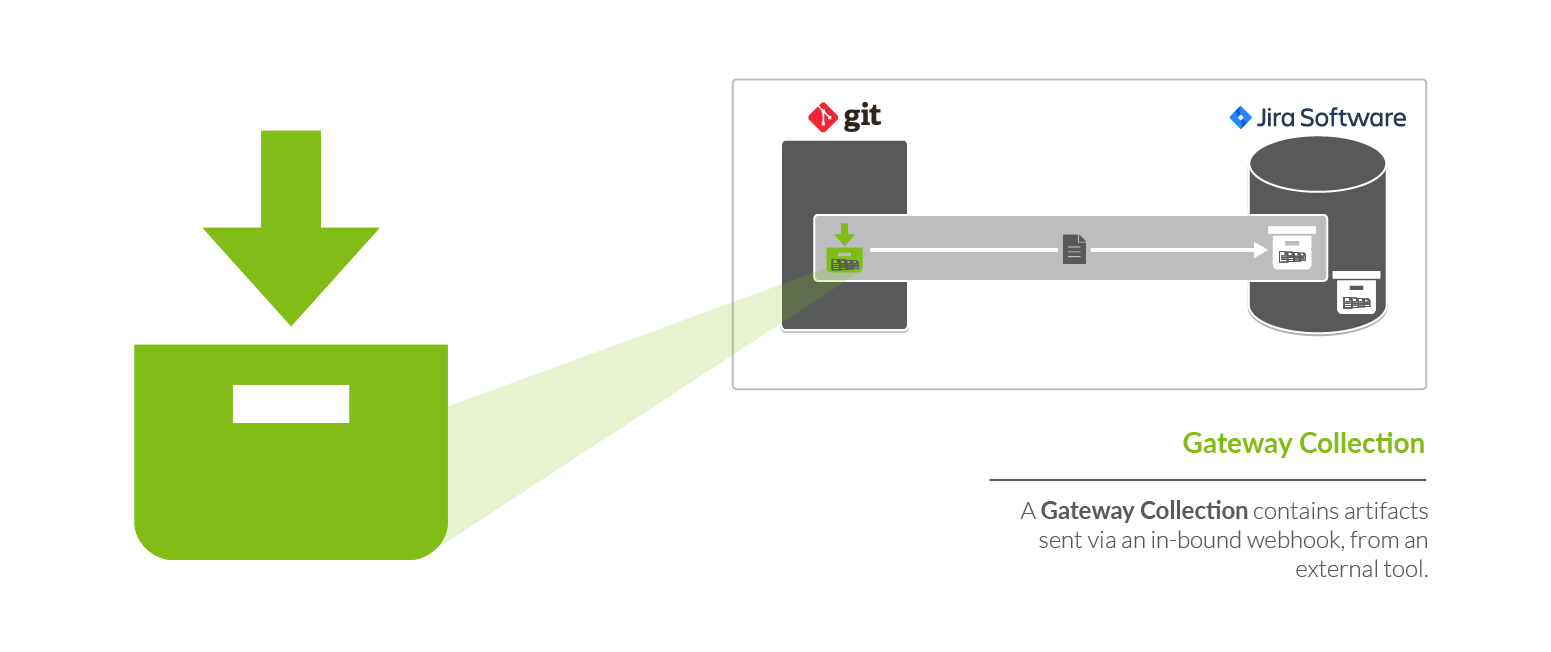
You can think of a collection as the set of artifacts that are eligible to flow as part of your integration. A gateway collection contains artifacts sent via an in-bound webhook, from a DevOps tool.
You can learn more about collections in the Key Concepts.
Video Tutorial
Check out the video below to learn how to create a new gateway collection:
Creating a Gateway Collection
To create a gateway collection, follow the steps below.
Select Collections at the top of the screen:
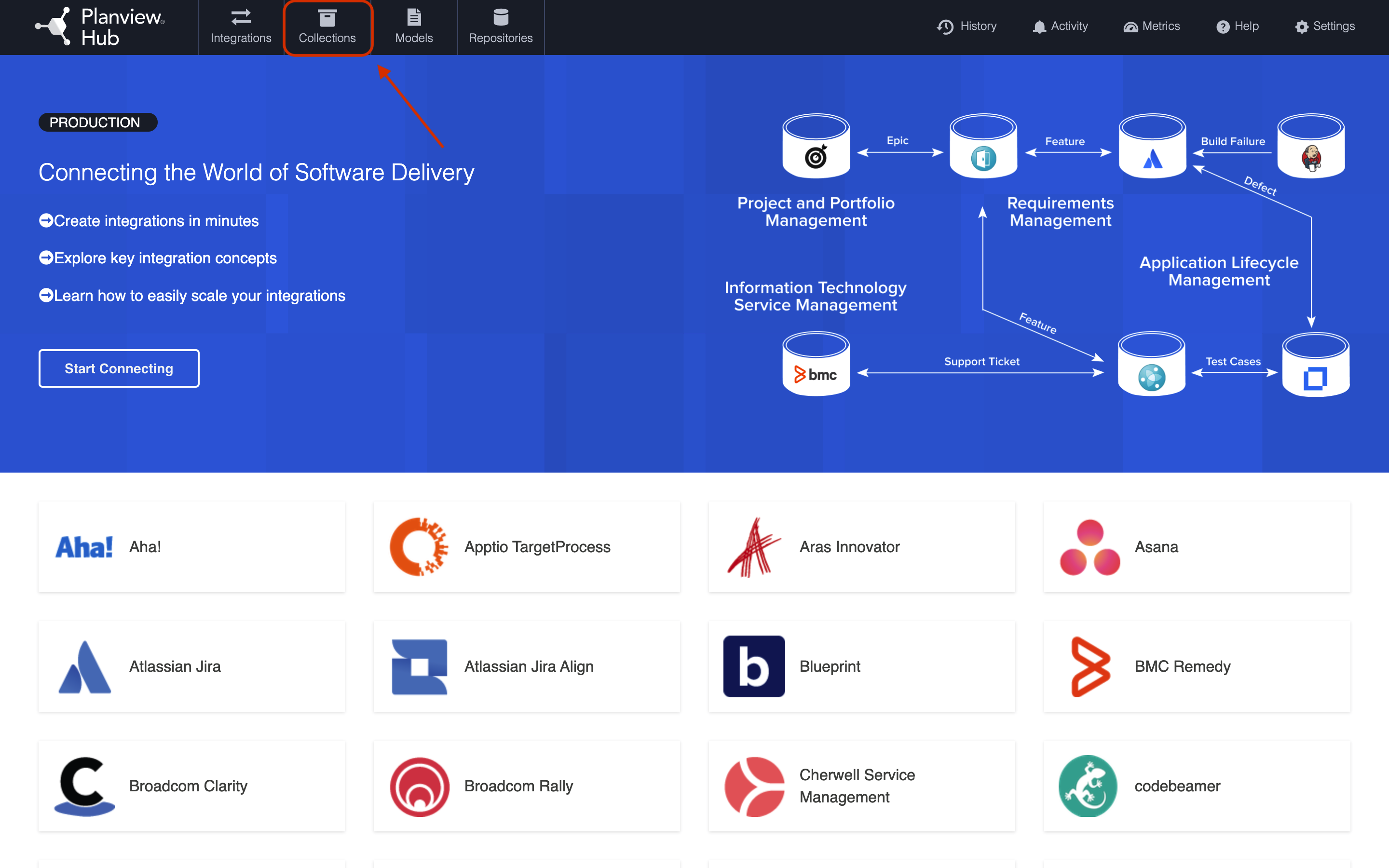
Click New Collection.
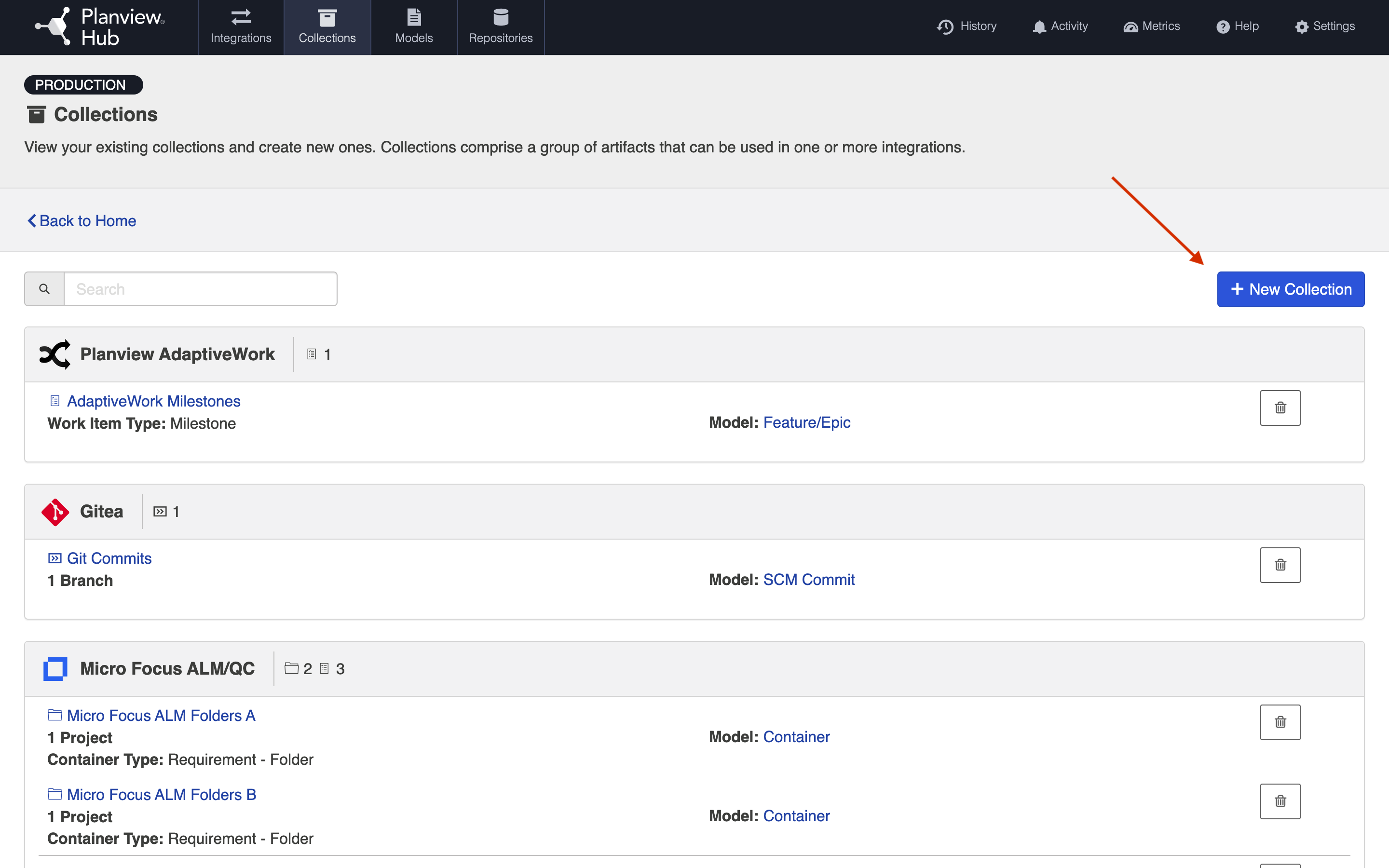
Select Gateway Collection as the collection type.
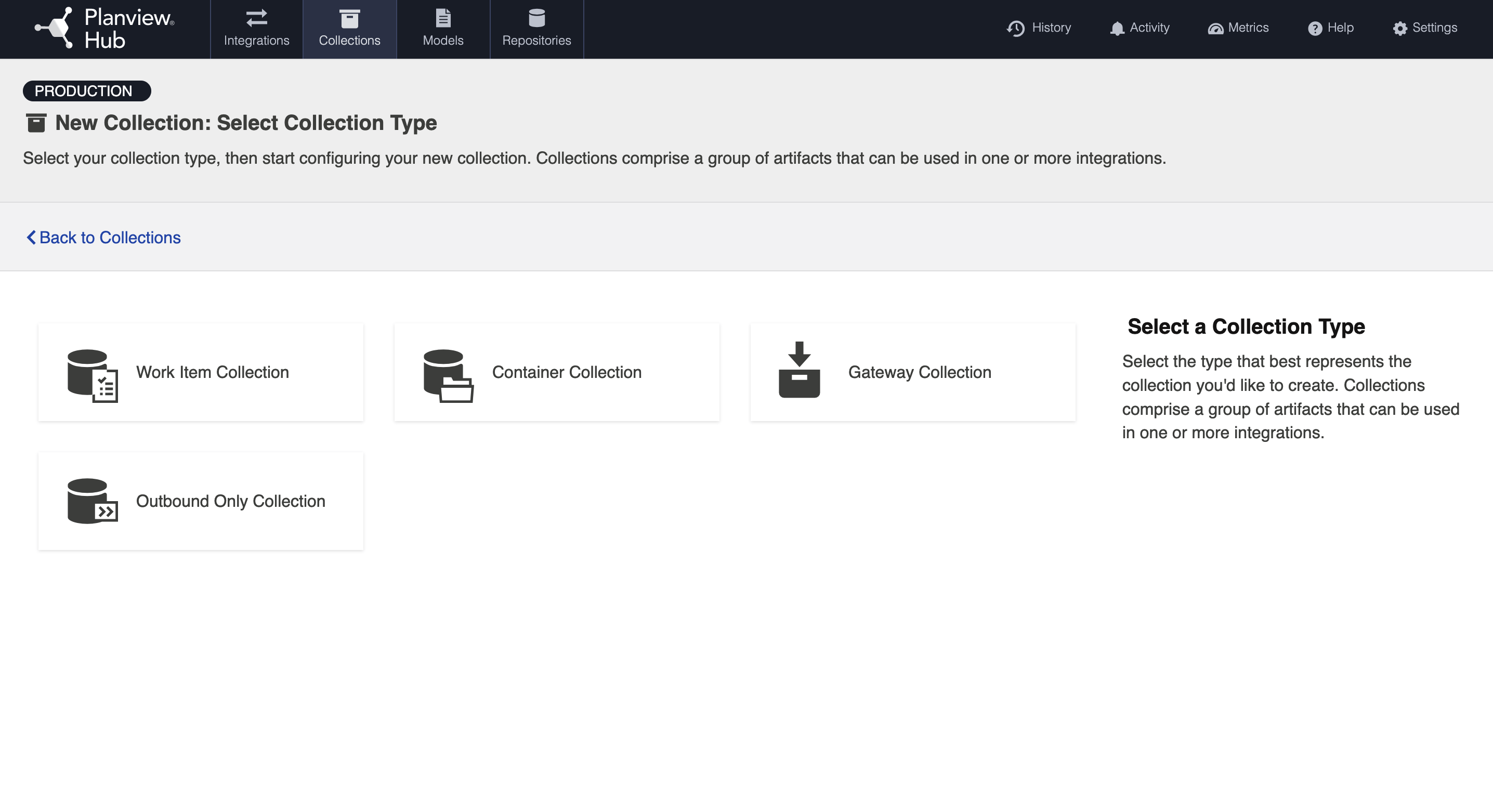
Enter a name for your collection.
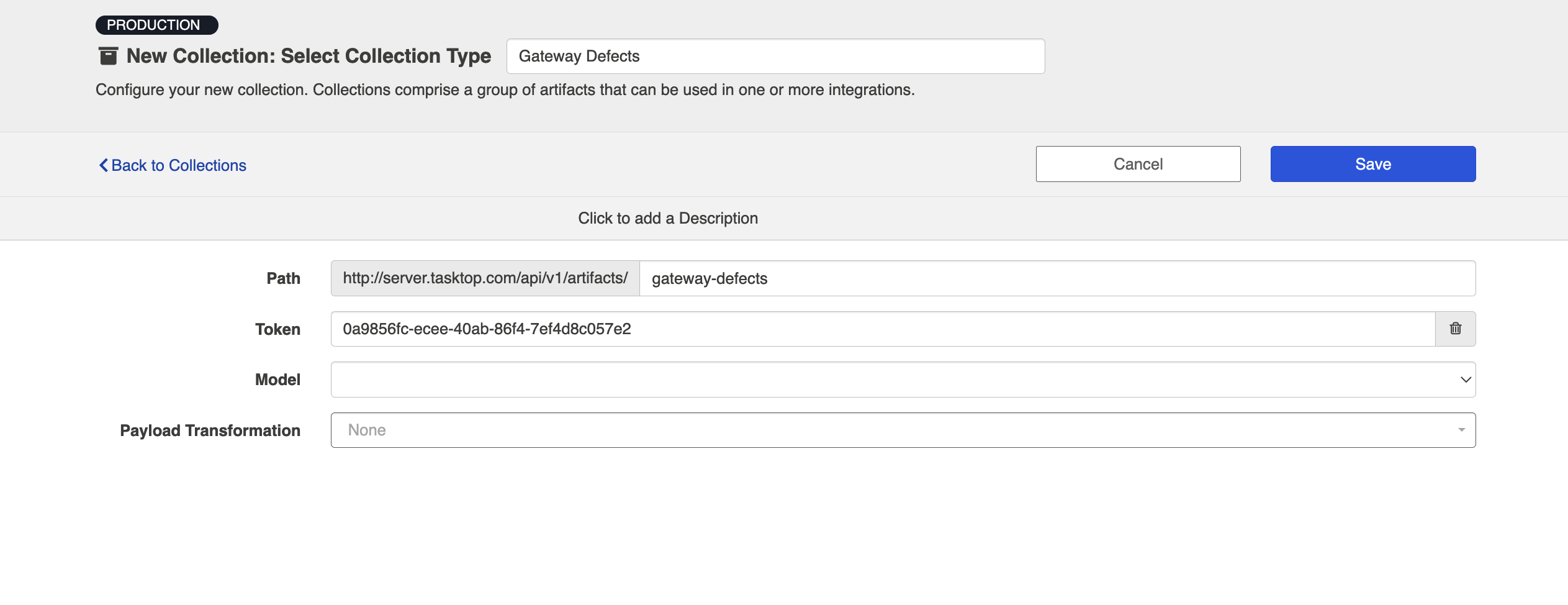
Next, specify the path for your collection. These characters will form the REST endpoint to which you can send artifacts to Hub via this gateway collection.
Note: Upon first creating your gateway collection, Hub will populate path with the name that you have given to your collection. You can change this if desired.
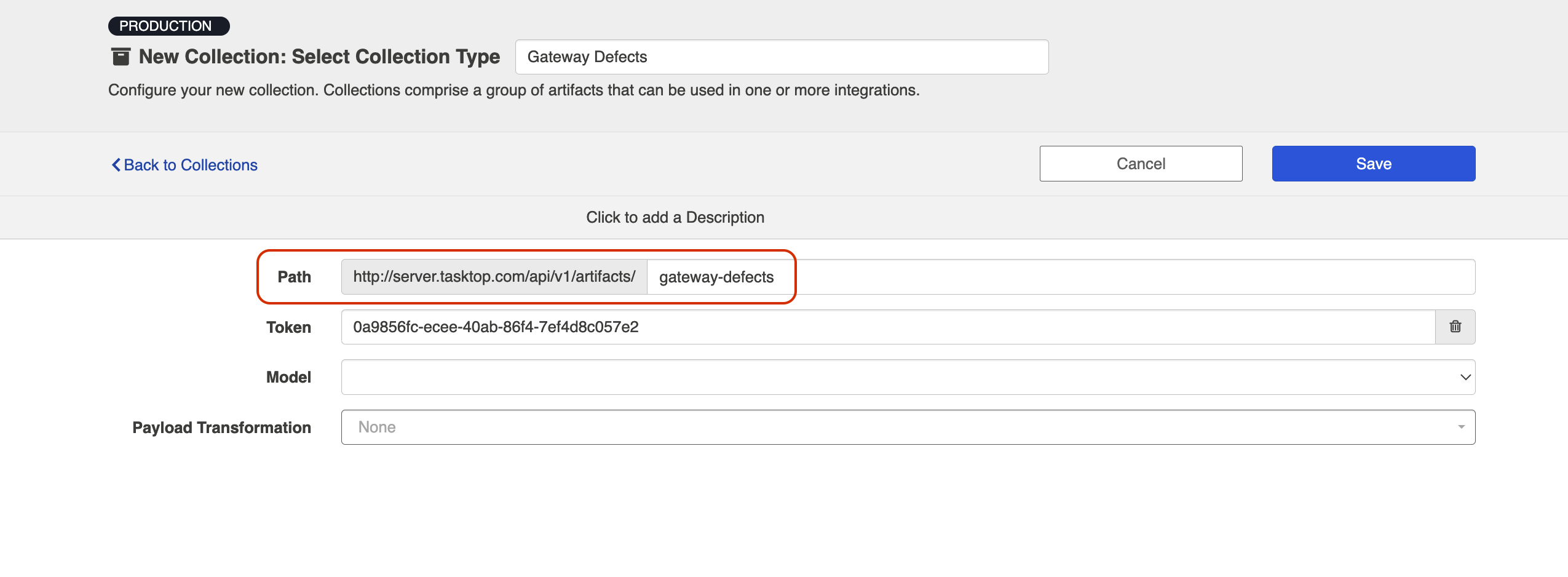
To secure your gateway collection, Hub automatically appends a token (a universally unique identifier) to the path of a gateway collection. This token will be incorporated into your gateway URL and will help ensure that only users that know the full path with its token can access your gateway collection.
If using Planview Hub On-prem, you can remove the token by clicking the trash can icon to the right, and refresh it by hitting the magic wand icon that appears in its place (for security, tokens cannot be removed on Planview Hub Cloud). Once refreshed, click Save, and the URL will be updated.
Tip: Clicking ctrl+s on Windows and cmd+s on macOS will save your collection.
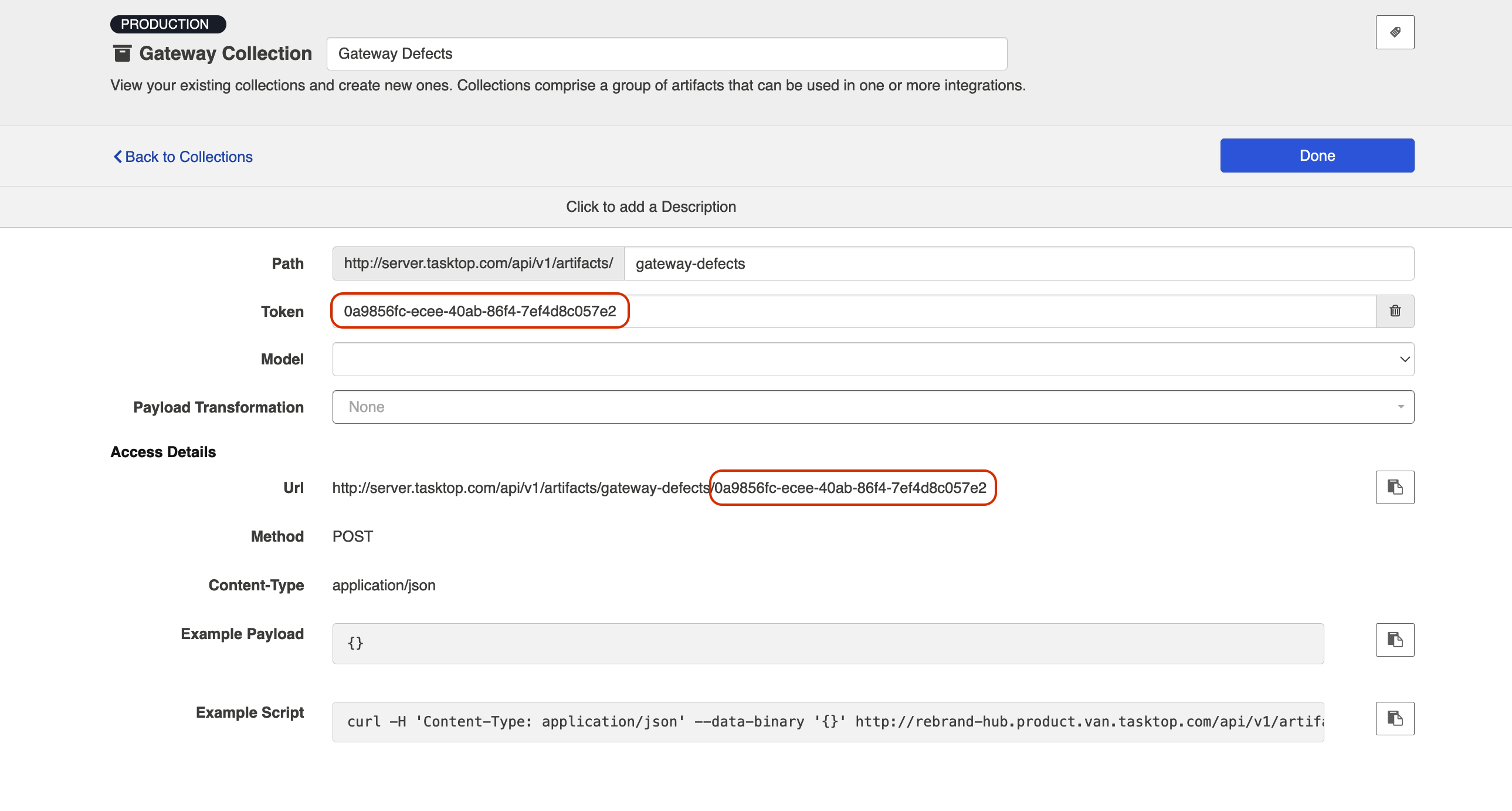
Select the model on which you'd like to base the collection.
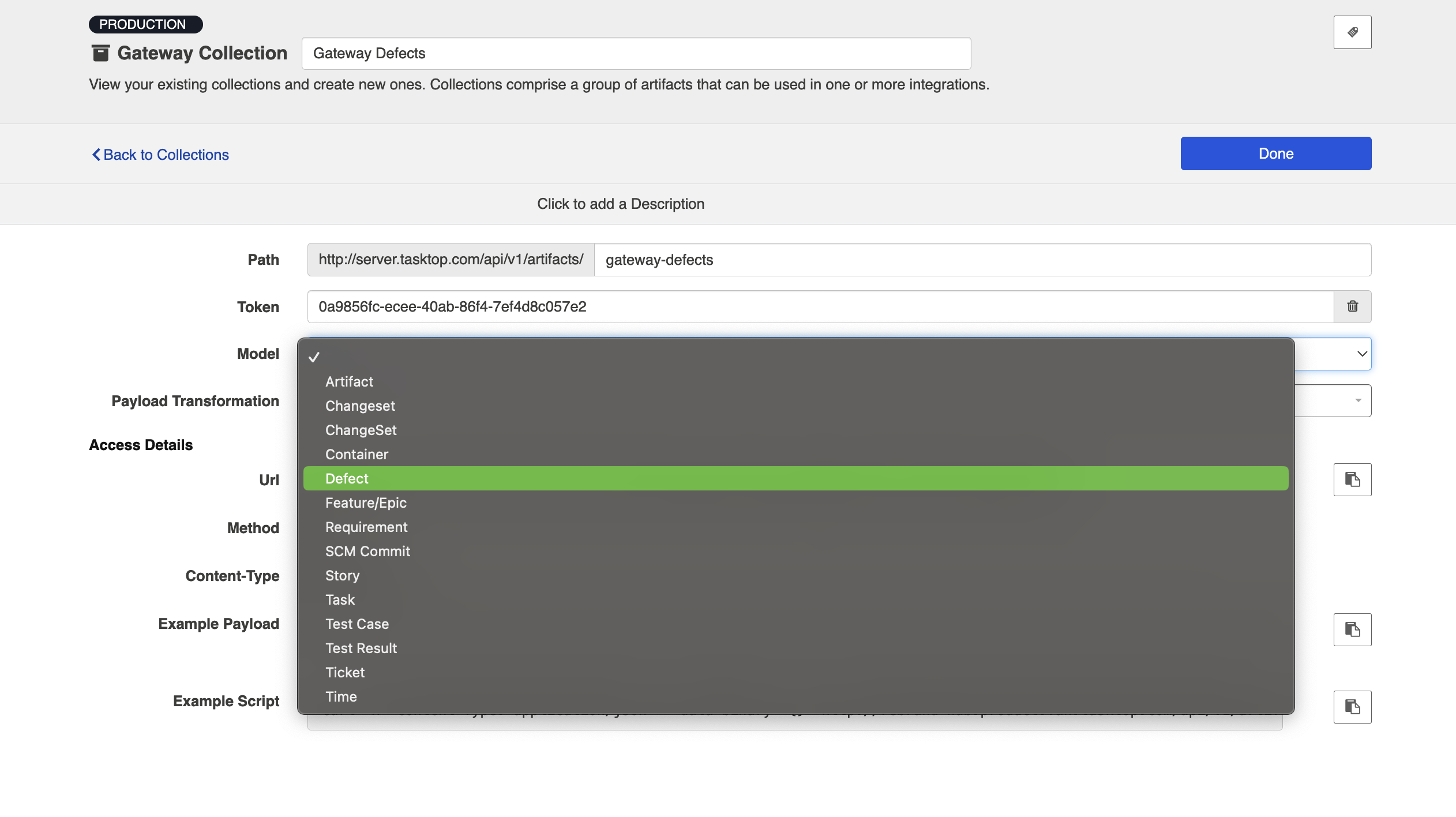
If you have configured a payload transformation extension for your gateway collection on the Extensions (Settings) screen, you can select it here.
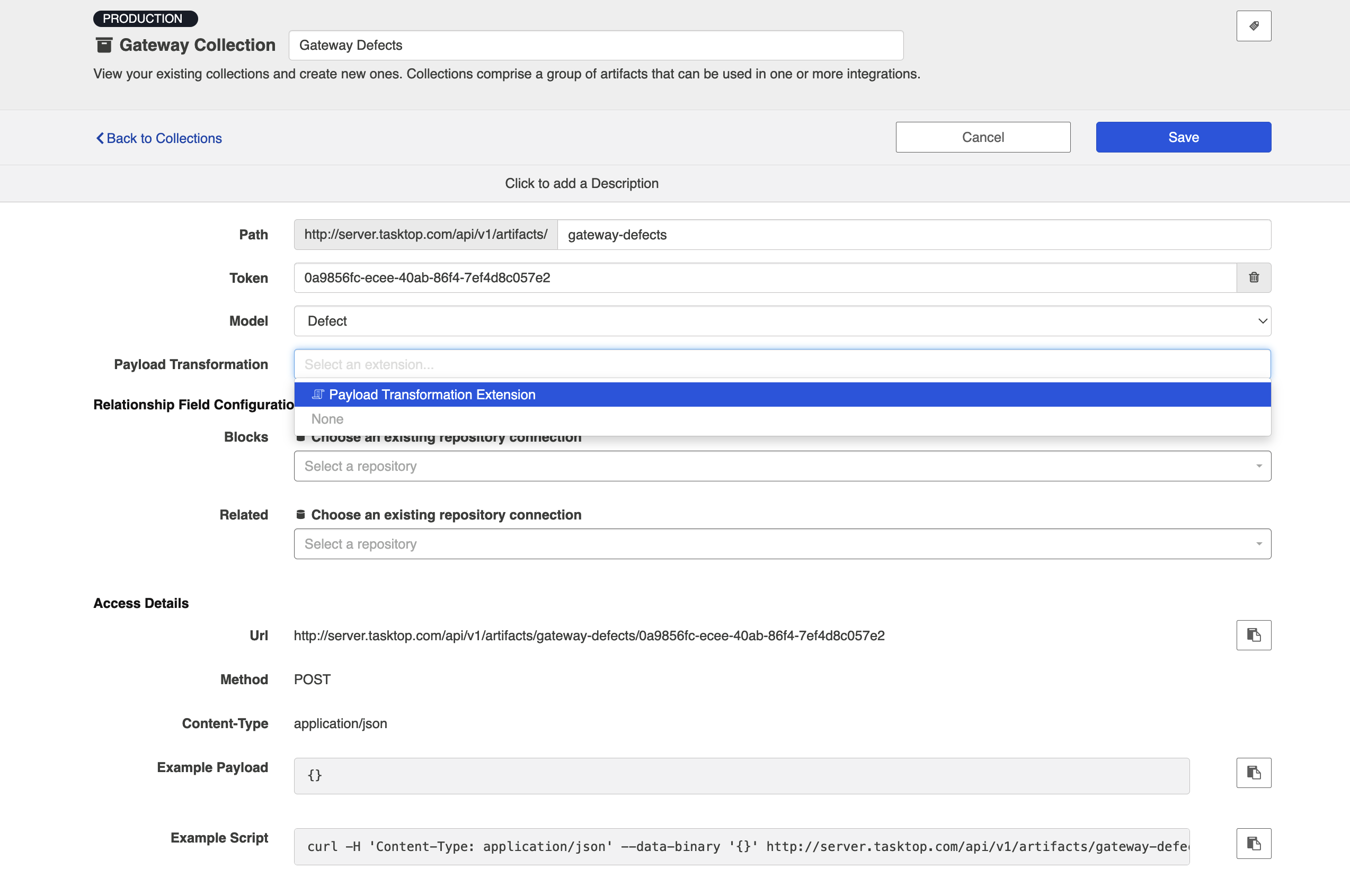
Once you click Save you'll notice that additional fields appear. If you have any relationship(s) fields in your model, you'll need to identify a target repository for each. This will ensure that enough information is being sent in via the gateway to uniquely locate the artifact you'd like to relate to.
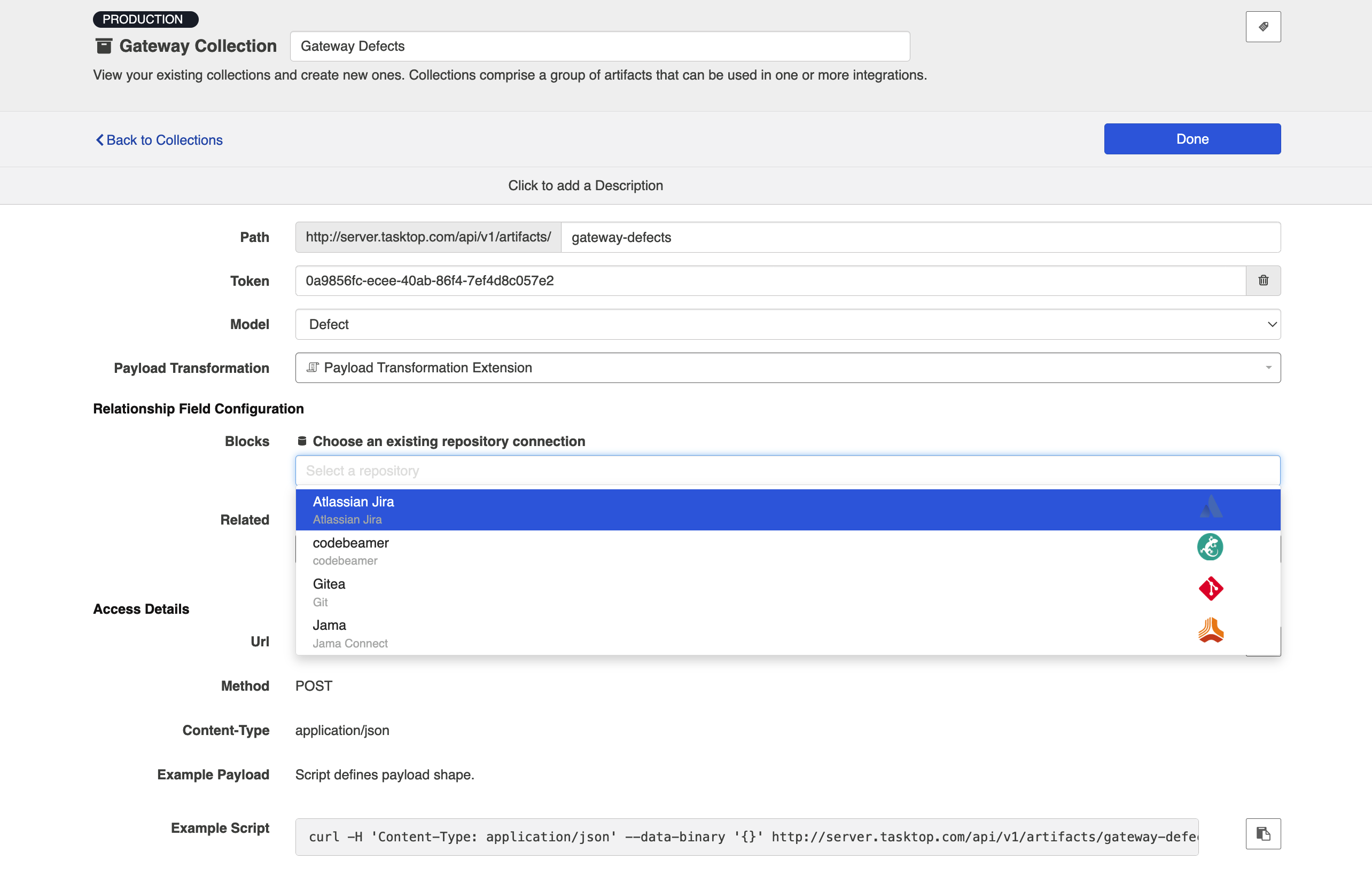
Once you've saved your collection, you will be able to observe the access details given for this gateway collection.
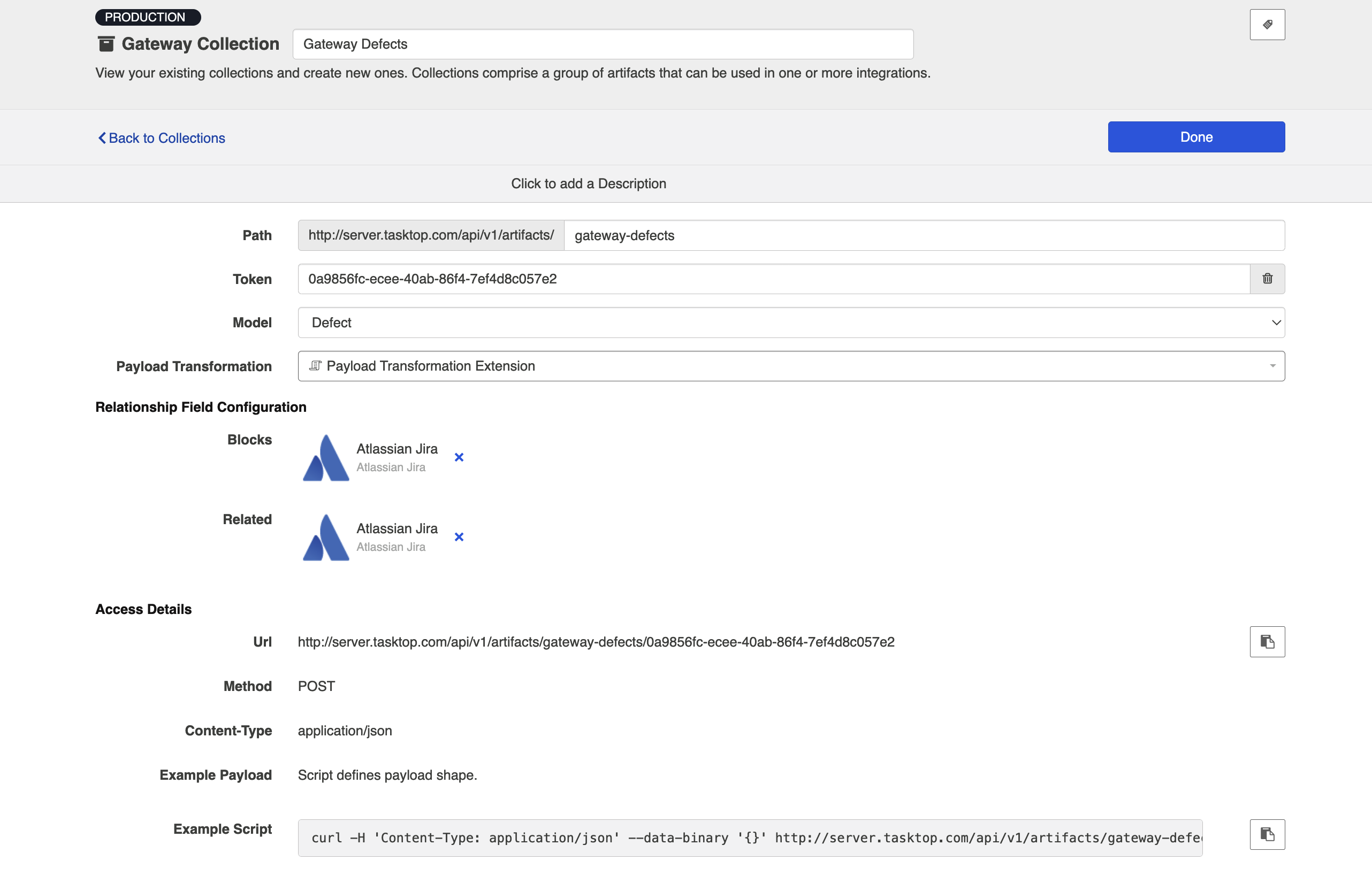
The example payload can be used to construct the JSON payload that will be sent to Hub from your external tool.
Viewing Associated Configuration Elements
To view associated configuration elements (such as models or integrations that utilize the collection you are viewing), click the Associated Elements tag in the upper right corner of the screen.