Comment Flow
- Last updated
- Save as PDF
Introduction
Once you've configured Artifact Filtering, your next step will be to review and update Comment Flow.
Configuring Comment Flow
To enable and configure Comment Flow, click the Comment Flow link on the Integration Configuration screen.

This will bring you to the Comment Flow screen.

If your collections support comment flow, you will be able to choose your desired Comment Flow style here. You can choose to flow comments bi-directionally or in a single direction.
Comment Flow can also be fine-tuned based on comment privacy levels if one or more repositories in the integration supports the notion of public vs. private comments.

Once you've updated the comment flow settings as desired, click Save and Done to save your changes.
Tip: Clicking ctrl+s on Windows and cmd+s on macOS will save your configuration.

Below are some details to be aware of when flowing comments:
- Hub will not process deletions of comments that have already flowed.
- When comments that have already flowed are edited in the source repository, a new comment will be created in the target repository containing the updated text. The original comment in the target repository will be unchanged.
- Synthetic Comments (auto-generated comments made when a new attachment is added, a status of an artifact changes, etc.) are not supported by Hub.
You can check our Connector docs to see which repositories support comment flow. If one or both or your collections does not support comment flow, you will see a notice like the one below:

Comment Impersonation
Comment Impersonation refers to Hub's ability to assign a specific user to a given comment. You can learn if your repository supports impersonation by viewing our Connector docs.
Depending on whether or not impersonation is supported, your comments may flow over to your target repository in one of two ways:
- When your target repository supports impersonation, Hub will assign the comment to the proper user if it is possible to locate the user with the information provided on the source artifact.
In cases like this, your comment will appear as though it were created by the corresponding user, as seen in the comment below:

On the other hand,
- When your target repository supports impersonation, but Hub cannot locate the person with the information provided from the artifact in the source repository,
Or
-
When your target repository does not support impersonation,
The comment will appear in your target repository as though it were created by the default user associated with your repository configuration in Hub, and the name of the user who truly recorded the comment will be listed at the beginning of the comment text.
In cases like the final two outlined above, your comment will look like this:

Comment to Field Flow
To configure Comment to Field Flow, navigate to the Comment to Field Flow section on the Comment Flow page.
Note: Comment to field flow can be configured in either direction (i.e., left-to-right or right-to-left).

Select one or more artifact fields from the dropdown menu.

Click Connect.

If you'd like to modify how comments are applied to fields, click Configure.

Select a transform type:
- Copy: Replaces existing field content with comment content
- Append: Adds comment content while preserving existing field content

If you've selected a rich text field, you can choose your preferred text markup style for comment synchronization.
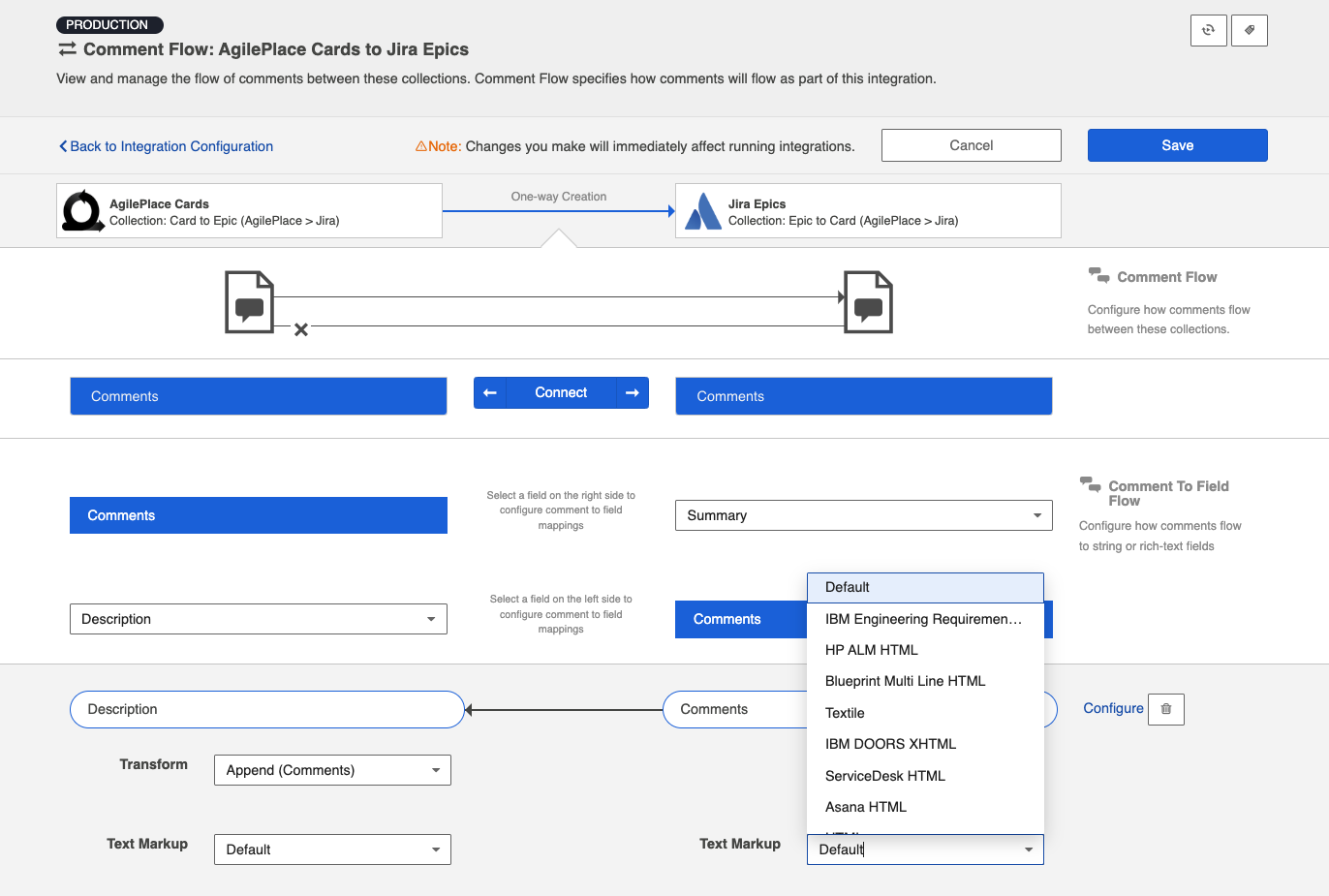
Click Save to apply your comment to field flow configuration.

Field to Comment Flow
To configure Field to Comment Flow, navigate to the Field to Comment Flow section on the Comment Flow page.
Note: Field to comment flow can be configured in either direction (i.e., left-to-right or right-to-left).

Select one or more artifact fields from the dropdown menu.
Note: Supported field types are string, single select, and rich text.

Click Connect.

If you'd like to modify how fields are applied to comments, click Configure.
- If a single field is selected, the Copy transform will be applied
- The Copy transform copies data from the field directly to comments
- If more than one field is selected, the Concatenate transform will be applied
- The Concatenate transform combines data from all selected fields directly to comments

If the concatenate transform is applied, you can customize the format for the resulting comment.

Click Save to apply your field to comment flow configuration.

Next Steps
Once you've completed your Comment Flow configuration, your next step will be to review and update your Attachment Flow.

