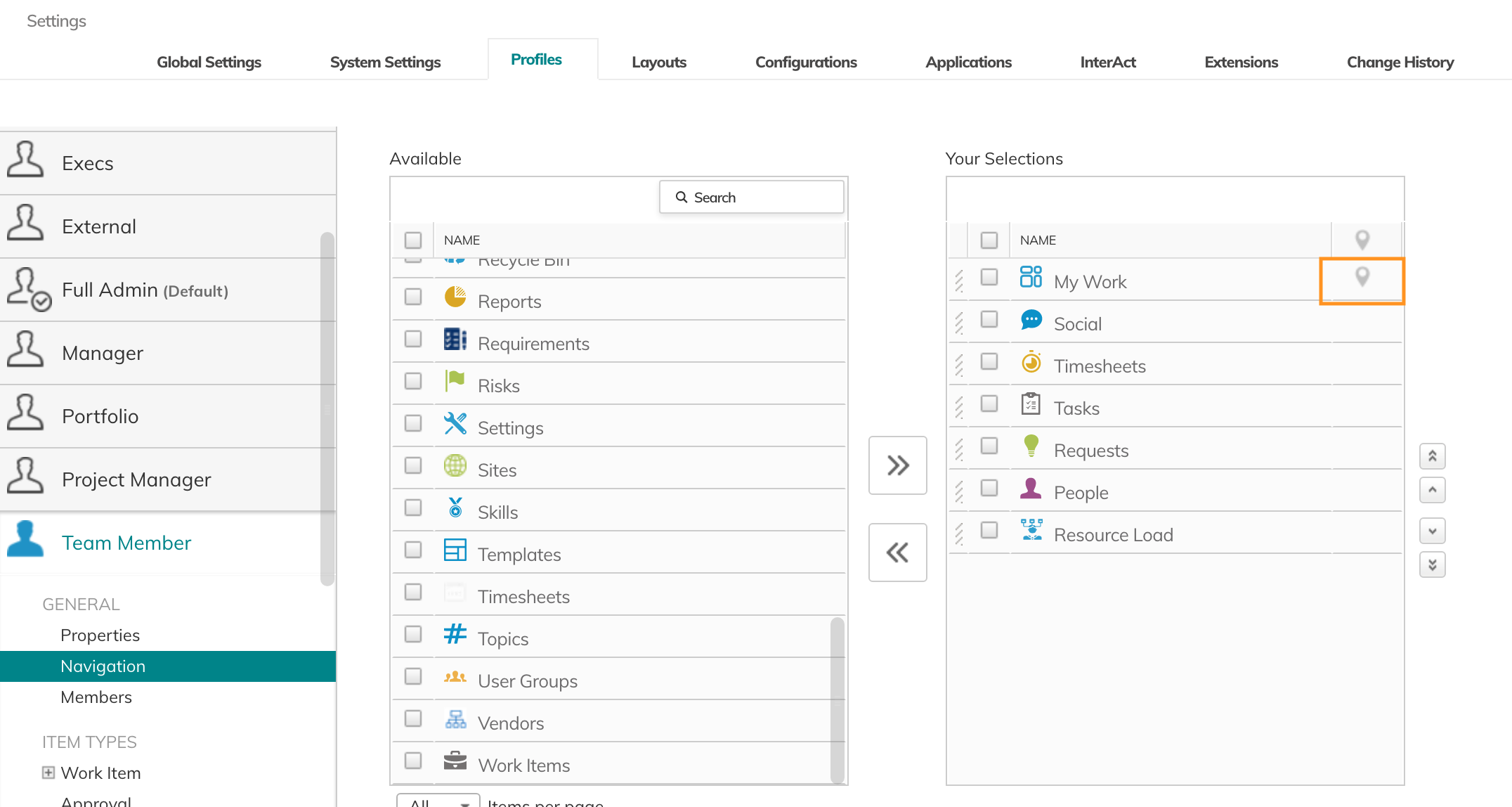Configuring My Work
Enabling and Setting Up My Work
The organization Admin needs to enable and customize the My Work Page.
To set up and enable My Work:
- Open Settings > Profiles.
- Under the relevant profile (usually Team Member), select My Work.
-
Add, remove or edit Widgets.
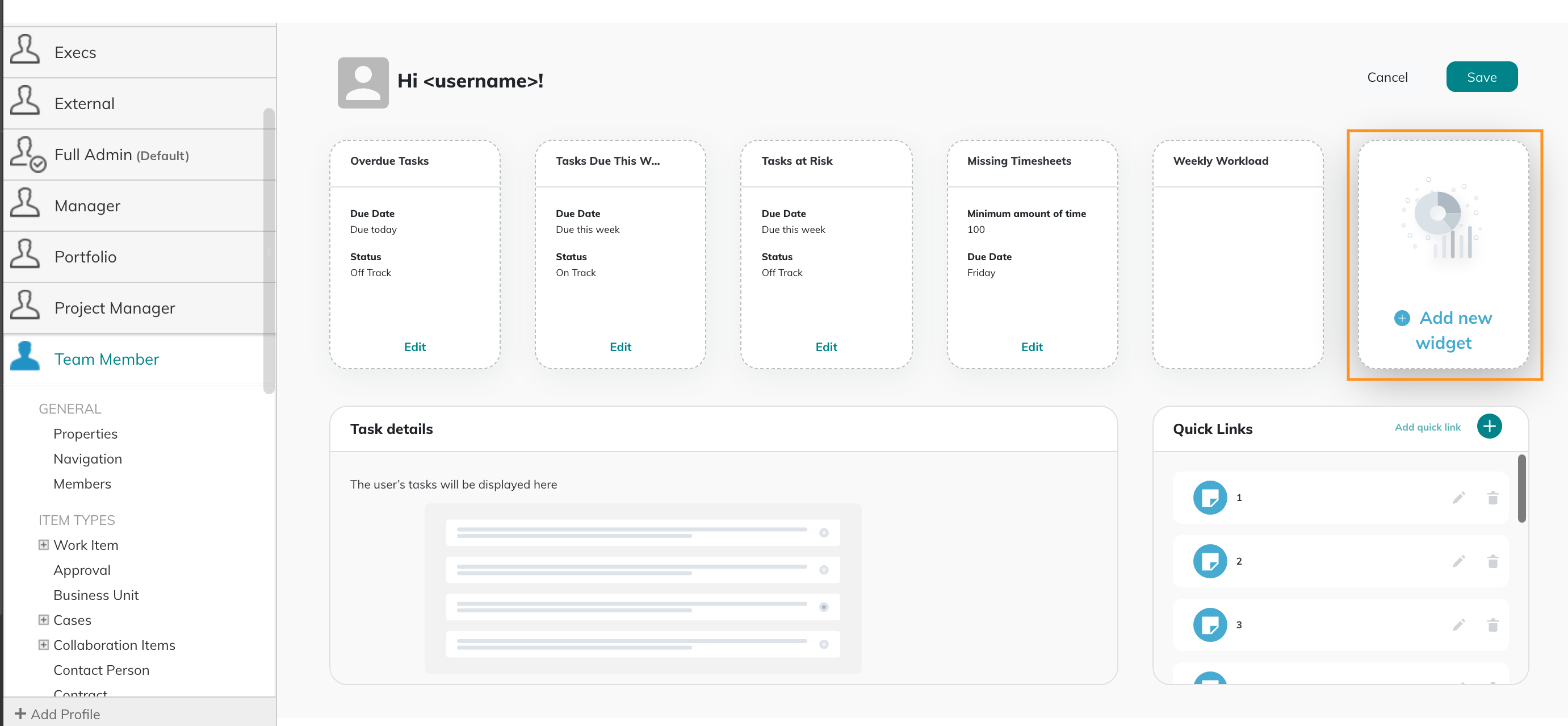
- Click Add new widget and select the type. You can rename the widget and edit the filters as described below, or use the predefined filters.
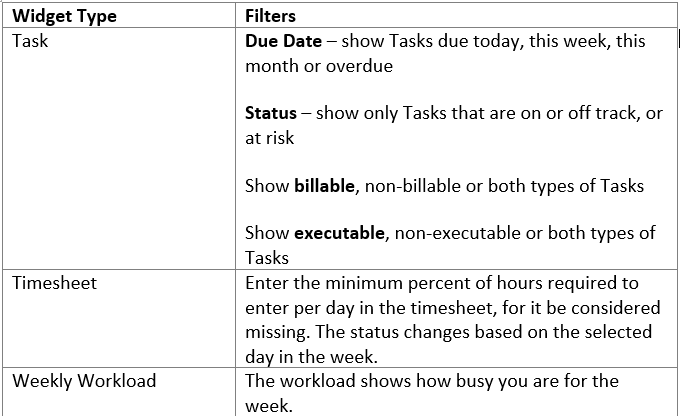
Drag a widget to rearrange it on the page. - Click Add quick link to add shortcuts to pages in AdaptiveWork, websites, or custom actions. You can add up to 9 quick links.
- When done, click Save.
Adding My Work to the Navigation Menu
To add My Work to a Profile:
- Open Settings > Profiles.
- Under the relevant profile, select Navigation. Add My Work to the selected fields, and define it's order in the menu if needed.
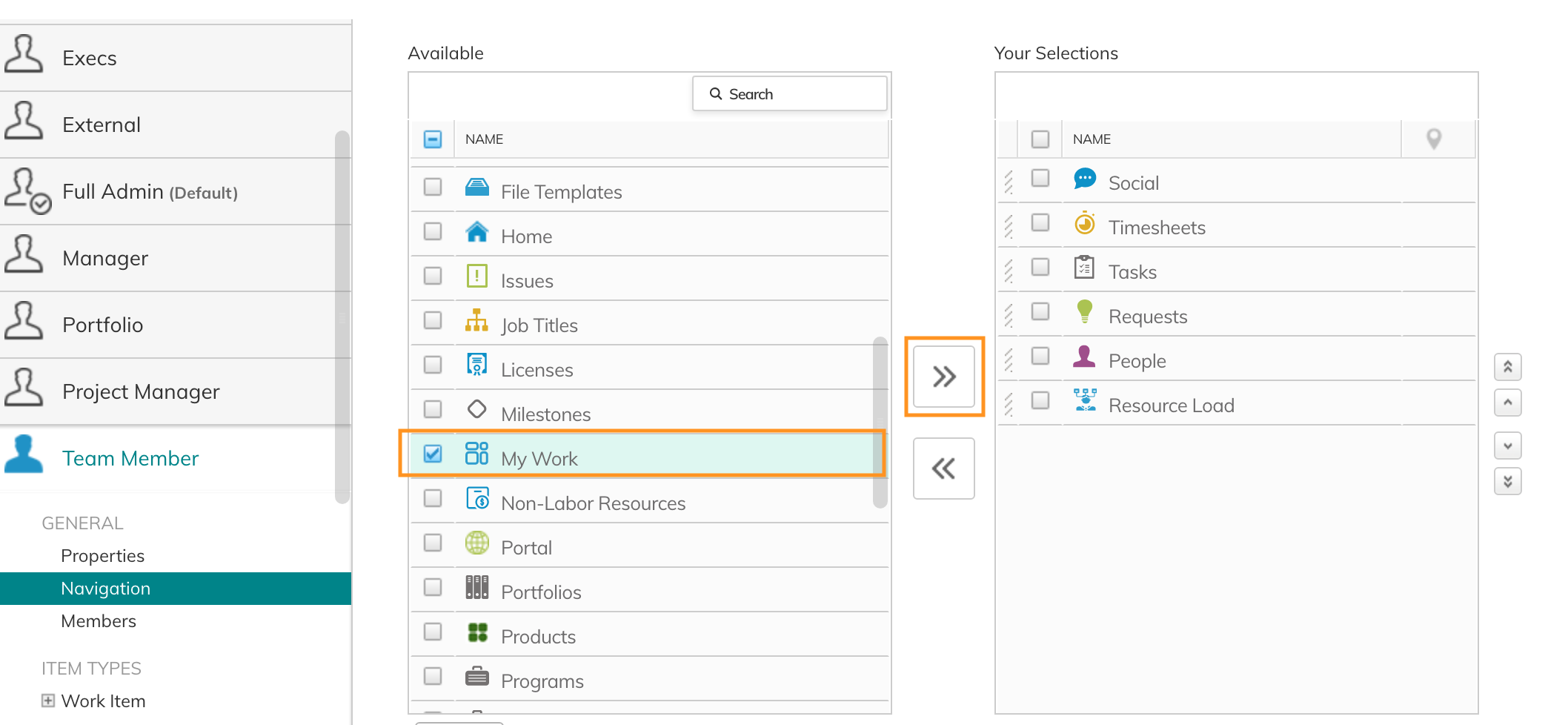
Making My Work the Homepage
You can easily make My Work the profile default home page, as you would for other Navigation options.