Anvi Chat
Introduction
Anvi (formerly known as Copilot) is an AI-powered assistant integrated directly into AdaptiveWork that acts as your personal project guide and analyst. It is always ready to help you find information, analyze project data, and providing recommendations.
Anvi saves hours of manual work by automating information discovery, data analysis, and reporting tasks. Whether you're looking to understand product features, analyze project health, or identify areas needing attention, Anvi serves as your always-available project assistant, helping teams work more efficiently and make better decisions.

Use Cases
AdaptiveWork Anvi supports a large range of use cases:
- Real-time Project Health Assessment & Insights: Query your project(s) data and be offered with insights that are not readily visible, driving efficiency.
- Risk Analysis & Mitigation: Draw your attention to problem areas and suggest actions, helping to de-risk strategic bets & increase revenue.
- Automated Status Communication: Segment & summarize your project(s) data that can be shared with your stakeholders.
- User Onboarding & Adoption: Query CSC for product documentation, helping you to improve product engagement & adoption.
- Document-Guided Process Compliance: Query custom documentation to follow company specific governance & guidelines

Security & Compliance
Information on security & compliance in view of AI, please visit the Trust site.
Accessibility
Anvi can be accessed by clicking the Anvi icon  that is located in the top right menu bar, next to the user's display name.
that is located in the top right menu bar, next to the user's display name.
Permissions
- All Users can query:
- Product Documentation in CSC
- Customer Documentation in Knowledge Library
- Compose Email
- Project Managers, Project Owners and Users who have specifically been granted with Editor rights can query:
- Projects
- Project Sub Items (Sub Projects, Milestones, Tasks)
- Resource
|
CSC |
Customer Documents |
AdaptiveWork Data |
Compose Email |
|
| All Users | Yes | Yes | No | Yes |
|
Project Managers, Project Owners, Users who have specifically been granted with Editor rights |
Yes |
Yes |
Projects Project Sub-Items Resources |
Yes |
*Standard & custom fields
Data Agents & Capabilities
Anvi prompts are routed to different data agents to process the relevant responses:
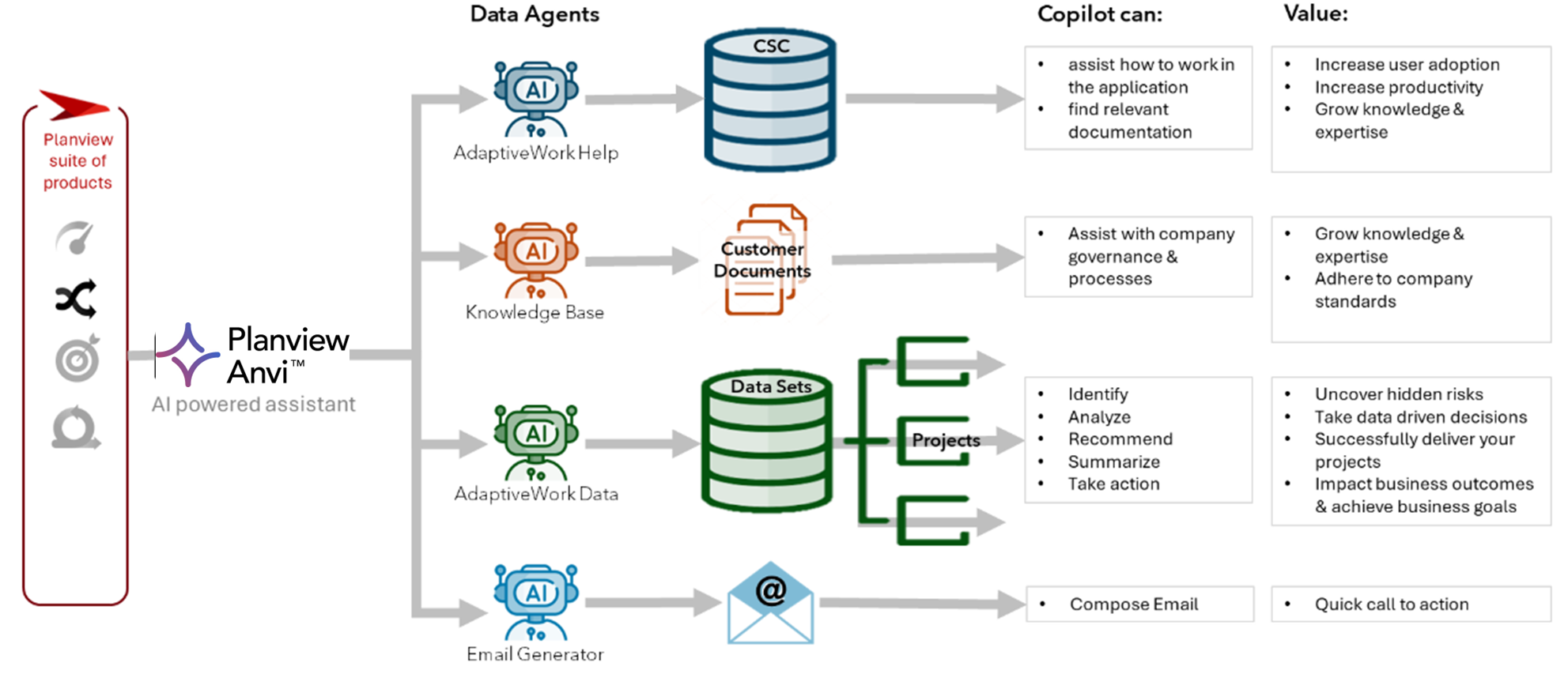
Anvi Interface Structure & Key Features
- Welcome to Anvi - summarizing what Anvi can do for your (this window can be removed by clicking X)
- Settings - 3 dots on the menu bar - allow you to
- set your preferences in regards to
- Font Size (normal / large)
- Color Mode (light / dark)
- view the list of your governance & process documents that are intended for Anvi query. Supported document types are:
- Plain Text (.txt)
- Markdown (.md)
- HTML (.html)
- Word (.doc, .docx)
- CSV (.csv)
- Excel (.xls, .xlsx)
- PDF (.pdf)
- read more About Anvi
- set your preferences in regards to
-
Predefined Prompts - displaying rotating prompts that can be used by any user in the organization
- Conversational Interface:
- A User can ask Anvi for information by either
- selecting one of the predefined prompts
- typing a prompt
- selecting one of the personal favorite prompts

- Favorites
- Individual prompts can be marked as favorites, by clicking the star button on the left of the question and adding the same to the list of favorites.

- The list of favorites can be managed

- Individual prompts can be marked as favorites, by clicking the star button on the left of the question and adding the same to the list of favorites.
- Agents
- Sequencing multi step prompts (up to 5 prompts) and have them automatically run for you, is referred to as an Agent.
- To create a new Agent,
- click on the Favorites button > Manage Favorites > click the Agents tab > select + Create an agent
- Give your agent a name, so it can easily retrieved in the list of Favorites
- Type in your prompts (for each additional prompt click the + Add Step button)
- Prompts can be dragged up or down to change the sequence or deleted to make room for a different prompt
- If your Agent includes an action-based step, that requires your confirmation (e.g. Compose Email) - please check the Automate Steps toggle
- Click Save
- A User can ask Anvi for information by either
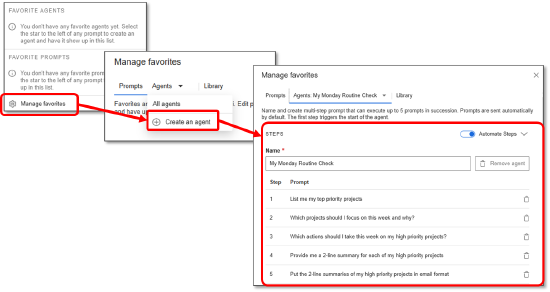
- To run an Agent, go to Favorites and click the Agent from the list of Favorite Agents
- Please Note: Scheduled Agents will become available for AdaptiveWork with the connection to PV Admin.
- Anvi response generation
- when submitting a prompt, Anvi analyzes the question and directs it to the relevant data agent.
- the thought process is displayed in the UI, while Anvi is generating the response

- when the response is generated, the thought process is stored and can be retrieved by clicking the
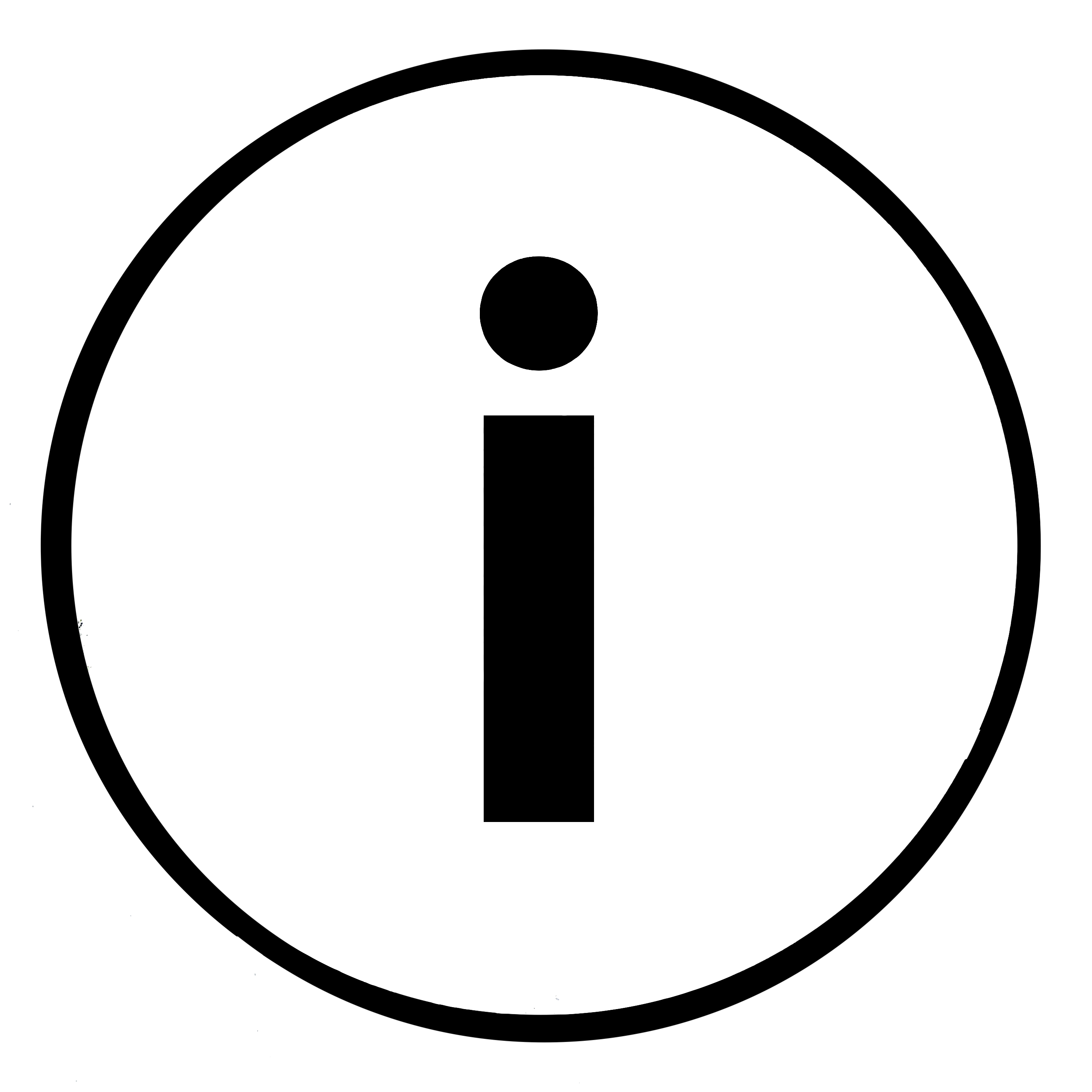 beneath the response
beneath the response 
- when the response is generated, the thought process is stored and can be retrieved by clicking the
- Anvi structures the response into paragraphs, summarizing data, categorizing data by highlights, key observations, recommendations, etc. as per context. Anvi segments/ groups the responses when specifically asked for, e.g.:
- Which project have a 100K$ profit or less with due date in 2025 and group them by month of due date

- Which project have a 100K$ profit or less with due date in 2025 and group them by month of due date
- Anvi offers action button when triggering the Email Generator agent, allowing the local Email server to create an Email draft out of the previous response

- Use a deeper mode of reasoning toggle
- when unchecked, Anvi will provide swift & concise response
- when checked, Anvi will provide a more elaborate and detailed response

Anvi Architecture
AdaptiveWork Anvi leverages Planview Anvi and GenAI capabilities and is built on the following architecture:

Recommendations & FAQs
| Learn How to Use |
Watch our intro video here or Check out Introduction to Planview Copilot, our latest course on University of Planview to learn how to best use AI. |
| Prefer to Opt Out? | If you'd rather not enable AI at this time, simply contact your Customer Success Manager/Digital Customer Success team to submit a support ticket, and the feature will be disabled for your organization. |
| Privacy Policy | To know about our data privacy policy and related documentation visit our Trust Center. Our team is here to help you get the most from AdaptiveWork. Reach out to your Customer Success Manager or write to us customer@planview.com |
| Information for IT Teams |
Domains Ensure that following domains are whitelisted in your organization: 1. for customers on US datacenter:
2. for customers on EU datacenter:
Protocols
|


