Permanently deleting related items when object's state changes
The Delete action available in business rules now has the option to permanently delete related items, such as emails, discussions, files, etc., when a task or another item is marked complete. Related items are deleted permanently and cannot be recovered from the Recycle Bin.
For example, to configure the workflow rule for tasks:
- As a System administrator, navigate to Settings > Configure > Work Item > Task.
- Create a new workflow rule:
- Enter a name for the rule.
- In the Set Run Time section, select the When a record is created, or when a record is edited and did not previously meet the rule criteria option.
- In the Set Evaluation criteria section, select the Run only when the following conditions are met option.
- In the formula field, enter $PercentCompleted = 100
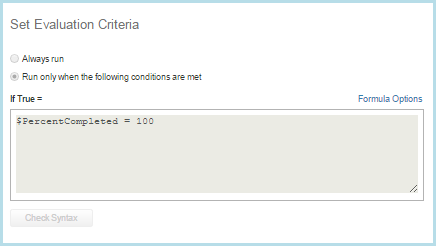
- In the Set Actions section, specify which related items you wish to delete.
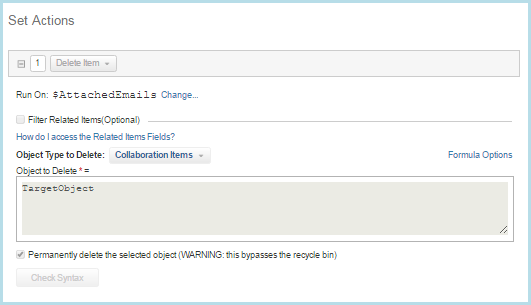
- Select the Permanently delete the selected object (WARNING: this bypasses the recycle bin) checkbox.
- Click Save.

