09. Uploading, Publishing, and Scheduling
After preparing your presentation, you can now upload it to AdaptiveWork. Once in AdaptiveWork all you need to do is click a button to generate the presentation.
Uploading your Presentation to AdaptiveWork
You can create, edit, obtain slide templates with ease from the File Templates module. These templates can be used as is or downloaded, edited in Microsoft Powerpoint and re-uploaded.
- In AdaptiveWork go to File Templates in the navigation panel.
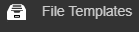
- Click Add and enter the additional details where needed. Click Save.
Generating the Presentation
- In AdaptiveWork, open the relevant Program, Project or portfolio from which you want to generate the presentation.
- Click Custom Actions > Publish Slides.
Note: Depending on whether you are publishing slides for the Program, Project or Customer entities, this button may have a different name. - Select the relevant template file.
Tip: You can filter the types of templates by type.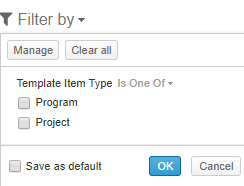
- Select whether to attach it to the project, attach and add a post and/or send via email.
- Click Next.
- Once the PowerPoint is ready, it will be downloaded.
- In Powerpoint, make any final formatting tweaks you need.
Scheduling with Configurations
Publish and send Slide Publisher reports automatically according to a defined schedule, using a new Scheduled Workflow rule. To learn more, click here.
Troubleshooting
- In case data could not be retrieved from AdaptiveWork on publishing the slides (due to a missing field for example), the PowerPoint will be published and instead of the data, #N/A will appear.
- In case the Roadmap could not be retrieved from AdaptiveWork on publishing the slide, an image with Unable to retrieve will appear instead of the actual roadmap.

