Portfolios process flows
Overview
This guide provides an in-depth walkthrough of how organizations can use the Innovation capability to crowdsource, evaluate, and advance the best ideas to drive meaningful transformation. Learn how to use Planview IdeaPlace to launch innovation challenges, engage employees in collaborative ideation, and evaluate submissions using expert scoring, predictions, and community voting. You’ll also learn how to convert top ideas into work items in Portfolios, sync key idea data, and manage execution. Whether you're fostering a culture of innovation or selecting ideas to convert into projects, workspaces, or work items, this guide outlines the tools, processes, and best practices needed to move the best ideas from concept to execution.
Innovation challenge process steps
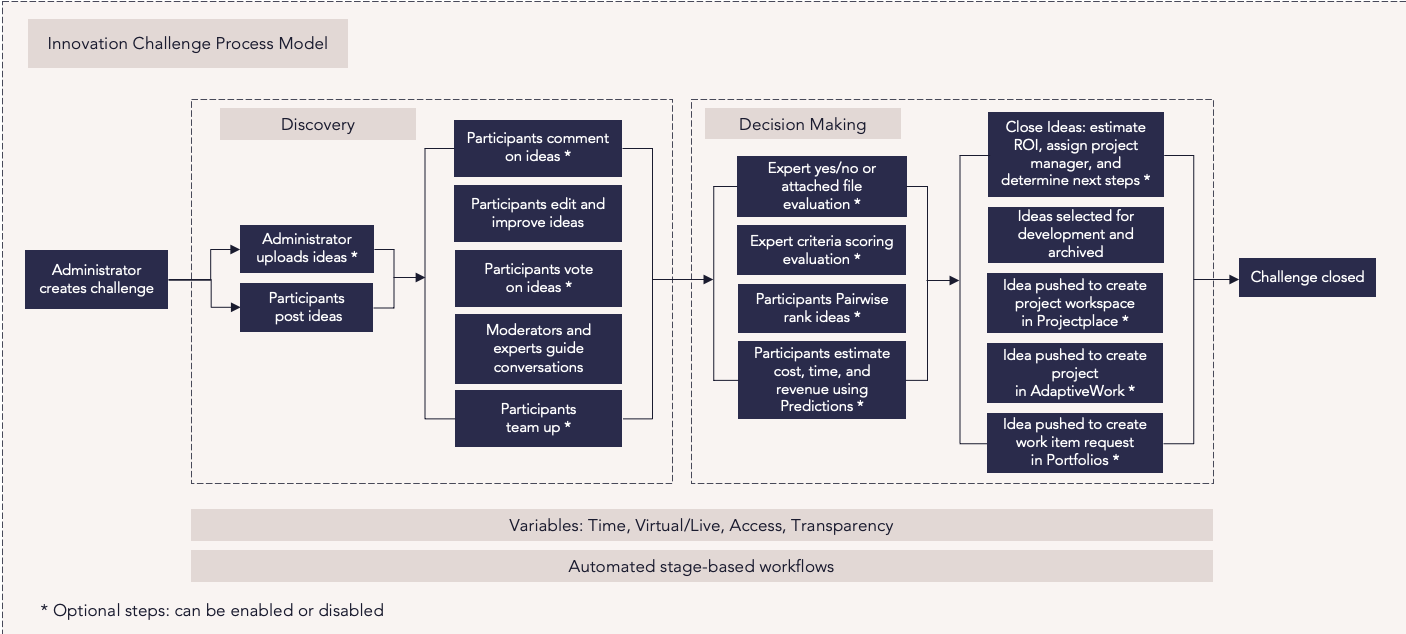
| Process step | Description |
|---|---|
| Administrator creates challenge |
Create a new challenge using the Challenge Wizard, entering relevant information such as the start time, end date, and the business problem the challenge is designed to solve. Challenges can also be created from a challenge template. Once the challenge is created, you will configure the challenge phases and idea stages. Use the standard challenge blueprint to ensure you have the necessary information to create and frame the challenge. For more information: |
| Administrator uploads ideas |
The administrator can upload existing ideas into the challenge. Ideas must be placed into the Idea Import Template, while comments made on ideas are uploaded using a separate Import Comment spreadsheet. As a best practice, begin with importing one idea or comment, then add the remaining ideas and comments once the first import has been confirmed. |
| Participants post ideas |
Users post ideas on how to solve the framed business challenge when the challenge begins. Ideas contain a title, description, and image, with the option to add categories, keywords, and attachments. For more information: |
| Participants comment on ideas | Administrators enable commenting for the challenge so that participants can provide feedback on each others’ ideas to identify opportunities or difficulties. Participants can also show support by liking ideas and comments. |
| Participants edit and improve ideas | Participants edit their ideas or incorporate feedback provided by others during the challenge. |
| Participants vote on ideas | Participants vote on the ideas they support throughout the first phase of the challenge. The voting system is configured using the Challenge Wizard, based on either the number of likes or by a star-rating system. Administrators use this voting system to decide whether ideas go to the next challenge phase. |
| Moderators and experts guide conversations | Assigned moderators and experts engage participants during the challenge by asking questions, involving participants in discussions, and making suggestions to develop and strengthen the community’s ideas. |
| Participants team up |
Idea owners can invite others to become team members on their idea or request to become members on another’s idea. Invitees can accept or reject invitations. Team members can contribute by editing the idea and receiving update notifications. Administrators can set the maximum team size, remove members, and decide whether an idea requires team members to advance to the next challenge phase. |
| Expert yes/no or attached file evaluation |
Experts complete one or both of the following evaluation forms, which are set up as tasks and assigned by role:
|
|
Expert criteria scoring evaluation |
An executive committee or panel of experts evaluates the ideas and decides which ones will move forward to the next stage to prioritize the most valuable ideas for the organization. This process can be set up as an evaluation stage. |
| Participants Pairwise rank ideas |
Use Pairwise voting to compare ideas side-by-side in the final stage. Side-by-side ranking helps you decide which ideas have the most support from participants in comparison to other ideas presented. For more information: |
| Participants estimate cost, time, and revenue using Predictions |
Use Predictions to estimate the cost,time, and revenue of ideas or projects. When you include predictions in a challenge, members will be invited to give prediction votes on posted ideas. Once the Prediction phase begins, the Prediction tab allows members to provide assessments for all submitted ideas in the graduation stage. Prediction results are mapped into a bubble chart once voting is completed, helping you assess your idea portfolio’s key financial metrics and prioritize their development. |
| Close ideas: estimate ROI, assign project manager, and determine next steps |
Use the Close Ideas feature to take ideas out of circulation and move them into the final stages. Challenge administrators can estimate an idea’s ROI, assign a project manager, and determine next steps with the closure form’s default fields. The Idea Closure form can be modified with additional fields to capture more information. This produces a portfolio report in the Insights module. |
| Ideas selected for development and archived |
The organization selects which ideas to implement through an idea selection meeting, where the top ideas are discussed with the sponsor, experts, and stakeholders. Download a challenge report prior to the selection meeting to get relevant information on each idea in a spreadsheet. Remove all but 5-10 top ideas from the discussion. During the idea selection meeting, discuss the value of each idea as measured against the organization's evaluation criteria and its impact on business and budgeting. Discuss implementation strategies for the ideas selected, including who will handle execution. Create a plan for announcing the selected ideas. A challenge administrator chooses the selected ideas on the challenge home page. A custom layout for the announcement can be created and an email can be automatically sent to the chosen idea owners. |
| Select idea to convert to work item in Portfolios | Any idea in any challenge or stage can be selected to create a work item in Portfolios. The recommended approach is to select mature ideas that have gathered support and been prioritized. See IdeaPlace connected to Portfolios below for more details. |
| Challenge closed |
IdeaPlace automatically updates the challenge timer and all pages and permissions when the last phase of the challenge ends. You can manually close a challenge at any point. Announce the challenge winners and top participants once the challenge closes, then begin the implementation process. |
TeamTap process steps

IdeaPlace connected to Portfolios process steps
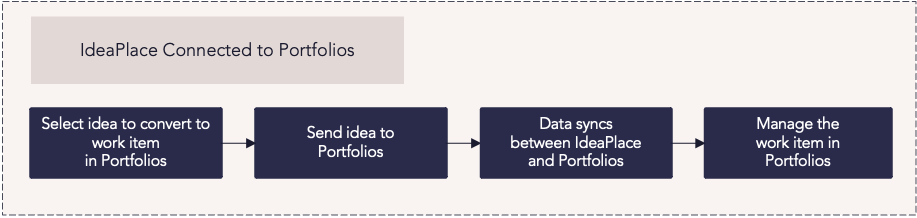
| Process step | Description |
|---|---|
|
Select idea to convert to work item in Portfolios |
Any idea in any challenge or stage can be selected to create a work item in Portfolios. The recommended approach is to select mature ideas that have gathered support and been prioritized. |
|
Send idea to Portfolios |
Select the idea to be implemented and send to Portfolios to create a work item in the requested state. |
|
Data syncs between IdeaPlace and Portfolios |
When an idea is sent to Portfolios, data between IdeaPlace and Portfolios automatically syncs, and key idea data populates the core work fields in Portfolios.
Additional IdeaPlace data is added directly to Portfolios database for reporting and analytics:
The Work URL in Portfolios is passed back to IdeaPlace and stored on the idea allowing you to link to the work item directly. *Custom fields are excluded from the integration at this time. |
|
Manage the work item in Portfolios |

