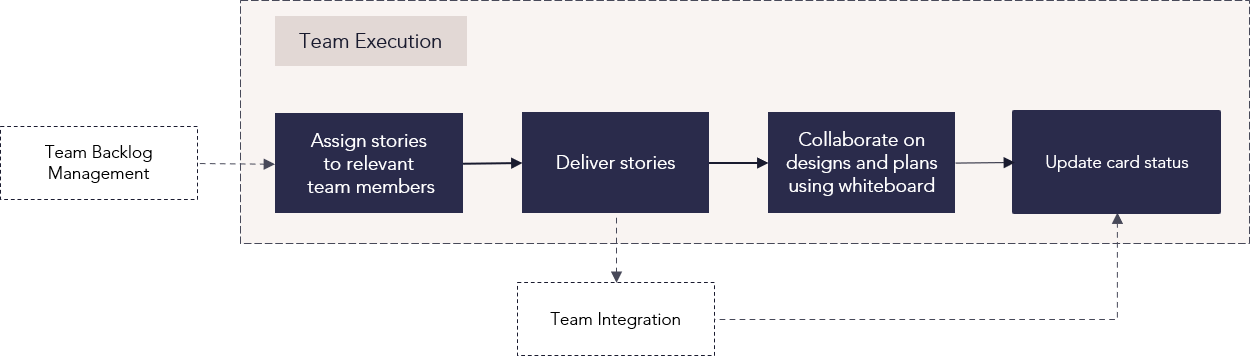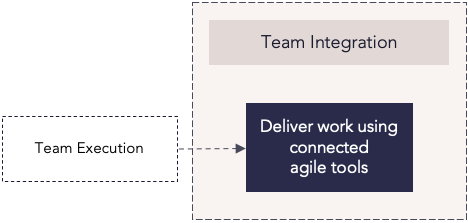Connected AgilePlace process flows
Overview
This guide explains how AgilePlace integrates with Planview Portfolios to streamline agile team delivery, enabling teams to plan, execute, and track work seamlessly across platforms. From board setup and project creation to backlog prioritization and real-time progress tracking, this process ensures your teams stay aligned and focused. By syncing cards and tasks between tools, you gain visibility into delivery, reduce manual updates, and support continuous improvement across your Agile work lifecycle.
New to using Portfolios and AgilePlace for agile team delivery? Explore the infographic and table below to learn how the agile team delivery capability works from end to end with the integration enabled.

| Process step | Description |
|---|---|
| Create AgilePlace board and make available for integration |
After creating your board in AgilePlace using a template or a custom setup, set the board to be available for integration with supported Planview products so real-time information about work progress can sync between AgilePlace and Portfolios. To create new work tasks in a project’s work breakdown structure (WBS) from new cards created on the AgilePlace board, define the card type and the lanes where this work will appear in Portfolios. For more information: |
| Create project/epic in Portfolios and flag for sync to AgilePlace | When creating a work epic or project in Portfolios, initiate the link between Portfolios and AgilePlace to begin syncing work across platforms. You will also select the default AgilePlace board for the sync. |
| Set the appropriate tasks in the work breakdown structure (WBS) to sync to AgilePlace |
In the Portfolios WBS, designate which tasks to sync to the AgilePlace board. Set the Sync with the AgilePlace flag to create the synced card in AgilePlace. Each task will sync to the defined default board but can be changed to a different board. Here you can select the option to import AgilePlace child cards, which will automatically create synchronized tasks for child cards of the connected AgilePlace parent card. |
| Card is created on assigned AgilePlace board | When tasks in the Portfolios WBS are synced to AgilePlace, cards are added to the default drop lane of the selected AgilePlace board. In AgilePlace, add card details and create parent-child connections to cards if needed. |
| User story created and marked to sync to Portfolios | Once you have synced Portfolios to AgilePlace, new cards created in AgilePlace can sync to projects in Portfolios. This creates a new task in the project’s WBS. |
| New task created in WBS | When you create a new card in AgilePlace and set it to sync to an available Portfolios project in the Parent Card drop-down, the card creates a task in the assigned project’s WBS, complete with card details, start date, end date, and more. |
| Maintain plan; update milestone/activity status as work is completed | Maintain the project plan by reviewing and updating milestones and activity status in the WBS. |
| Monitor project progress | In Portfolios, review progress using data synced from cards in AgilePlace. This information is used to monitor the project progress and can be viewed within the WBS, work portfolio column sets, and Power BI dashboards. This provides the ability to assess and make real-time decisions with all available information. |
| Parent/child connectors automatically updated | With synced tasks, you can change parent/child card relationships in AgilePlace and the connector will automatically update the parent/child task relationships in Portfolios. |
| Describe and categorize stories via users, start/finish dates, etc. | Clearly define goals for each user story that team members can work toward. Categorize card types to reflect the kind of work in process and set start and end dates to keep track of planned deadlines. Descriptions and categorizations on AgilePlace cards will update task information in Portfolios. |
| Prioritize backlog | Rank stories in the AgilePlace backlog to determine which stories should be worked on first. Use AgilePlace Card Scoring to prioritize work. |
| Assign stories to appropriate timeboxes | Schedule story cards across timeboxes or sprints, and set work in progress (WIP) limits to avoid overloading team members with work. Use the Agile Planning Series view to visualize how planned stories and delivery dates align to higher-level planning increments, such as program increments (PIs). After planning, teams begin work toward their defined goals. |
| Time reporting | Users enter time via time reporting in Portfolios, or if Planview's Agile Costing solution has been enabled, the connector will automatically populate timesheet data into Portfolios using data derived from cards in AgilePlace. |