Resource Management
Resource management
This capability supports capturing actual hours with time reporting, tracking and managing resource assignments, and forecasting resource capacity and demand.
Learn more
Capability resources

AdaptiveWork process flows
Review step-by-step guidance, process flows, and best practices for resource management in all Planview products.
Learn more
Capability usage
Quickly gain value by following these Portfolios steps and best practice recommendations for project and resource managers.
Learn more
Design and set up
Explore design and set up recommendations for resource management in Portfolios with these steps for Planview administrators.
Learn more
Get started
Get started with the foundational knowledge and key benefits of adopting resource management in Portfolios.
Learn more
Portfolios process flows
Review step-by-step guidance, process flows, and best practices for resource management in all Planview products.
Learn more
ProjectPlace process flows
Review step-by-step guidance, process flows, and best practices for resource management in all Planview products.
Learn more
Reports and outputs
Leverage reports and analytics to track actual hours spent on project and non-project work.
Learn more


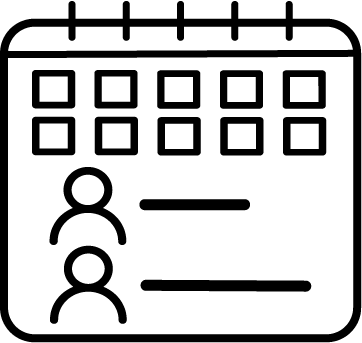 Resource availability
Resource availability Resource Assignments and Utilization
Resource Assignments and Utilization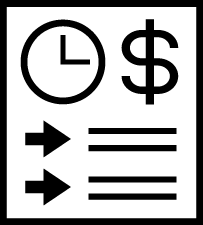 Time and Expense Management
Time and Expense Management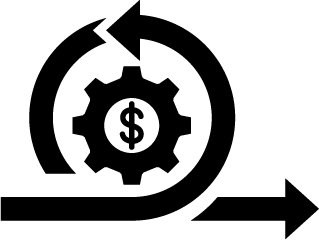 Agile costing
Agile costing