Agile Team Delivery
Agile team delivery
This capability supports team of teams program backlog management, quarterly planning, and program planning using Kanban boards. Teams can see backlogged and current work and coordinate organizational initiatives effectively and with clarity into the value delivered.
Learn more
Capability resources

AgilePlace process flows
Review step-by-step guidance, process flows, and best practices for end users to achieve specific business outcomes.
Learn more
Capability usage
Gain more value from connected Portfolios-AgilePlace with these recommendations and steps for end users.
Learn more
Connected AgilePlace process flows
Review step-by-step guidance, process flows, and best practices for end users to achieve specific business outcomes.
Learn more
Design and set up
Explore design and set up recommendations for connected Portfolios-AgilePlace with these steps for Planview administrators.
Learn more
Get started
Get started with foundational knowledge and the key benefits of implementing connected Portfolios-AgilePlace.
Learn more
Overview of Planview Admin
Activate Planview Admin for connected Portfolios-AgilePlace with these steps for Planview administrators.
Learn more
Reports and outputs
Leverage reports and analytics to track project status, communicate with stakeholders, and inform decision making.
Learn more


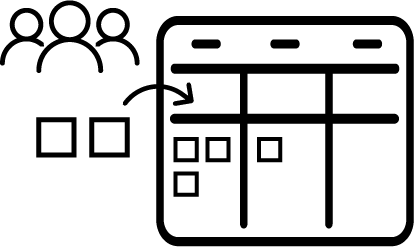 Team backlog management
Team backlog management Team execution
Team execution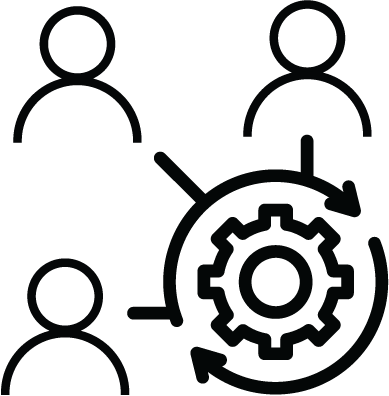 Team integration
Team integration