Capability usage
Connected Portfolios-ProjectPlace hybrid delivery adoption pathway
| 1. Get started | 2. Design and set up | 3. Capability usage | 4. Reports and outputs |
|
Audience |
Portfolio manager, project manager, team member |
|
Objective |
Implement these practical steps and recommendations to quickly get started using the tools and maximize value from your solution. |
Benefits of adopting hybrid delivery using connected Portfolios-ProjectPlace

Implementing hybrid delivery using connected Portfolios-ProjectPlace allows organizations to achieve alignment across their strategic goals, project planning, work delivery, and outcomes. With hybrid delivery, team tools are linked to portfolio tools, surfacing data across the organization and benefiting every employee involved.
By combining project portfolio management and collaborative work, organizations can govern projects and plan key strategic items in Portfolios, while teams use ProjectPlace to execute work in a collaborative environment. Governed work is controlled at the portfolio level, while team members use a single workspace to execute all tasks, whether governed, non-governed, or individual.
For project team members, the collaborative workspace allows them to complete tasks and activities with visibility into the project plan. Work progress – represented as cards on Kanban boards in ProjectPlace – flows back as action items visible in the Portfolios plan.
A key benefit of hybrid delivery for team members is that ProjectPlace simplifies the delivery of work. ProjectPlace's flexible and customizable workspace allows teams to decide how work gets done. Teams have clear visibility into the overall plan, as well as each individual's impact on the overall goal.
As work progresses, portfolio and project managers review action items in Portfolios, re-prioritizing and re-planning as needed. Project managers are provided the opportunity to "raise the waterline" in project planning by utilizing a dedicated workspace to manage lower-level detailed activities, while maintaining the ability to view work progress in the project plan.
For managers, the primary benefit of hybrid delivery is visibility into work delivery at the level that drives decision making. The connected ProjectPlace-Portfolios solution offers a single location for keeping track of all project activities, actions, and documentation, facilitating better team collaboration and providing total transparency into priorities, workload for all project team members, and visibility into resource assignments.
Benefits by role
| Project and portfolio manager | Team member |
|
|
Understand the workflow between connected Portfolios-ProjectPlace (Portfolios manages the plan)
The Portfolios-ProjectPlace connector enables the synchronization of information between Portfolios and ProjectPlace. This allows scheduling and planning to be executed in Portfolios, while team collaboration and work delivery are managed in ProjectPlace. The status of action items (cards) flows from ProjectPlace to Portfolios for portfolio and project status reporting and management.

Illustration of hybrid delivery using connected Portfolios-ProjectPlace (Portfolios manages the plan)
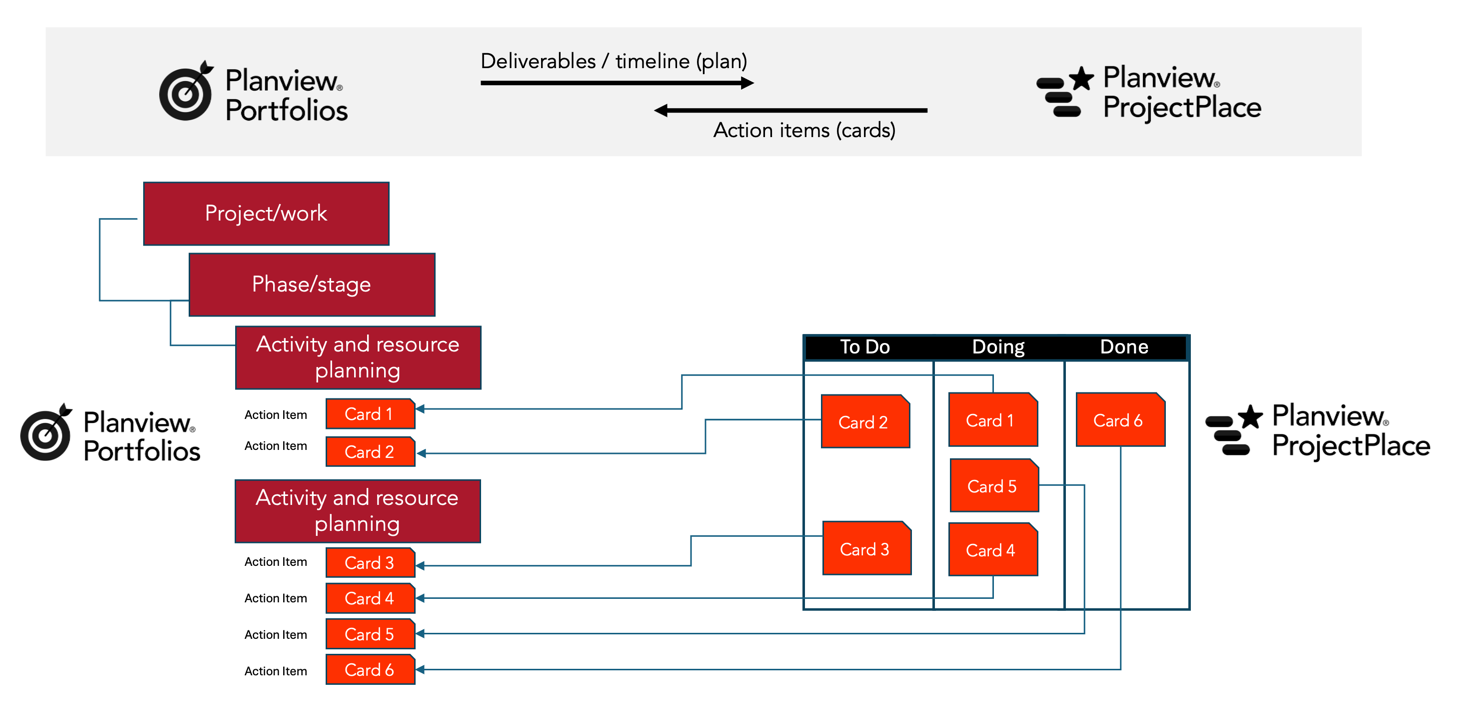
Illustration of cards and activities connected to the plan using connected Portfolios-ProjectPlace (Portfolios manages the plan)
Get started using connected Portfolios-ProjectPlace (Portfolios manages the plan)
|
Step |
Role |
Description |
|
Add work |
Project manager |
Create a project in Portfolios. When a new project is created, certain fields are required to ensure the data needed for appropriate categorization is provided. Relevant description and categorization information should be captured through a lifecycle-driven configured screen. As you go through the lifecycle steps, there will be a new work type for connected work projects that your administrator has set up. |
|
Build out the high-level schedule |
Project manager |
To form a high-level project schedule, build out the work breakdown structure (WBS) in Portfolios by adding dates, durations, dependencies, and resource assignments. |
|
Manage planned work |
Project manager Team member |
Once your connected Portfolios-ProjectPlace project has been created, you can add planned work to your connected ProjectPlace workspace. Create cards directly on the activities in the plan, or navigate to boards and create cards on the board. Then, review and update card details. Add start dates and due dates, assign tasks to team members, and organize the work using tags and labels. Any cards added to the connected ProjectPlace workspace will be connected to the plan in Portfolios, where the plan is managed. |
|
Collaborate and update work |
Project manager Team member |
As work progresses, team members update the status of a card by moving cards through the board from left to right. Team members can communicate and collaborate in ProjectPlace by adding comments, using conversations, tagging team members, sharing links, and contacting workspace members. |
|
Collaborate with stakeholders |
Project manager |
Using connected Portfolios-ProjectPlace, team members can access their Portfolios timesheet from the ProjectPlace workspace, making it easy to report time spent working on activities. Project managers are also able to monitor project progress through various reporting items in both Portfolios and ProjectPlace. In ProjectPlace, you can quickly see project milestones, progress of cards or activities, or overdue or delayed items through report widgets. Metric and status information from ProjectPlace is also available for review in Portfolios. In addition, there are many other analytics and reporting options in Portfolios. |
Understand the workflow between connected Portfolios-ProjectPlace (ProjectPlace manages the plan)
When using connected Portfolios-ProjectPlace for hybrid delivery, project managers have the option to manage the plan in either Portfolios or ProjectPlace. To learn more about the benefits of managing the plan in ProjectPlace vs. Portfolios, see Managing Connected Plans in ProjectPlace. To understand how the Portfolios plan functionality is impacted when ProjectPlace manages the plan, see Compare: Portfolios vs. ProjectPlace plan functionality when ProjectPlace manages the plan.
Note: for ProjectPlace to manage the plan, you must have Portfolios Continuous Cloud release April 2022 or later and Planview Admin activated. For the steps to configure Planview Admin, see Overview of Planview Admin.

Illustration of hybrid delivery using connected Portfolios-ProjectPlace (ProjectPlace manages the plan)

Illustration of Portfolios projects and resources connected to the plan in ProjectPlace using connected Portfolios-ProjectPlace (ProjectPlace manages the plan)
Get started using connected Portfolios-ProjectPlace (ProjectPlace manages the plan)
|
Step |
Role |
Description |
|
Add work |
Project manager |
Create a project in Portfolios. When a new project is created, certain fields are required to ensure the data needed for appropriate categorization is provided. Relevant description and categorization information should be captured through a lifecycle-driven configured screen. As you go through the lifecycle steps, there will be a new work type for connected work projects that your administrator has set up. |
|
Build out the high-level schedule |
Project manager |
To form a high-level project schedule, build out the plan in ProjectPlace by adding dates and durations. |
|
Manage planned work |
Project manager Team member
|
Once you have synced your project across connected Portfolios-ProjectPlace, you can add planned work to your connected ProjectPlace workspace. Create cards directly on the activities in the plan tab, or navigate to boards and create cards on the board. Then, review and update card details. Add start dates and due dates, assign tasks to team members, and organize the work using tags and labels. While the plan is managed in ProjectPlace, any cards added to the connected ProjectPlace workspace will be reflected in Portfolios. |
|
Collaborate and update work |
Project manager Team member |
As work progresses, team members update the status of a card by moving cards through the board from left to right. Team members can communicate and collaborate in ProjectPlace by adding comments, using conversations, tagging team members, sharing links, and contacting other workspace members. |
|
Collaborate with stakeholders |
Project manager |
Collaborate with stakeholders using ProjectPlace tools, such as document management and whiteboards. |
|
Monitor project progress |
Project manager |
With connected project workspaces, team members can access their Portfolios timesheet from the ProjectPlace workspace, making it easy to report time spent working on activities. Project managers are also able to monitor project progress through various reporting items in both Portfolios and ProjectPlace. In ProjectPlace, you can quickly see project milestones, progress of cards or activities, or overdue or delayed item through report widgets. Metric and status information from ProjectPlace is also available for review in Portfolios. In addition, there are many other analytics and reporting options in Portfolios. |
Best practices when using connected Portfolios-ProjectPlace
Collaboration
Use @-ref to let people know when you have a comment or a question on a card
If you want to communicate something to all workspace members, or want to call a conversation to someone’s attention, you can @-ref the All members group. When used efficiently, this is a great way to organize conversations by topic.
Use the comment section of the detail pane
For cards, documents, milestones, and activities, keep communication around work to be done in context and transparent. Utilizing this feature alleviates finding that email with important information again, and others can see what has been taking place, even when the responsible person is away.
Document management
Use folders and a set structure
As soon as you create a workspace, build out your document structure to organize documents and set group permissions, which are determined per group per document structure. You can import existing folders in zipped files as well. Use the Data Loss Prevention tool to control how documents are shared and downloaded.
Use visual cues and tags to organize
Use colors to organize your folders. Tags can be applied to easily search and filter content.
Use version management whenever possible
Version management can be set at the folder level, or on individual files. Note that it only works when you open and edit a file in Projectplace. If you download and upload the file again, there is no version control.
Set rules to automate and direct processes
You can either upload and attach documents directly to cards, or link to documents from the card. You can set document rules to automatically delete recycle bin items after a certain amount of time, or to request new people in a workplace read certain documents.
Enablement resources for connected Portfolios-ProjectPlace
|
Portfolio manager Project manager Team member |
Demonstrates how work is connected and ProjectPlace cards and tasks roll up to Portfolios to track project status and progress on activities in the Plan. |
|
|
Project manager Team member |
Get help with setting up a workspace using templates, a prepopulated project plan with default activities and cards for detailed tasks required for each project. |
|
|
Connected Project Delivery course and certification (University of Planview) |
Project manager Team member |
Empower project teams and managers to effectively implement hybrid delivery using connected Portfolios-ProjectPlace for project governance, and to manage plans, resources, expenses, and reporting. |

