ProjectPlace process flows
Overview
This practical guide walks teams through using the work management capability in Planview ProjectPlace to effectively plan, execute, and track project work. It outlines key process steps to support each phase—from building project schedules and forecasting resources to managing execution, tracking progress, and handling risks and issues. With a focus on streamlining collaboration, maintaining visibility into progress, and aligning work to project goals, teams can improve delivery predictability, manage complexity, and ensure successful outcomes.
Planning and scheduling
Process steps

| Process step | Description |
|---|---|
| Define project/work breakdown structure |
Define the project work breakdown structure (WBS) using the Plan tool. Add activities for phases of work and milestones for important dates in a hierarchical list.
NOTE In the connected Portfolios-ProjectPlace use case where governed work is created in Portfolios but delivered by teams in ProjectPlace, project managers have the option to create work in Portfolios but manage the plan in ProjectPlace. When the plan is managed in ProjectPlace, ProjectPlace becomes the system of record for the plan, and the synced plan in Portfolios becomes read-only. Project managers can continue to use Portfolios to support other capabilities such as resource management, financial planning, project portfolio planning, and reporting. For more detailed information on how work is synced in a connected Portfolios-ProjectPlace environment, refer to the Project Team Delivery (ProjectPlace – Connected) capability. For Planview administrators to configure ProjectPlace to manage the plan, refer to the steps in Hybrid Delivery: Configure (coming soon).
|
| Determine dates and durations | Enter dates and durations of planned work using the WBS or the Gantt chart. Add dates for activities, milestones, and their associated cards. Dates and durations can be adjusted in the WBS or Gantt chart. |
| Forecast and plan resources | Forecast and plan resources using the Workload tool. The Workload tool provides an overview of how much work each member is currently assigned, and how much work is planned for the near future. Access to the Workload tool and the view of members within the tool depends on your Projectplace role and Workload tool access rights. Toggle between the Capacity view and the Heatmap view to view members’ capacity and assigned workload. |
| Add members to the workspace | Based on the forecast and planning of resources, add members to the workspace. Workspace members can be assigned a workspace role, added to a group or team, and granted access rights. |
| Assign members to cards on the board | Using the Boards tool, assign members to cards on the board. |
| Follow-up on progress and re-plan | Follow-up on progress of work from cards on Boards. Each card contains information about:
After reviewing work/cards on Boards, go back to the Plan and adjust dates or re-plan activities and milestones if needed. |
Risk and issue management
Process steps
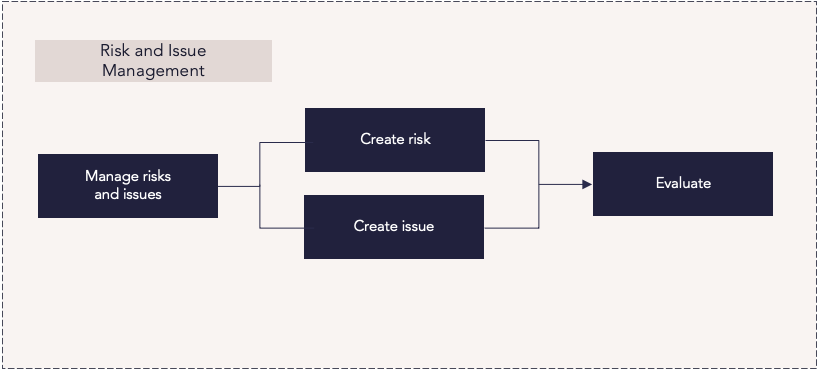
| Process step | Description |
|---|---|
| Manage risks and issues |
The Issues tool identifies and manages risks and issues for all projects in the workspace. Create a risk or issue and associate it to a card or activity to monitor the status of work associated to the risk or issue. |
| Create risk |
Risks identify and track events that may happen, including their impact and likelihood. Create a risk associated with the delivery of the work, including additional details to describe and categorize the risk. Analyze and categorize the risk by using the risk matrix to assess the risk level. |
| Create issue | Issues identify and track events that have already happened and impact project delivery. Create an issue associated with the delivery of the work, including additional details to describe and categorize the issue. |
| Evaluate |
Determine which issues should be fixed first. Assign each issue a priority value and categorize the issue by type, such as error report, change request, request for information, or general input. Continue to monitor and update the status of risks and issues. |
Execution and tracking
Process steps
![]()
| Process step | Description |
|---|---|
| Do work | Team members carry out the work that has been assigned to them. |
| Capture data on the progress of work |
As work progresses, team members track time spent on work, and project managers update activities and milestones in the Plan. The Gantt chart or WBS view in the Plan displays the progress of all activities and associated cards.
|
| Review progress of work | Workspace Reports provide updates on the progress of work with different levels of detail. Use workspace reports to monitor and share progress on projects with internal and external stakeholders. Widgets on the Reports page are fully customizable, so you can control how reports look for specific project workspaces. Various chart options are also available from the Board view. |
| Plan and re-plan remaining scheduled work | Adjust the dates and re-assign team members as needed. |
|
Manage exceptions and report on project status and progress |
Ensure the project/work status and work details are correct and current. Evaluate and reprioritize any items that aren't going to plan. Review and update the status of work in the Plan, and generate related status reports. |
Best practices
Standardize processes
Standardize the process for defining work and associated timelines, milestones, and activities. Create a formal and standard process for creating and closing a new Change, Risk, or Issue (CRI) to provide transparency into how work is defined and CRIs are received.
Ruthlessly prioritize
To produce successful results, work managers must proactively prioritize. Throughout the process of creating timelines, milestones, and activities, it’s critical to remain aligned to organizational priorities and not lose sight of the overall goal while using the detailed frame of reference needed to plan work.
Centralize information
Centralize project information to monitor work progress and health, coordinate execution, and ensure timely delivery aligned to strategic objectives. Provide a single source of truth for all project details to enable visibility into dependencies, risks, and shared commitments.
Track everything
Provide access to relevant, accurate, and timely data, ideally in one easy-to-understand report or dashboard. Use visual tools that compare performance to financial and schedule baselines that enable upward and downward transparency for alignment throughout the organizational hierarchy. Actively work with stakeholders to capture KPIs that can quickly identify the need to pivot, adjust funding or capacity, or pull back.
Manage stakeholders
Understand what your stakeholders need to know about the project and provide accurate and timely updates to stakeholders. Keep a clear, open line of communication with all stakeholders and keep all internal communication within a centralized location to minimize confusion.
Empower teams
PMO leaders should empower teams to deliver in a manner that supports the methods and approaches that best suit the team—whether waterfall, agile project execution, or a mixed hybrid approach. Execution today is a mix of technologies and hybrid methodologies that when aligned, provide a single line of sight that ensures strategic delivery.
Manage complexity
Follow these Work Breakdown Structure (WBS) rules to simplify risk identification, improve planning and accountability, implement smarter budget and resource allocation, and enhance visibility. Following these guidelines helps ensure no duplicate work will take place—and facilitates the management of challenges project managers face.
Avoid scope creep
Scope creep occurs when a project’s requirements or tasks change so much that it puts the project at risk for not finishing on time or within budget. Make sure you’re adhering to the boundaries laid out in the scope statement once you’re in the execution phase, and that stakeholders know the implications of making any changes.

