Revenue Planning
Revenue Planning
Revenue planning supports the planning and management of financial information for professional services engagements. Different sets of financial data can be managed at key approval and governance points, providing a standard for measuring performance, including the creation of high-level estimates and baseline budgets. When paired with the Revenue and Cost Management capability, it allows for detailed planned reporting versus actual variance reporting.
Learn more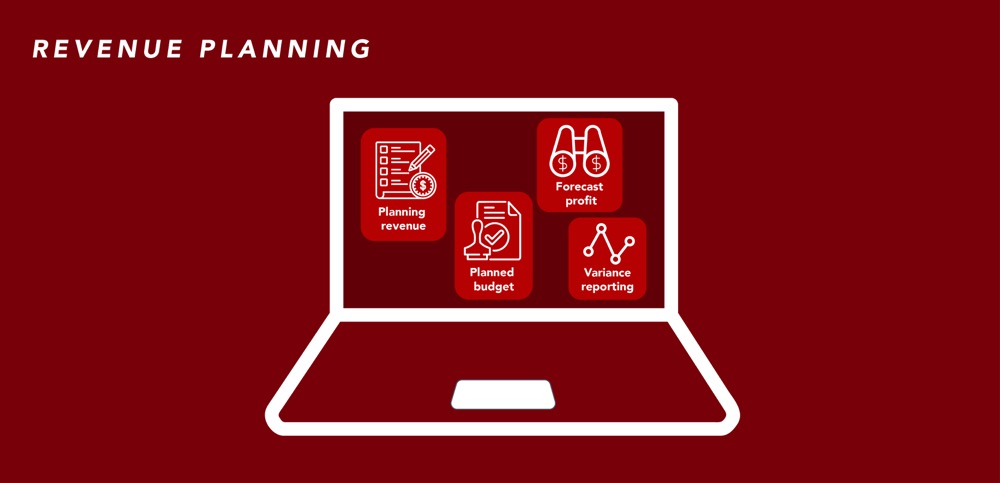
Capability resources

AdaptiveWork process flows
Review step-by-step guidance, process flows, and best practices for end users to achieve specific business outcomes.
Learn more


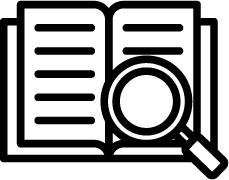 Definition
Definition Business value
Business value