AdaptiveWork process flows
Overview
This practical guide walks teams through using the work management capability in Planview AdaptiveWork to effectively plan, execute, and track projects. It outlines key process steps, demo videos, and reporting insights to support each phase—from building project schedules and managing resources to tracking execution and managing changes, risks, and issues. With a focus on streamlining planning, maintaining visibility into progress, and ensuring alignment to project goals, teams can improve project outcomes and drive successful delivery.
Project planning and scheduling
Process steps

| Process step | Description |
|---|---|
| Define project/work breakdown structure |
Create a new project to form the basis of the project schedule. In the Work Plan, build out the work breakdown structure (WBS) by adding work items such as sub-projects, milestones, tasks, and sub-tasks. As part of this step, you can define the project start and end date, duration, and dependencies. The project schedule consists of any elements in the WBS that exist below the project level in the hierarchy, such as projects, milestones, and tasks, as well as effort, dates, and durations. The WBS can be displayed as a grid or as an Interactive Gantt view; this view also provides alternative project schedule views in the Gantt settings, such as critical path, baseline, or baseline vs. actuals. For more information: |
| Determine durations and relationships |
Determine the dates and durations of work items and establish logical relationships between work items in the project schedule you defined in the previous step, such as establishing a successor or using Shortcuts to add inter-project dependencies to the plan. As a best practice, update the Work (effort) or Duration column in the Work Plan for each work item, and have the system automatically calculate the work item start and due dates. For more information: |
| Plan resources |
Estimate the effort required to deliver the work at the project-level or for individual work items; define resource effort in the Work (effort) column using the Work Plan grid view. Use the Work Plan Resource Planning view to check resource availability and assign resources to projects. For more information: |
| Baseline schedule |
Create a Work Plan baseline to capture a snapshot of the project's schedule as it proceeds into execution. This schedule baseline provides a record of the planned work tasks, milestones, dates, and durations to be monitored and compared to actual progress. To view baseline values and variances, add them to Work Plan columns, or search for them in the project Property Card. Baseline variances can also be viewed on the resource level in the Resource Planning view in the Work Plan. |
| Assign resources |
View resource availability and assign resources to work items using the Work Plan Related Panel, or the Resource Planning view, where project managers can detail out resource assignments by day, week, or month. If multiple resources are assigned to a work item, by default effort is spread equally across the resources, but can be adjusted on an individual basis. Note: the project work load is automatically assigned to the project manager until it is assigned to a resource. |
Change, risk, and issue management
Process steps
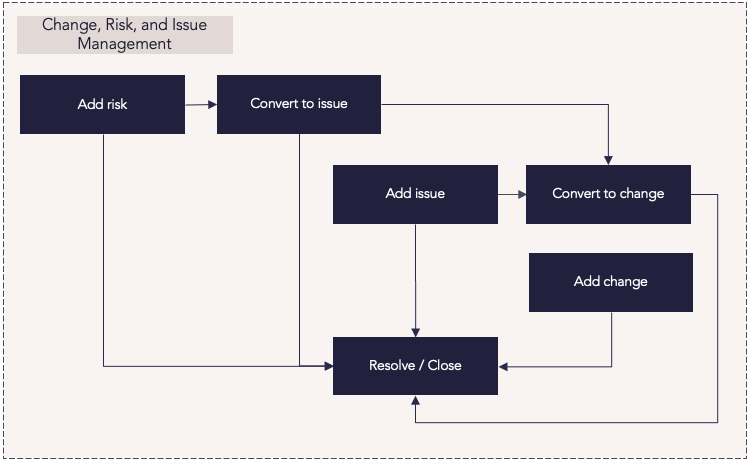
| Process step | Description |
|---|---|
| Add risk |
Risks identify and track things that may happen, including their impact and likelihood, and require a response or mitigation plan to address them. Create standalone risk case types in the Risks module. Add details to the Risk Properties card to describe and categorize the risks (e.g. risk rating), then associate the risks to one or more work items in the Add Related Panel. For more information: |
| Add issue |
Issues identify and track things that are happening now that require an owner to take action. In the Issues module, create and record the issues associated with the delivery of the work, including additional details to describe and categorize the issues. |
| Convert to change |
Changes are alterations to a project's scope or expected deliverables. Changes can be the result of addressing a risk or an issue, or the result of changing needs from the customer or management. In the Requests module, create requests then associate them to the delivery of a work item in the Request Properties card. Include additional details to describe and categorize the request. Requests that capture changes to project scope, timeline, or budget can be converted into a change request once approved. Requests that are used as an idea intake can be converted into a project request once approved – however, the most efficient method is to create a new project then mark its state as Requested. Managers can view all projects by type (requested, approved, etc.) |
| Transfer or move |
Convert a change, risk, or issue from one case type to another (for example, from a change to a risk) or move a change, risk or issue from one project or work item to another as needed. Risks, issues, and changes can be associated to projects or work items as well as converted to other case types in the Property card. |
| Resolve/Close |
Close changes, risks, and issues when appropriate in a timely manner to help maintain a current overview of the factors affecting a project's progress. Establish automatic workflow rules to automate resolving a case once a work item is complete. Use the following guidelines to close changes, risks, and issues:
|
Execution and tracking
Process steps
![]()
| Process step | Description |
|---|---|
| Do work |
Resources carry out the work that has been assigned to them. |
| Capture data on the progress of work |
As work progresses, resources' actual time spent on work is tracked, and project managers update milestones and other dates as needed. Resources' time can be captured the following ways:
|
| Review progress of work |
Track and monitor work progress using baselines to compare the current status with planned progress, or use Project Roadmaps and the interactive Gantt tool for planned vs. actual, critical path, or other views of the Work Plan. For example, project managers can monitor the scheduled and actual dates and track the variance against initial expectations, such as an initial baseline, to obtain a full understanding of the project progress. Then, they can save the Work Plan as a new baseline to compare against a baseline taken at the start of the project. This helps project managers have a clear understanding of how a project is progressing in relation to the original baseline and identify where dates have slipped or been brought forward. Any variance from the original project baseline may have financial implications or require the proactive reassignment of resources in order to negate any negative impact on the project. |
| Plan/re-plan remaining scheduled work |
Manage the schedule for the remaining scheduled work, adjusting dates and durations if necessary. |
| Manage exceptions and report on project status and progress |
Ensure the project/work status and work details are correct and current, evaluating and reprioritizing any items that aren't going to plan. Review and update the status of work in the Work Plan, and generate related status reports. |
Reports
There are a number of standard reports related to project management. These can be run with specific filters to see the desired outputs. For more information, see Project Manager Reports, Project Highlight Report, and the Period Project Report (PPR).
Additional reports and dashboards can be created by the administrator and shared with the organization and appropriate team members.
Best practices
Standardize processes
Standardize the process for defining work and associated timelines, milestones, and activities. Create a formal and standard process for creating and closing a new Change, Risk, or Issue (CRI) to provide transparency into how work is defined and CRIs are received.
Ruthlessly prioritize
To produce successful results, work managers must proactively prioritize. Throughout the process of creating timelines, milestones, and activities, it’s critical to remain aligned to organizational priorities and not lose sight of the overall goal while using the detailed frame of reference needed to plan work.
Centralize information
Centralize project information to monitor work progress and health, coordinate execution, and ensure timely delivery aligned to strategic objectives. Provide a single source of truth for all project details to enable visibility into dependencies, risks, and shared commitments.
Track everything
Provide access to relevant, accurate, and timely data, ideally in one easy-to-understand report or dashboard. Use visual tools that compare performance to financial and schedule baselines that enable upward and downward transparency for alignment throughout the organizational hierarchy. Actively work with stakeholders to capture KPIs that can quickly identify the need to pivot, adjust funding or capacity, or pull back.
Manage stakeholders
Understand what your stakeholders need to know about the project and provide accurate and timely updates to stakeholders. Keep a clear, open line of communication with all stakeholders and keep all internal communication within a centralized location to minimize confusion.
Empower teams
PMO leaders should empower teams to deliver in a manner that supports the methods and approaches that best suit the team—whether waterfall, agile project execution, or a mixed hybrid approach. Execution today is a mix of technologies and hybrid methodologies that when aligned, provide a single line of sight that ensures strategic delivery.
Manage complexity
Follow these Work Breakdown Structure (WBS) rules to simplify risk identification, improve planning and accountability, implement smarter budget and resource allocation, and enhance visibility. Following these guidelines helps ensure no duplicate work will take place—and facilitates the management of challenges project managers face.
Avoid scope creep
Scope creep occurs when a project’s requirements or tasks change so much that it puts the project at risk for not finishing on time or within budget. Make sure you’re adhering to the boundaries laid out in the scope statement once you’re in the execution phase, and that stakeholders know the implications of making any changes.

