Cost Management
Cost management
This capability provides the mechanism to define or manage the organization’s strategic initiatives and set time-phased financial budgets that planned and current investments can be analyzed against.
Learn more
Capability resources

AdaptiveWork process flows
Review step-by-step guidance, process flows, and best practices for end users to achieve specific business outcomes.
Learn more
Portfolios process flows
Review step-by-step guidance, process flows, and best practices for end users to achieve specific business outcomes.
Learn more


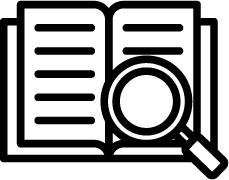 Definition
Definition Business value
Business value