Prioritization and Scenario Analysis
Prioritization and Scenario Analysis
This capability supports investment and capacity planning (ICP) with the collection and assessment of all investments before the portfolio plan approval, and the creation and comparison of what-if scenarios. Each capability within the Planview Capability Framework has a distinct set of features and functionality, business processes, recommendations, and analytics and reports that deliver value to customers in the form of specific business outcomes.
Learn more
Capability resources

Capability usage
Gain more value from investment and capacity planning with these recommendations and practical steps specific to your use case.
Learn more
Capability videos
These investment and capacity planning videos will guide you through top-down work, cost center-based, and program-based use cases.
Learn more
Customer stories
Learn how Planview customers transform their strategic investment planning processes and outcomes to realize value.
Learn more
Design and set up
Learn design recommendations and steps to set up a planning portfolio tailored to your specific use case as a Planview administrator.
Learn more
Get started
Get started with foundational knowledge and the key benefits of adopting investment and capacity planning.
Learn more
Portfolios process flows
Review step-by-step guidance, process flows, and best practices for end users to achieve specific business outcomes.
Learn more
Reports and outputs
Leverage reports and analytics to gain actionable insights into your planning portfolio and inform investment decision making.
Learn more
Webinars
Follow along with Planview experts as they demonstrate the value of investment and capacity planning and share best practices,
Learn more


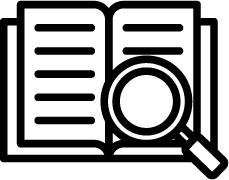 Definition
Definition Business Value
Business Value