Get Started with Connected Delivery
- Last updated
- Save as PDF
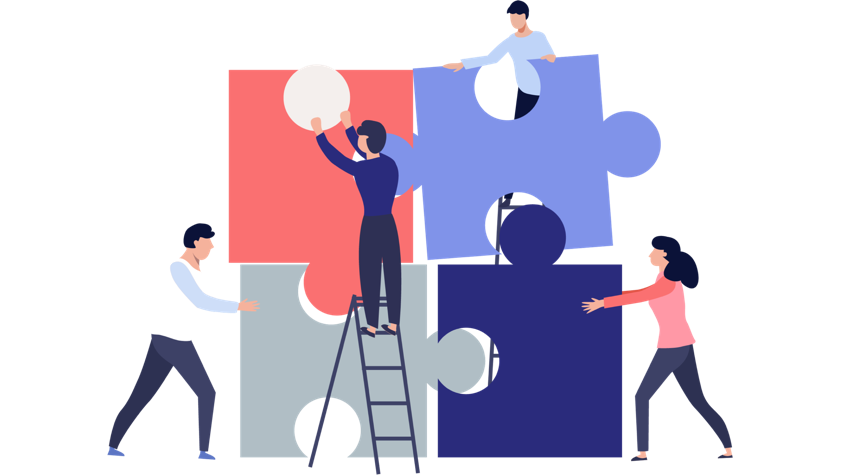
Now that your teams are working in Planview ProjectPlace and/or AgilePlace, the next step in your modernization journey is to use the Planview Portfolios connectors to connect team delivery tools up into the portfolio. By surfacing detailed delivery data and status metrics from team tools in Planview Portfolios, the PMO is able to better understand how work is progressing at the portfolio level without having to drill down into the team tools to search for critical information. Most importantly, real-time status reporting enables the PMO to make accurate portfolio-level decisions and align strategy to delivery.
Enabling the connection between teams and portfolios has benefits at the team level, too. Teams can continue to enjoy the autonomy to work with their preferred methodologies and tools for delivering on strategy. With status reporting automated by the connector, team members no longer have to manually enter status metrics, saving valuable time. Now that work progress is being tracked within team tools, the PMO can move away from having to maintain detailed project schedules, requirements, and multi-step approval processes. In turn, this reduction of governance enables teams to work more adaptively, respond to changes in the plan, and ultimately deliver more value.
TIP
We're here to help! If you need assistance with implementing any of the steps below, don't hesitate to reach out to your CSM.
Planview AgilePlace and ProjectPlace Connectors: Synergy Between Teams and Portfolios
The first critical step to connected delivery is setting up the connectors from Planview Portfolios to AgilePlace and/or ProjectPlace, so that real-time information about work progress in team tools can flow up to the portfolio level. These status metrics can then inform portfolio-level decisions and align strategy to delivery.

Overview of the Planview Porfolios – ProjectPlace Connector workflow
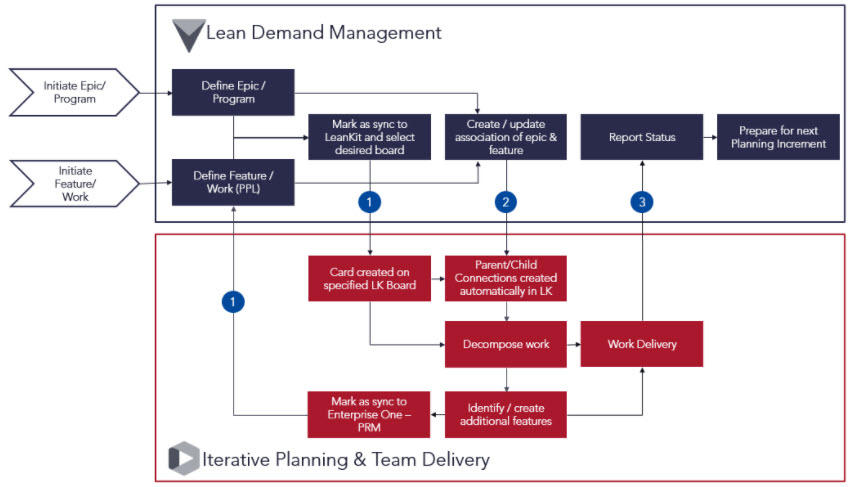
Overview of the Planview Portfolios – AgilePlace Connector workflow
The connector is bi-directional and uses fixed, pre-defined data elements that sync between Planview Portfolios and AgilePlace and/or ProjectPlace. One application serves as the “system of record” for a data element, which is then automatically synced to the other application.
With the Planview Portfolios – ProjectPlace connector, Planview Portfolios is the system of record for the project schedule. Tasks added to the project’s WBS are automatically transferred to a read-only workspace plan in ProjectPlace and converted to activities. Detailed work items associated with the project are managed in ProjectPlace; when a user adds a card to a ProjectPlace board in a connected workspace, the connector automatically transfers and converts the card to an action item in Planview Portfolios.
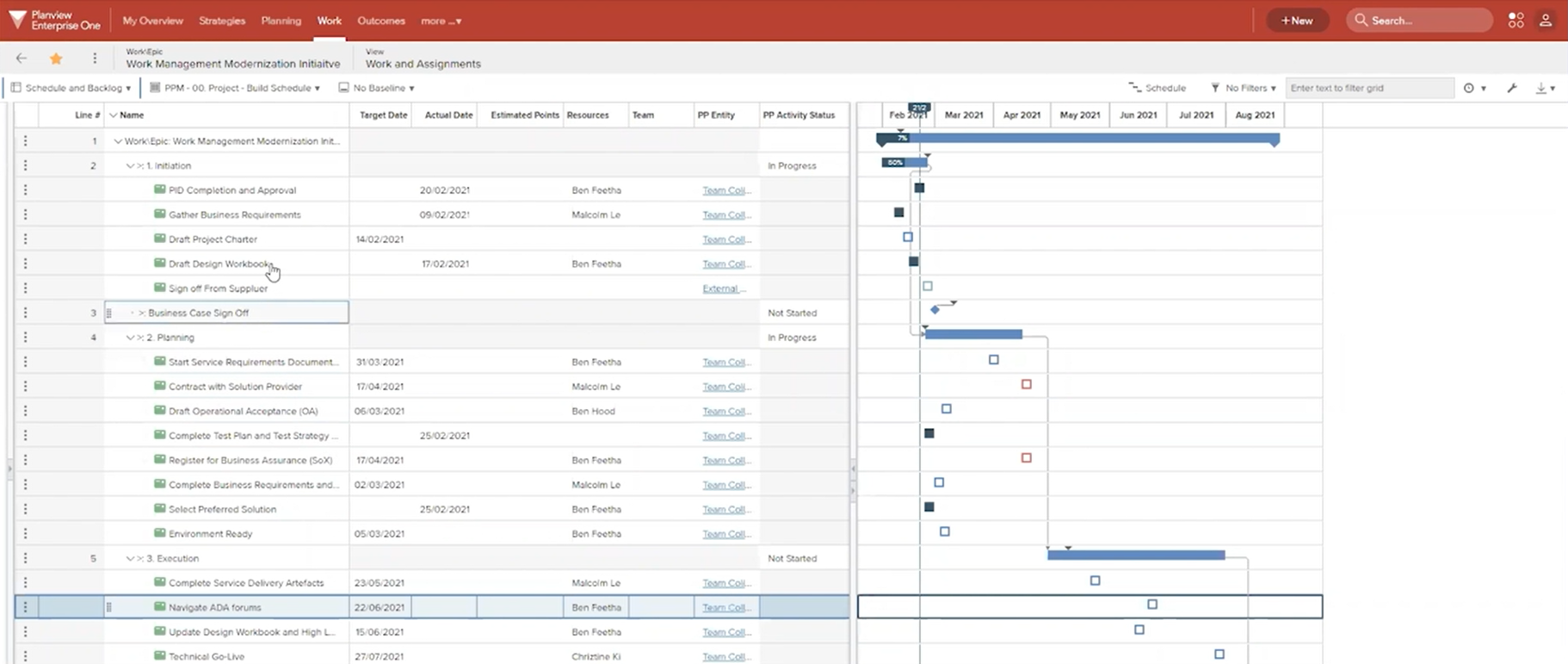
Tasks with links to the associated entities in ProjectPlace
With the Planview Portfolios – AgilePlace connector, Planview Portfolios is the system of record for strategies and work items, while detailed work items are managed in AgilePlace. When strategies or work items are synchronized with AgilePlace, the connector converts the item to a card and adds it to the default drop lane of the selected AgilePlace board. AgilePlace cards can be synchronized with Planview Portfolios projects, so that when a card is created on a board, it is automatically converted to a work item that includes all details from the card.

Work items with AgilePlace card details and direct links to the associated cards
To set up the connectors, first submit a customer care ticket requesting the connection to be enabled. Include the following information with your request:
- The Planview Portfolios environment URL (for example, customer.pvcloud.com)
- The Planview database name (for example, PROD)
- The Planview AgilePlace account URL and/or ProjectPlace environment (production or sandbox)
Guided help is also available for configuring and using the connectors:
- Configuring the Planview Porfolios – AgilePlace Connector
- Using the Planview Portfolios – AgilePlace Connector
- Start Using the Planview Portfolios – ProjectPlace Connector
TIP
For customized syncing, you can use our Planview AgilePlace and TaskTop integration to define what you would want to sync.
Connected Templates: Streamline Task Creation
After the connector is set up, configure connected templates to save time and standardize project information in connected ProjectPlace workspaces and/or AgilePlace boards.
ProjectPlace workspace templates can be used to populate new workspaces with predefined settings and content, including a plan, cards, boards, and documents. Since the Planview Portfolios – ProjectPlace connector syncs projects with workspaces, you can make it so that all new projects created in Planview Portfolios are based on a standardized workspace template.
Administrators must first create a project in Planview Portfolios and fill out the desired information in the template, including the work breakdown structure. When the necessary information is completed in Planview Portfolios, set the Sync with ProjectPlace field to Yes to initiate the creation of the connected workspace template in ProjectPlace.
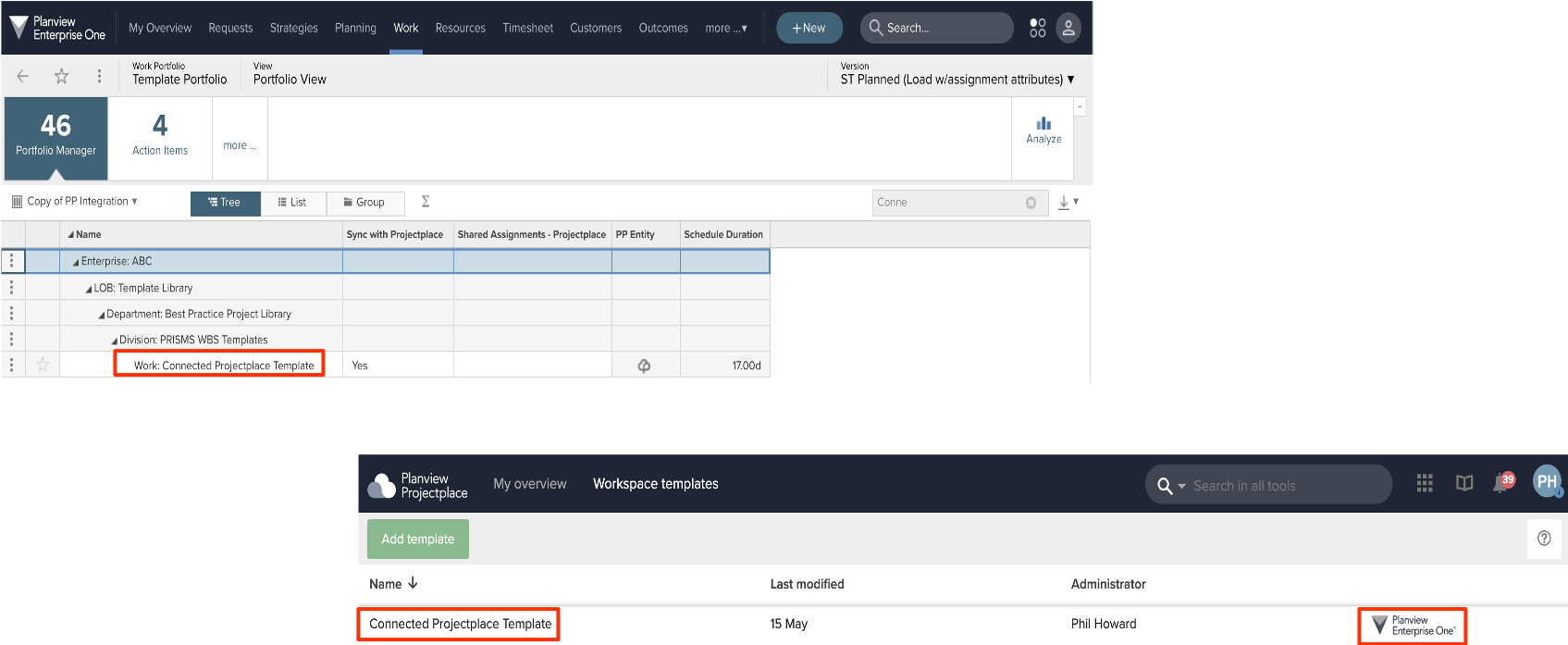
Steps to initiate a connected workspace in ProjectPlace from Planview Portfolios
Workspace administrators can then edit the workspace template in ProjectPlace to make any necessary adjustments to the template contents.
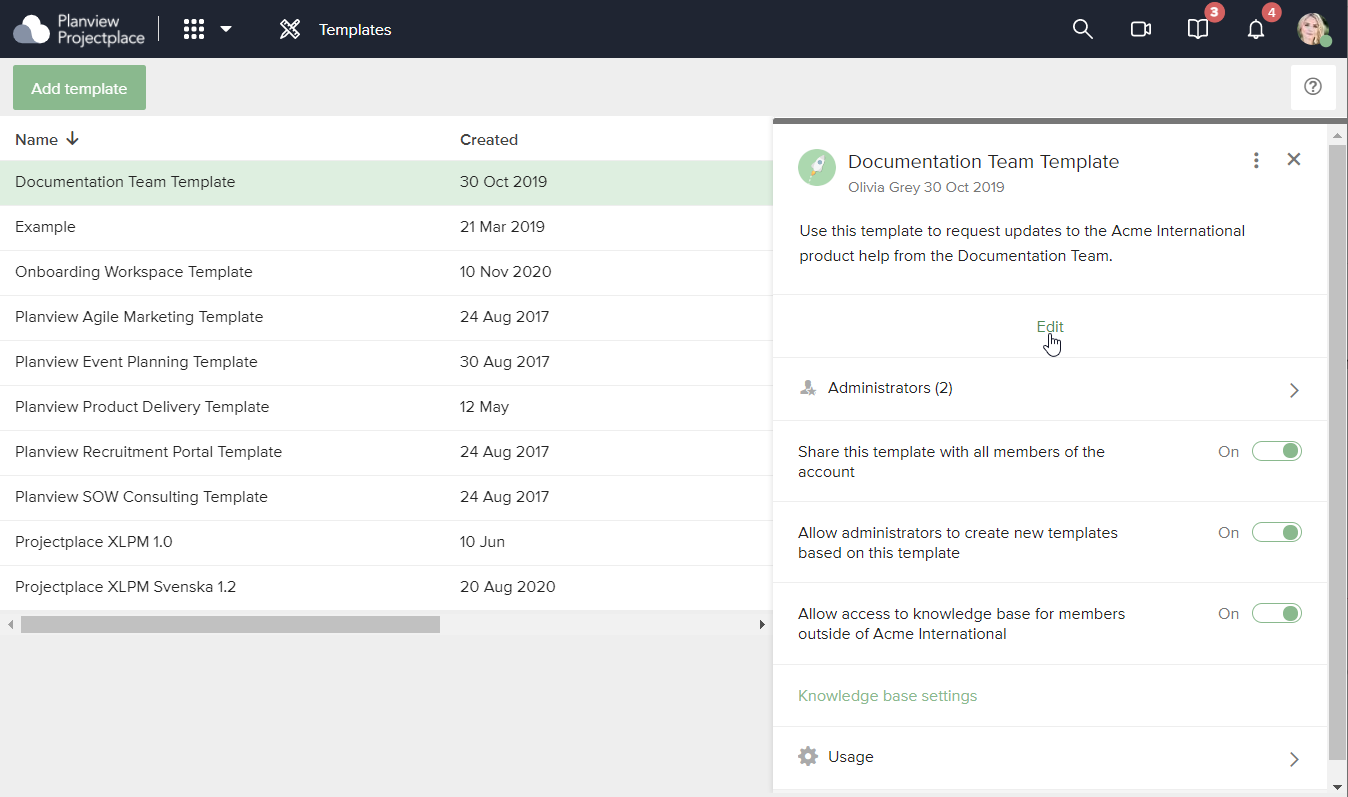
Editing a ProjectPlace workspace template
Planview AgilePlace board templates allow administrators to define pre-built boards, which anyone can use to create boards based on standard processes defined by the organization. Board templates can include a standard board layout, as well as predefined settings. Cards and card types can also be added to the structure of a board template, which are useful for standardizing how information about shared tasks is visualized across different teams. Users will have the option to include those cards when using the template, or create their own cards.
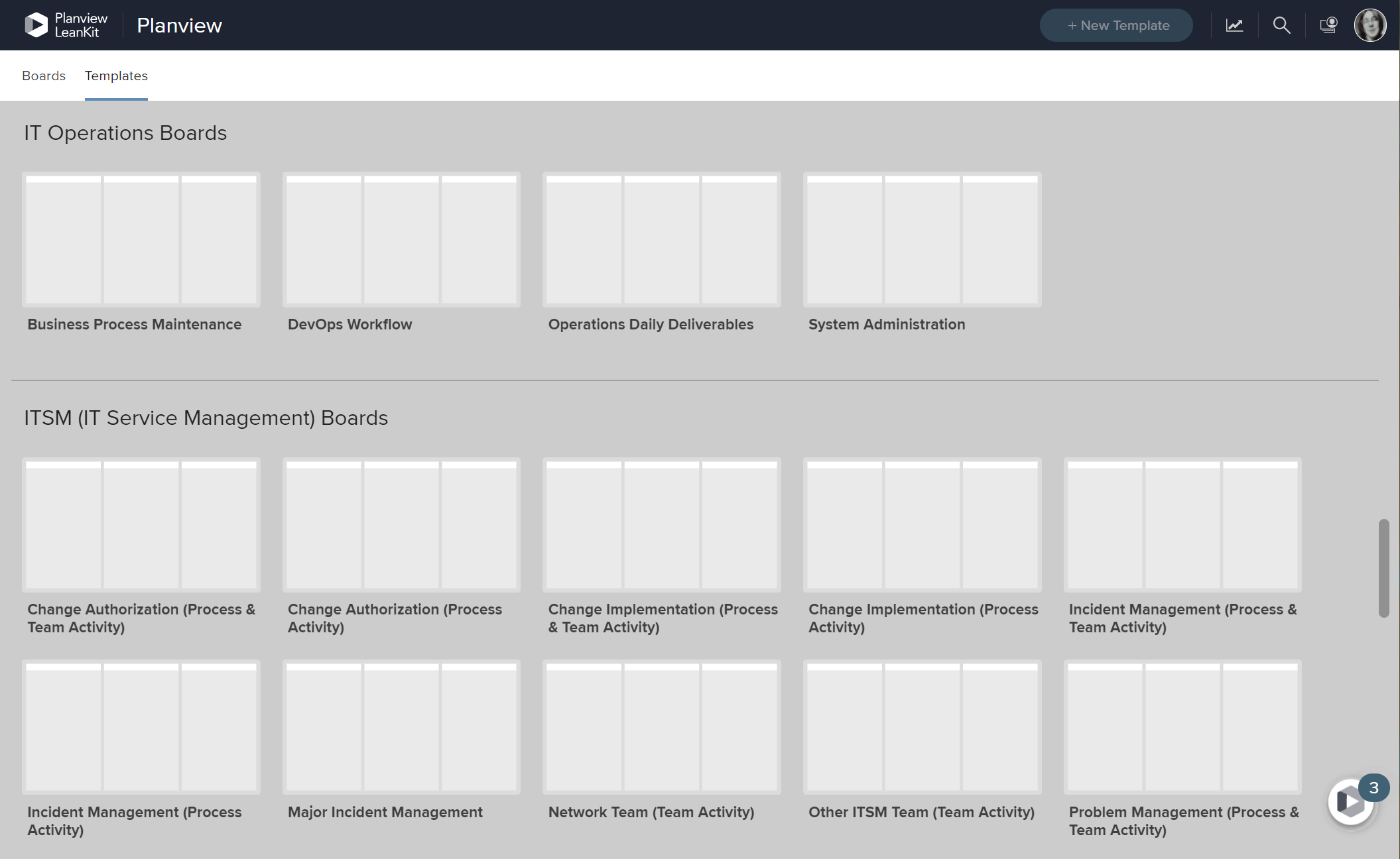
AgilePlace board template library
TIP
Don’t know where to start? Planview AgilePlace provides a template library with pre-built board templates for a variety of use cases.
Lifecycles and Governance: Reduce to Empower Teams
Evaluating your governance practices and implementing more lean, adaptive methodologies (rather than centralized, top-down, stage-gate/waterfall practices) is the first step in realizing the benefits of a more modern, lean PPM. At this stage, this means reviewing project lifecycles with the idea of “minimum viable governance” in mind, looking for opportunities to reduce governance within Planview Portfolios to only the necessary stages required to complete a project.
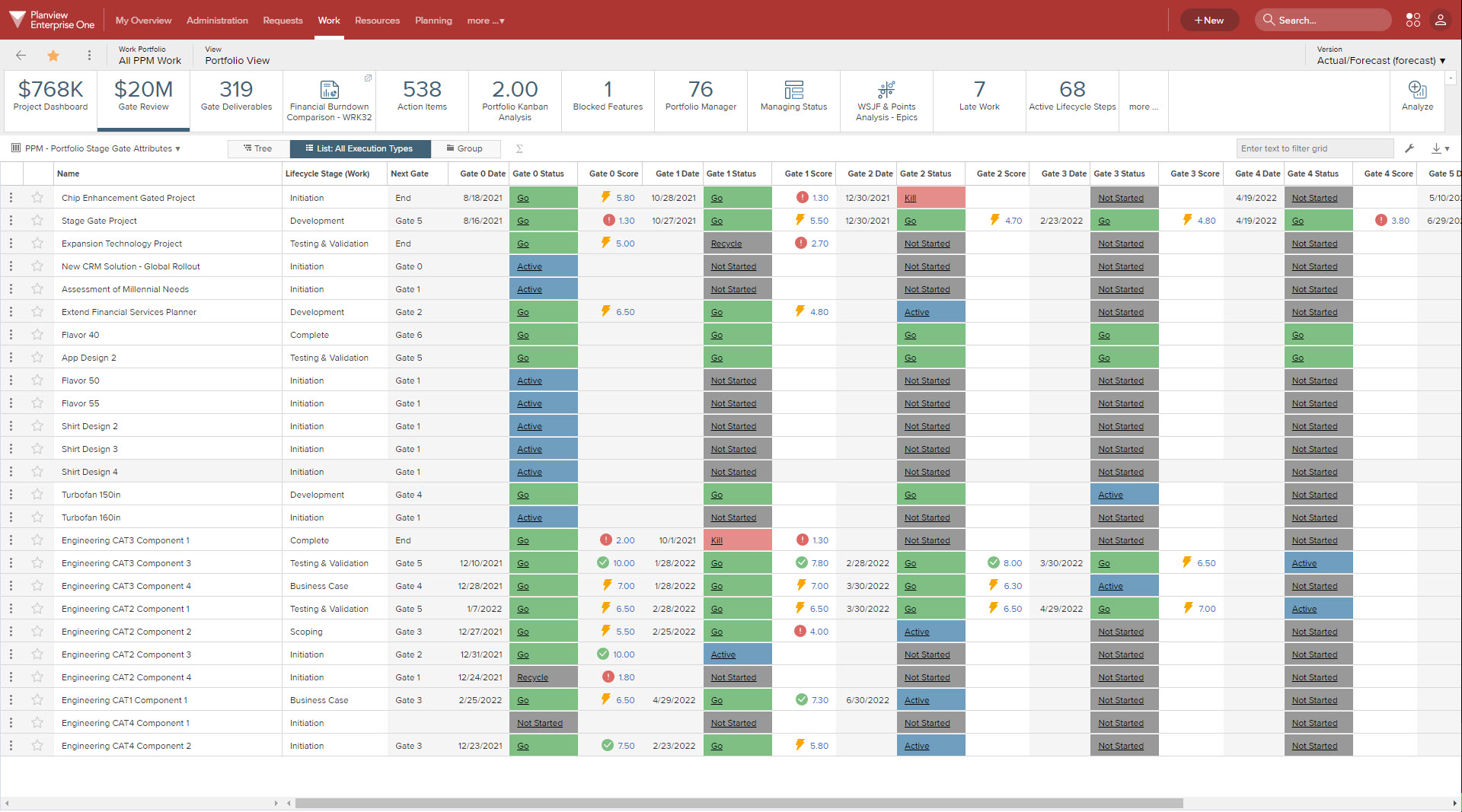
An example of complex lifecycle tracking
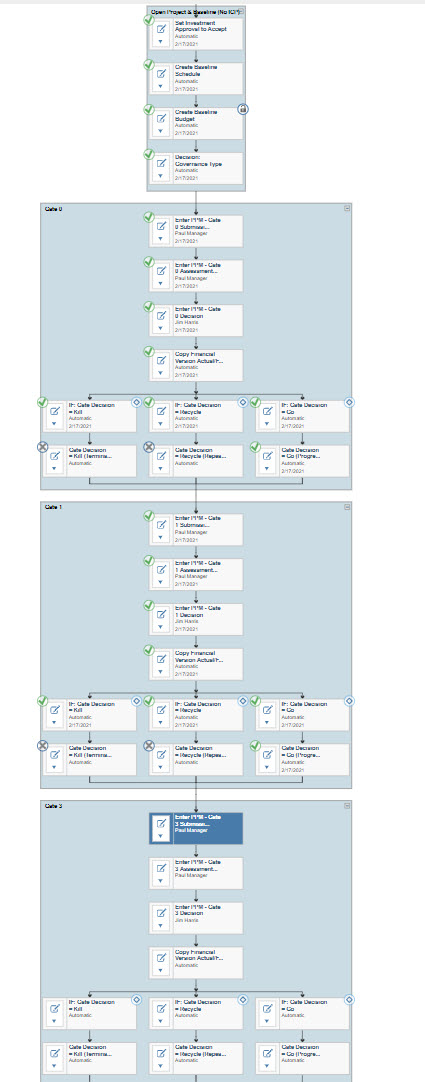
An example of a complex, multi-step stage-gate process
Here are some questions to ask around your governance practices to get you started:
- What types of portfolio decisions are centralized / decentralized?
- What governance processes are currently in place? Do they follow a prescriptive methodology, or one that is more reactive or adaptive?
- Do you follow a stage-gate / waterfall process?
- Do you have a business case process in place? How detailed is it?
- What is your typical cycle time to get a funding request approved?
- Who is involved? Who makes these decisions?
You can also reduce governance in your planning process by empowering teams to work in ProjectPlace and AgilePlace autonomously, and to decide the methodologies they will use to plan and execute work themselves, rather than forcing them to work to a list of requirements or gated checklist. Removing these command-and-control governance processes enables teams to work adaptively, gathering feedback and results as they go, and ultimately deliver more value.
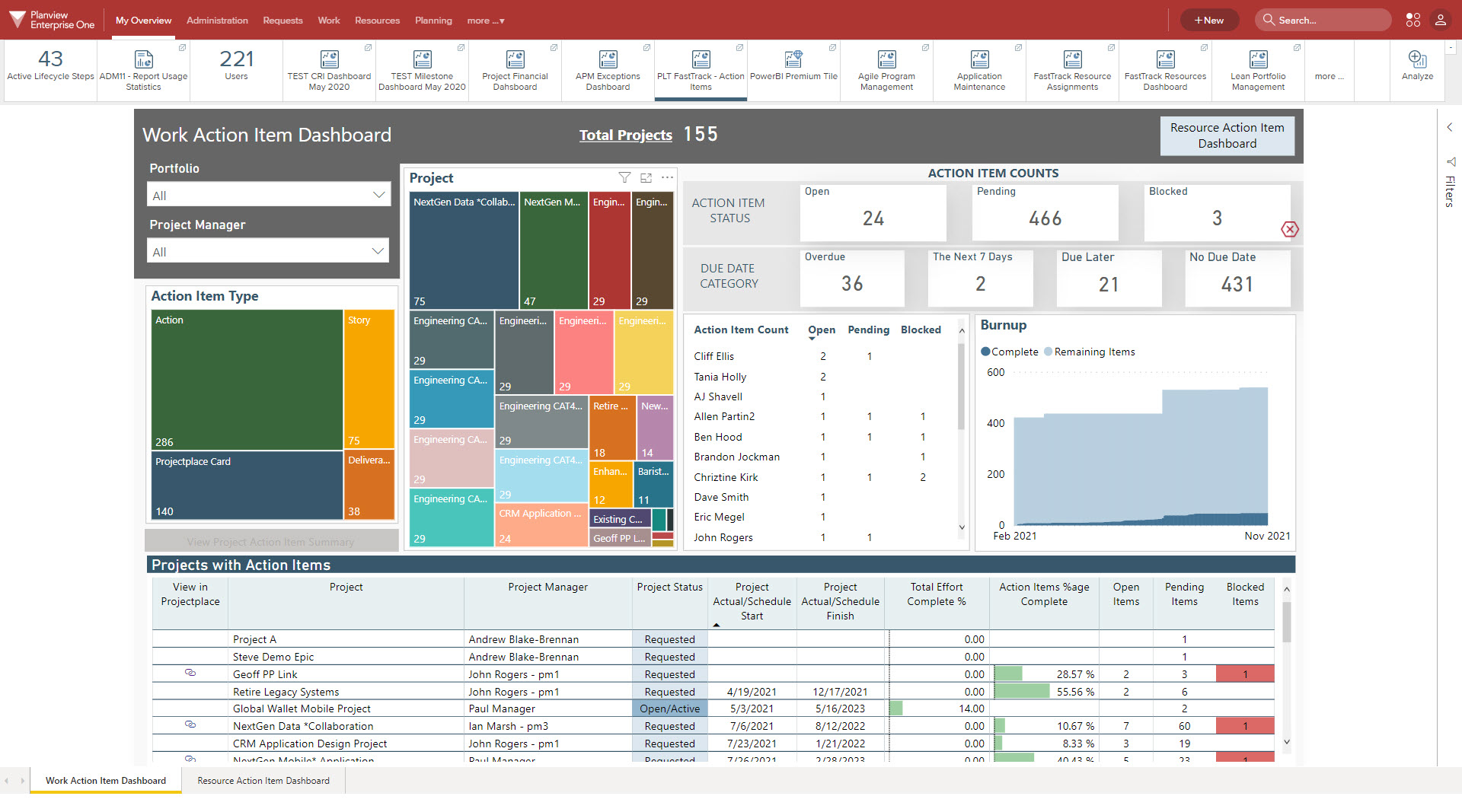
Lean governance using empowered teams and dashboards to track work
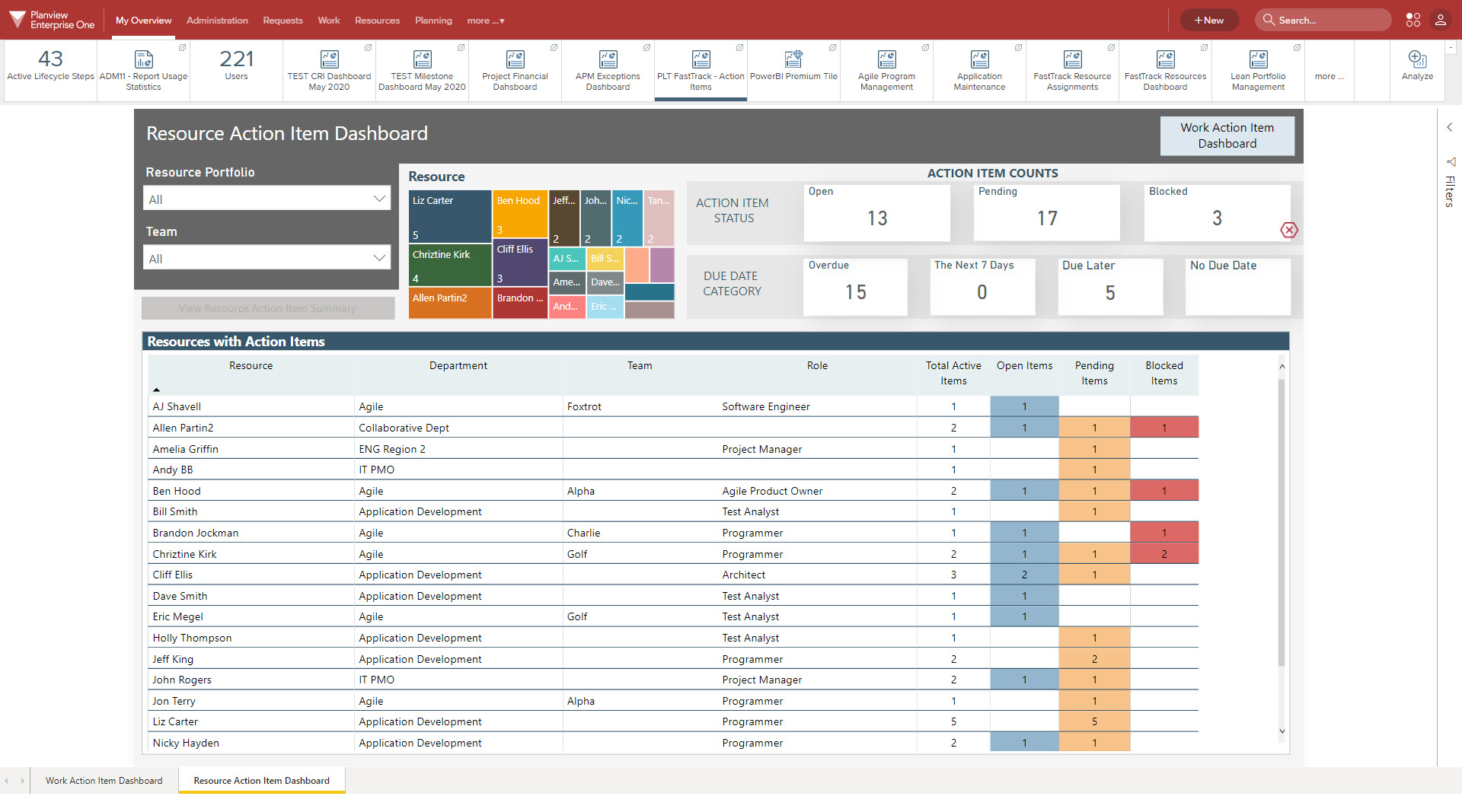
All lifecycle gate steps are removed as the team is managing their process and work in ProjectPlace
Work Breakdown Structure: Create a Manageable Project Schedule
Now that teams have adopted Planview ProjectPlace and/or AgilePlace and are working in an autonomous manner, the PMO can now re-evaluate their approach to planning and resource management. Changing how the Work Breakdown Structure (WBS) is set up enables the PMO to move away from a detailed schedule to a minimal schedule that is easier to manage, as all information related to work details and progress are now tracked within the team tools. Critical information about work progress is automatically summarized in the project schedule via the connector, eliminating the need for manual entry of status metrics such as percent complete on activities.
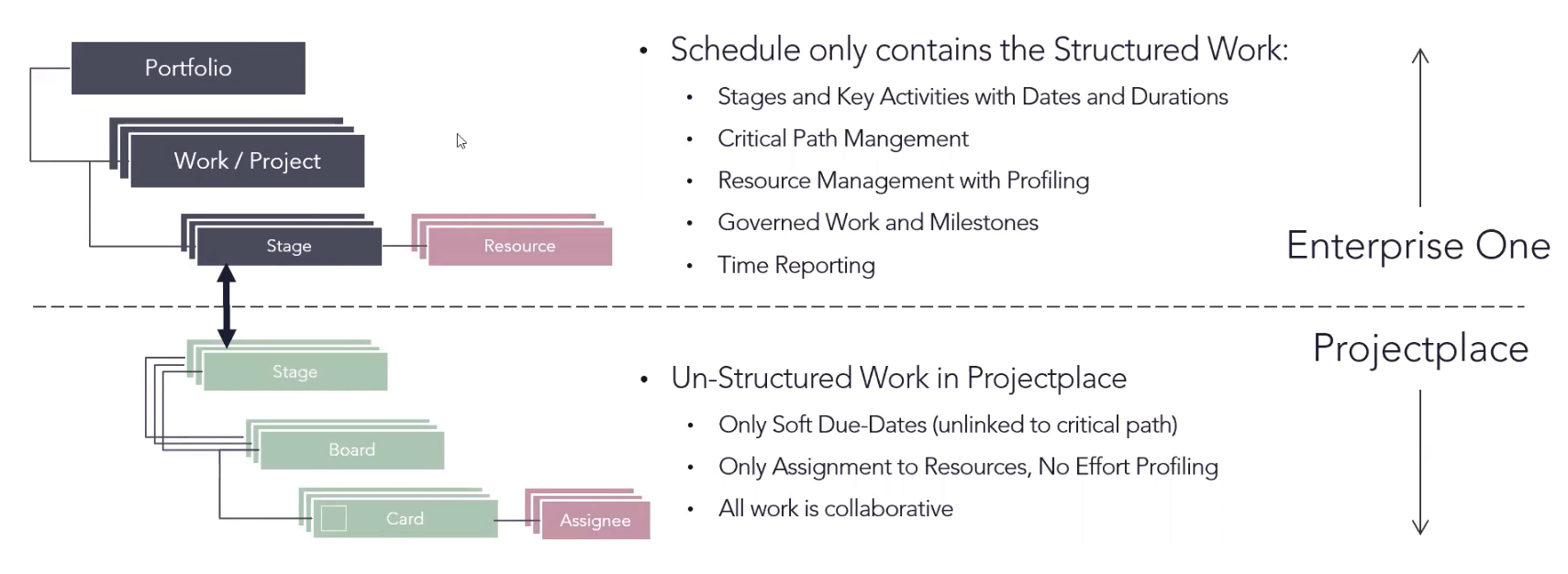
Overview of work details tracked in team tools vs. Planview Portfolios
Project managers should begin by creating a WBS with the milestones for the project, and then determine the appropriate stage/gate or phases to track in the WBS. This can also align to how time reporting will be managed. Then within the team tools, teams will build out the detailed work items in the form of cards, which are synced to the WBS and summarized under the appropriate task- allowing the PMO full visibility into work progress and the ability to reprioritize tasks if needed.
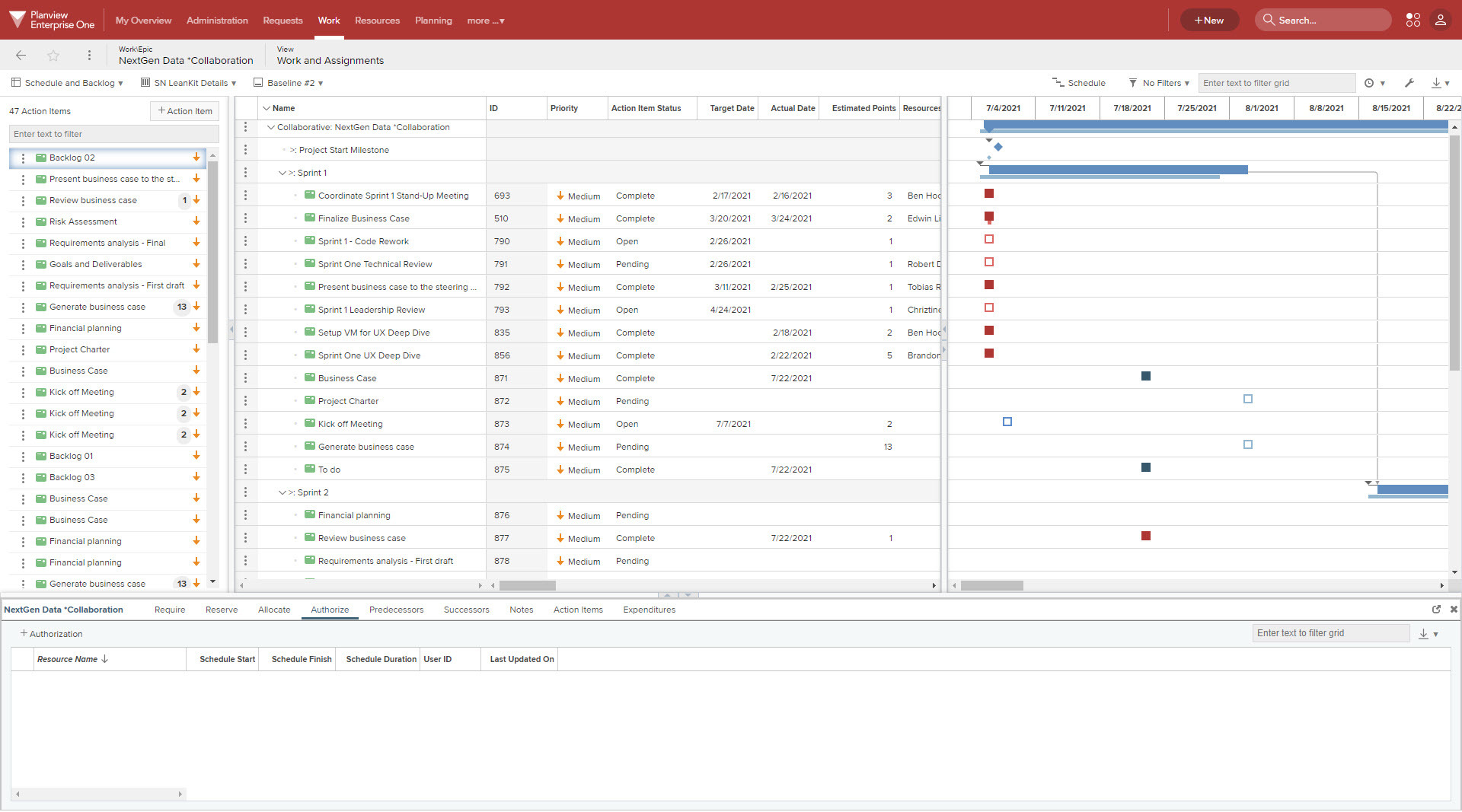
Minimal project schedule with work summarized from AgilePlace
Column Sets: View Synced Attributes
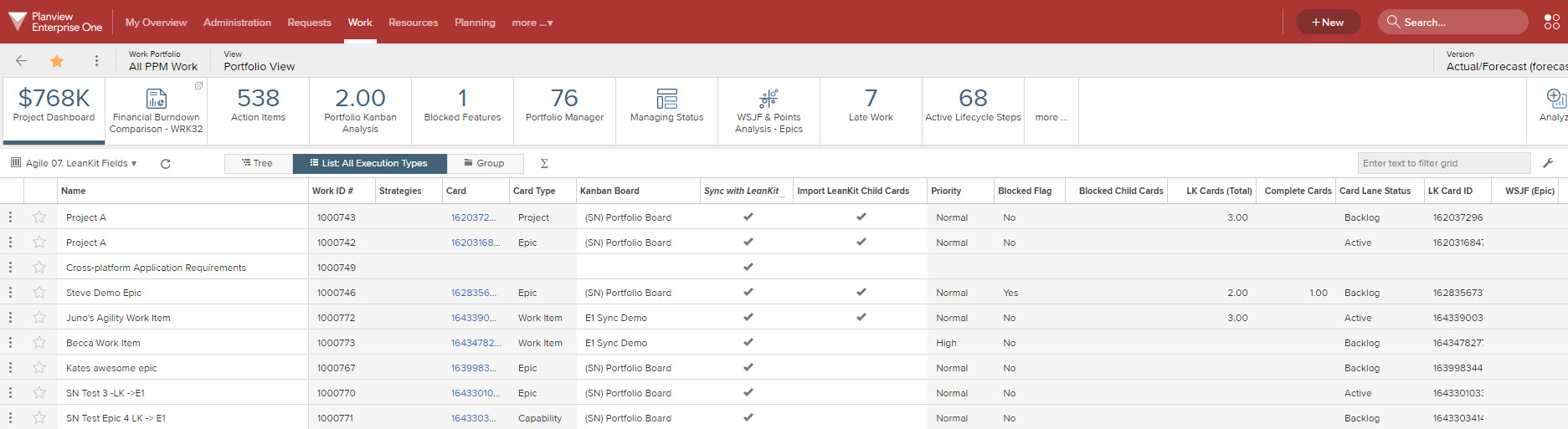
Column sets with data from AgilePlace in Planview Portfolios

Column sets with data from ProjectPlace in Planview Portfolios
Utilize customizable column sets to view the connections, links, and values synchronized between Planview Portfolios and ProjectPlace and/or AgilePlace. You can create column sets with the desired columns for screens that display information in a grid, such as the Work Portfolio View screen, the Work and Assignments screen, and the Strategy Portfolio View screen.
- Planview Portfolios Columns to Use for Synchronization provides a full list of Planview AgilePlace columns available for use on these screens
- How Do Attributes Map Between Planview Portfolios and Planview AgilePlace describes the directionality of fields and alternate structures between the two applications
- Elements created by the Planview Portfolios – ProjectPlace Connector includes a list of elements created during installation of the connector
- Field Mapping for Connected ProjectPlace Cards and Action Items
- Field Mapping for Synchronized ProjectPlace Activities and Tasks
Power BI Dashboards: Detailed Data Analysis
Both Planview AgilePlace and ProjectPlace contain in-app reports which visualize burndown, efficiency, flow, and other metrics for a single board. For the connected delivery use case, Power BI dashboards in Planview Portfolios provide a powerful tool for visualizing reports and data across multiple teams and boards, with the ability to analyze and drill into near real-time data. Planview provides a number of dashboard templates and predefined data sets to help get you started. See the following articles for more information on connecting Planview AgilePlace and/or ProjectPlace to Power BI:
- Advanced Reporting API: Connecting Planview AgilePlace with Power BI
- Visualize Your ProjectPlace Data Using Power BI
If Planview AgilePlace is integrated with external agile tools, such as Jira, data relevant to the work going on within the external tools can be surfaced in Power BI reports. Merging this data with the financial, roadmap, and governance data in Planview Portfolios provides an entire view of all work going on in the organization throughout all tools – allowing the organization to make data-driven decisions based on what is actually occurring.
.jpg?revision=1)
Enterprise Agile Planning dashboard with information about story points
.jpg?revision=1)
Enterprise Agile Planning dashboard with information about feature progress and epic approvals
In a connected Planview Portfolios – ProjectPlace environment, the Action Items dashboard provides an interactive guide to all the cards in ProjectPlace to understand the status and flow of work going on throughout the portfolio. After your administrator enables this dashboard, it can be customized for your specific needs.
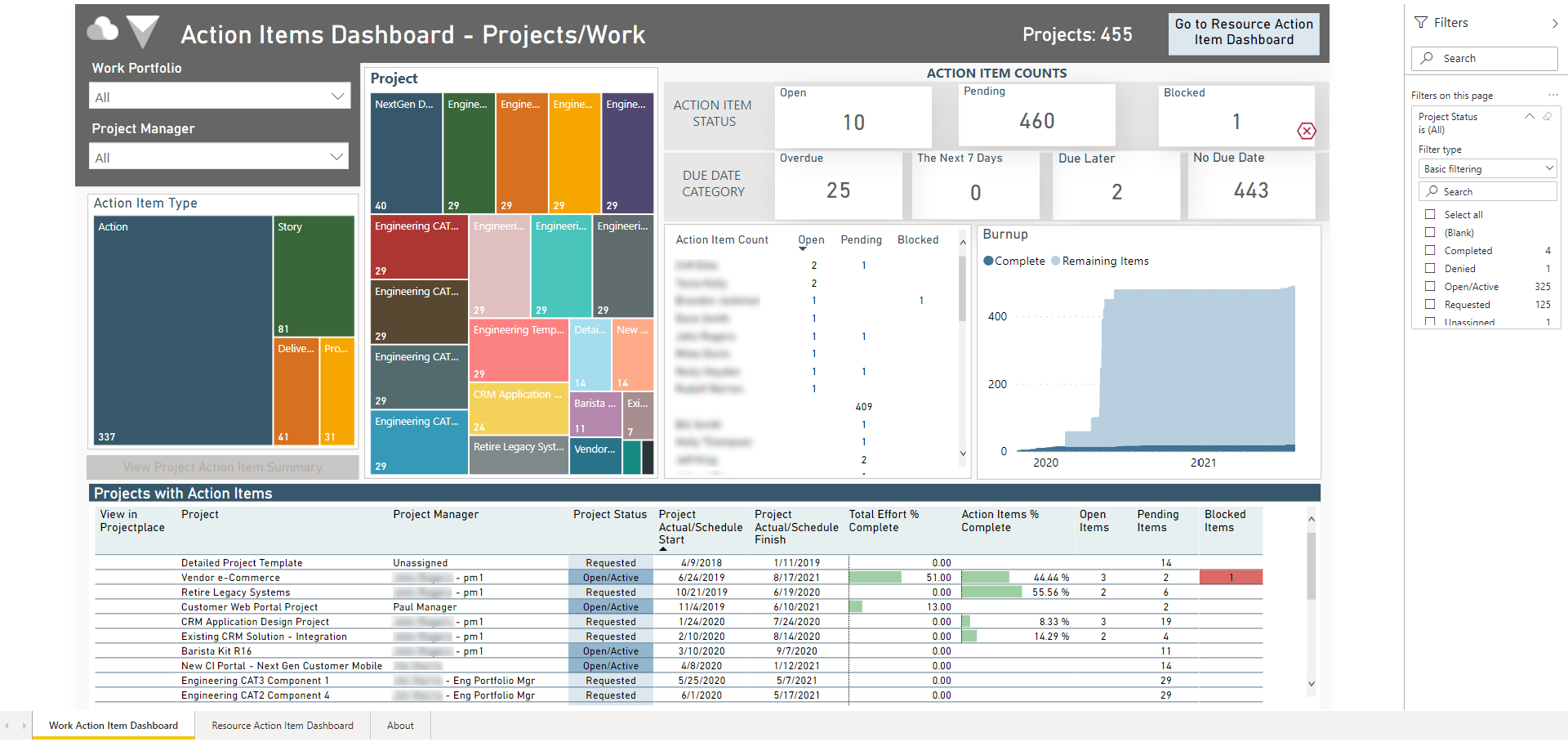
Action Items dashboard with ProjectPlace cards
Additional Resources for the ProjectPlace Connector
Below you will find links to assets from across the organization that will be useful for both your self-learning and your work to implement the ProjectPlace Connector for the Connected Delivery stage of the PPM Modernization Journey.
Visit the ProjectPlace Video Library
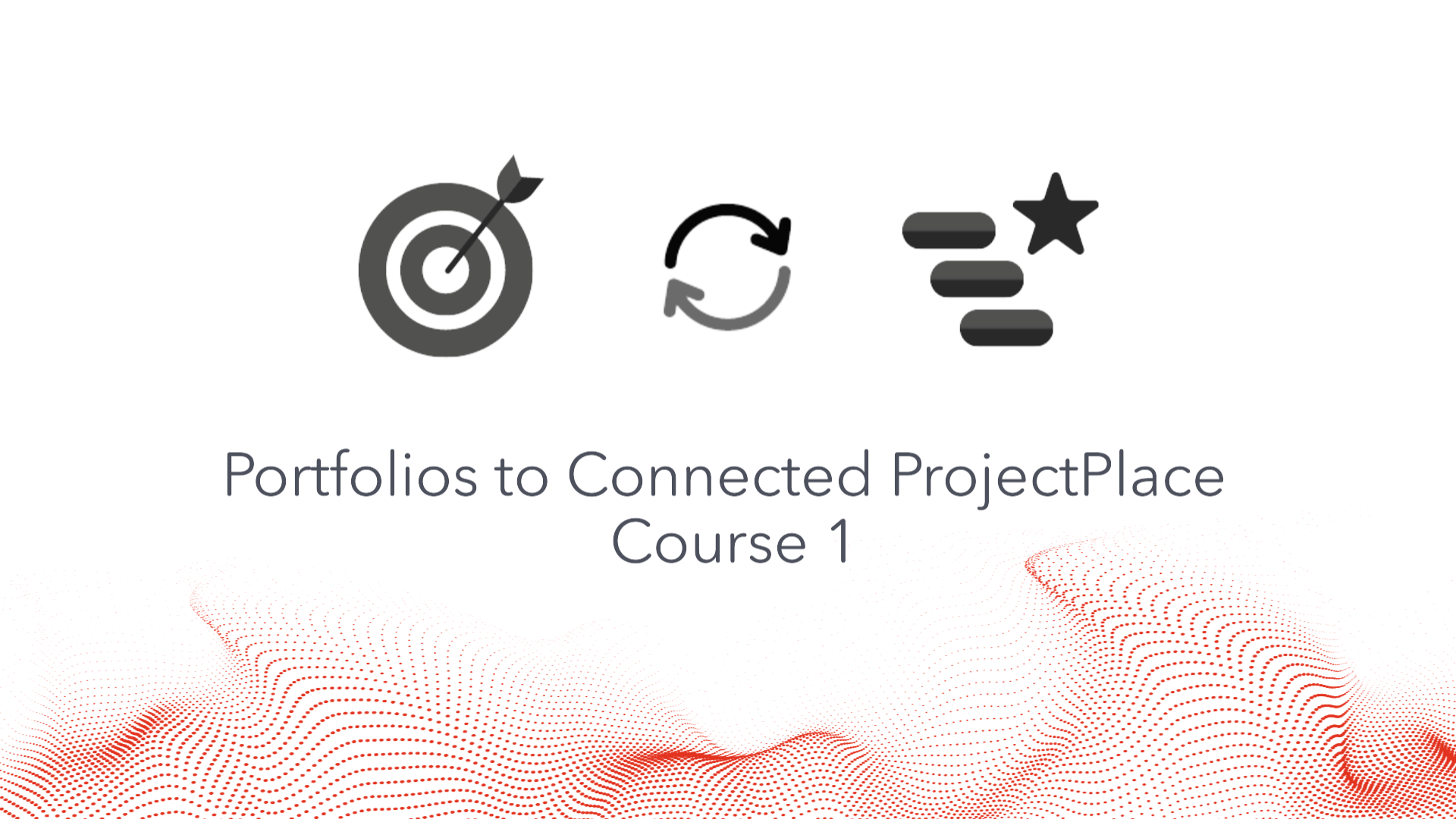
Planview Portfolios to Connected ProjectPlace: Part 1 |
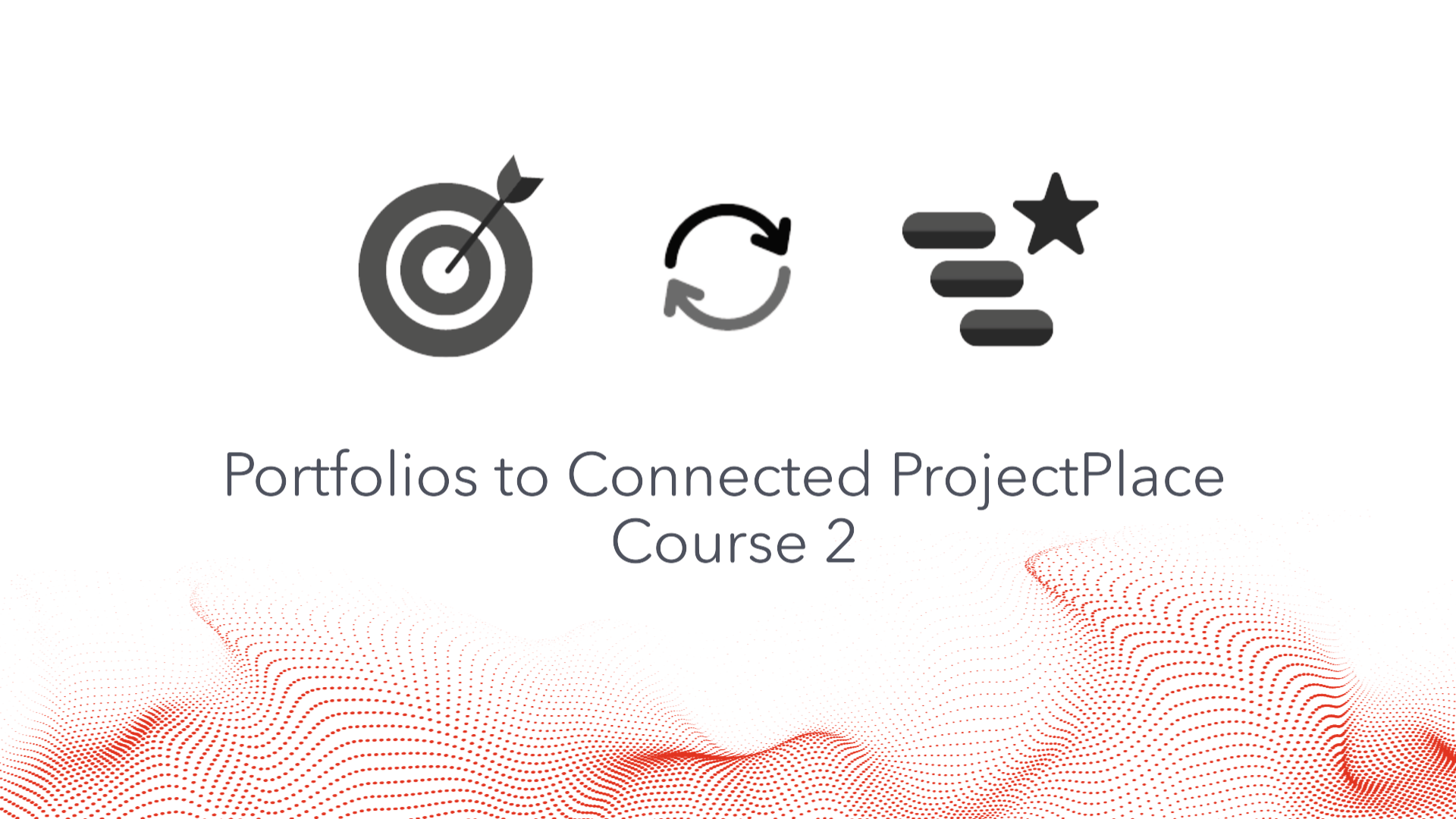
Planview Portfolios to Connected ProjectPlace: Part 2 |
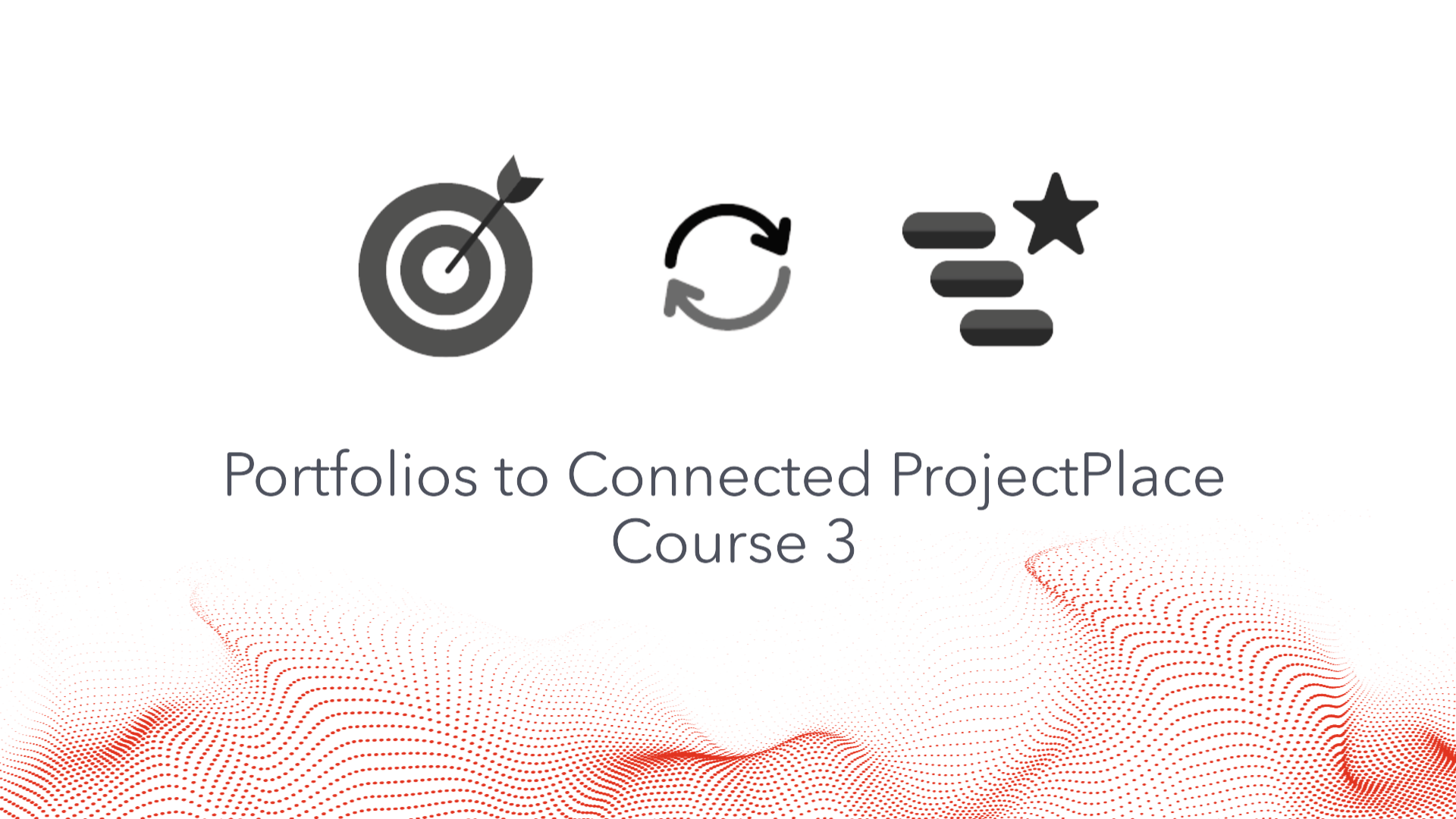
Planview Portfolios to Connected ProjectPlace: Part 3 |
ProjectPlace Enablement and Adoption
ProjectPlace Integrations
- Planview Portfolios and ProjectPlace
- PPM Pro and ProjectPlace
- Additional ProjectPlace Integrations (includes Microsoft Teams and Outlook, Zoom, Slack, Power BI, and more)
- About Third-Party Integrations
- ProjectPlace APIs
Additional Resources for Planview AgilePlace Connector
Below you will find links to assets from across the organization that will be useful for both your self-learning and your work to implement the AgilePlace Connector in the Connected Delivery stage of the PPM Modernization Journey.
Visit the Planview AgilePlace Video Library
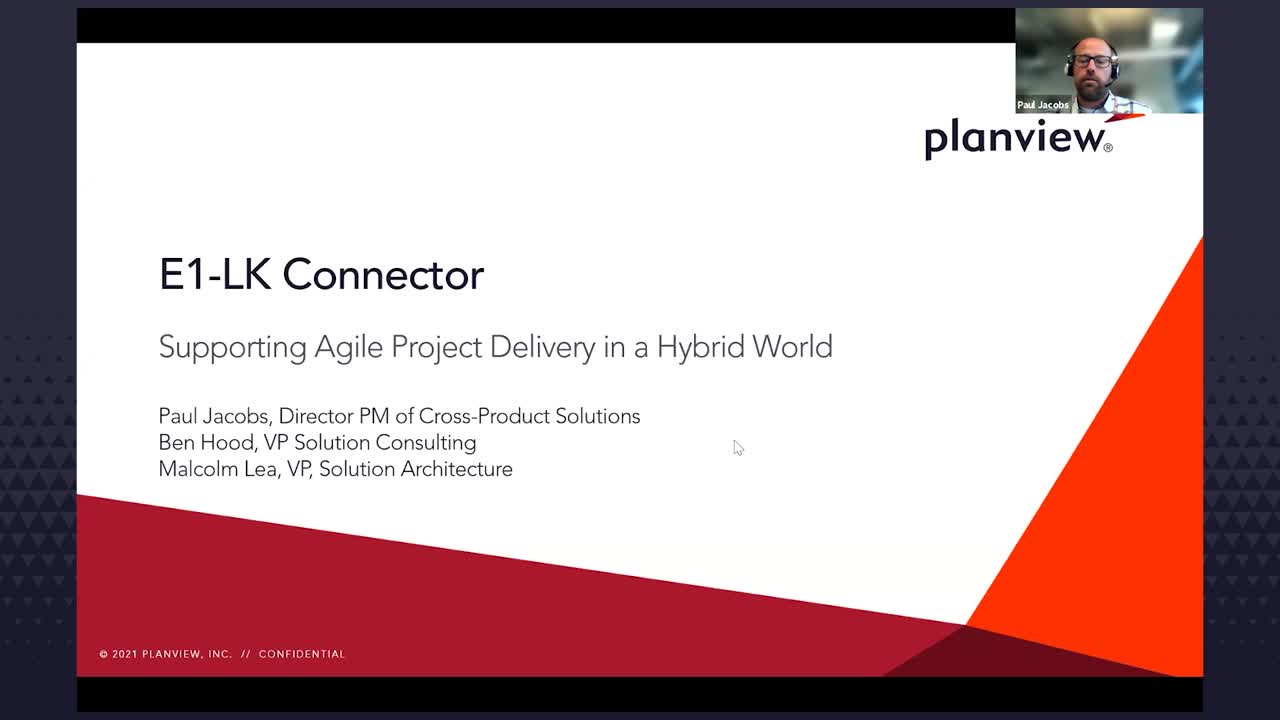
Overview: Planview Portfolios to Planview AgilePlace Connector |
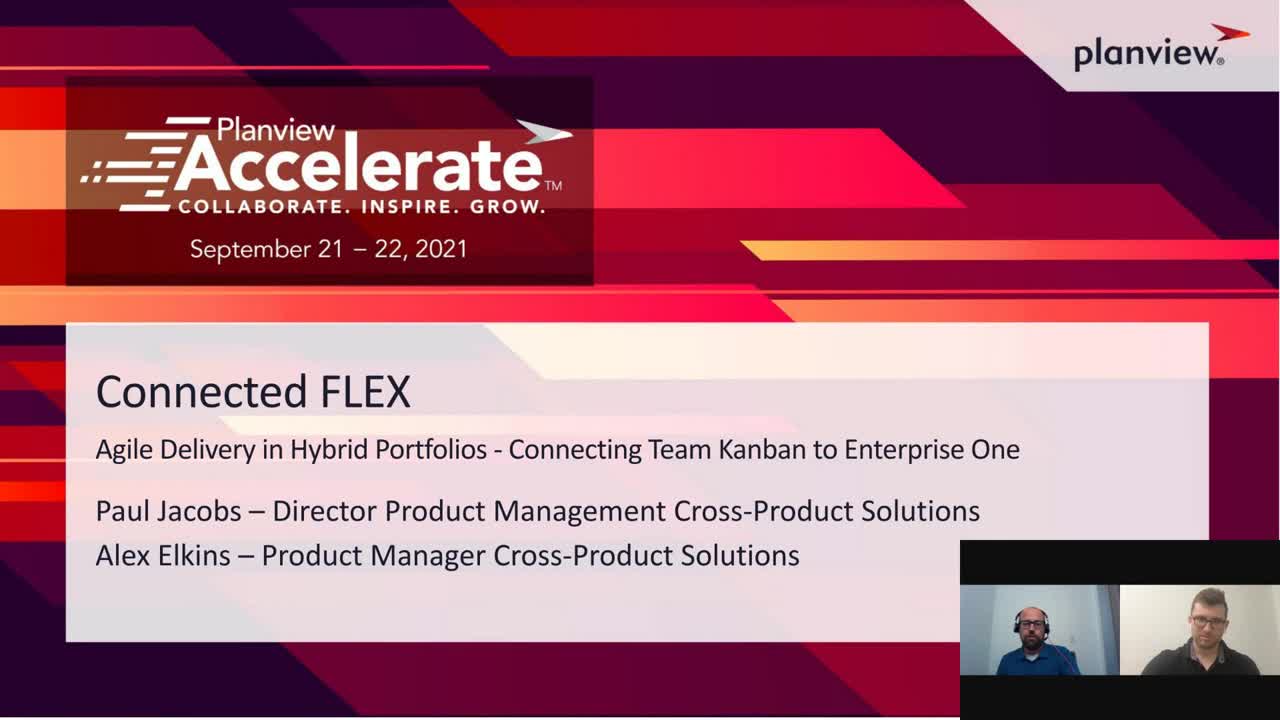
Connected Flex: Agile Delivery in Hybrid Portfolios |
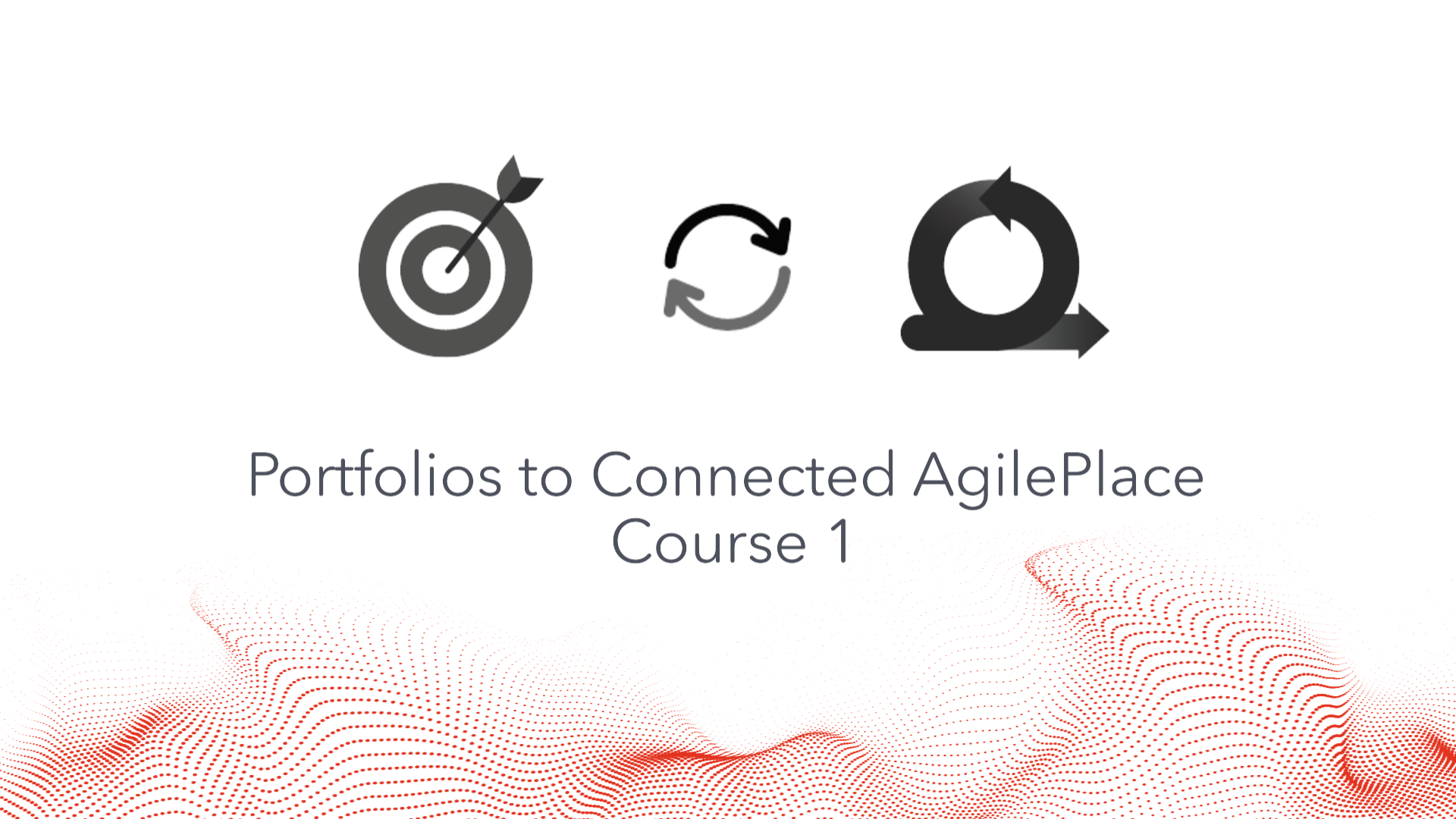
Planview Portfolios to Connected Planview AgilePlace: Part 1 |
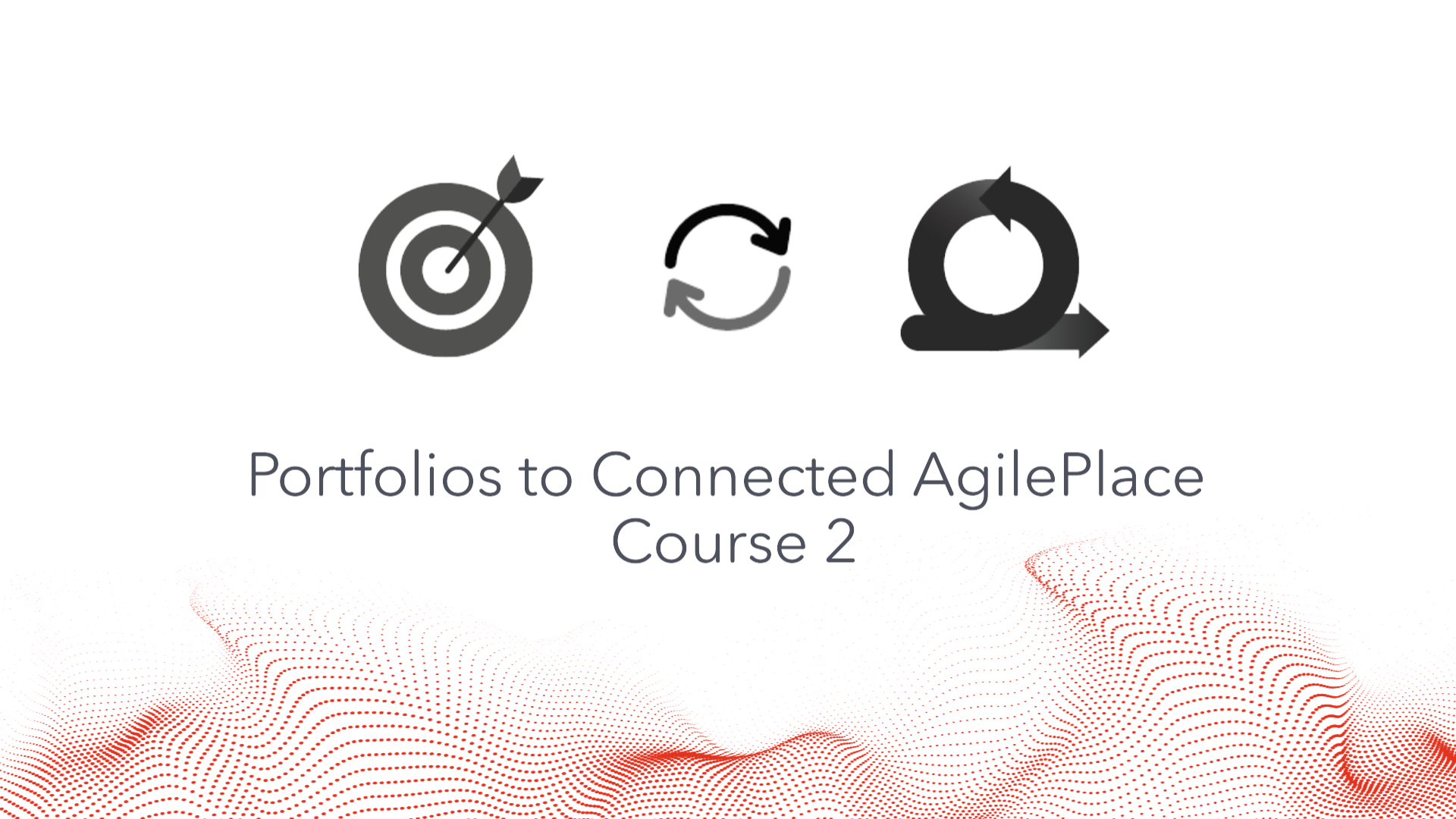
Planview Portfolios to Connected Planview AgilePlace: Part 2 |
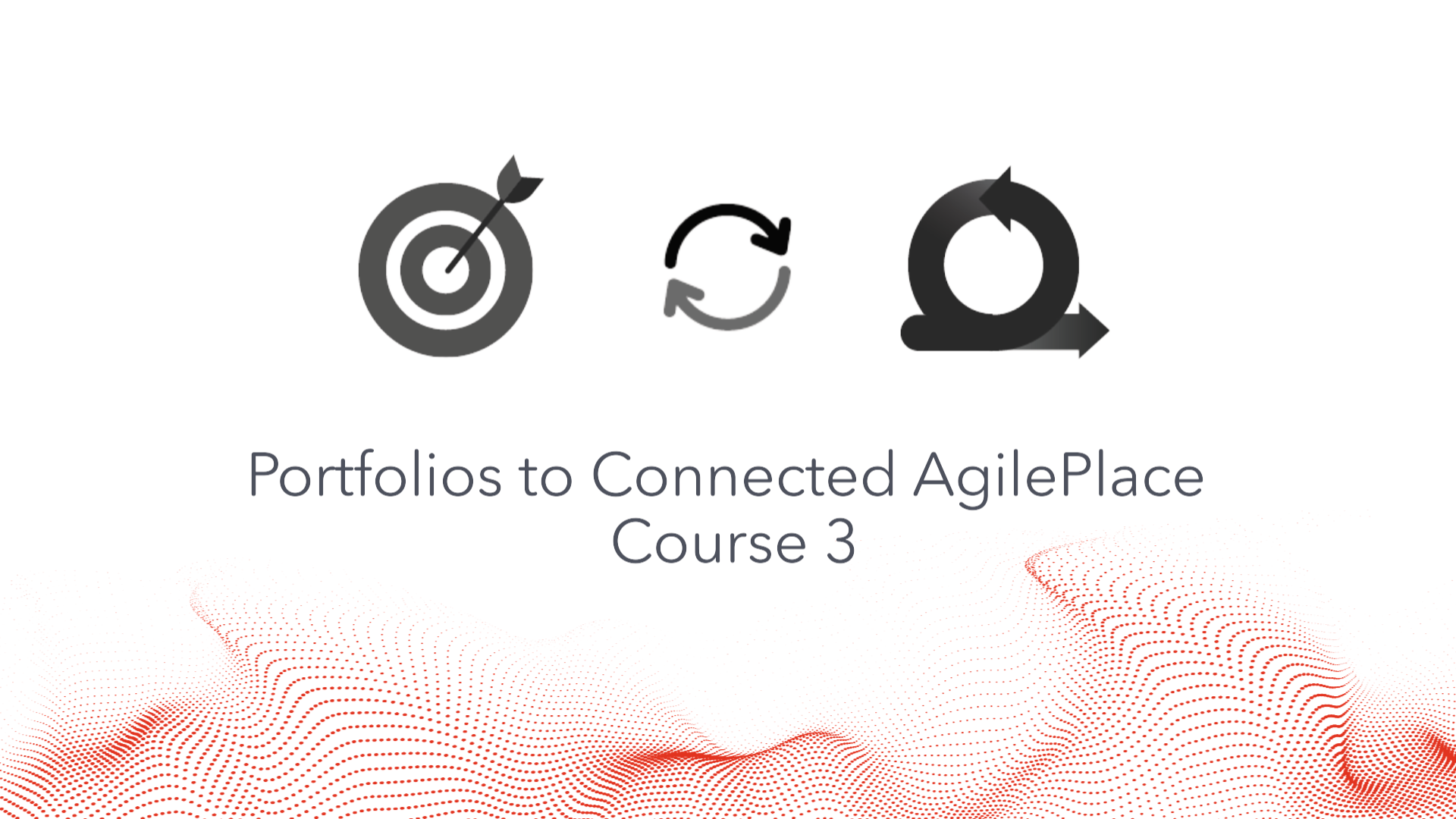
Planview Portfolios to Connected Planview AgilePlace: Part 3 |
Planview AgilePlace Enablement and Adoption
Planview AgilePlace Integrations
- PPM Pro and Planview AgilePlace
- Watch the Planview AgilePlace & Planview Portfolios Webinar
- Planview AgilePlace Integrations Powered by Tasktop (Includes Jira, GitHub, Sentinal, and others)
- Planview AgilePlace Integrations with Zapier (Google Calendar, Excel Slack, Zendesk, and others)
Next Steps
Now that you have successfully connected your portfolio and team tools to achieve better alignment between strategy and delivery, the next step in your modernization journey is Program Management.

