Get Started with Adaptive Portfolio Planning
- Last updated
- Save as PDF
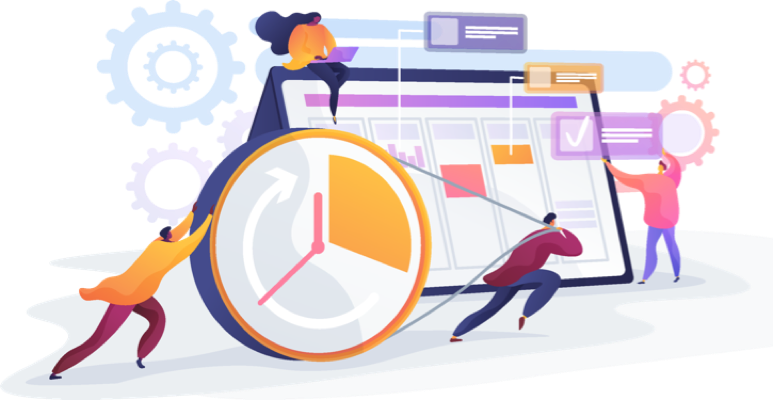
In the final Adaptive Portfolio Planning stage of your modernization journey, your organization is operating across all four dimensions of Modern PPM. Portfolio planning and funding is done incrementally on a quarterly basis, and the PMO uses the Investment and Capacity Planning tool to rank, analyze, shift, and balance capacity for in-flight projects. Cross-functional teams continue to align with organizational goals and work in an agile way, testing their outcome hypotheses and tracking those results using the Objectives and Key Results (OKRs) framework in Planview AgilePlace. The work they do is high-value and has measurable impacts, as it is continually informed by OKRs, leading indicators, and customer feedback. Because of this, they can respond to changes in the plan and adapt with ease, with minimal or no disruption to their work.
Anticipate Trends and Respond Quickly to Change
Scenarios are used within Investment and Capacity Planning to collaborate and prioritize across the enterprise, then publish final decisions once there is agreement about which investments will be completed. Within the context of adaptive portfolio planning, you can leverage scenario planning to evaluate and prioritize funding and investments for the current quarter or future quarters, as well as adapt to the changing priorities in the market or feedback from customer focus groups.
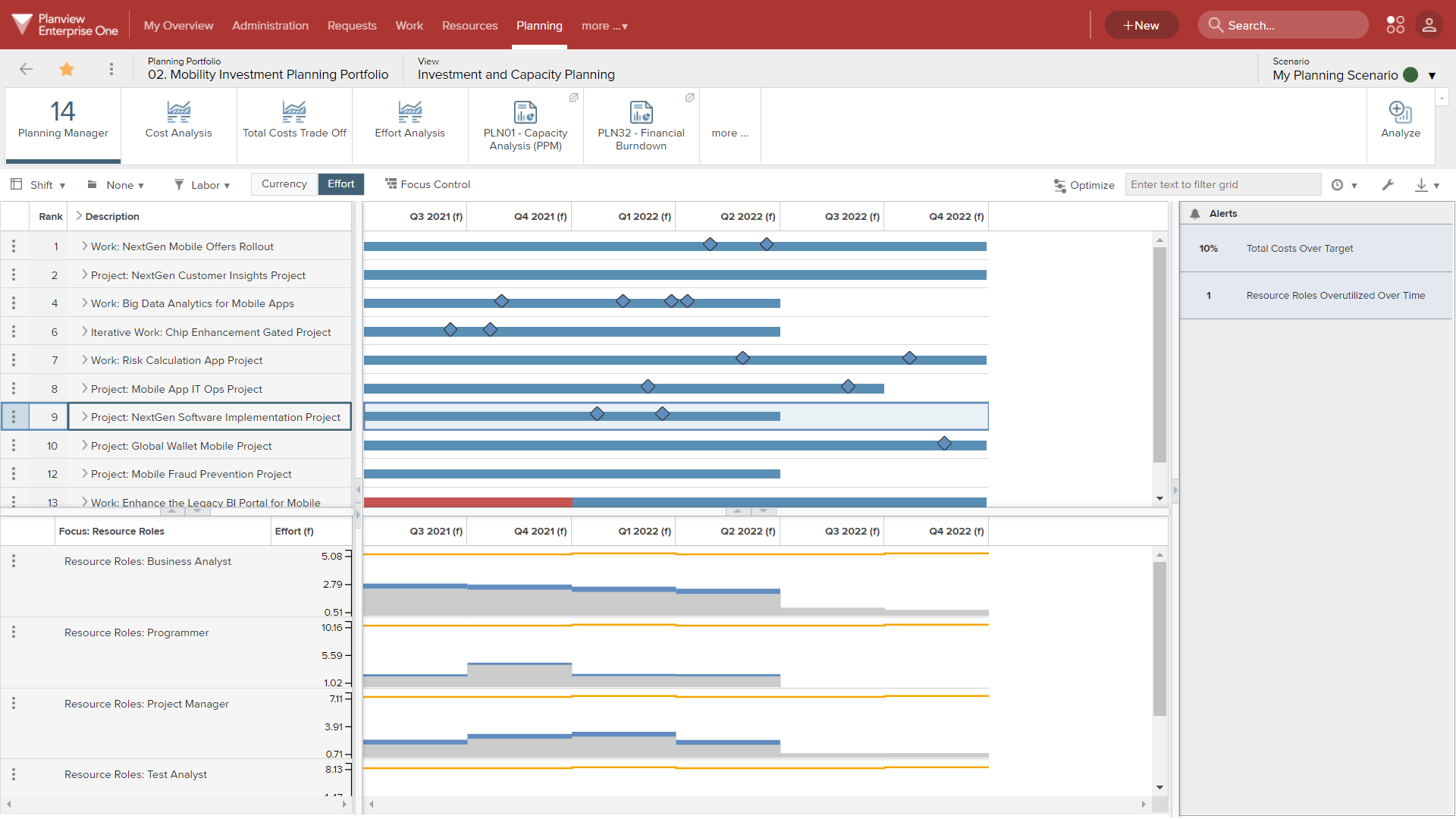
Use scenarios to evaluate and prioritize current and future investments on a quarterly basis
Create multiple planning scenarios to model the impact of potential changes and make trade-offs, all without impacting work that is currently being done (any edits made to scenarios will not update the respective projects without being published.) When comparing scenarios, keep these key questions in mind to guide you in your decision-making process:
- What are the impacts to delivering the portfolio outcome if alternative staffing or funding scenarios are used?
- How does moving resources impact the overall cost or ROI?
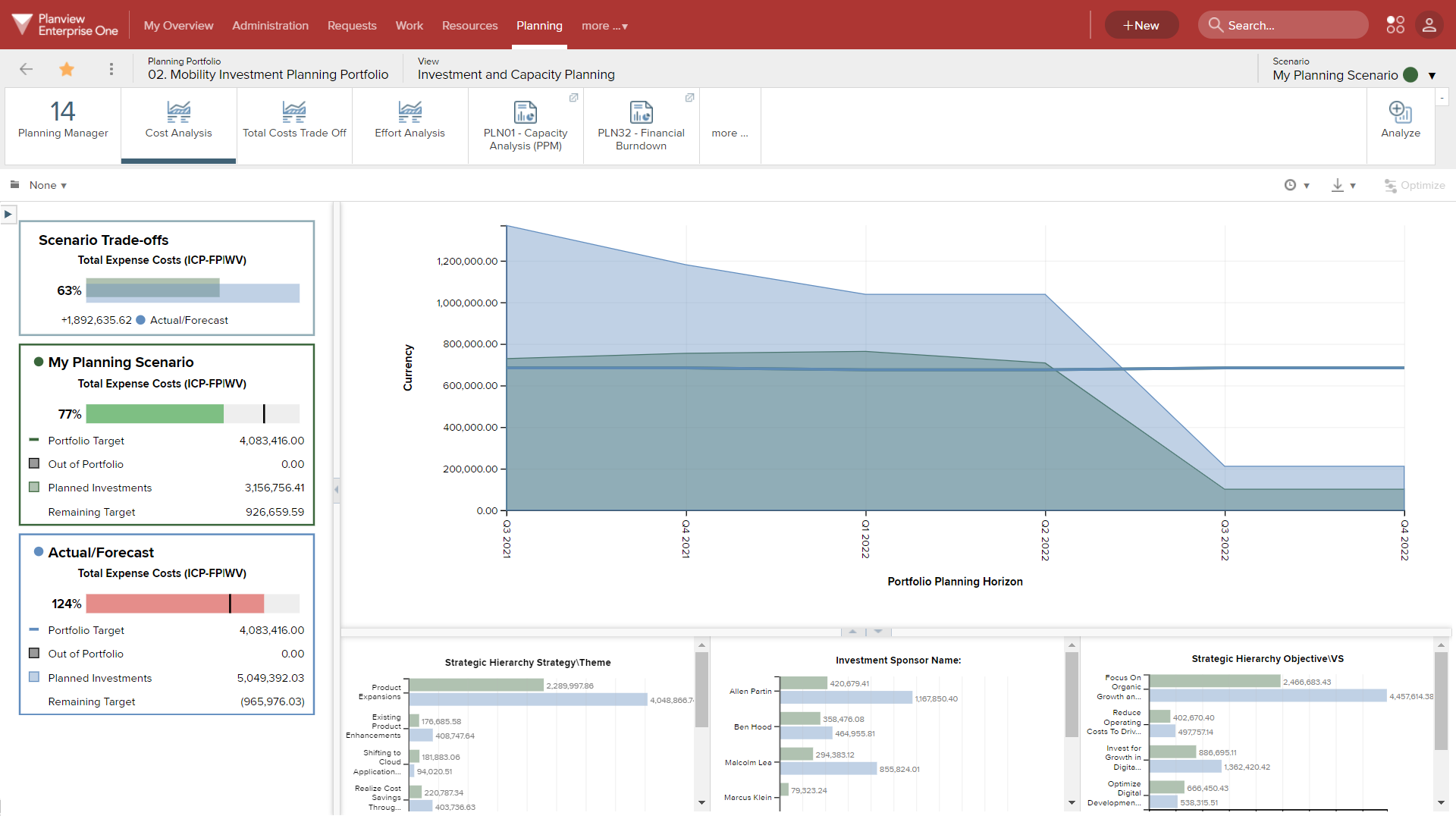
Build multiple scenarios for achieving objectives and model different approval and funding decisions
Drive Flexible Resource and Capacity Planning
Continuing to use the Investment and Capacity Planning tool will enable you to see areas of improvement needed to ensure accurate reporting and planning. One area we recommend starting with is resource management and capacity planning. First, create a Planning portfolio that uses Cost Center (CBS1) as the resource capacity and Work as demand to get a whole-organization view of resource capacity planning, and identify areas where data may need to be reviewed or corrected. This detailed view of capacity and demand data aligned to investments can help you answer the following questions:
- Do we have the right resources and teams working on the right work?
- Do we have skills gaps we can fill with resources from other teams?
- Are we making decisions against accurate capacity?
This is also an opportunity to start looking at raising resource planning from the named resource level to role-level planning, so you can accurately anticipate trends and plan for future work. Use the Balance pivot view with a focus on teams and resource roles to get a high-level overview of capacity for each sprint, and identify areas where there are critical resource capacity issues.
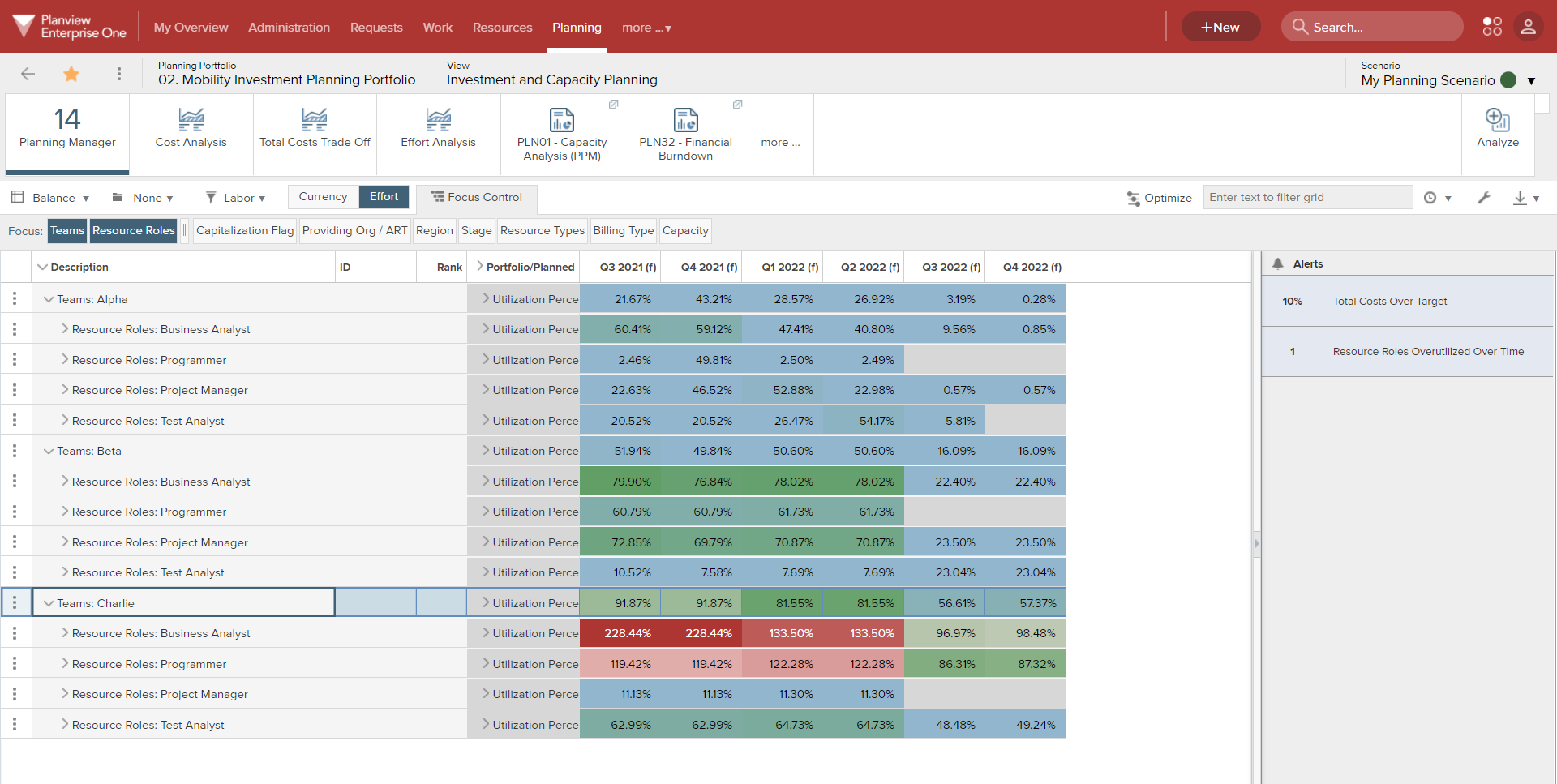
Capacity planning shifts to focus on high level roles and teams
Once you have identified any problem areas, use the Shift pivot view to make trade-offs and adjustments as needed (for example, extending or compressing the duration of a project to be longer or shorter, or shifting it to a future quarter in the schedule). In the example below, note that the focus control is set to Resource Roles, with the red areas indicating capacity issues.
.gif?revision=1)
Adjust the duration or position of investment schedule bars in the Gantt to resolve capacity issues
TIP
Don’t forget that you can publish the scenario to the shared scenario after adjusting your investments in the Gantt.
View Progress on Multiple Programs
As you make the shift to funding strategic programs, view progress on multiple programs at once by creating a program level board in Planview AgilePlace. You’re likely already familiar with team level boards, where teams visualize their work as it moves through various process steps. A program level board enables you to visualize all the programs being completed by cross-functional teams, capture ideas and requests, track risks and dependencies, and facilitate strategic decisions about work being done across the organization.
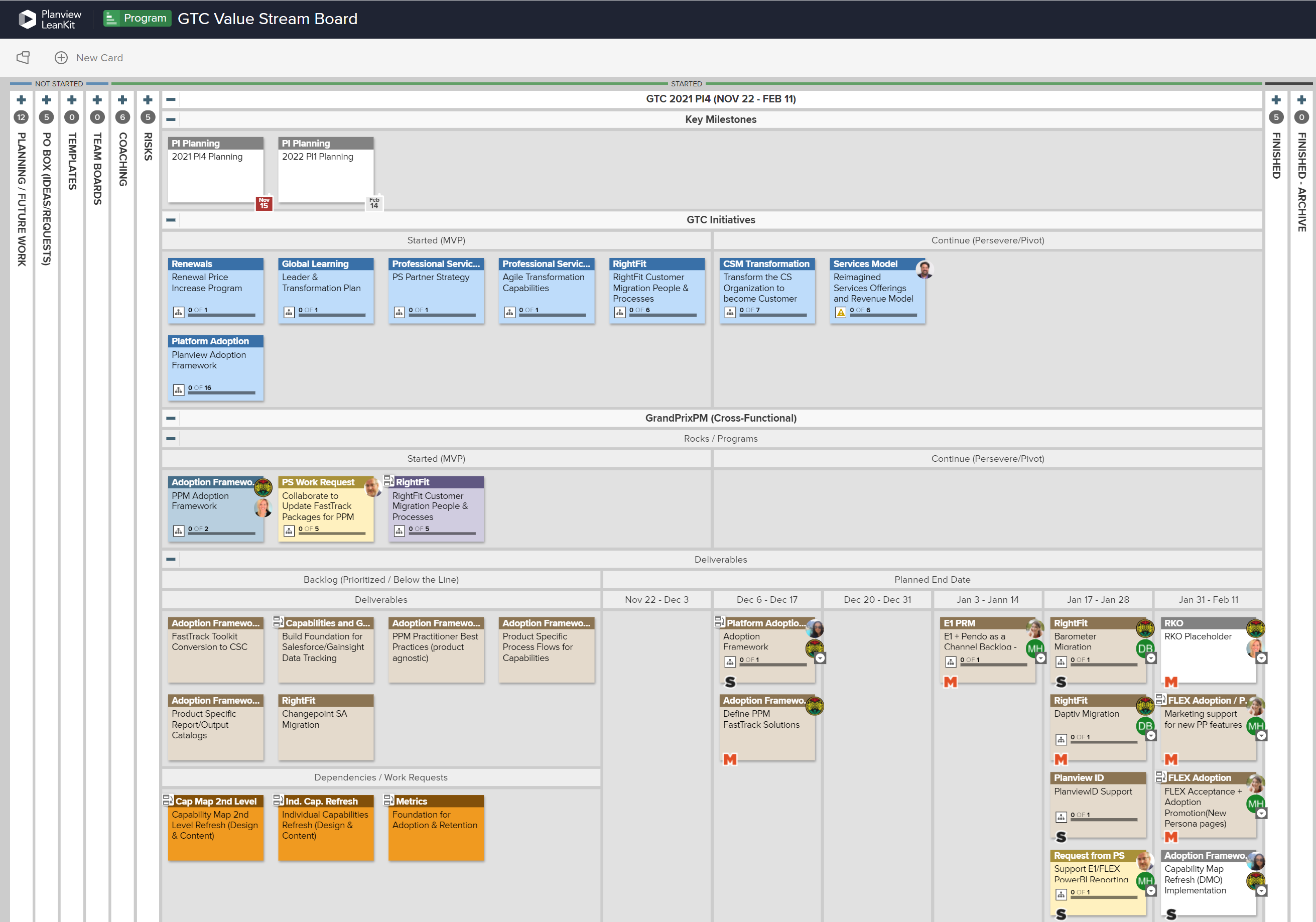
Program level board example with lanes for tracking requests, risks, and deliverables from multiple cross-functional teams
Depending on what you want to track, each program level board will be set up a little differently. See the following resources for more tips on designing your program board:
TIP
Card mirroring and parent-child connections between the program level board and team boards can be used to visualize teams’ work on the program board.
Define and Measure Success with Objectives and Key Results
As they continue to prioritize programs based on measure of return, most organizations must make a cultural shift from outputs to outcomes, which requires a fundamental change in how people think about and measure the work they do. OKRs are a framework for defining and tracking key results, which helps create alignment and engagement around measurable goals. Additionally, organizations that use these leading indicators are more prepared to react to unexpected changes, as they can instantly view the status of the cards delivering on the Key Results and make strategic decisions based on accurate information.
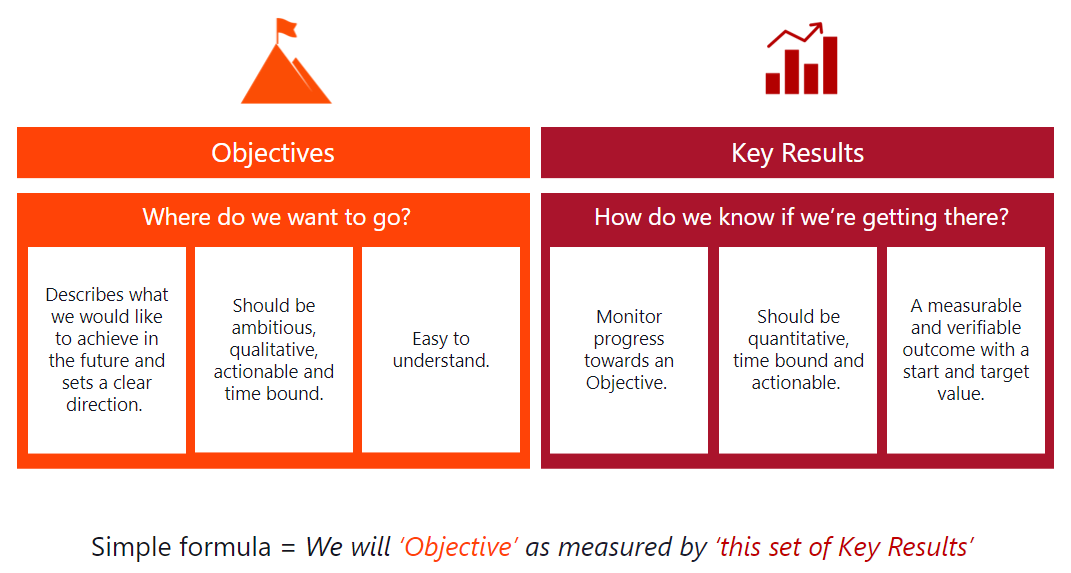
Simple formula to define Objectives and Key Results
OKR levels can be used to define OKRs at the team, program, value stream, and enterprise level. When defining OKRs, each team should aim to set objectives at the appropriate level, and make the key results detailed and quantifiable. For more information about defining and using OKRs in Planview AgilePlace, see the following articles:
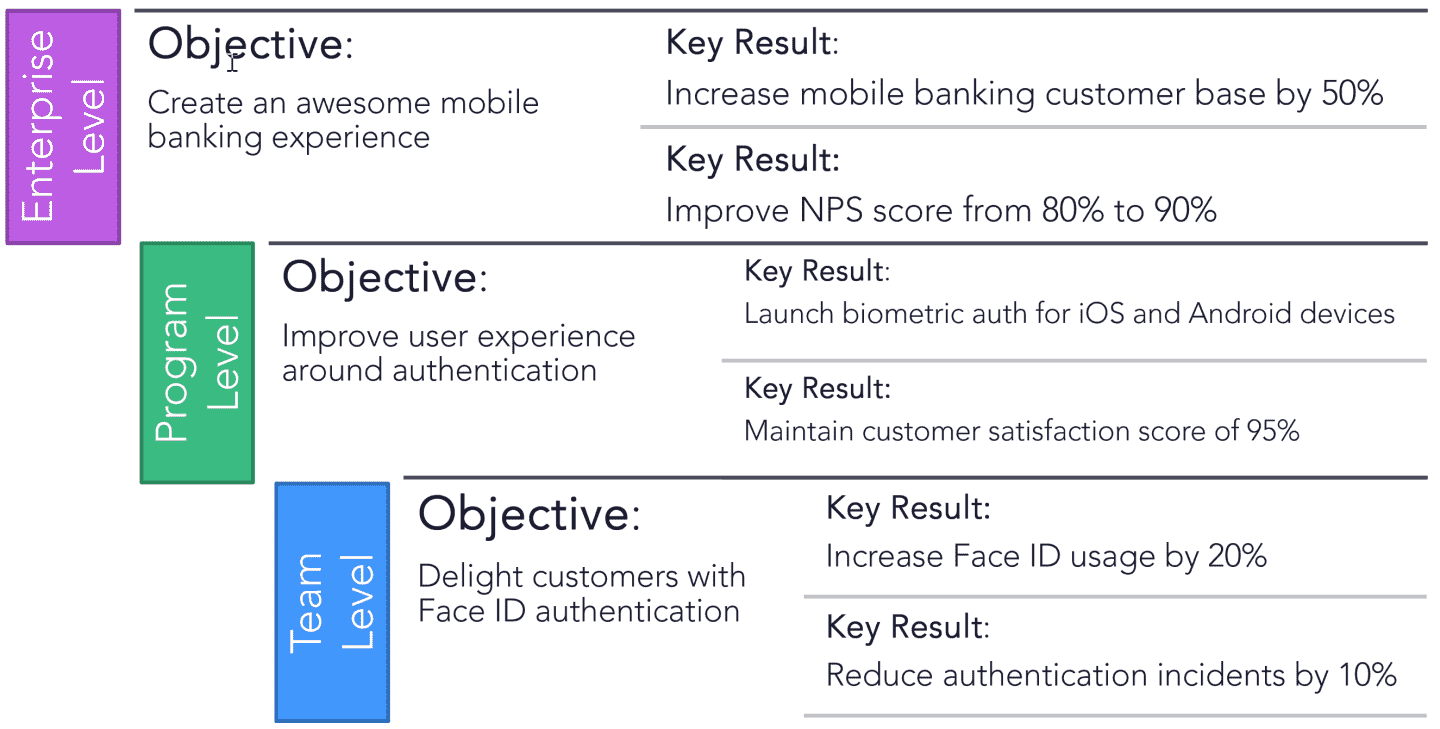
Examples of aligned OKRs at different organizational levels
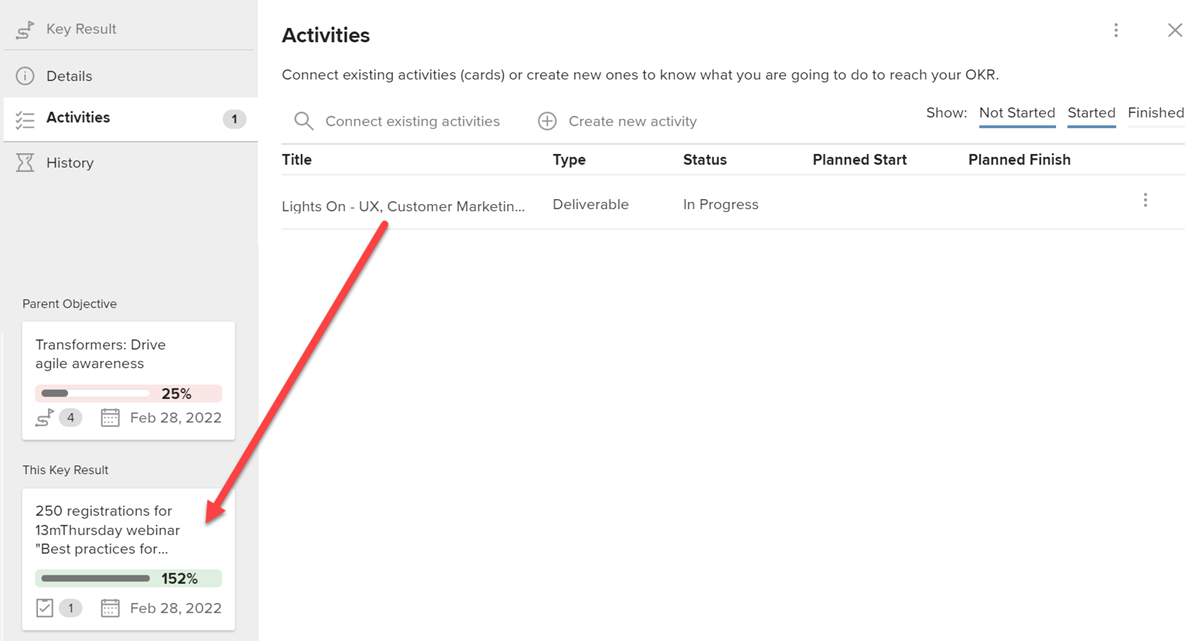
Connect activities with OKRs to measure progress and keep teams aligned to outcomes/objectives
After defining your OKRs, you can capture which work items are connected to specific goals by connecting Activities to your Key Results. As you make progress on those cards, you can also report progress update information directly on your Key Results.
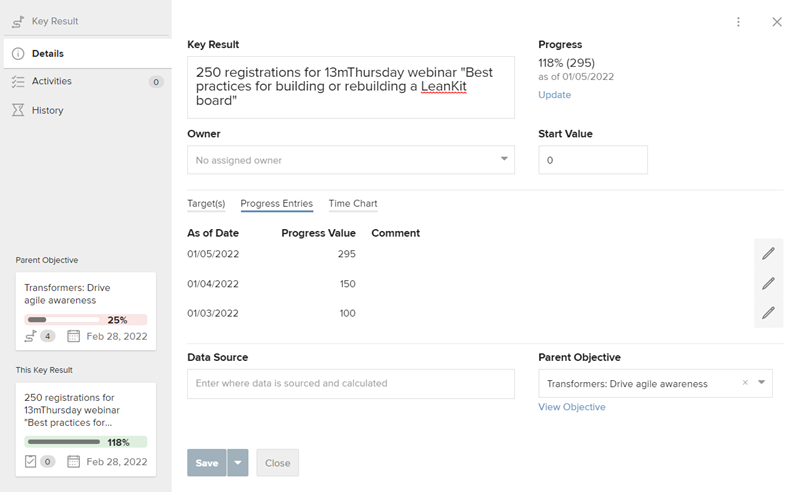
Capture progress by updating Key Results
Additional Resources
Below you will find links to assets from across the organization that will be useful for your self-learning and also your work to implement the Adaptive Portfolio Planning stage of the PPM Modernization Journey.
Getting Started
Planning Portfolios
Managing Investments
Program Level Kanban Boards

