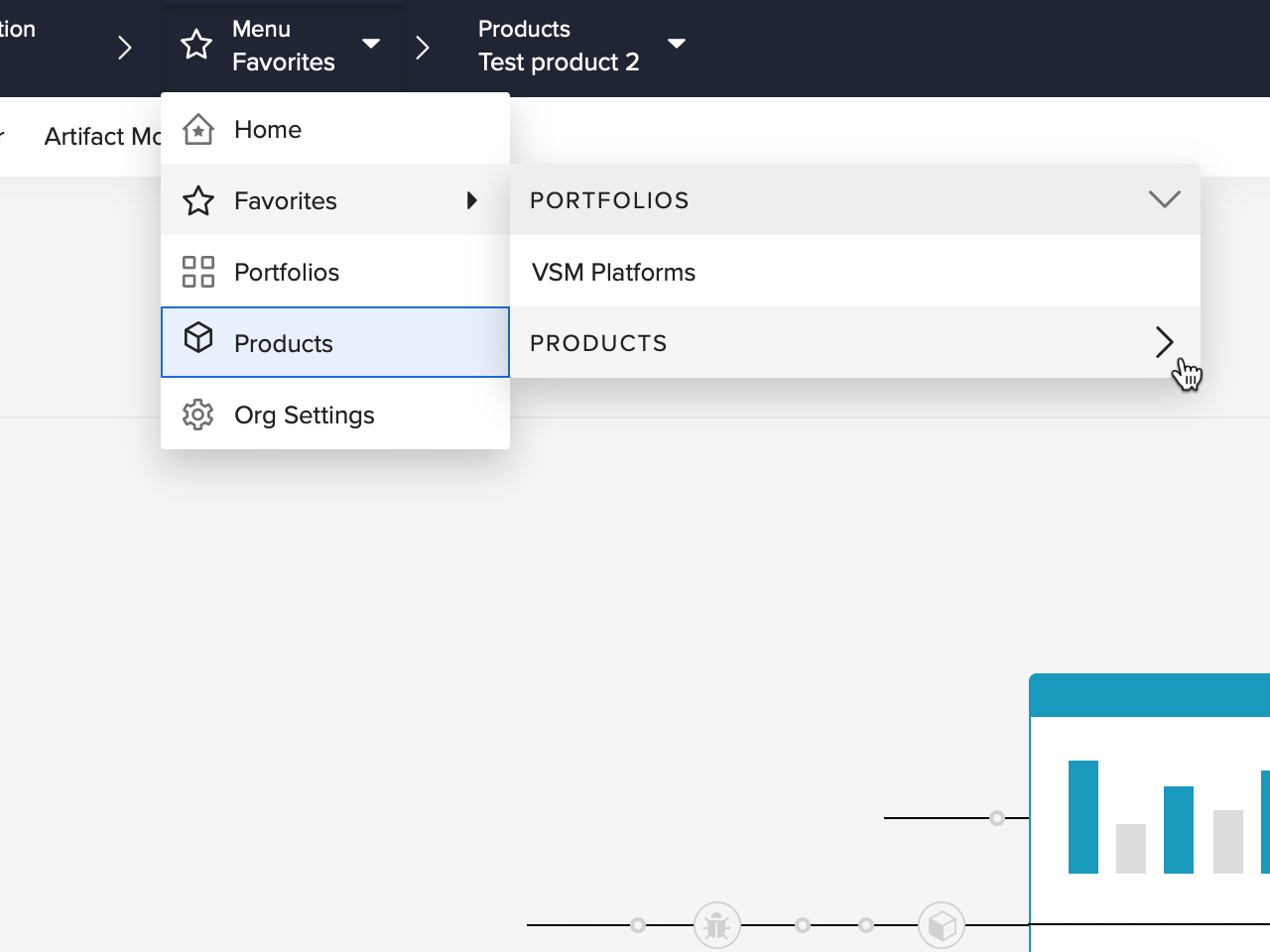How do I access enhanced Favorites?
Last Updated: February 26 | Applicable Viz Versions: All
Last Updated: February 26 | Applicable Viz Versions: All
The existing Favorites feature has been enhanced, to now include a fly-out — which is grouped into collapsible Portfolios and Products sections — once a user hovers over the option in the top menu bar drop-down.
Click Menu in the top menu bar to expand the drop-down.
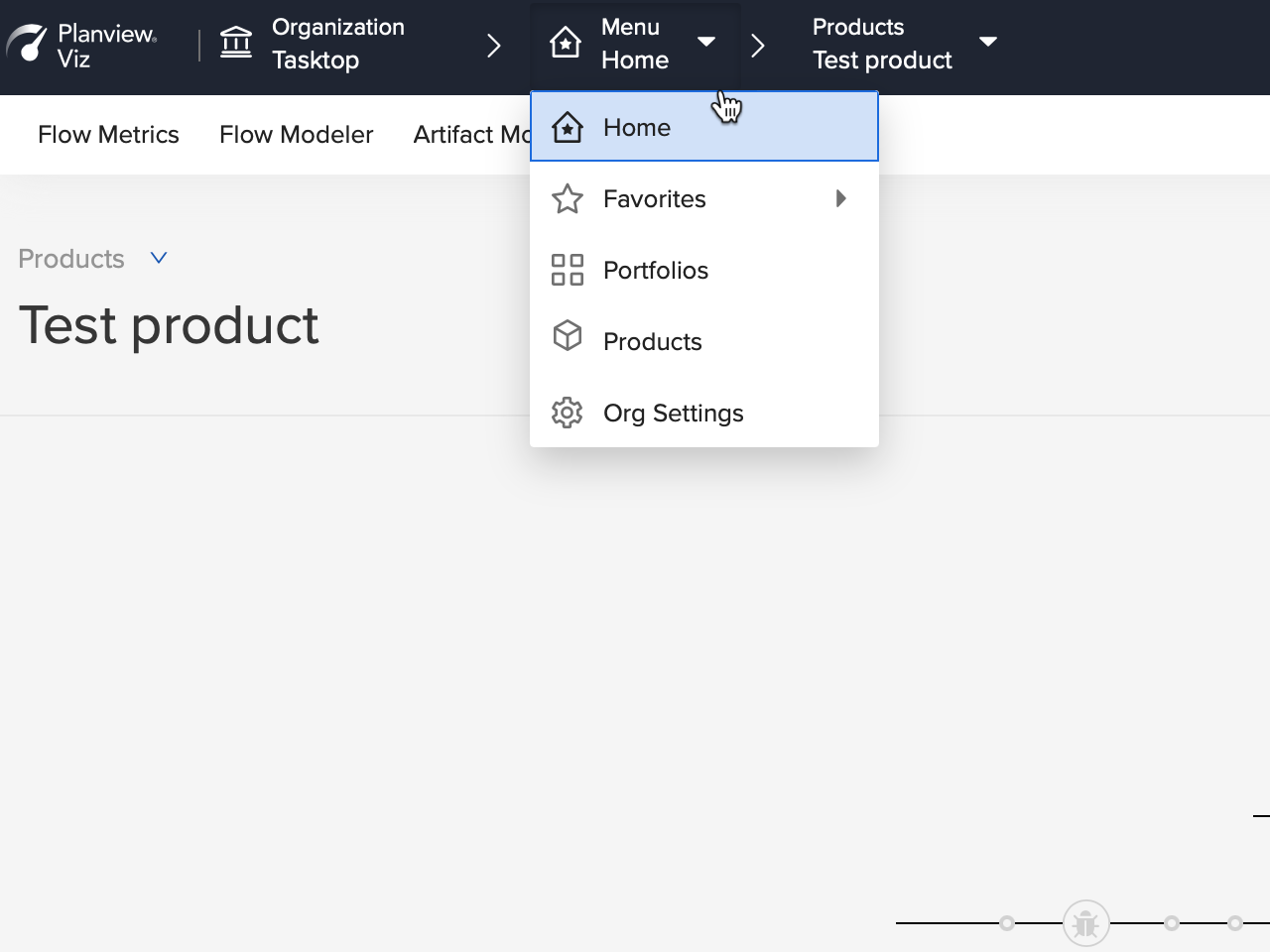
The Favorite Portfolio or Product currently being viewed is highlighted.
Note: Favorites now appear in alphabetical order.
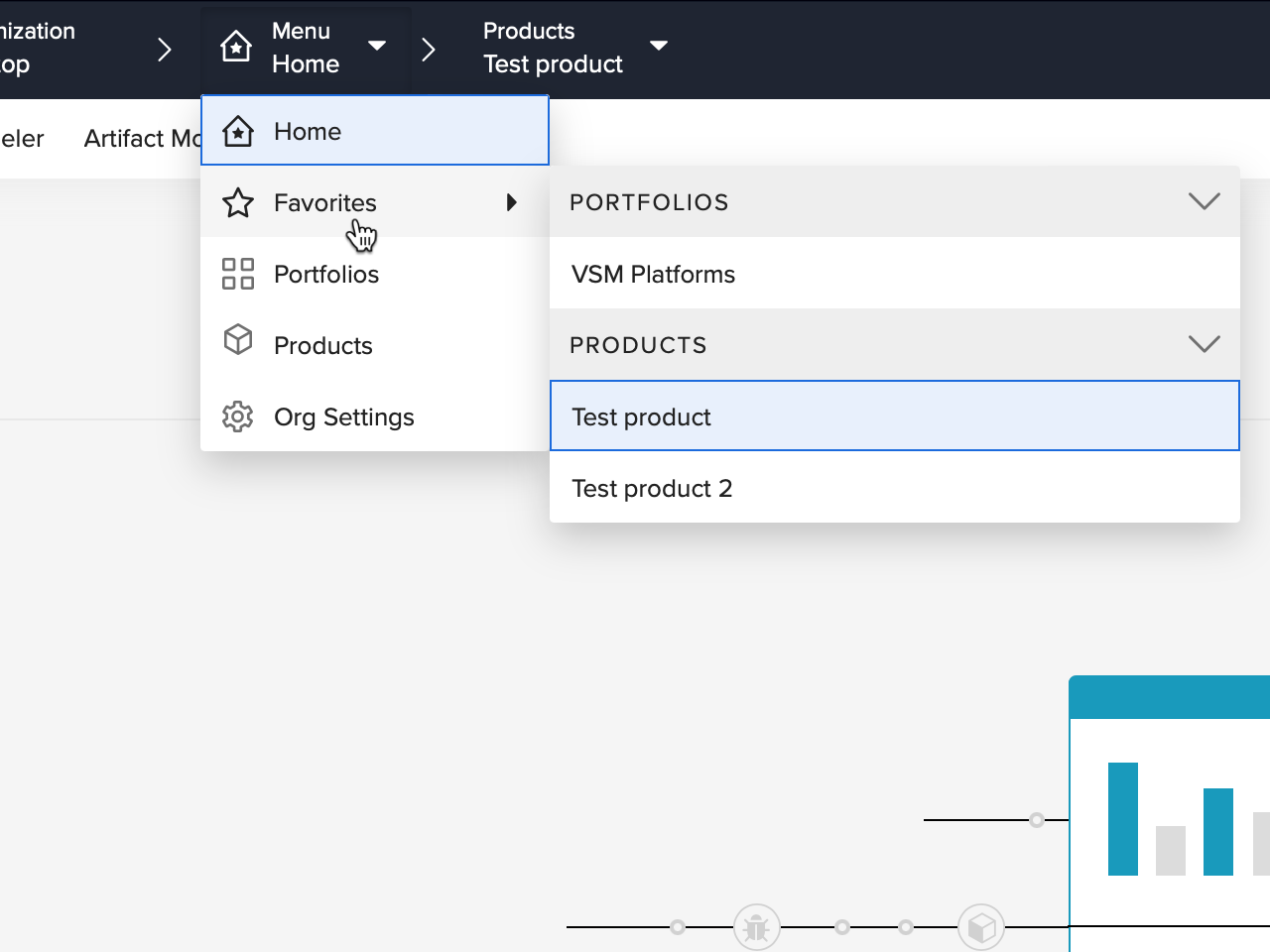
To hide either the Portfolios or Products section, click the arrow next to the desired heading.