Zendesk
- Last updated
- Save as PDF

Overview
Zendesk provides powerful tools to enhance communication with customers and end-users, and among service agents.
To provide excellent customer care for software applications, you need to include the teams responsible for designing, developing, and delivering them.
Connector Setup Details
This section describes the basic steps needed to prepare your Zendesk instance for use with Viz.
Minimal User Permissions & Viz User
We recommend that you create a new user within your external tool, to be used only for Viz. This is the user information you will enter when setting up your tool connection within Planview Viz. By creating a new user, you will ensure that the correct permissions are granted.
In general, your user account should have sufficient permissions to read artifacts in your tool.
Your user should have a secure password or token. Please be aware that Viz will not allow you to save a tool connection utilizing a weak password/token, such as 'tasktop.'
See instructions on how to create a custom user in Zendesk.
To function properly, the Zendesk connector requires an administrator account to connect to Zendesk.
In an Enterprise Zendesk plan, custom agents roles are available. Please see Zendesk’s documentation on configuring custom agent role permissions.
Connecting to the Zendesk Repository
Standard Authentication
Required Fields:
- Location/Connection URL
- Example Format: https://devzen166.zendesk.com
- Username
- Password
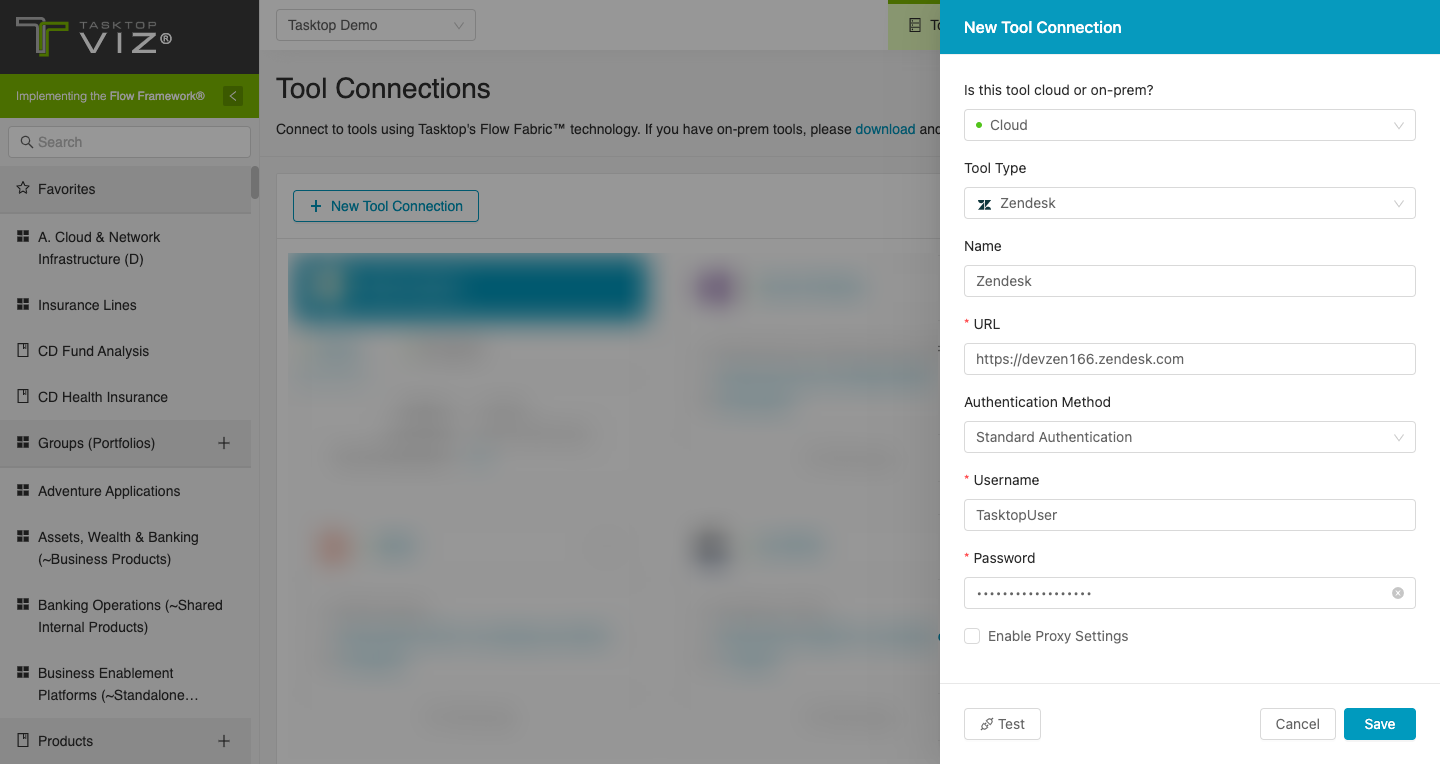
Supported Artifacts
Supported Work Items
|
Supported Work Item Type |
Applicable Repository Versions |
Unique URL? |
|---|---|---|
|
Ticket |
Any supported repository version: |
Yes |
Supported Containers
|
Containers that can be modeled as Flow Items |
Applicable Repository Versions |
Unique URL? |
|---|---|---|
|
N/A |
|
|
|
Containers used to define which artifacts are included in an Artifact Set |
|
|
|
N/A (entire tool serves as container) |
Any supported repository version: |
N/A |
Supported Field Types
Planview Viz supports configuring rule-based modeling (i.e., conditional modeling) using the field types shown below.
Note: If one field of a given type is supported, others that are also that type in theory should also work. However, sometimes there are instances in which this is not the case due to the repository. So, while we can claim support for fields at the type level, there is a chance that some specific fields of a given type will not function properly.
|
Standard Field Type |
How is field type referenced in the repository? |
Sample Repository Fields Supported |
Particular Repository Fields NOT Supported |
|---|---|---|---|
|
|
Text |
Formatted ID Agent Text field Subject |
|
|
|
Drop-down list |
Agent Priority Status Type |
|
|
|
|
Tags |
|
|
|
Checkbox |
Closed |
|

