SmartBear QAComplete
- Last updated
- Save as PDF

Overview
Testers use SmartBear QAComplete for test management: they plan, execute, and report on their testing activities using QAComplete.
Connector Setup Details
This section describes the basic steps needed to prepare your SmartBear instance for use with Viz.
Minimal User Permissions & Viz User
We recommend that you create a new user within your external tool, to be used only for Viz. This is the user information you will enter when setting up your tool connection within Planview Viz. By creating a new user, you will ensure that the correct permissions are granted.
In general, your user account should have sufficient permissions to read artifacts in your tool.
Your user should have a secure password or token. Please be aware that Viz will not allow you to save a tool connection utilizing a weak password/token, such as 'tasktop.'
See instructions on how to create a new user in Smartbear QAComplete.
List of minimal user permissions:
-
User must be added to a security group that has read permissions for the artifact types being synchronized.
-
The group should also have read permissions for Manage project creation and setup, Manage user accounts, and Manage custom fields.
-
To synchronize relationships between artifacts, user must have permission to Manage and view traceability (links between items).
- To synchronize artifacts, user must have permission to Manage workflow and state transitions.
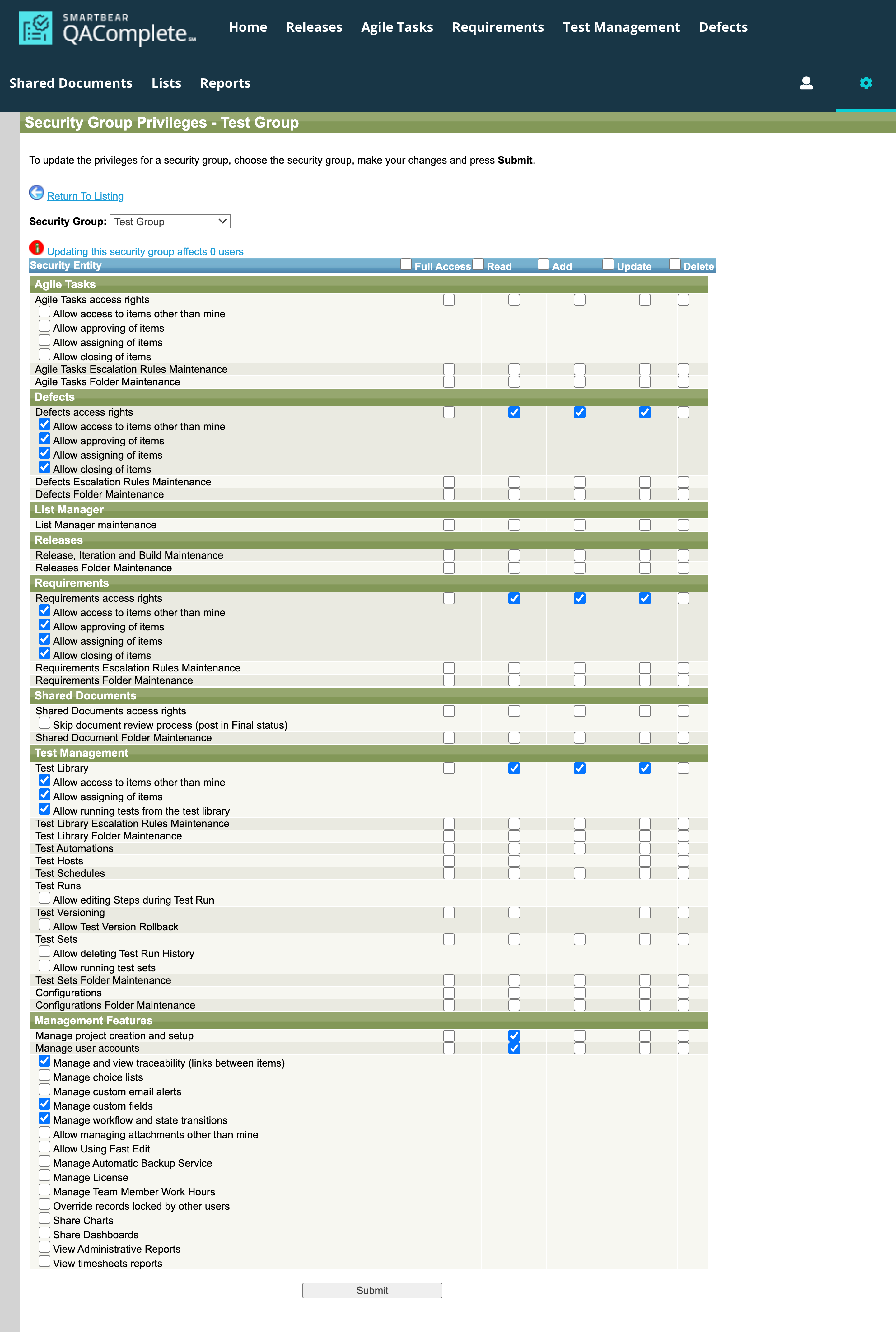
To create a new security group, go to the admin view (by clicking gear icon in upper right). Then select Security → Security Groups from the left panel.
From here you can add a new group (the + button on the top toolbar) or manage an existing one (the person with a lock button on the left side of the row).
Connecting to the SmartBear QAComplete Repository
Standard Authentication
Required Fields:
- URL
- Example Format: https://rest.qacomplete.smartbear.com
- Username
- Password
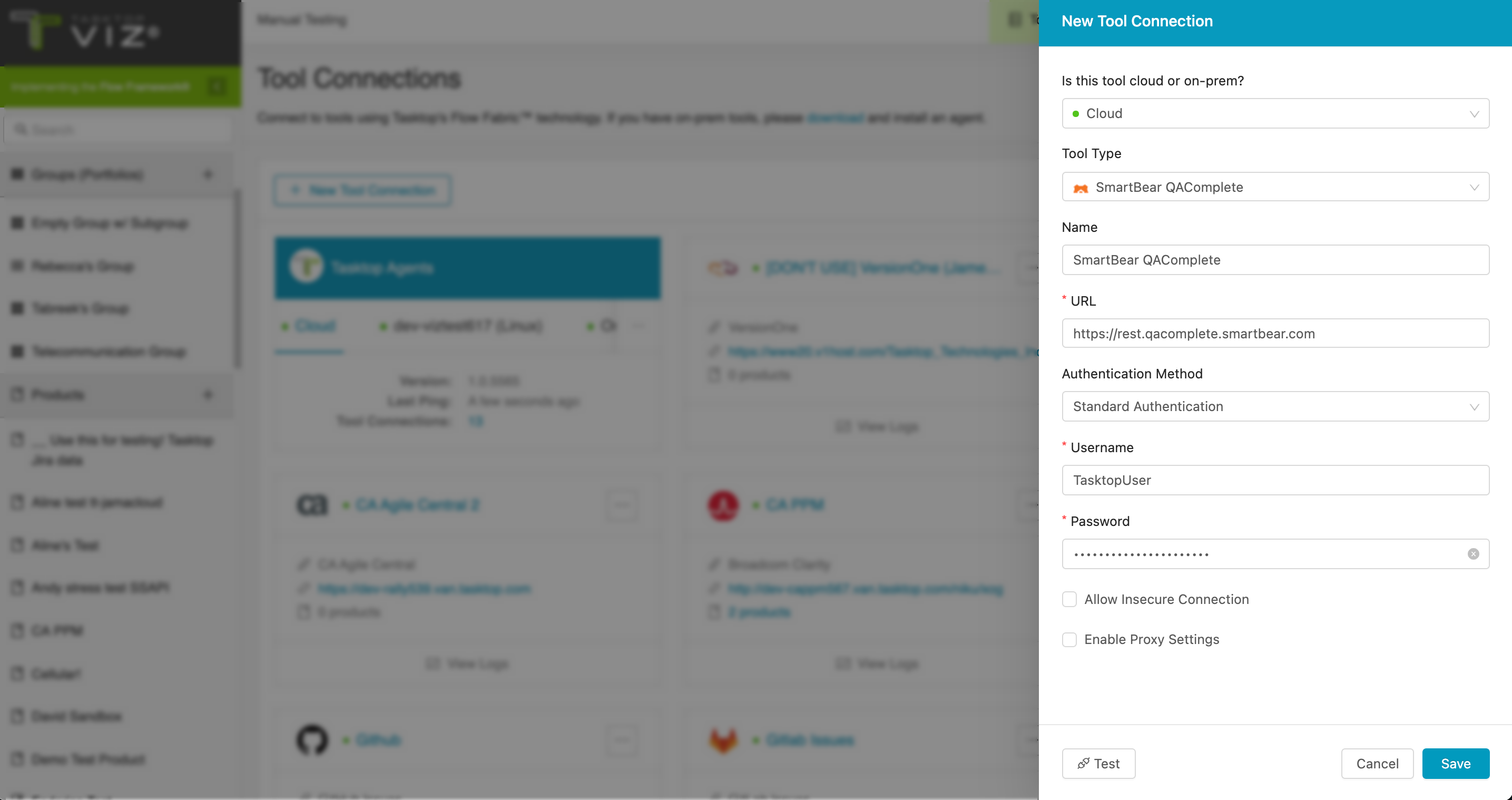
Supported Artifacts
Supported Work Items
|
Supported Work Item Type |
Applicable Repository Versions |
Unique URL? |
|---|---|---|
|
Agile Task |
12.0+ |
Yes |
|
Requirement |
Any supported repository version: |
Yes |
|
Defect |
Any supported repository version: |
Yes |
Supported Containers
|
Containers that can be modeled as Flow Items |
Applicable Repository Versions |
Unique URL? |
|---|---|---|
|
N/A |
|
|
|
Containers used to define which artifacts are included in an Artifact Set |
|
|
|
Projects |
Any supported repository version: |
N/A |
Supported Field Types
Planview Viz supports configuring rule-based modeling (i.e., conditional modeling) using the field types shown below.
Note: If one field of a given type is supported, others that are also that type in theory should also work. However, sometimes there are instances in which this is not the case due to the repository. So, while we can claim support for fields at the type level, there is a chance that some specific fields of a given type will not function properly.
|
Standard Field Type |
How is field type referenced in the repository? |
Sample Repository Fields Supported |
Particular Repository Fields NOT Supported |
|---|---|---|---|
|
|
Text |
Formatted ID Title |
|
|
|
Choice List (List of values) Choice List (Based on SQL) |
Project Type Status Priority Execution Type Test Type |
|
|
|
Choice List (Multi select) |
|
|
|
|
Check Box |
Active Test Automated |
|

