Planview AgilePlace
- Last updated
- Save as PDF
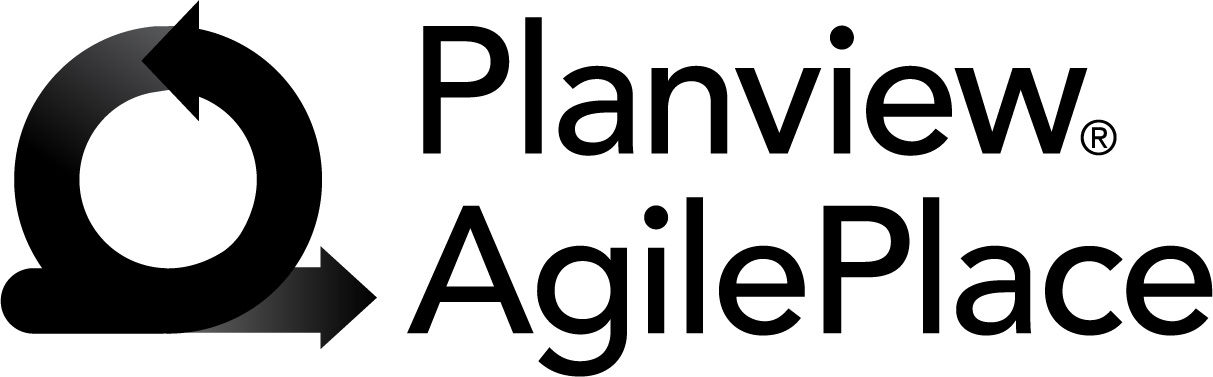
Overview
Whether deeply steeped in Lean software principles, or are simply looking for better ways to communicate, project teams have found the benefit of being able to visualize the work as it flows through the process using virtual Kanban boards and Planview AgilePlace (formerly LeanKit).
Connector Setup Details
This section describes the basic steps needed to prepare your AgilePlace instance for use with Viz.
Minimal User Permissions & Viz User
We recommend that you create a new user within your external tool, to be used only for Viz. This is the user information you will enter when setting up your tool connection within Planview Viz. By creating a new user, you will ensure that the correct permissions are granted.
In general, your user account should have sufficient permissions to read artifacts in your tool.
Your user should have a secure password or token. Please be aware that Viz will not allow you to save a tool connection utilizing a weak password/token, such as 'tasktop.'
See AgilePlace help documentation on how to create a custom user in your repository.
Create a AgilePlace user account to be used by Viz and ensure that:
- User must be an account administrator.
- Users should be added to the list of users of a board (Board Settings > Board User Access).
Connecting to the Planview AgilePlace Repository
Standard Authentication
Required Fields:
- URL
- Example Format: https://server.leankit.io/
- Username
- Password
Optional Fields:
- Use Card Type as Artifact Type (Deprecated): This setting defines how card types are differentiated.
- Enable this setting to expose card types as different artifacts (legacy behavior, deprecated).
- If disabled (default), there will be only one artifact type ('Card') available, and card types will be exposed via a separate field.
- Enable Proxy Settings
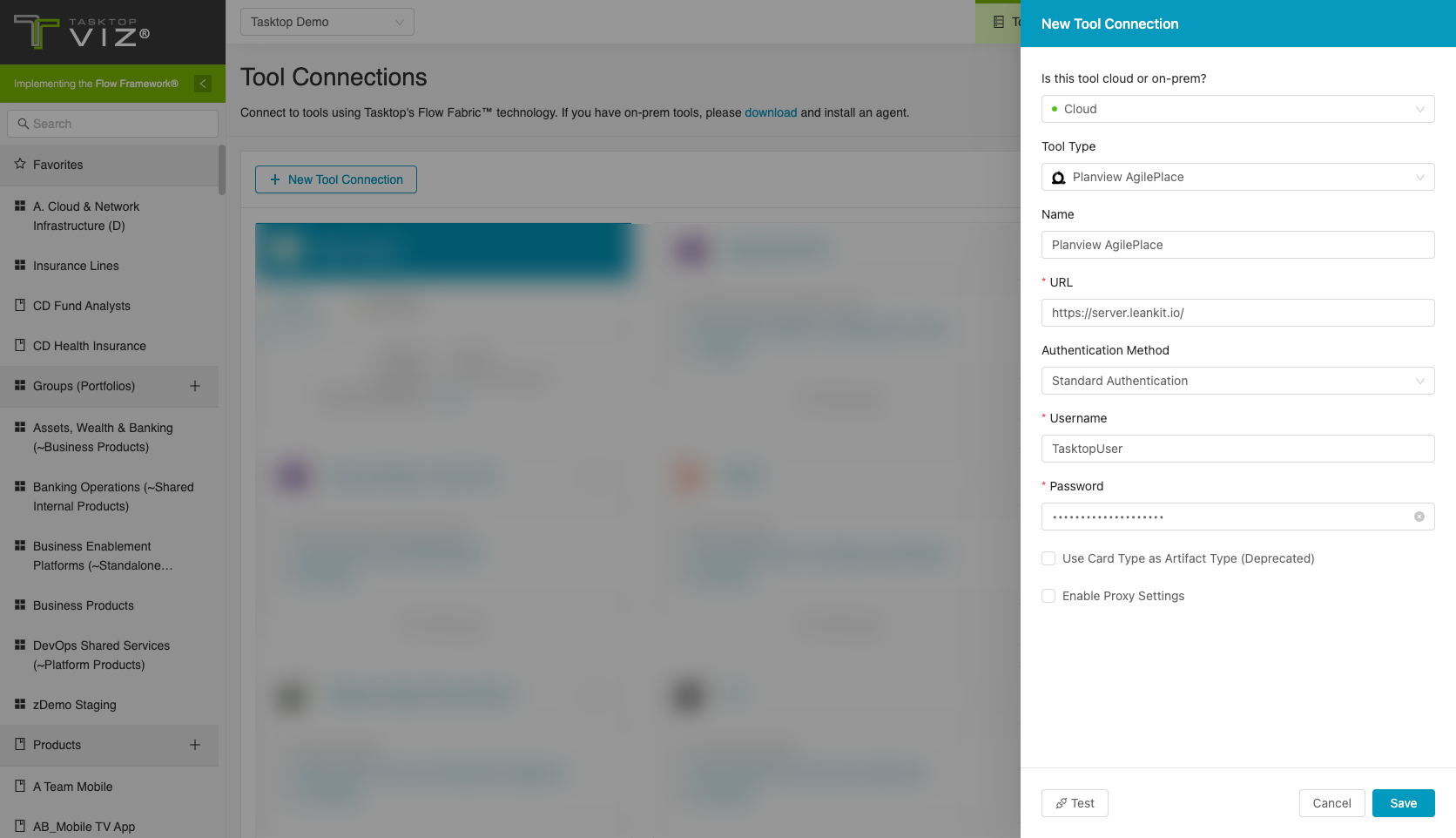
API Token Authentication
Required Fields:
- URL
- Example Format: https://server.leankit.io/
- API Token
Optional Fields:
- Use Card Type as Artifact Type (Deprecated): This setting defines how card types are differentiated.
- Enable this setting to expose card types as different artifacts (legacy behavior, deprecated).
- If disabled (default), there will be only one artifact type ('Card') available, and card types will be exposed via a separate field.
- Enable Proxy Settings
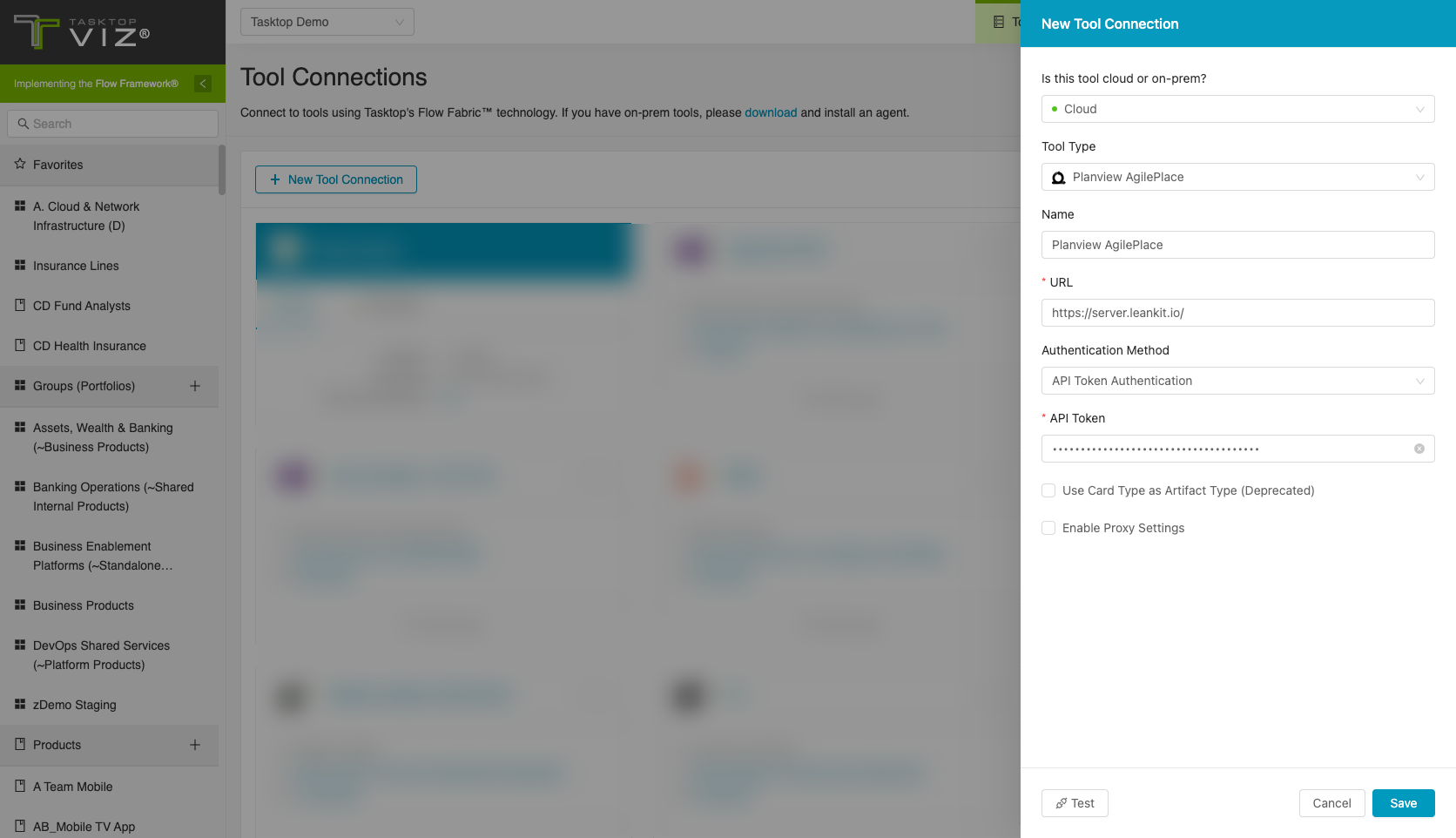
OAuth 2.0 Client Credentials Proxy Authentication
This authentication method enables secure, token-based access via a proxy, using client credentials.
Note: AgilePlace does not currently support OAuth 2.0 Client Credentials authentication. As a result, the AgilePlace connector does not allow connecting directly with the AgilePlace repository using the OAuth 2.0 Client Credentials authentication method.
Other Configuration Settings
Historical Data Ingestion
When you first establish a tool connection with AgilePlace, the system can retrieve historical artifact data through revision records. Historical data ingestion enables Viz to calculate metrics from periods before the tool connection was created.
Limitations
Unsupported System Fields
The following system fields are not supported:
- Created On
- Updated On
- Moved On
- Modified By
- Creator
Unsupported Field Types
The following field types are not supported:
- Attachments
- Comments
- Rich Text Fields
- Weblink Fields (External Links)
- Single and Multi ArtifactLink Fields
- Single and Multi ContainerLink Fields
The following fields are not supported:
- Formatted ID
- External Associations
- Score
- Planning Series
- Top-level Planning Increments
- Sub-level Planning Increments
- Connected Card Stats fields
- Card ID Prefix
- Custom Icon ID
- Index
- Location
- Revision
Note: Most system and custom fields not listed above are supported for historical data ingestion.
Supported Artifacts
Supported Work Items
|
Supported Work Item Type |
Applicable Repository Versions |
Unique URL? |
|---|---|---|
| Card (any type of card) |
Any supported repository version: |
Yes |
Supported Containers
|
Containers that can be modeled as Flow Items |
Applicable Repository Versions |
Unique URL? |
|---|---|---|
|
N/A |
|
|
|
Containers used to define which artifacts are included in an Artifact Set |
|
|
|
Boards |
Any supported repository version: |
N/A |
Supported Field Types
Planview Viz supports configuring rule-based modeling (i.e., conditional modeling) using the field types shown below.
Note: If one field of a given type is supported, others that are also that type in theory should also work. However, sometimes there are instances in which this is not the case due to the repository. So, while we can claim support for fields at the type level, there is a chance that some specific fields of a given type will not function properly.
|
Standard Field Type |
How is field type referenced in the repository? |
Sample Repository Fields Supported |
Particular Repository Fields NOT Supported |
|---|---|---|---|
|
|
Text |
Title, Card ID Blocked Reason (Read Only), Custom ID (Read Only), Custom Icon ID (Read Only), Custom Icon Title (Read Only), Custom ID Prefix (Read Only) |
|
|
|
Dropdown |
Type, Priority, Lane Board (Read Only) |
|
|
|
|
Tags |
|
|
|
|
Is Blocked |
|

