What should I know about the new navigation experience?
- Last updated
- Save as PDF
Last Updated: | Applicable Viz Versions: All
What is happening?
We are updating the Viz navigation bar and making some other user experience improvements. When these changes go live, users will be defaulted into the new experience but will be able to toggle between the old and new experience.
How will these changes impact Viz's functionality?
These changes should not impact Viz's overall functionality, but to be cautious, we are implementing a toggle to switch between the old and new experience.
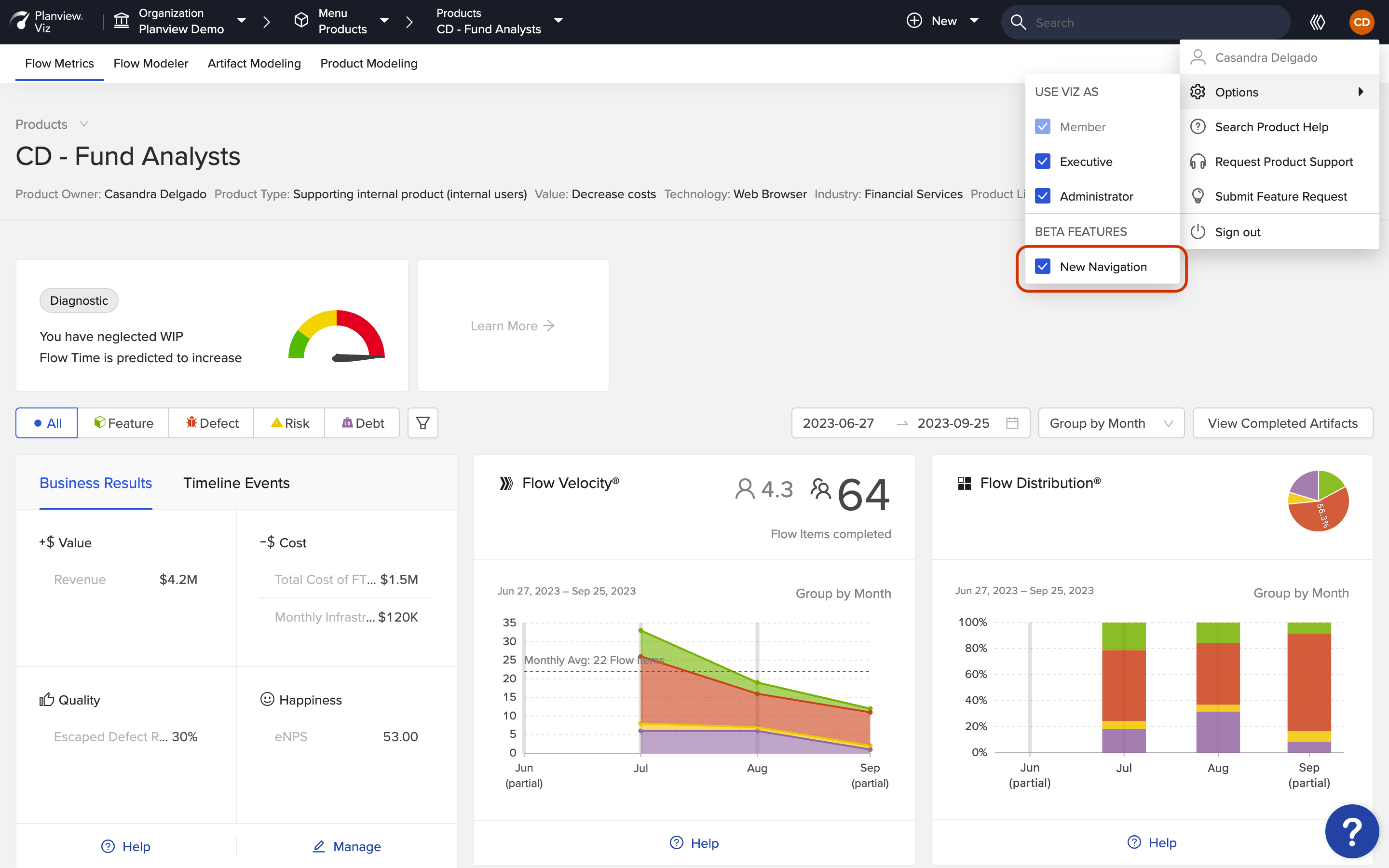
New Navigation Toggle
Why are we making these changes?
In 2022, Viz joined the Planview product family. In each Planview product, the primary navigation bar is positioned across the top and shares a common navigation pattern. With this update, Viz users can navigate using that same shared pattern. As an added benefit, the full page width is now available for the rest of the content, and subsequent feature updates will take advantage of this increased horizontal space.
When will these changes occur?
As of October 3, these changes are live in production! There is currently a toggle in place to switch between the old and new experience. This toggle will remain in place until the feedback period is complete. Don't worry, we'll let you know before we plan on removing the toggle.
If you have any questions, please contact customer care.
What has changed?
As we're constantly working on improving your experience, we've made some big changes to Viz's navigation design.
Here are a few things that have been updated:
- The navigation bar's design has been updated to align with the rest of the Planview solutions
- The navigation bar has moved to the top of the screen
- Groups have been renamed Portfolios
- Subgroups have been renamed Sub-Portfolios
- The new User menu includes a link to the product documentation and a link to submit feature requests and contact support
- A new button has been added that links directly to the Flow Methodology help content
For the full list of improvements, see the sections below.
Accessing the navigation bar
In the new design, you'll see the navigation bar at the top of the screen.
| Old Design | New Design |
|---|---|
|
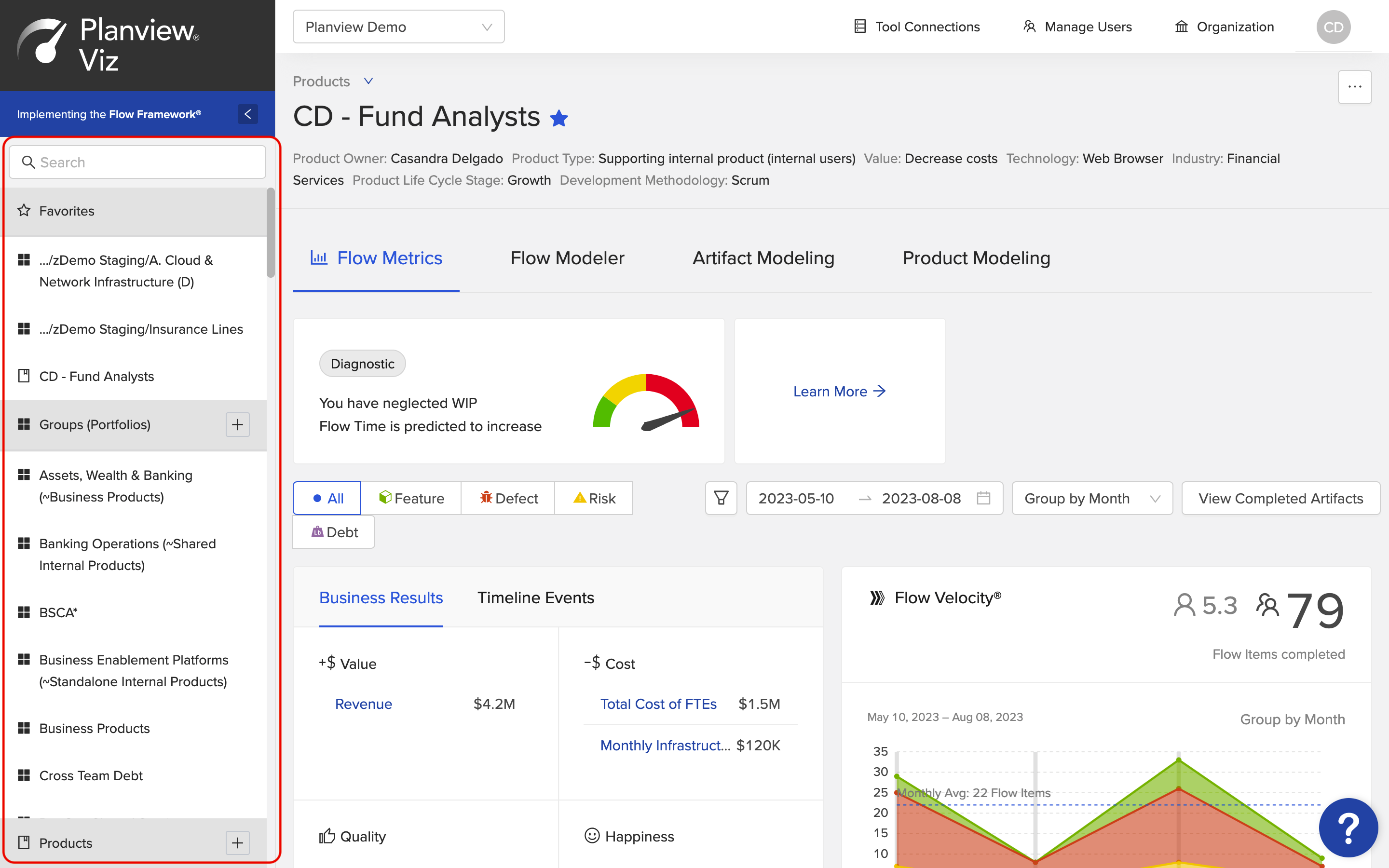
|
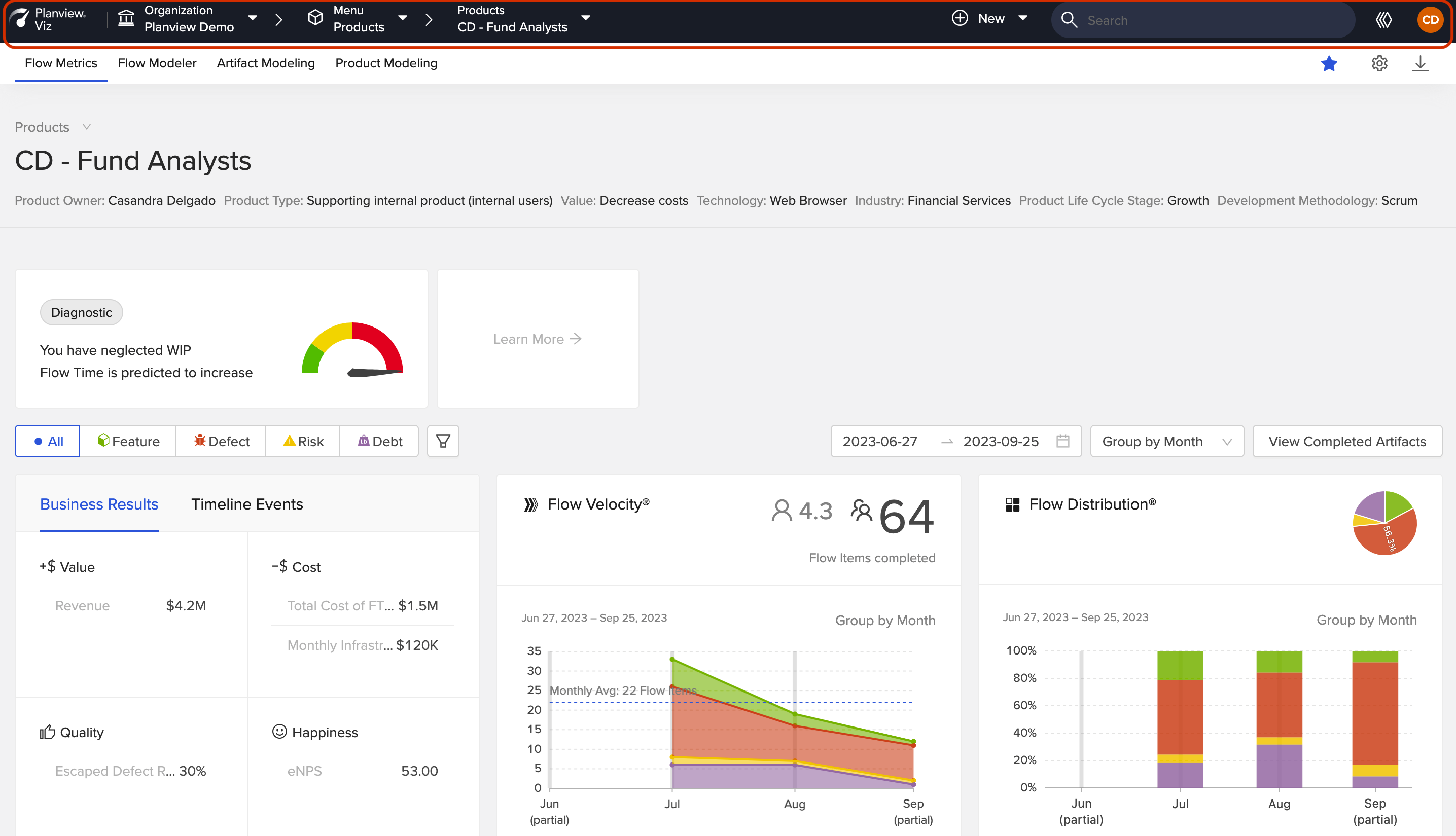
|
Accessing the All Products, All Portfolios, and Favorites screens
In the new design, the Favorites, All Products, and All Portfolios screens are accessed from the main dropdown menu.
| Old Design | New Design |
|---|---|
|
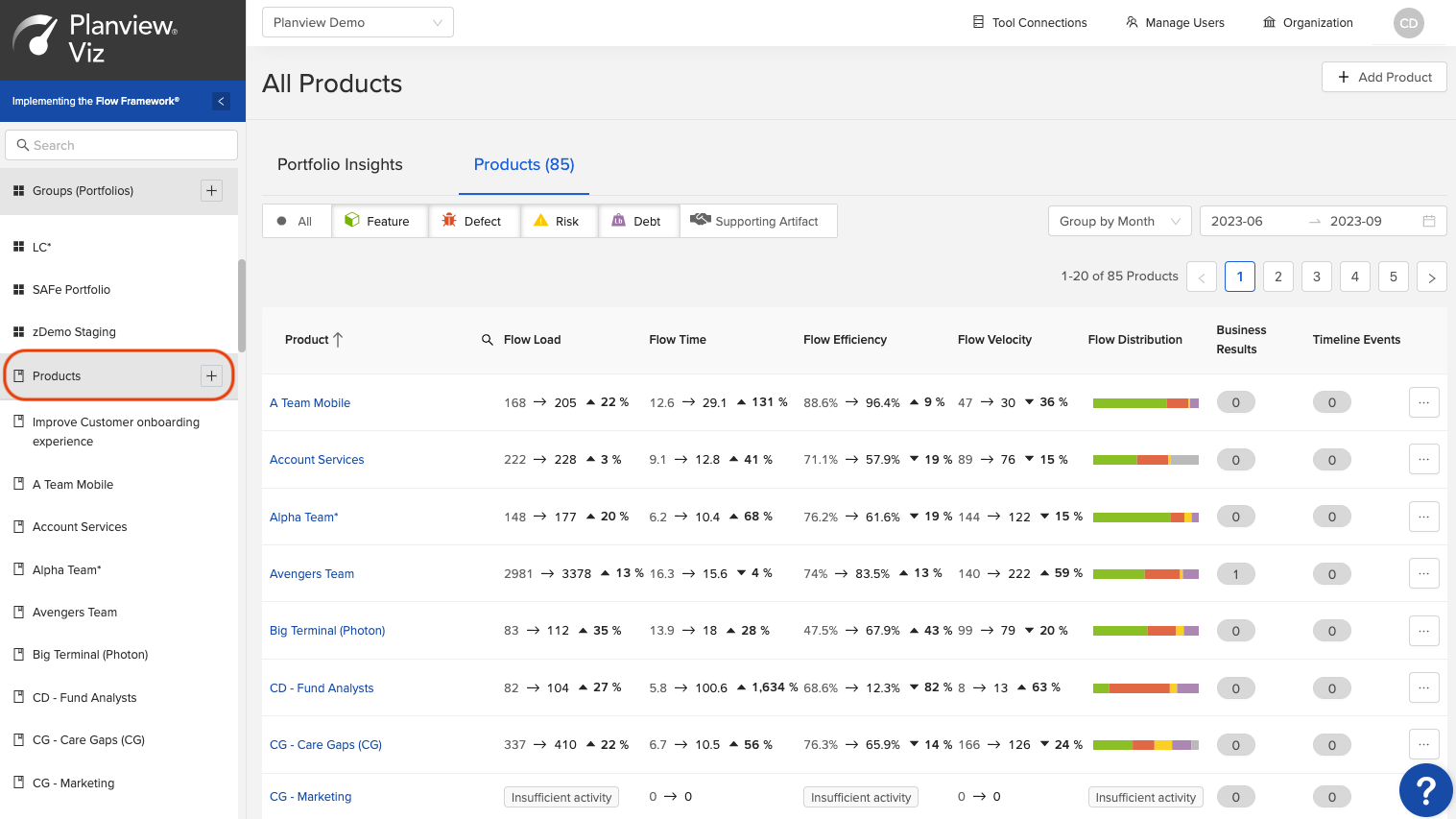
Accessing the All Products Screen - Old Design
|
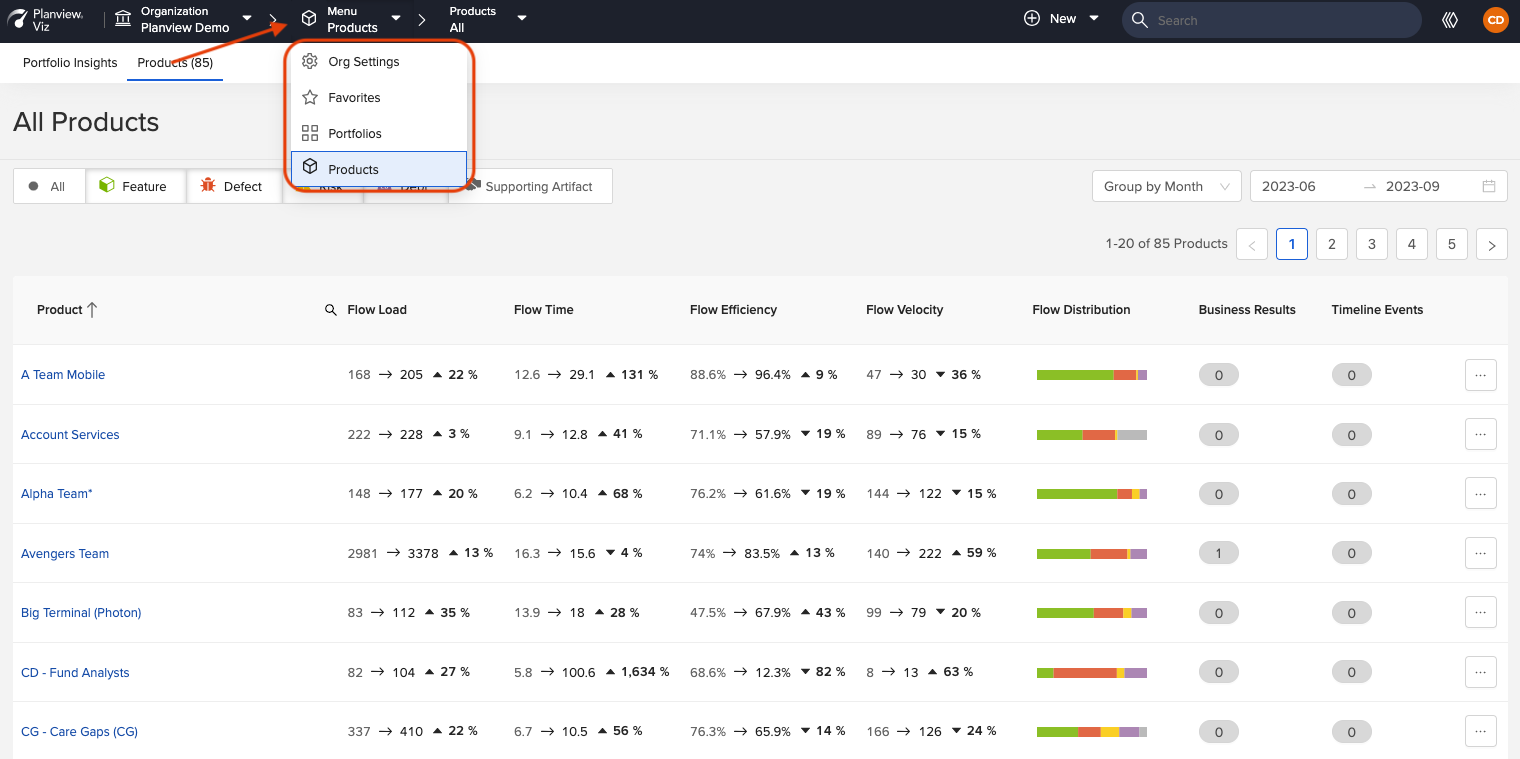
Accessing the All Products Screen - New Design
|
|
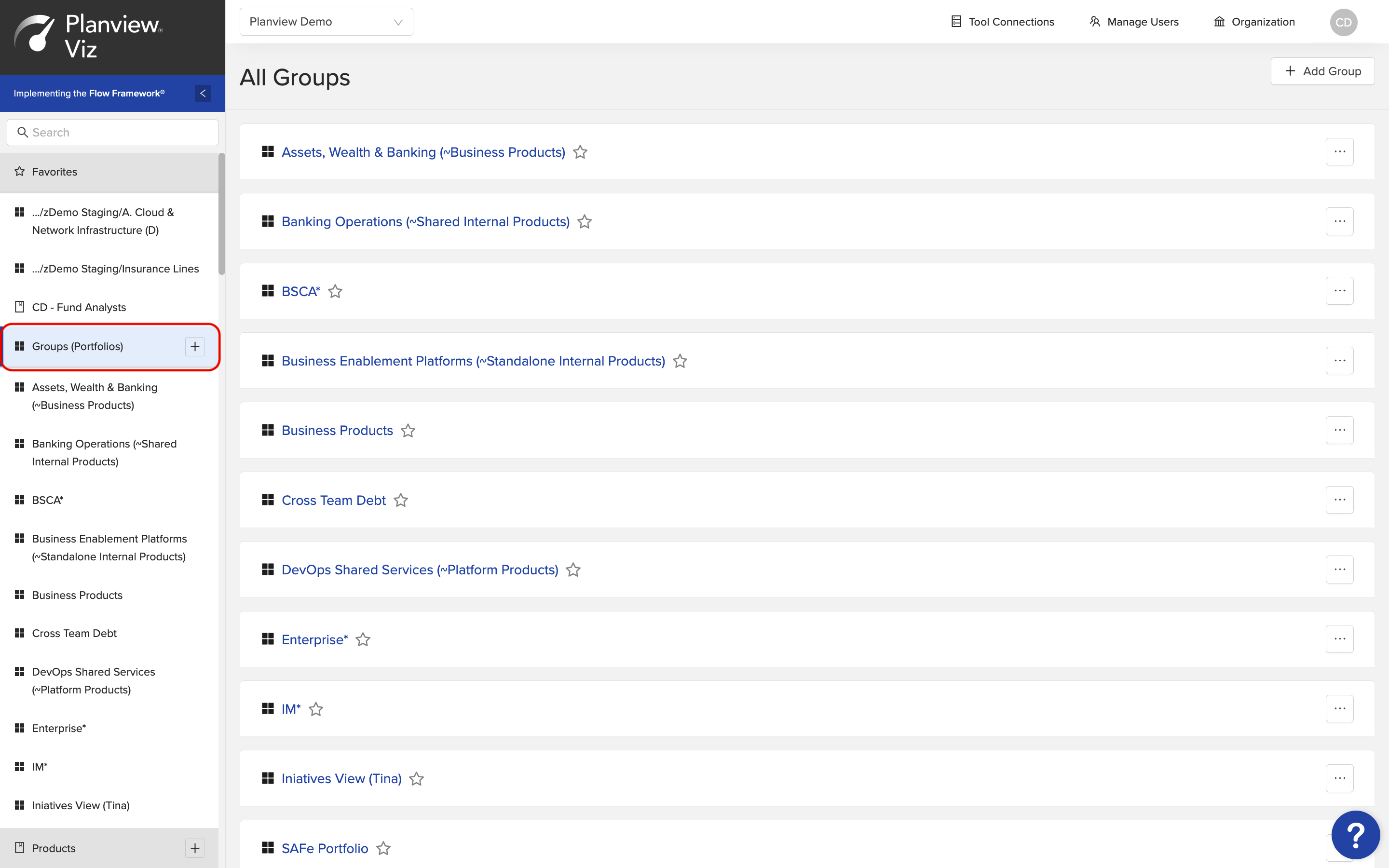
Accessing the All Groups Screen - Old Design
|
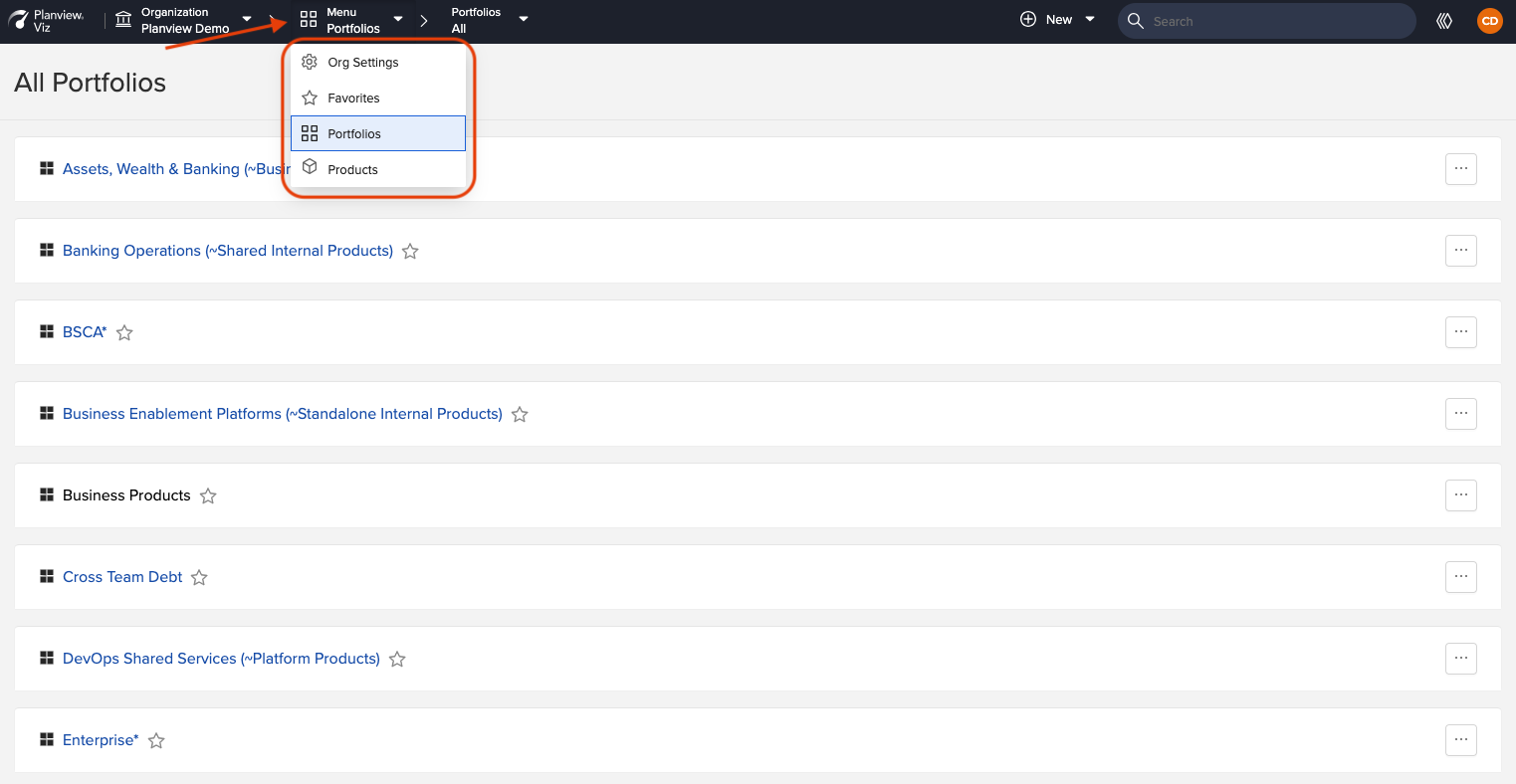
Accessing the All Portfolios Screen - New Design
|
|
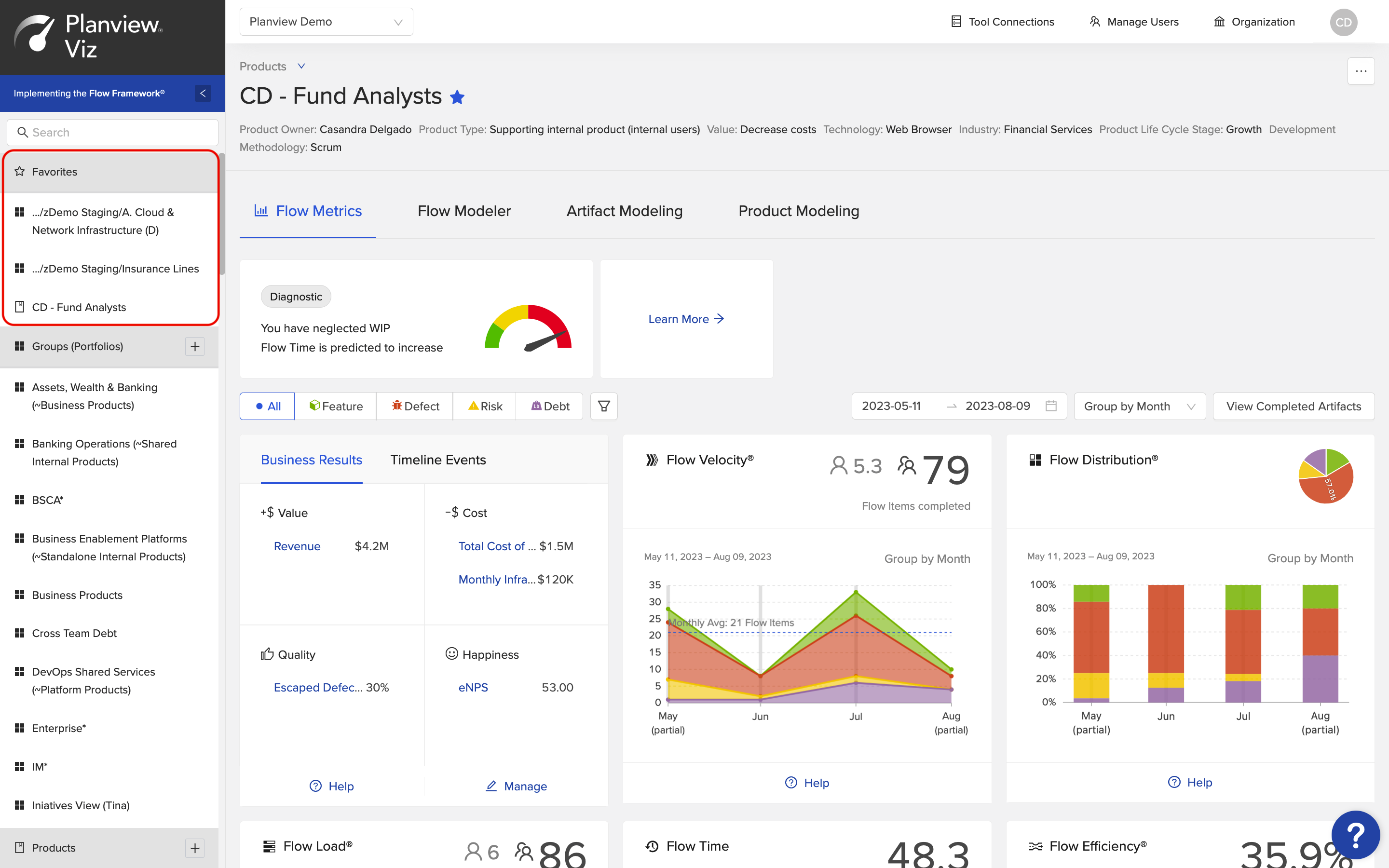
Accessing your Favorites - Old Design
|
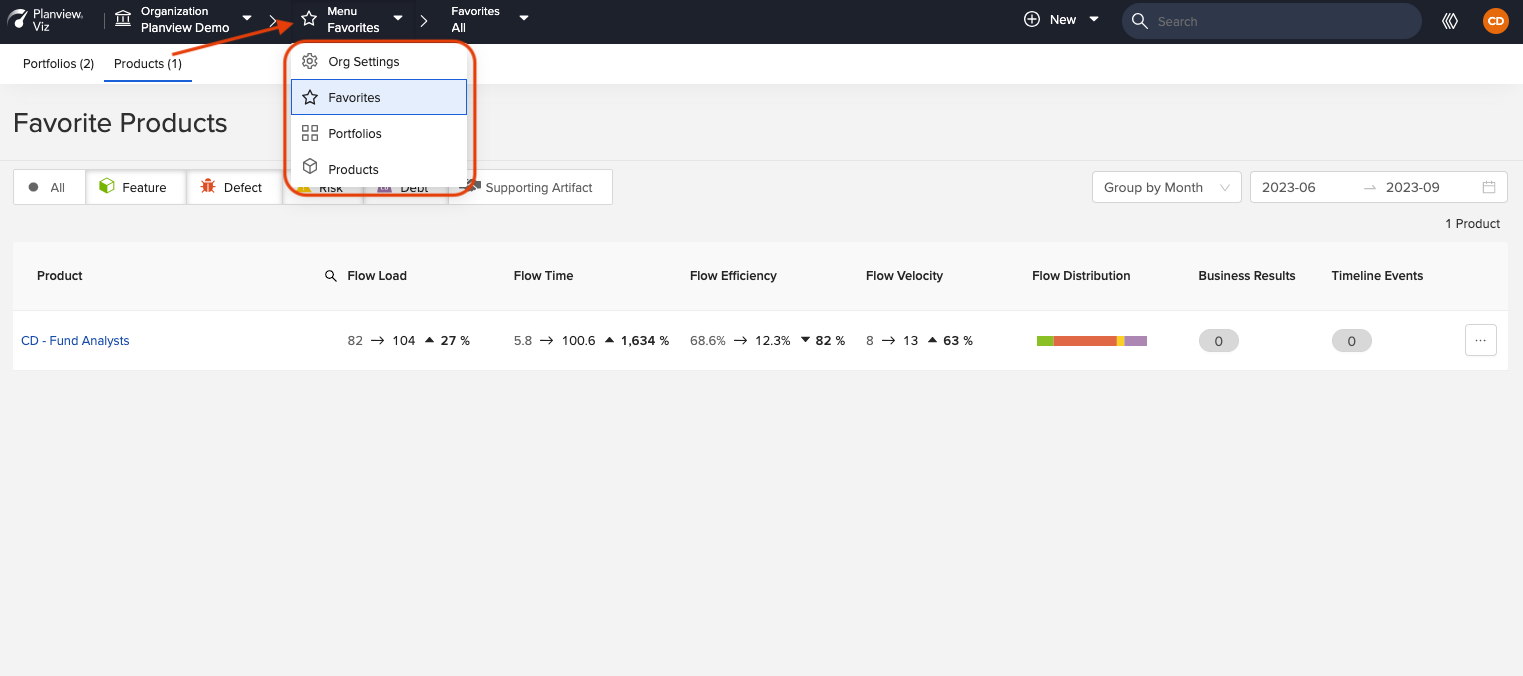
Accessing your Favorites - New Design
|
Selecting individual products, portfolios, and favorites
In the new design, individual products and portfolios are selected from the secondary dropdown menu.
| Old Design | New Design |
|---|---|
|
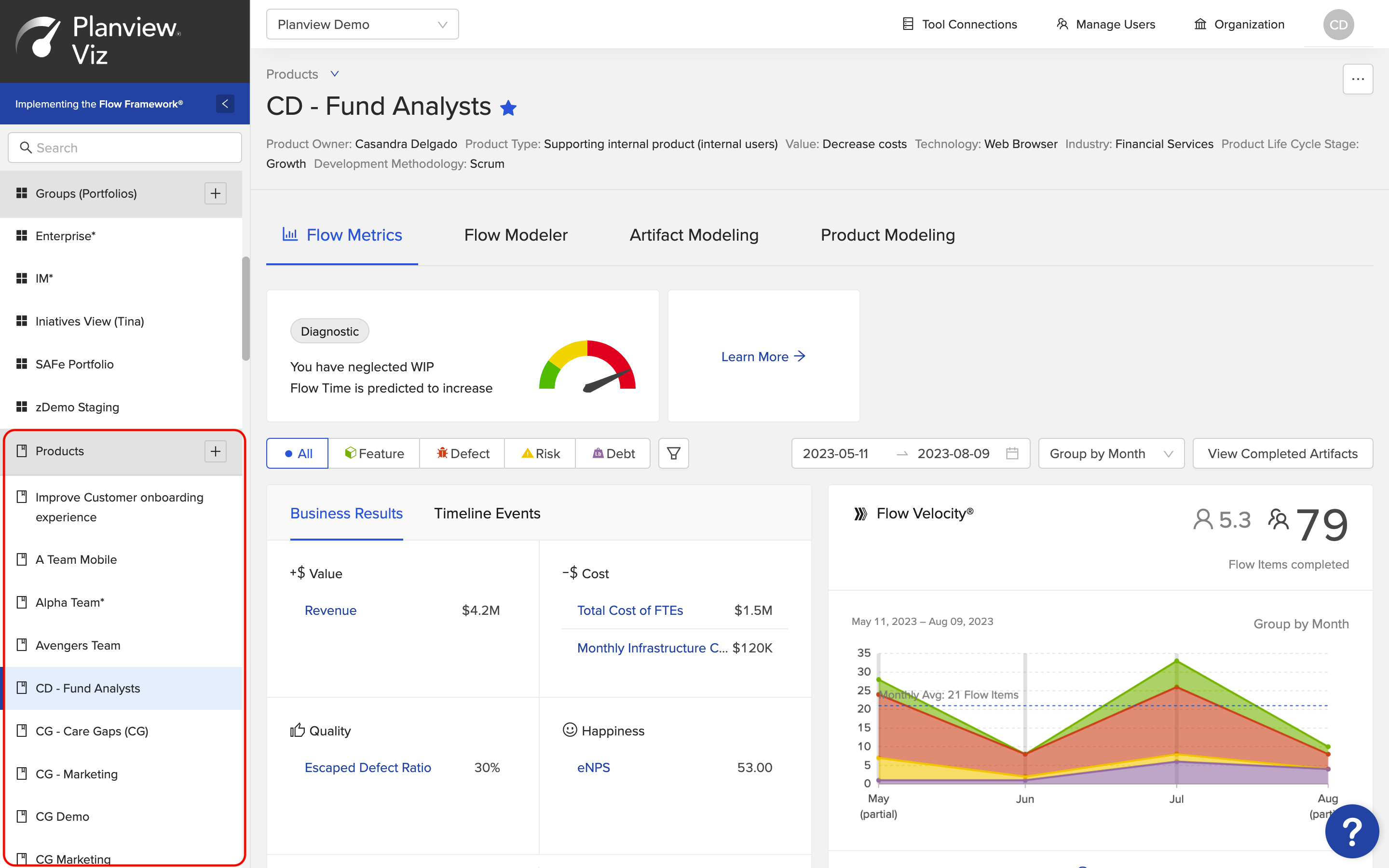
Selecting a Product - Old Design
|
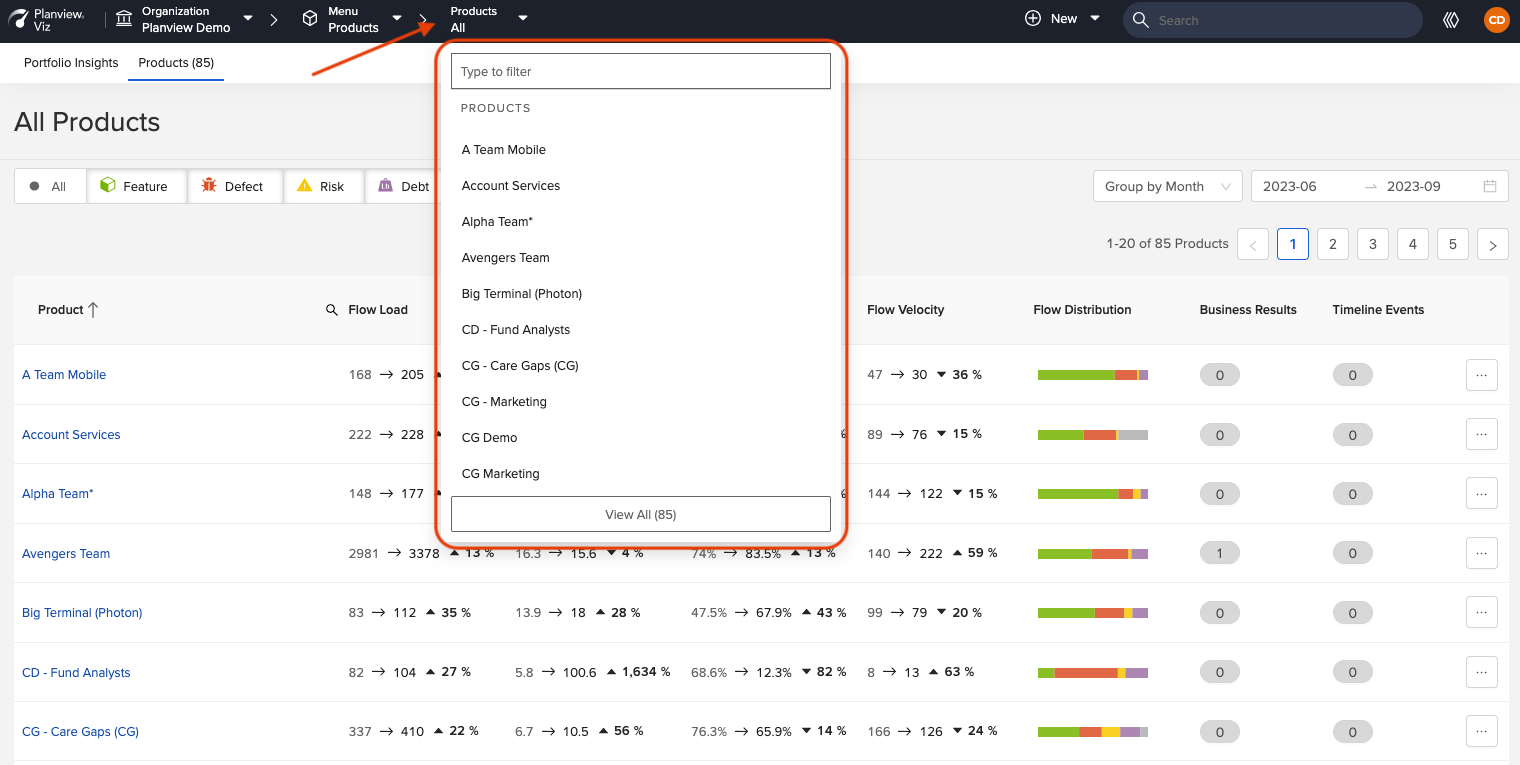
Selecting a Product - New Design
|
|
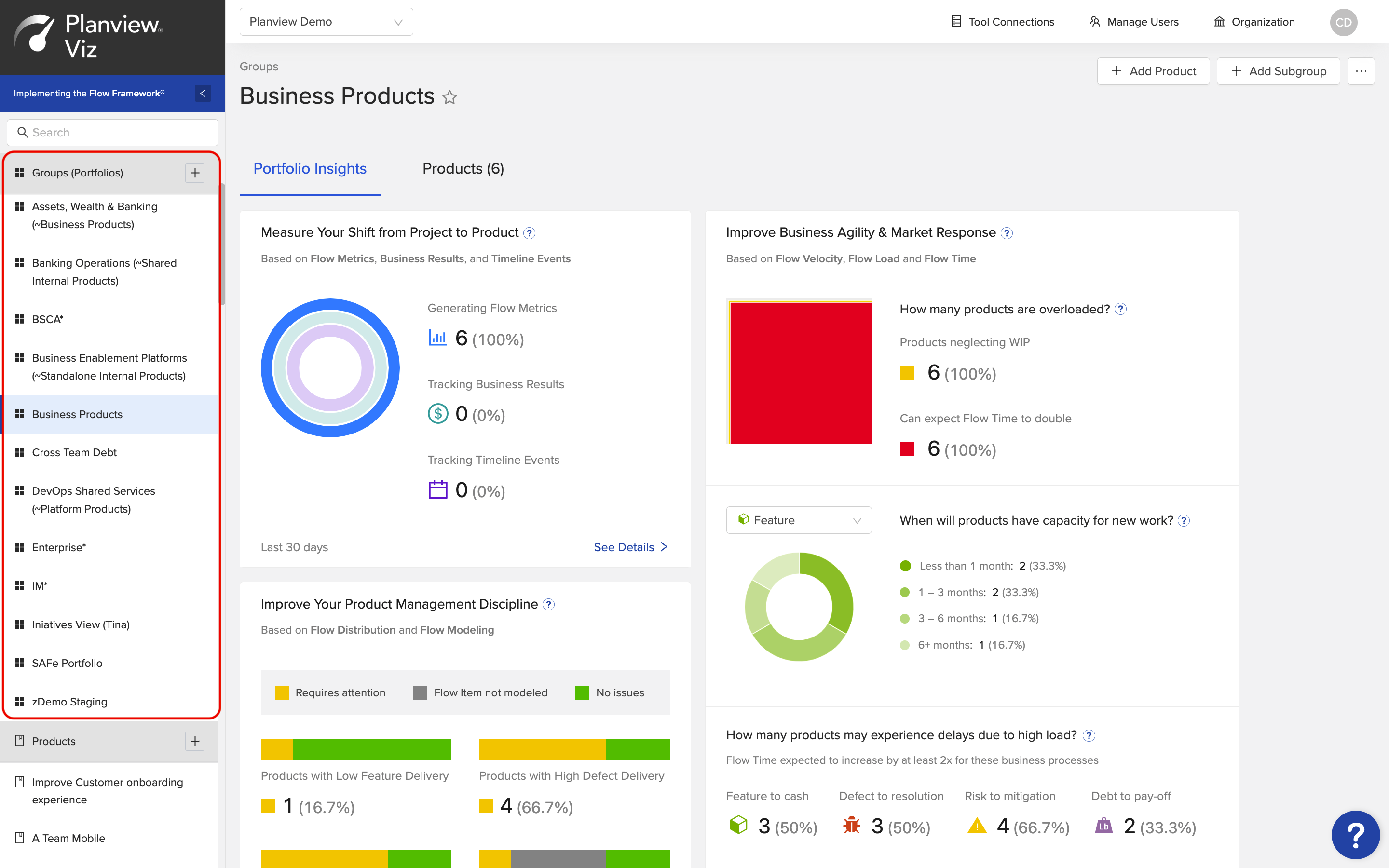
Selecting a Group - Old Design
|
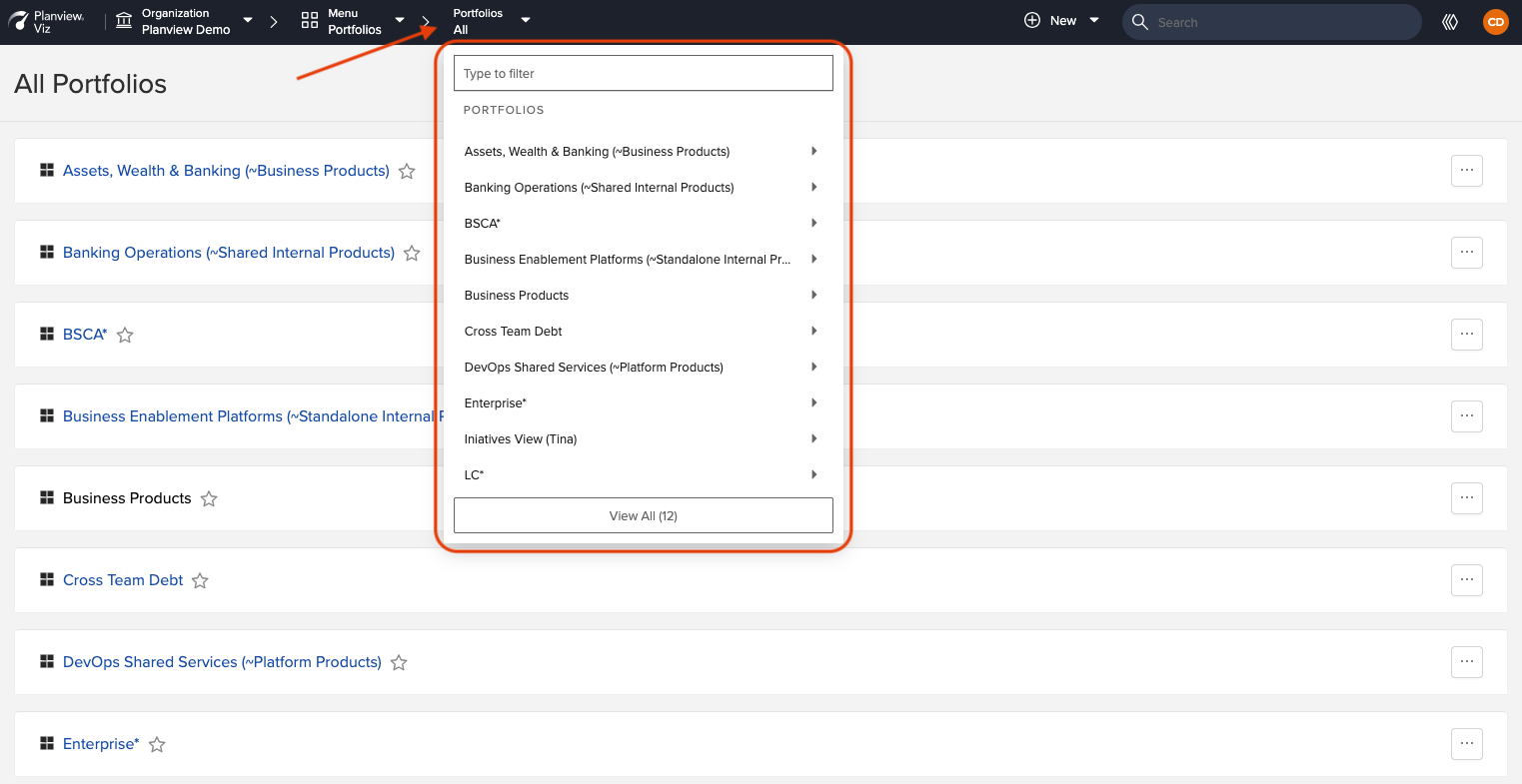
Selecting a Portfolio - New Design
|
|
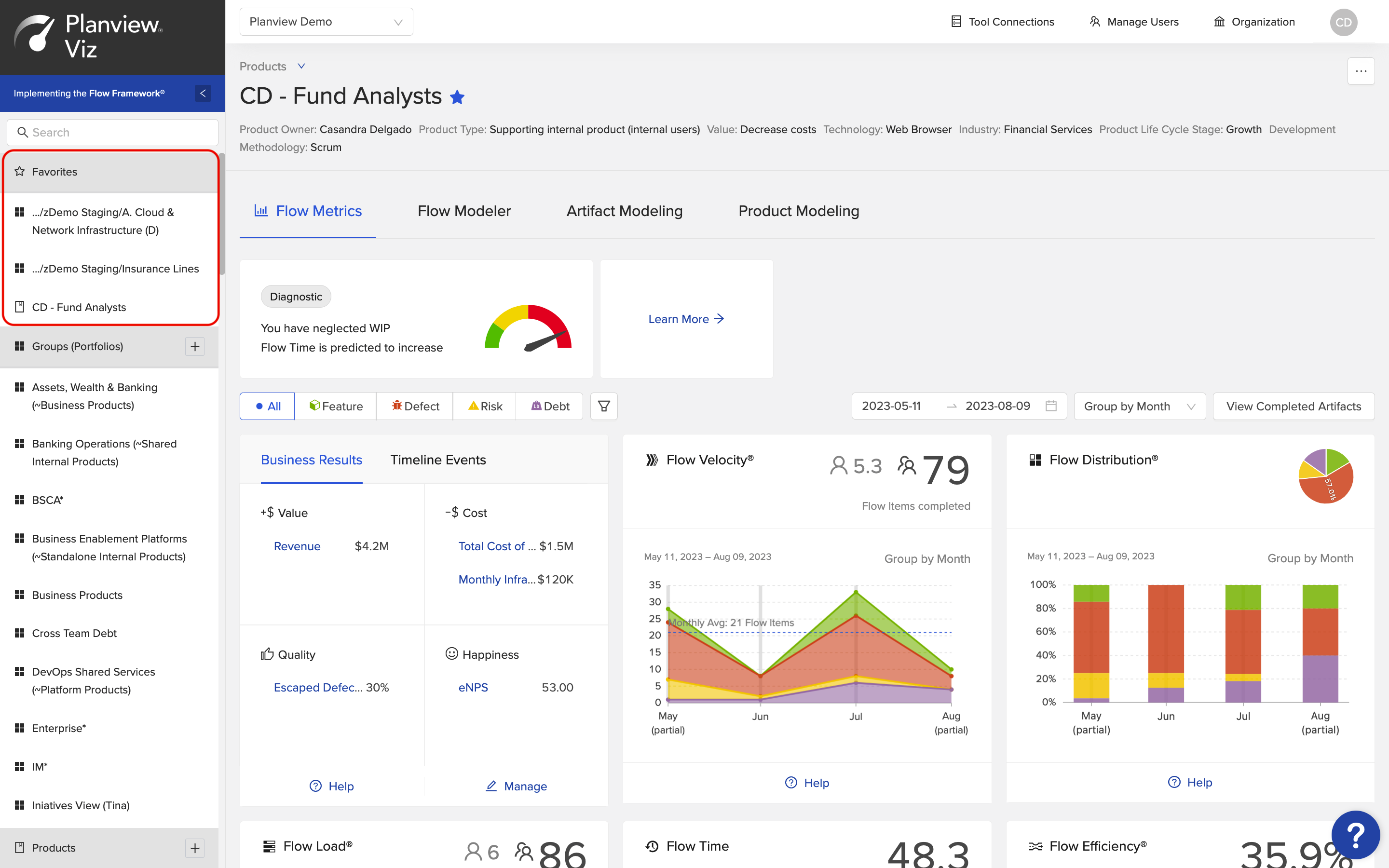
Selecting a Favorite - Old Design
|
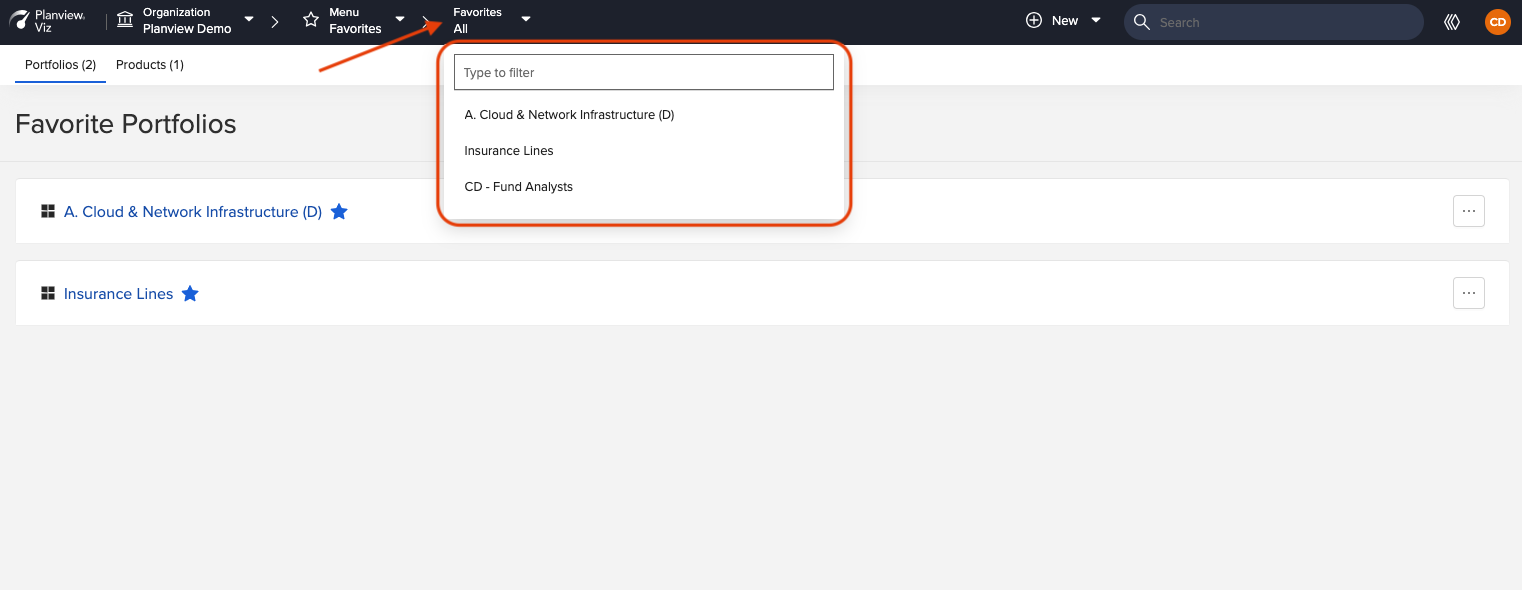
Selecting a Favorite - New Design
|
Adding a new product or portfolio
In the new design, add a new product or portfolio by clicking the + New button at the top of the screen.
| Old Design | New Design |
|---|---|
|
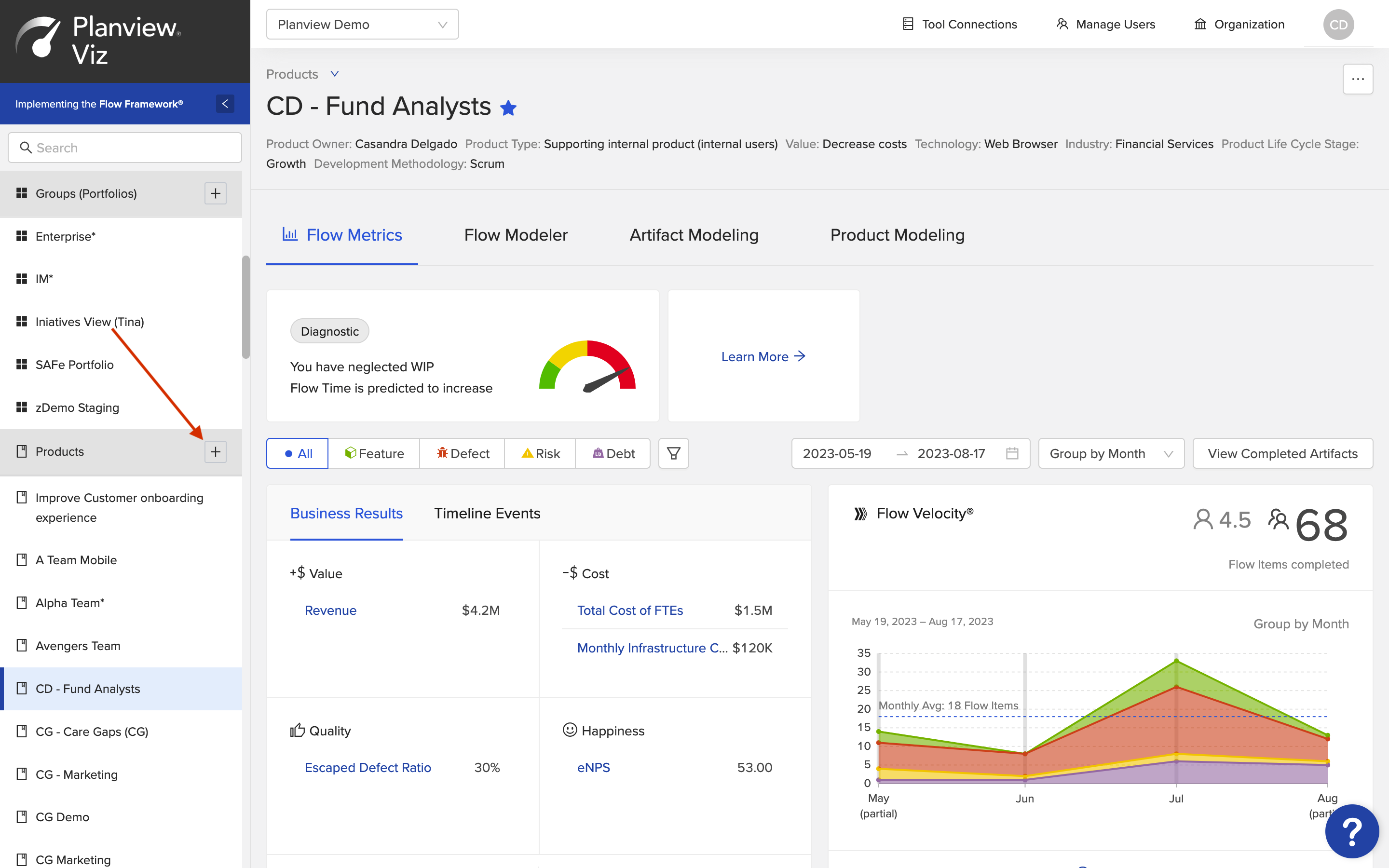
Adding a Product - Old Design
|

Adding a Product - New Design
|
|
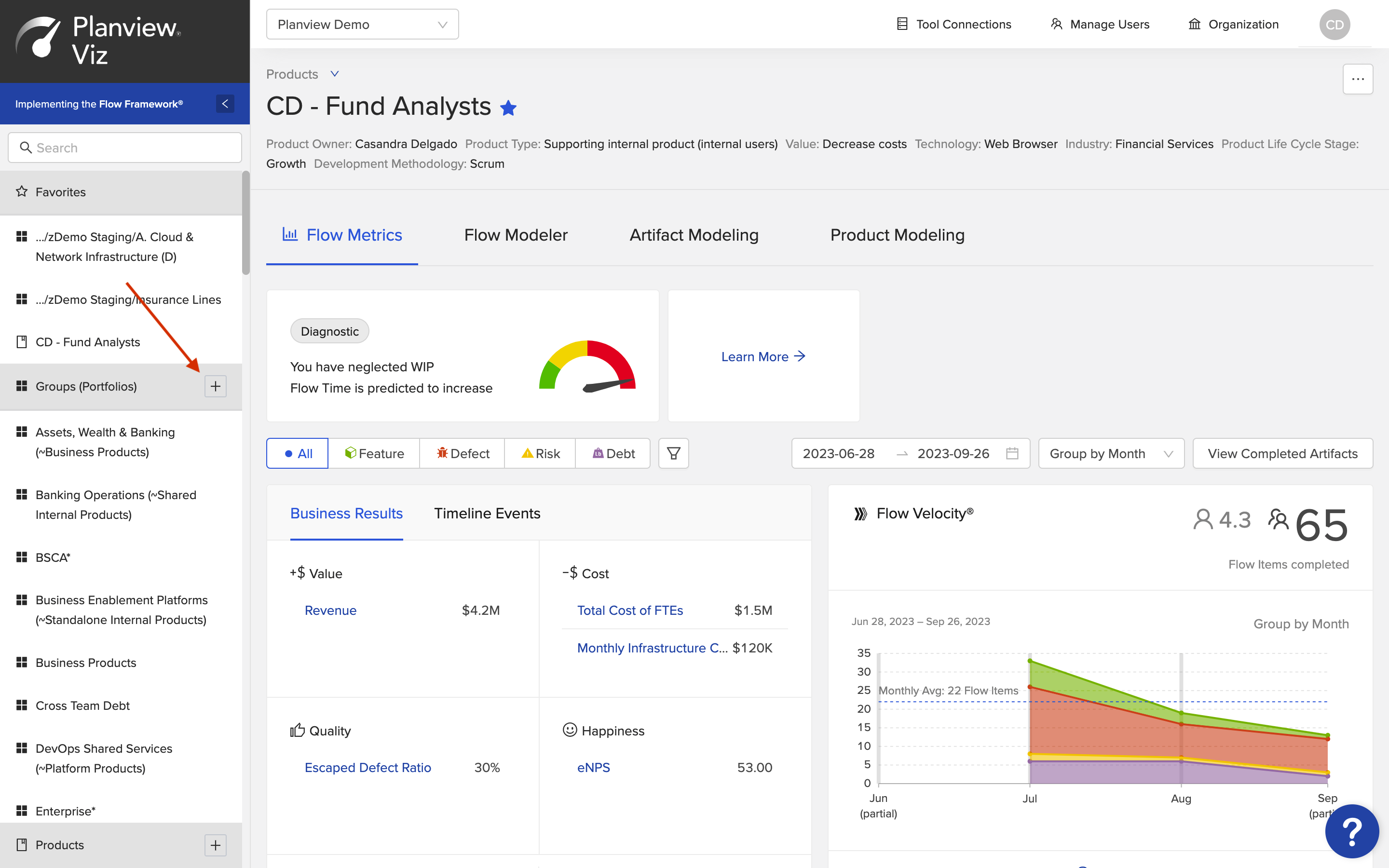
Adding a Group - Old Design
|

Adding a Portfolio - New Design
|
Searching for a product or portfolio
In the new design, the search functionality is located at the top of the screen.
| Old Design | New Design |
|---|---|
|
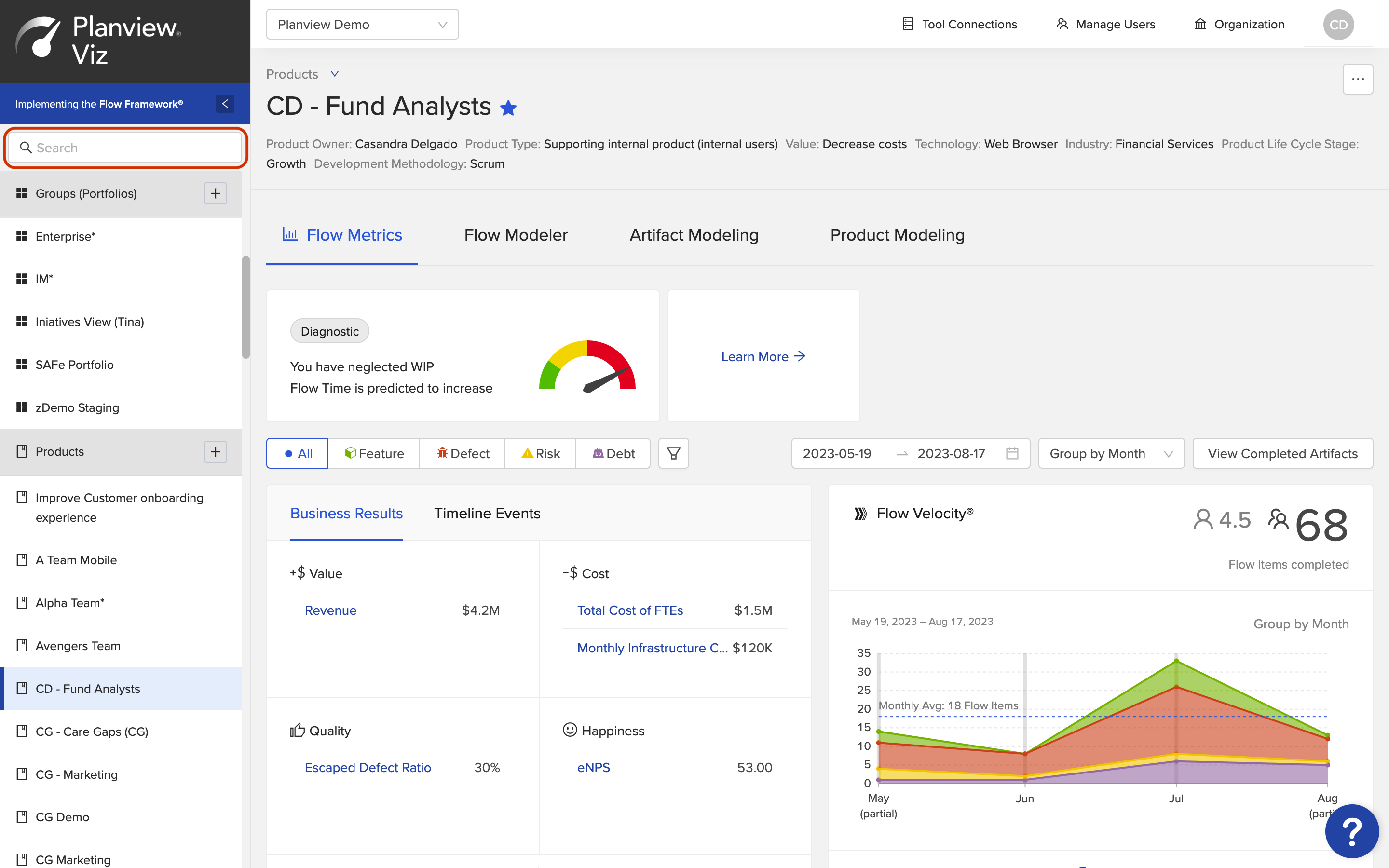
Search Functionality - Old Design
|
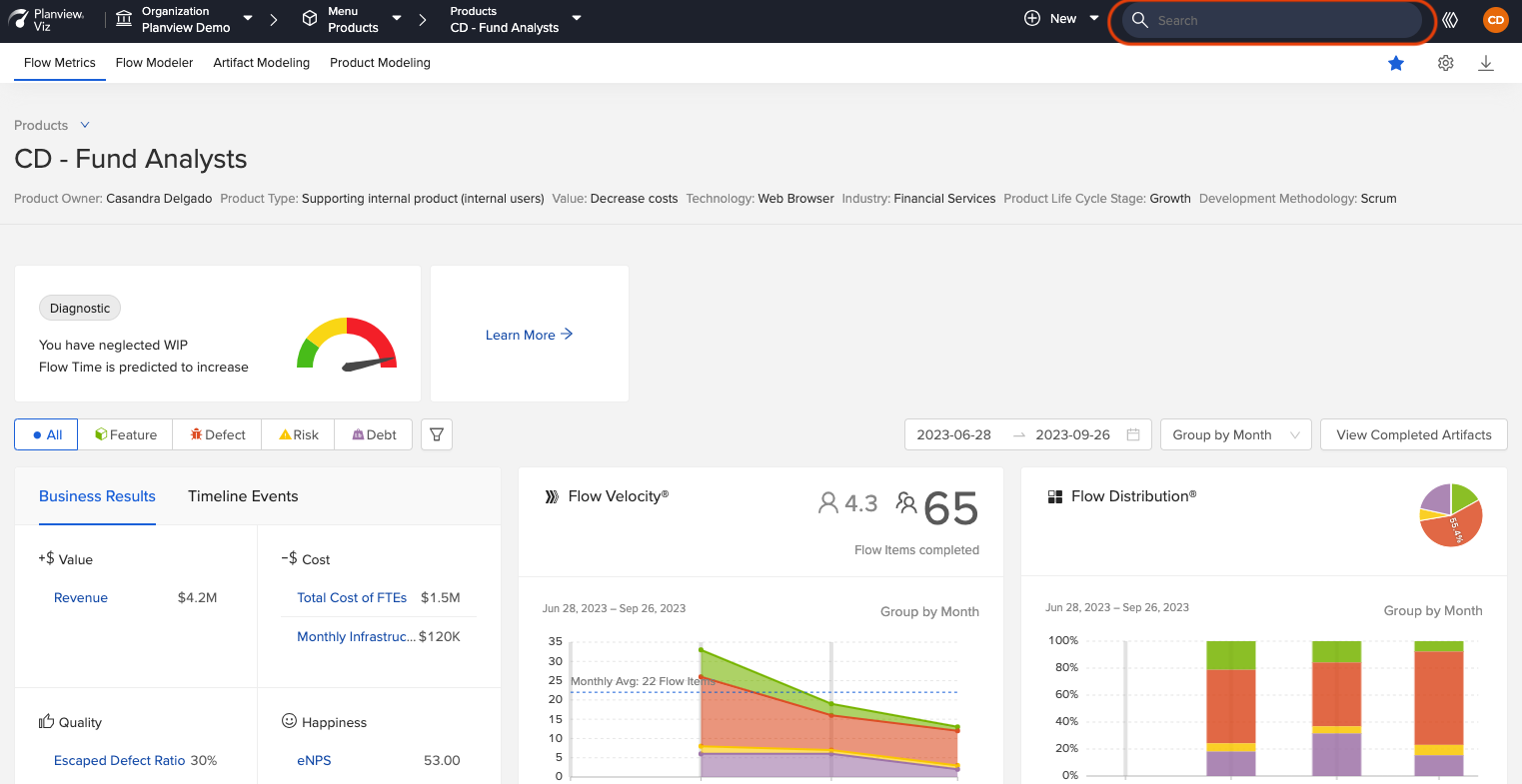
Search Functionality - New Design
|
Managing your organization
In the new design, organizations can be selected from the organization menu and organization settings can be accessed from the main dropdown menu.
Note: Only admin users have access to organization management.
| Old Design | New Design |
|---|---|
|
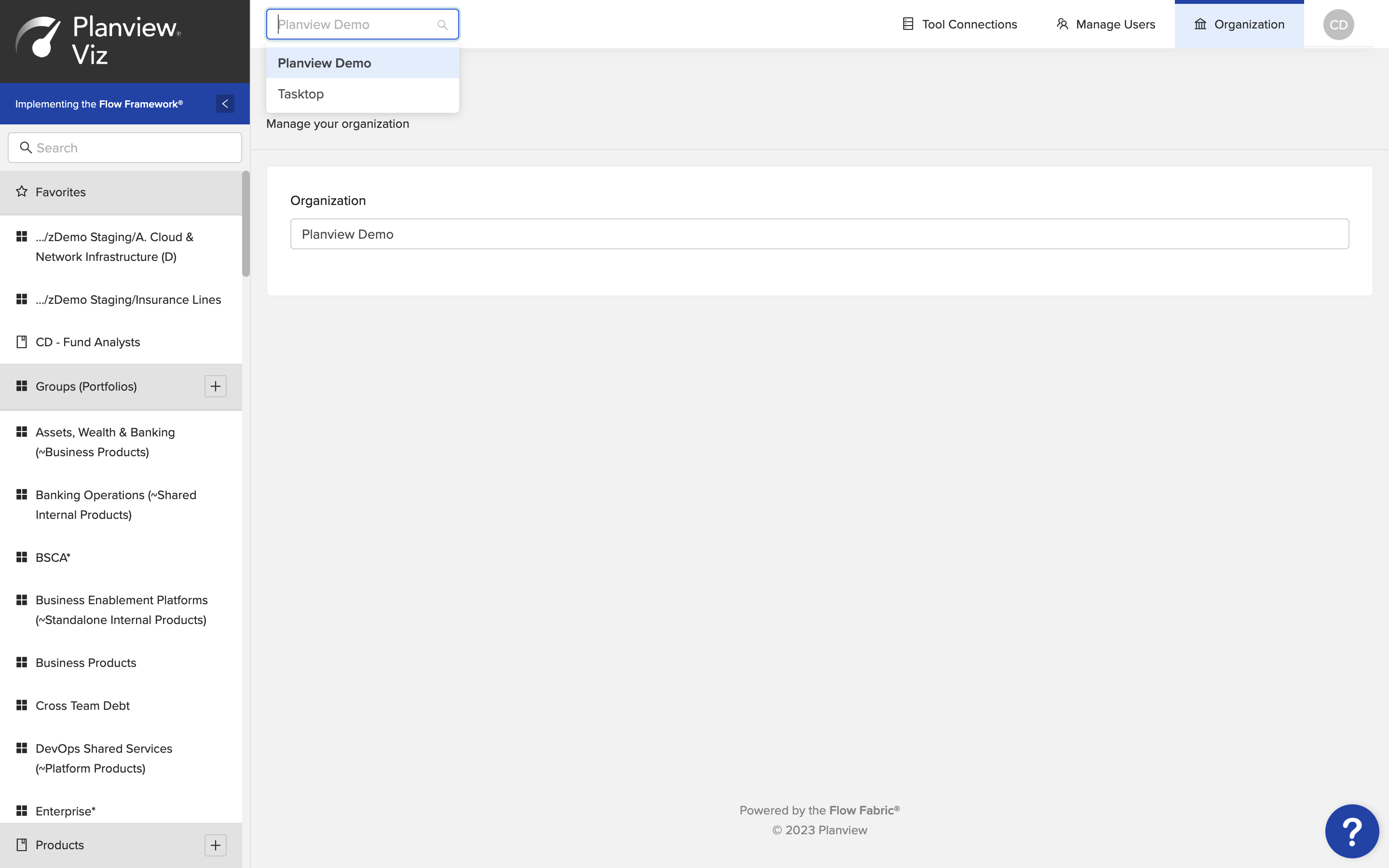
Selecting an Organization - Old Design
|
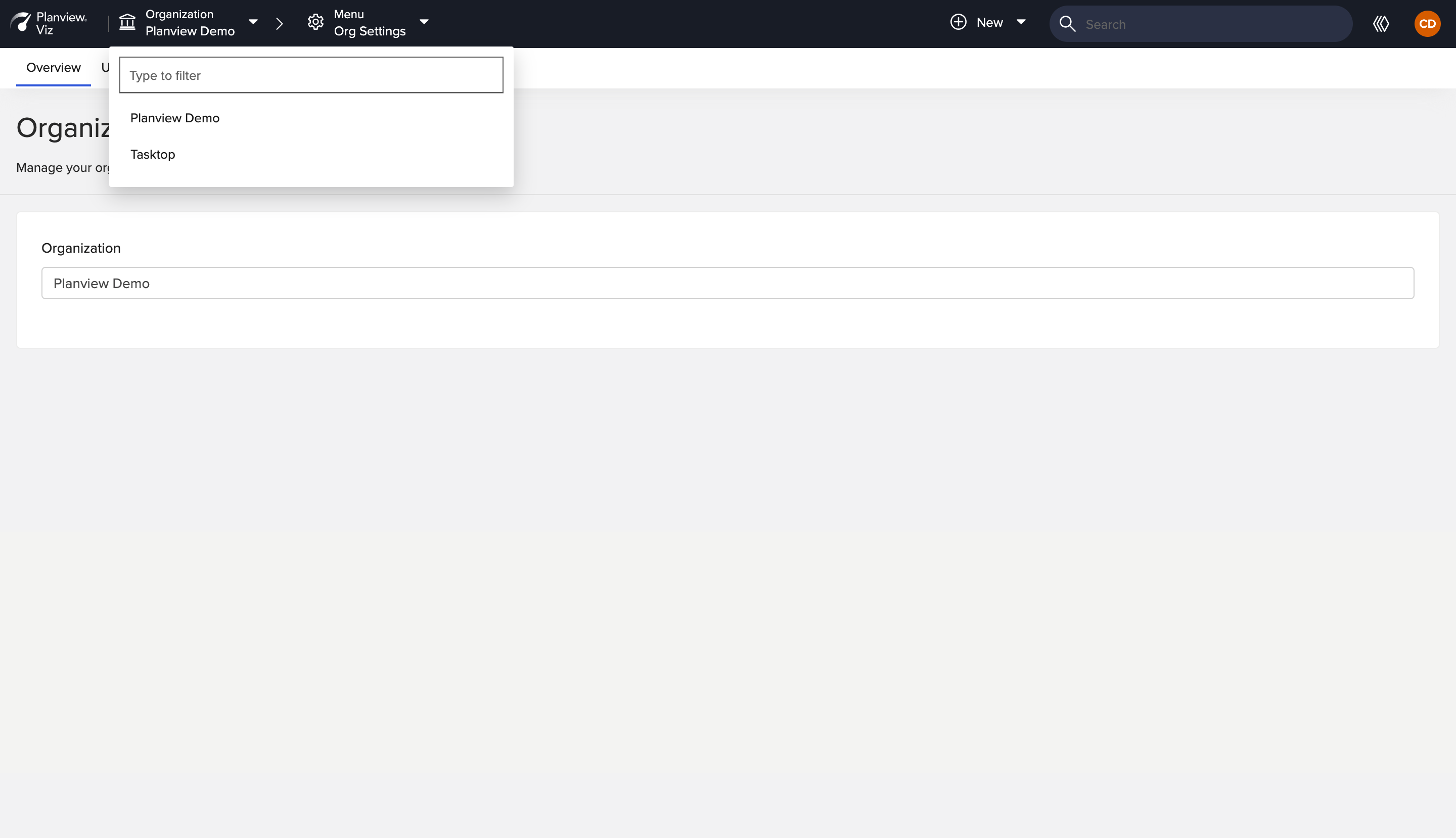
Selecting an Organization - New Design
|
|
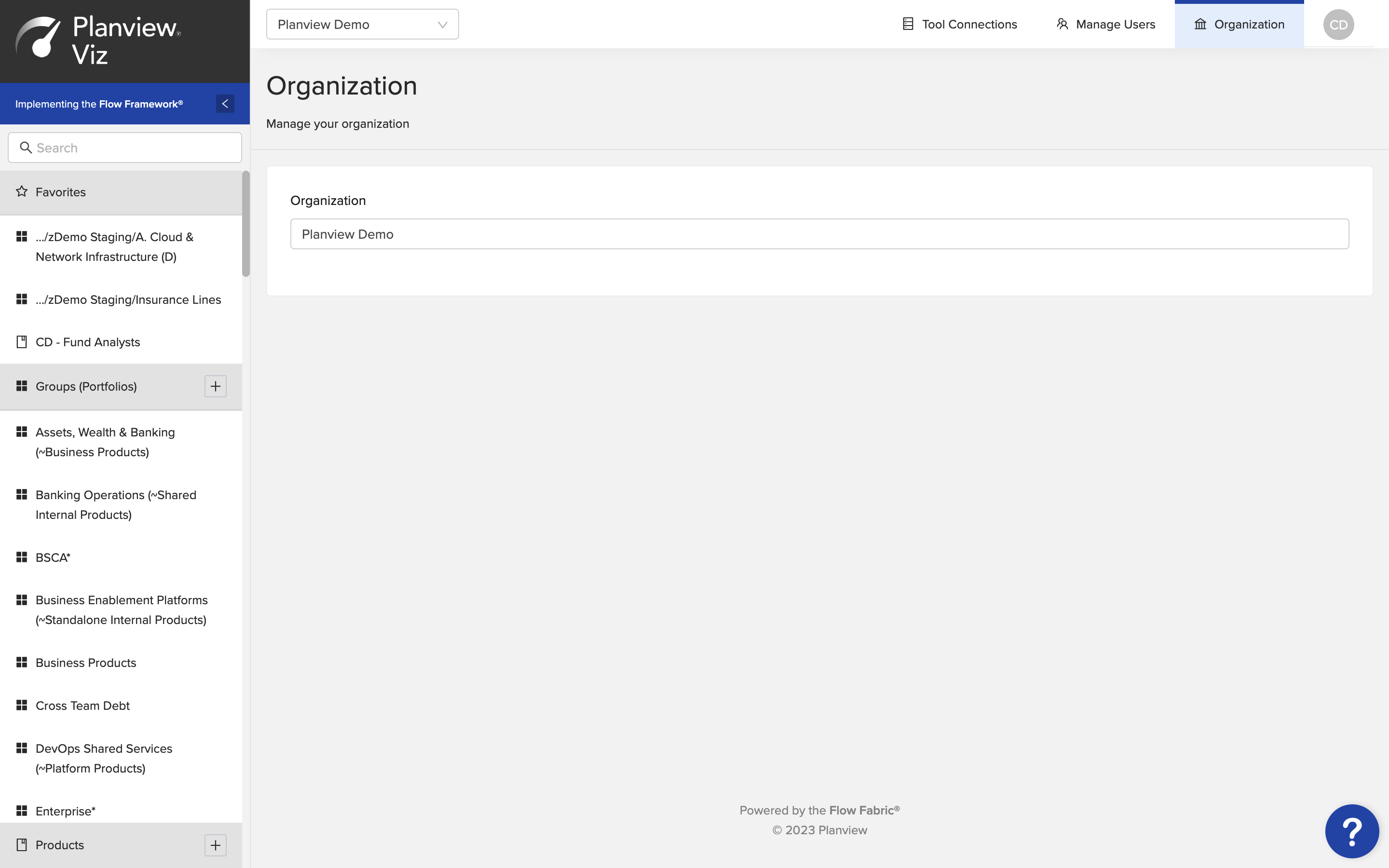
Managing Organization Details - Old Design
|
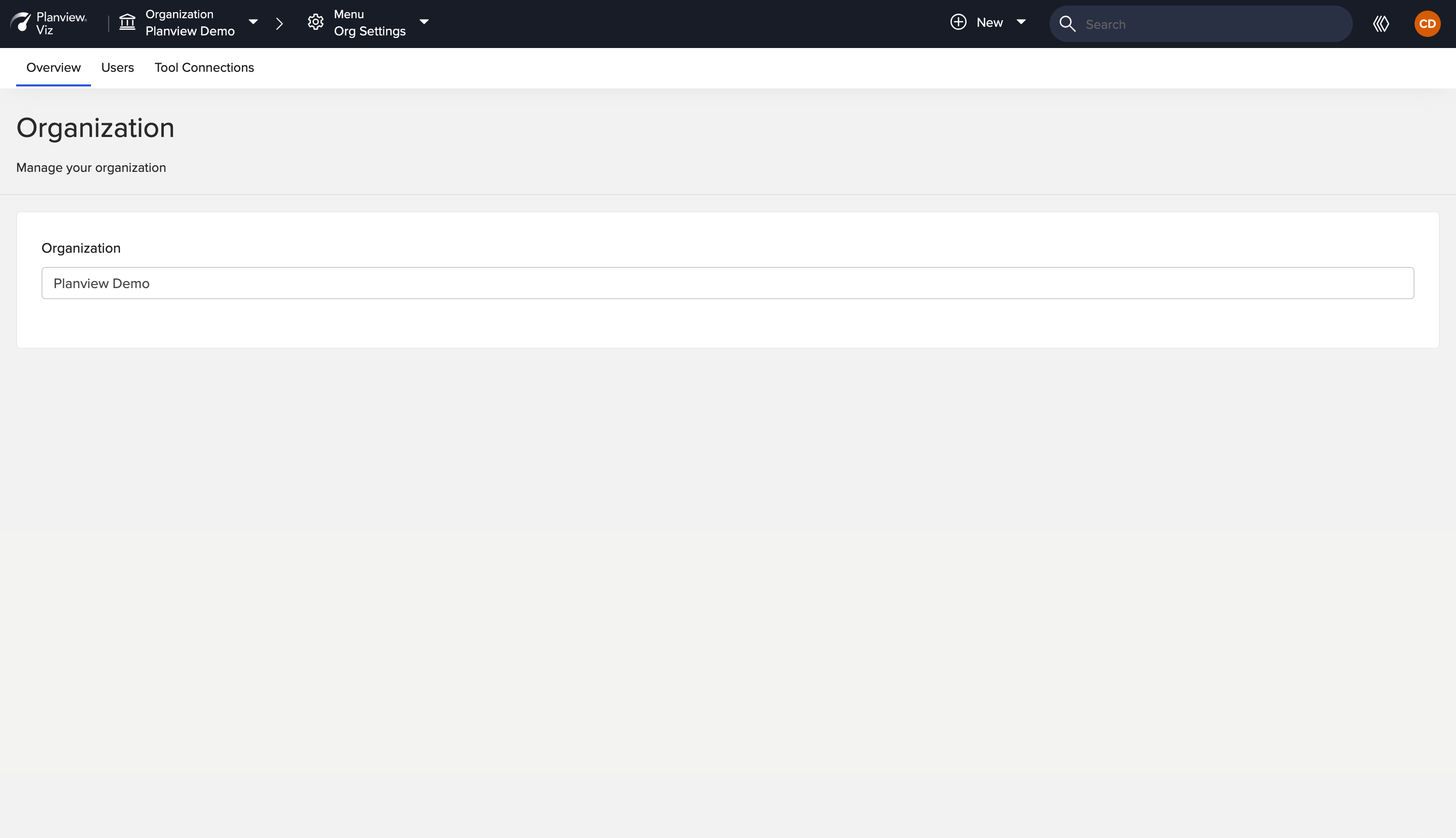
Managing Organization Details - New Design
|
Managing users and tool connections
In the new design, the Manage Users and Tool Connection screens can be accessed from the Org Settings screen in the main dropdown menu.
Note: Only admin users have access to user management.
| Old Design | New Design |
|---|---|
|
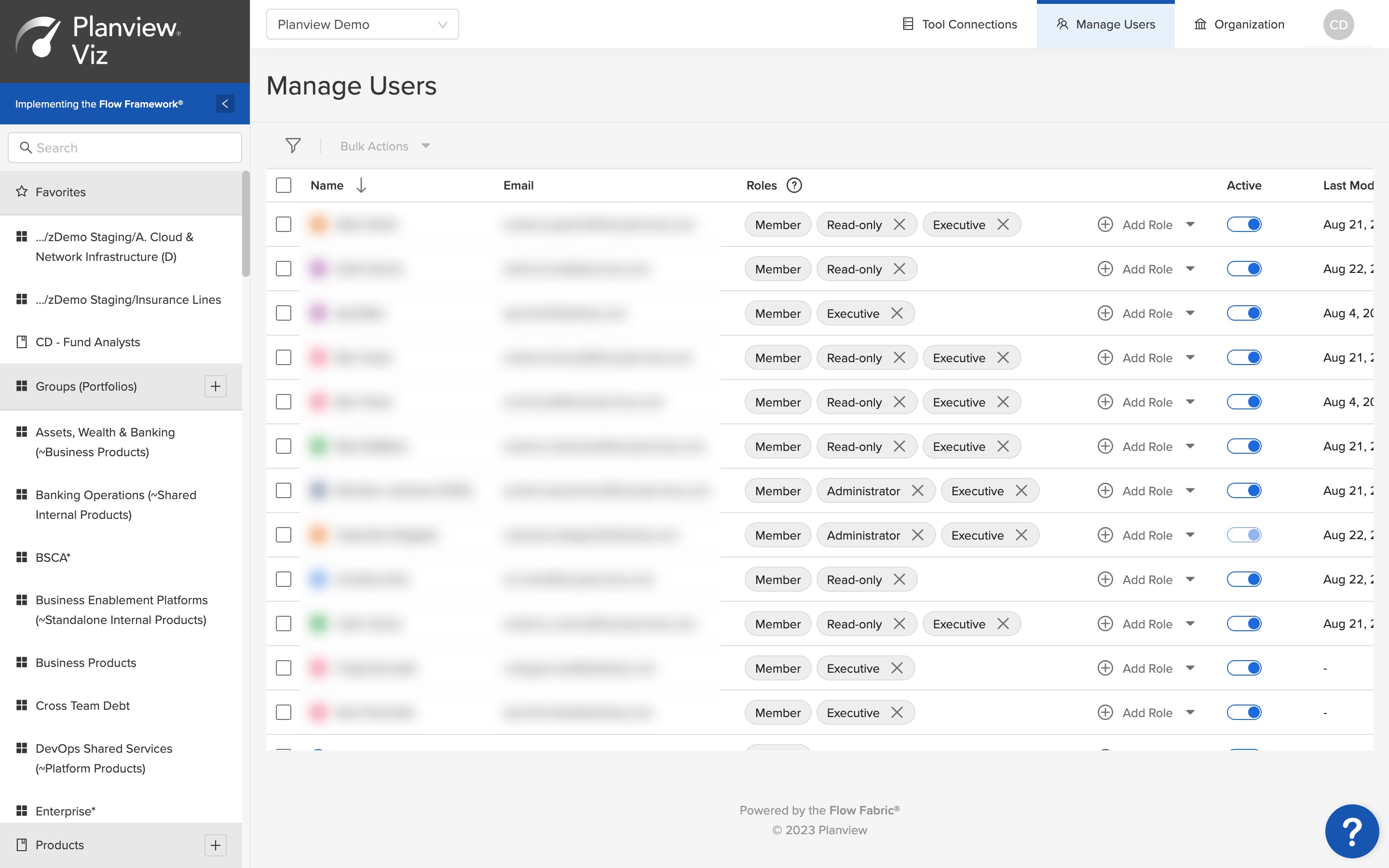
Managing Users - Old Design
|
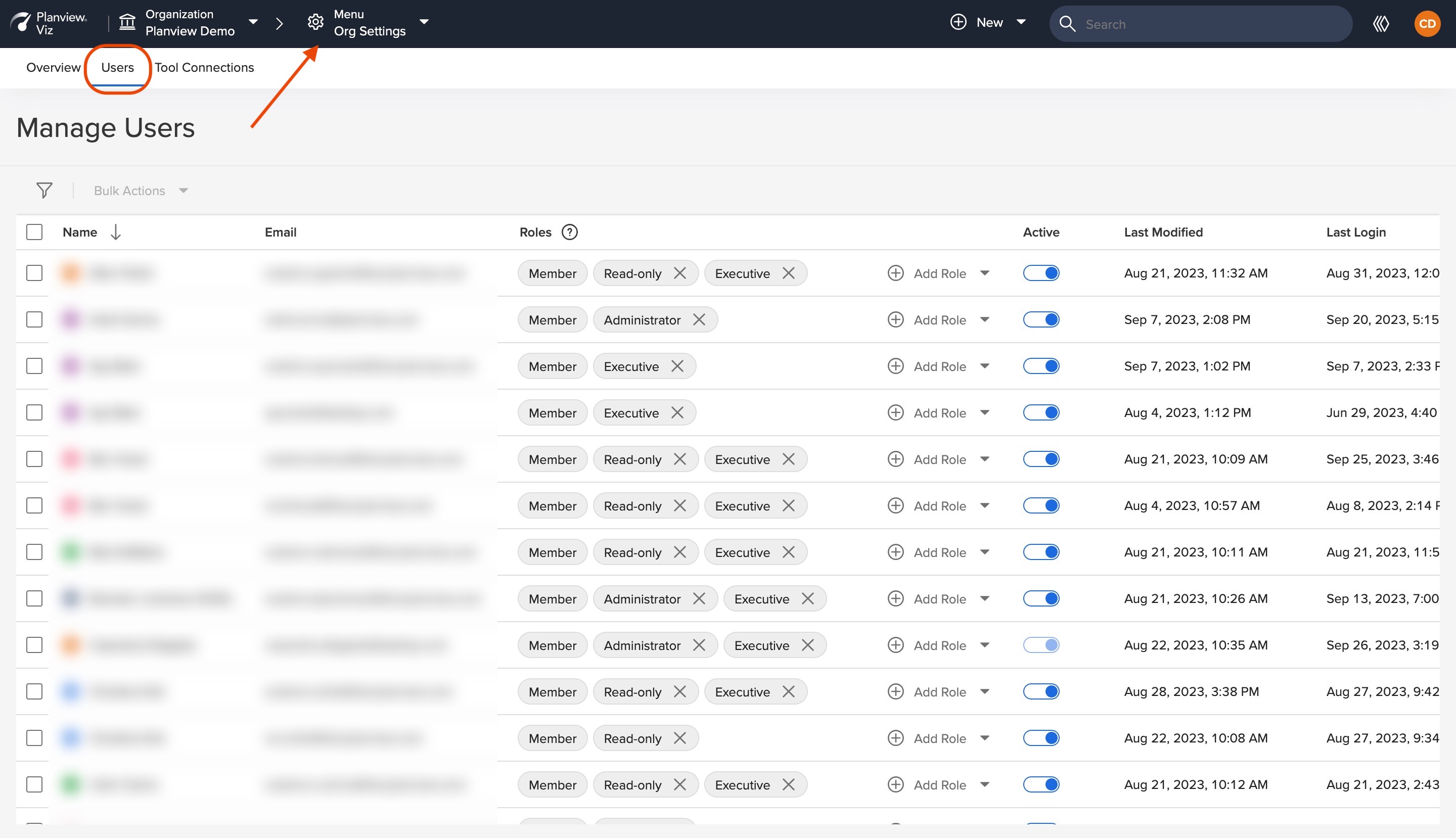
Managing Users - New Design
|
|
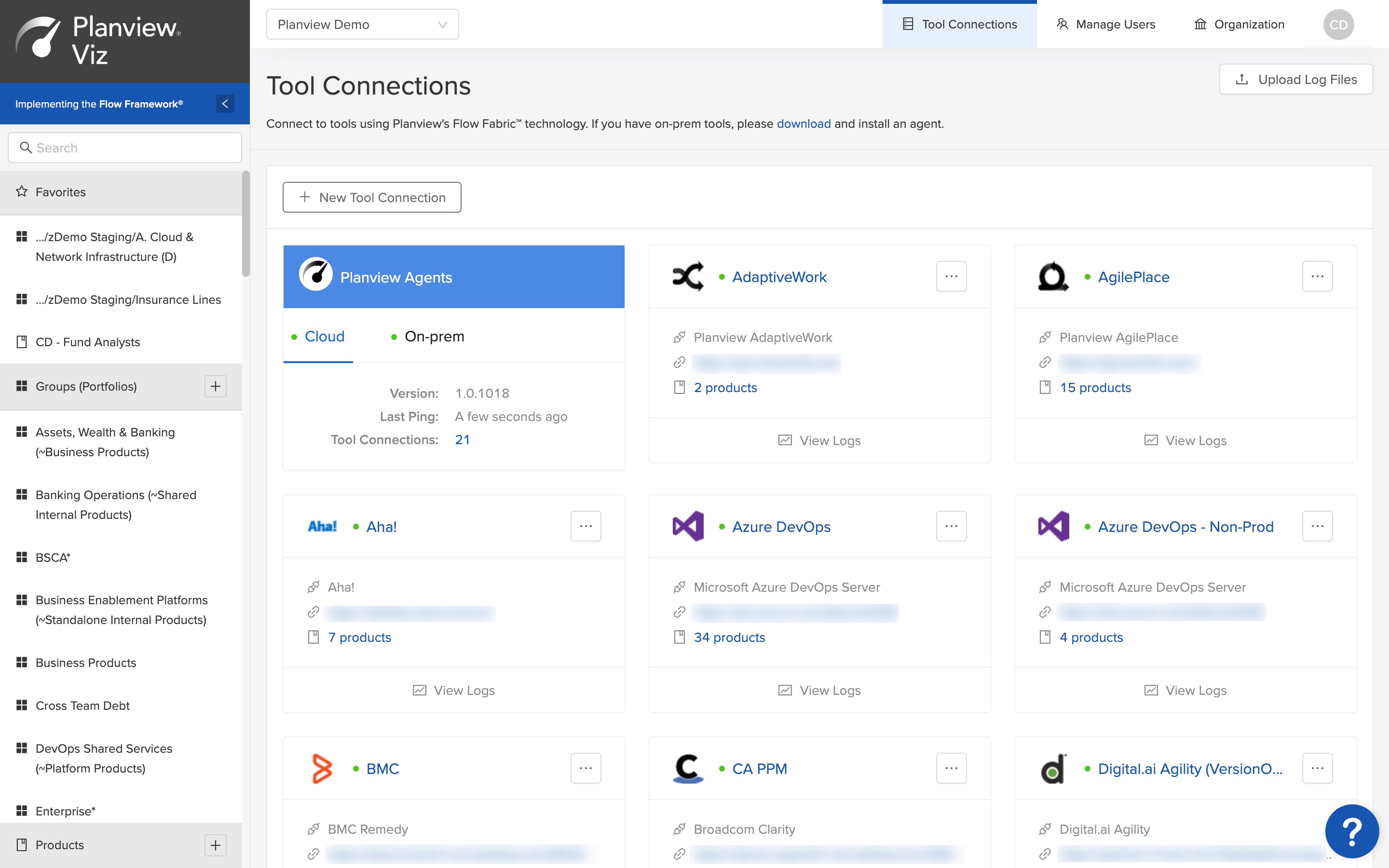
Managing Tool Connections - Old Design
|
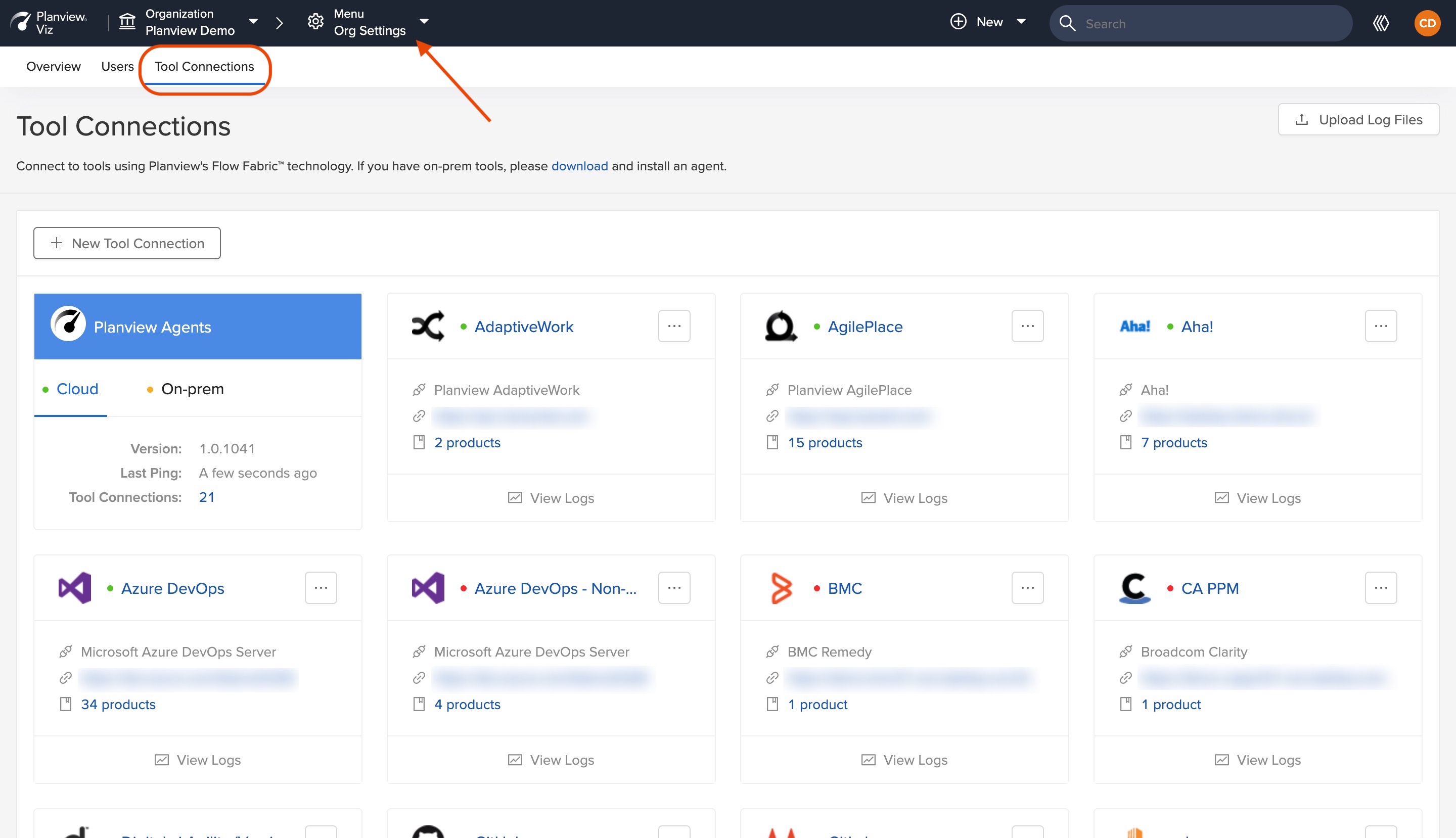
Managing Tool Connections - New Design
|
Accessing Flow Methodology help content
In the new design, Flow Methodology content can be accessed by clicking the Flow Methodology button.
| Old Design | New Design |
|---|---|
|
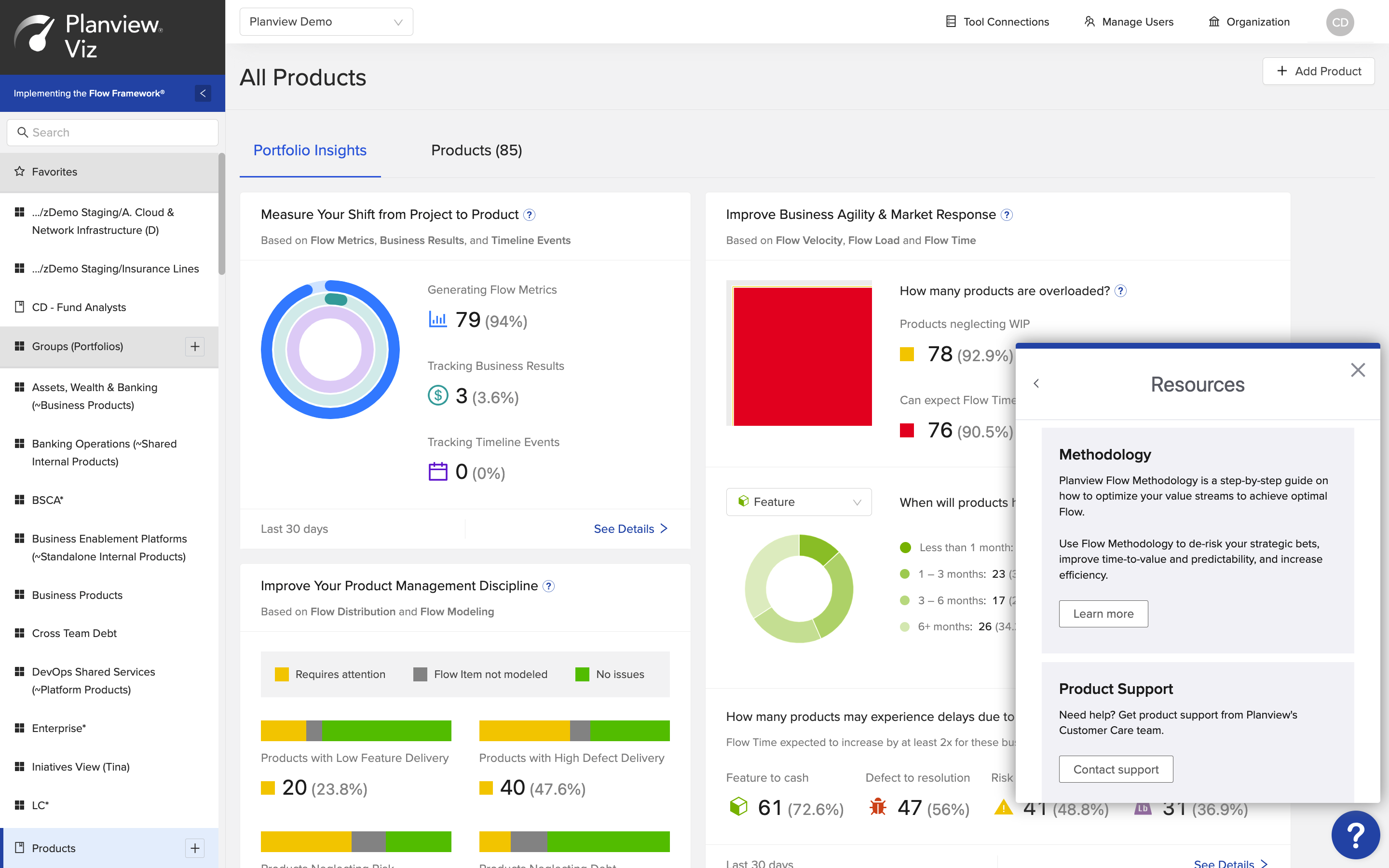
Accessing Flow Methodology - Old Design
|
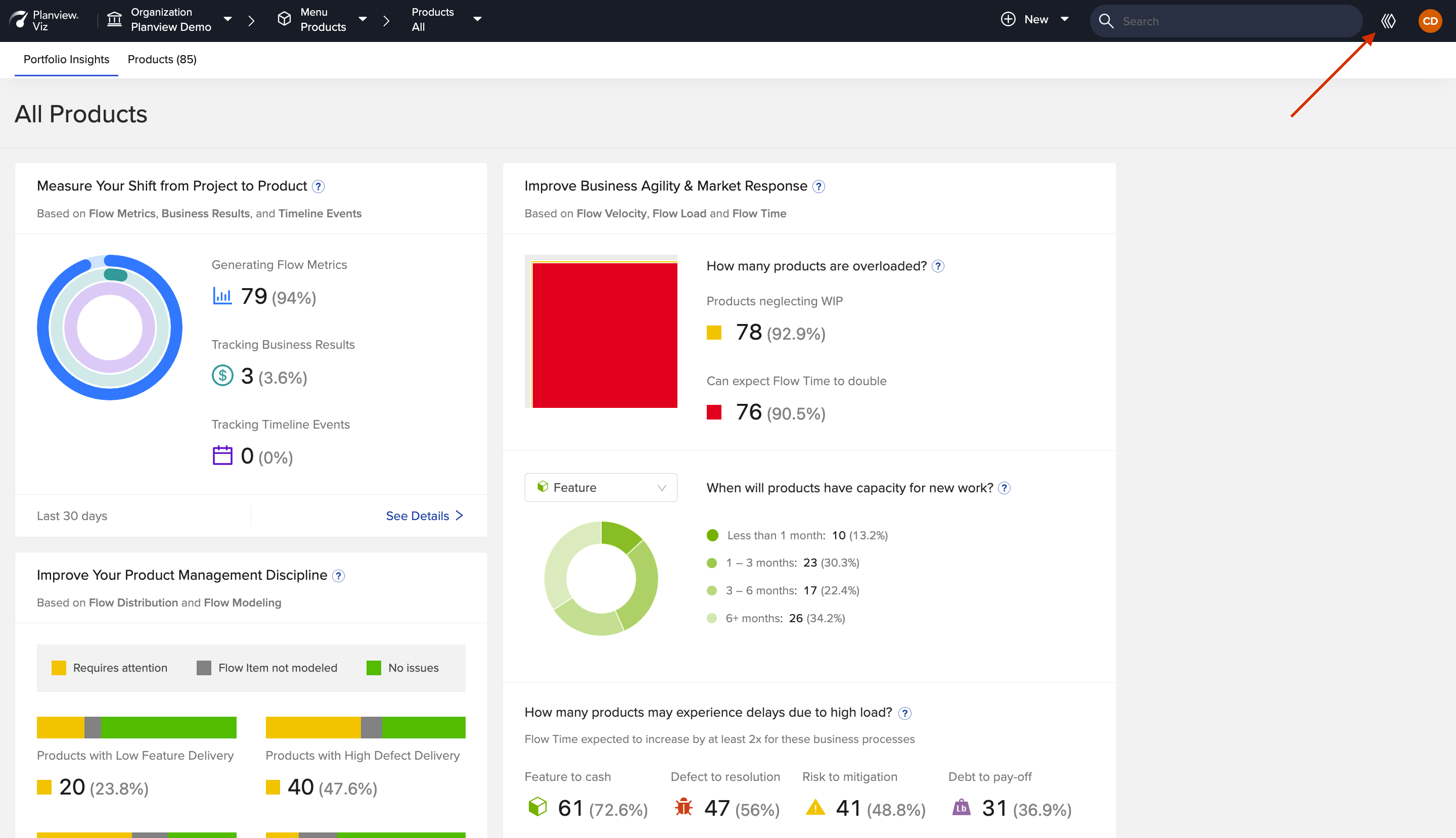
Accessing Flow Methodology - New Design
|
Accessing product help, submitting feature requests, and contacting support
In the new design, the User menu includes a link to the product documentation and a link to submit feature requests and contact support.
| Old Design | New Design |
|---|---|
|
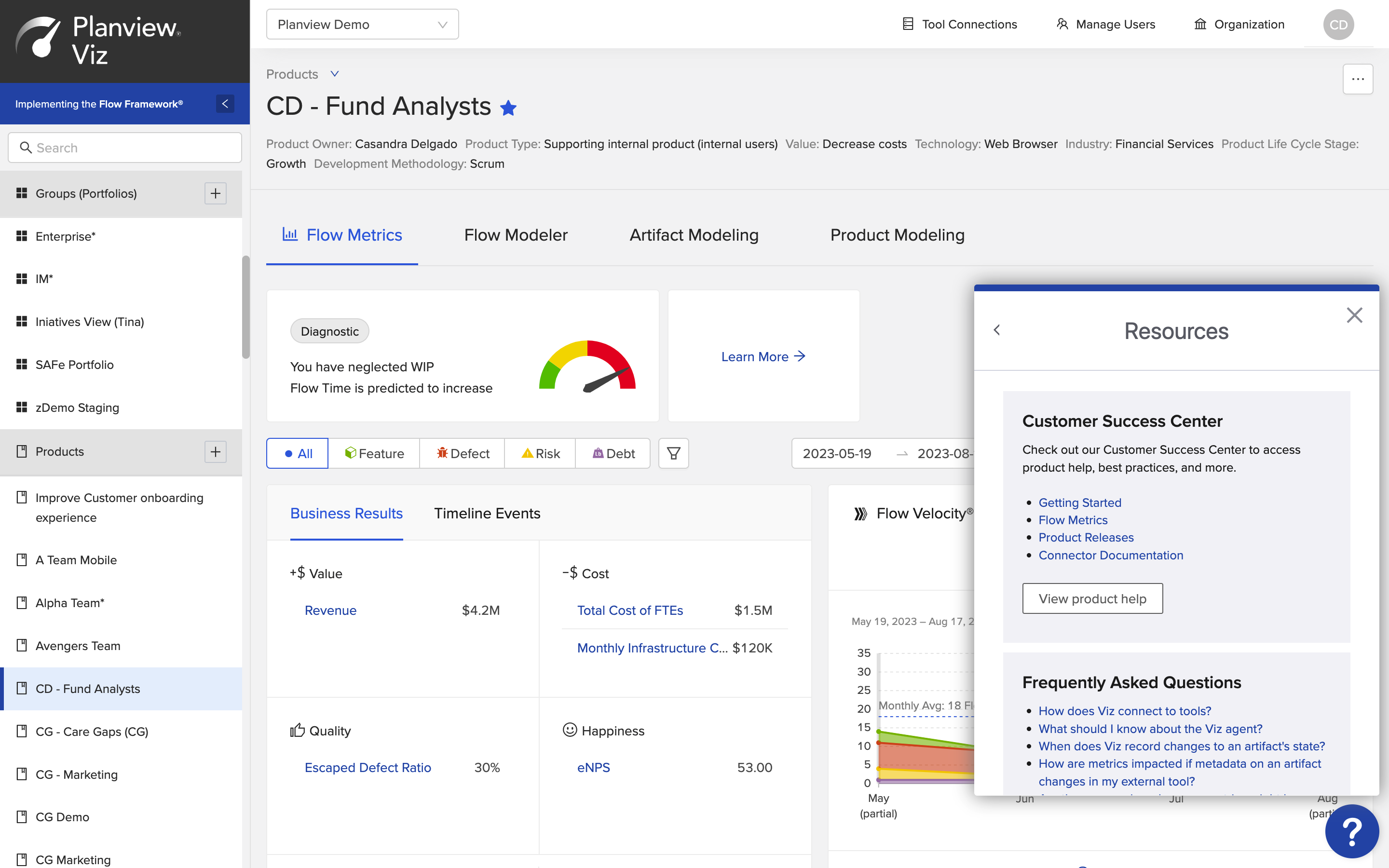
Accessing Product Documentation - Old Design
|
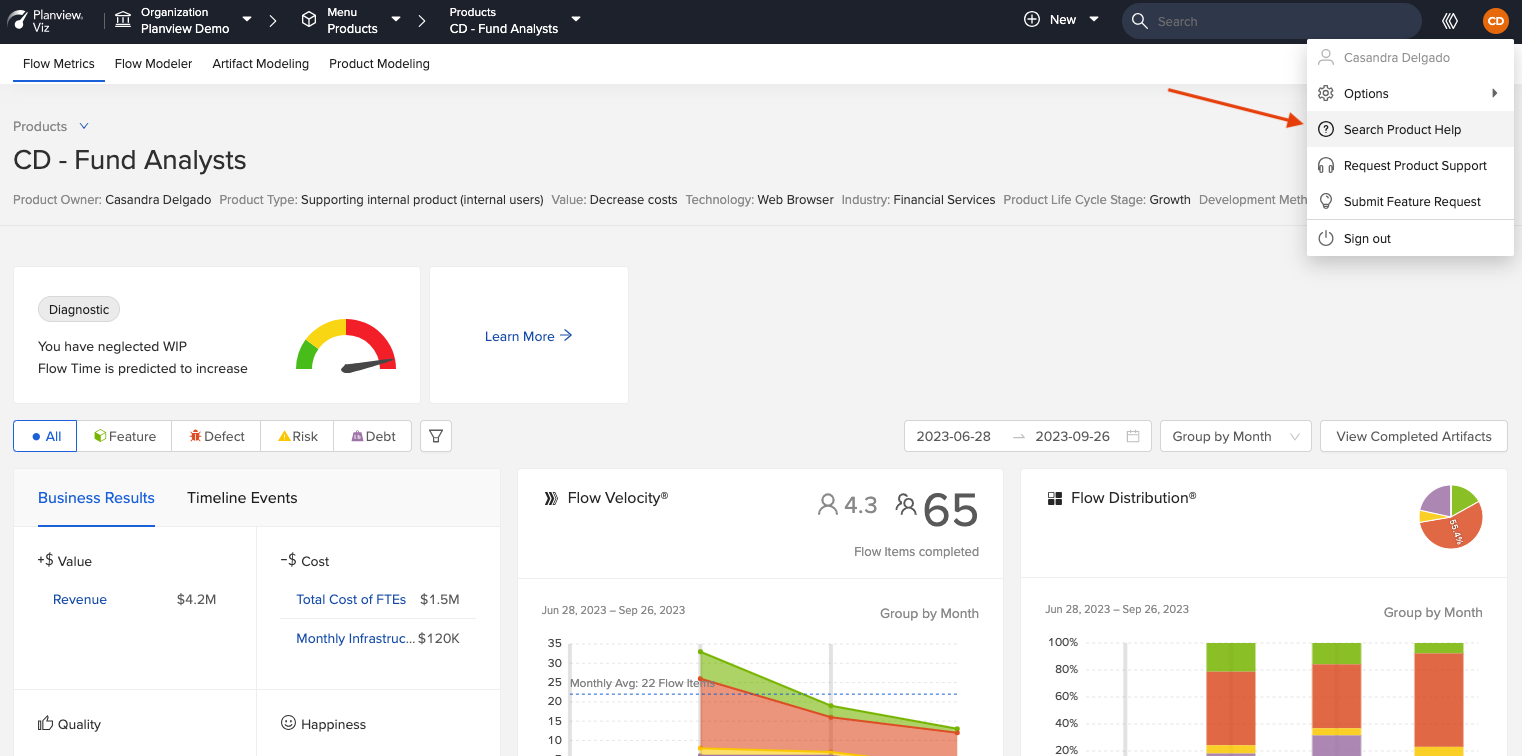
Accessing Product Documentation - New Design
|
|
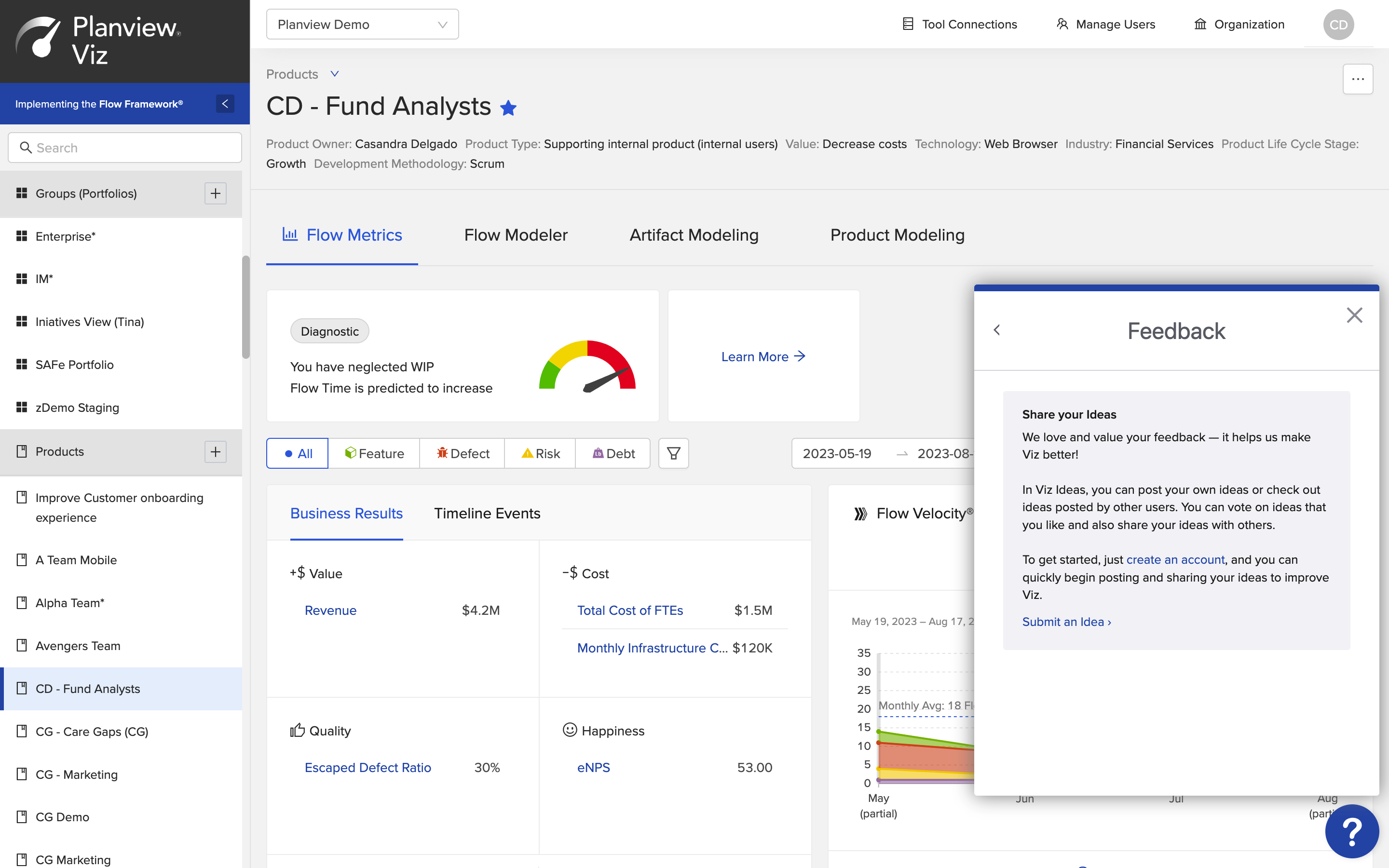
Submitting Feature Requests - Old Design
|
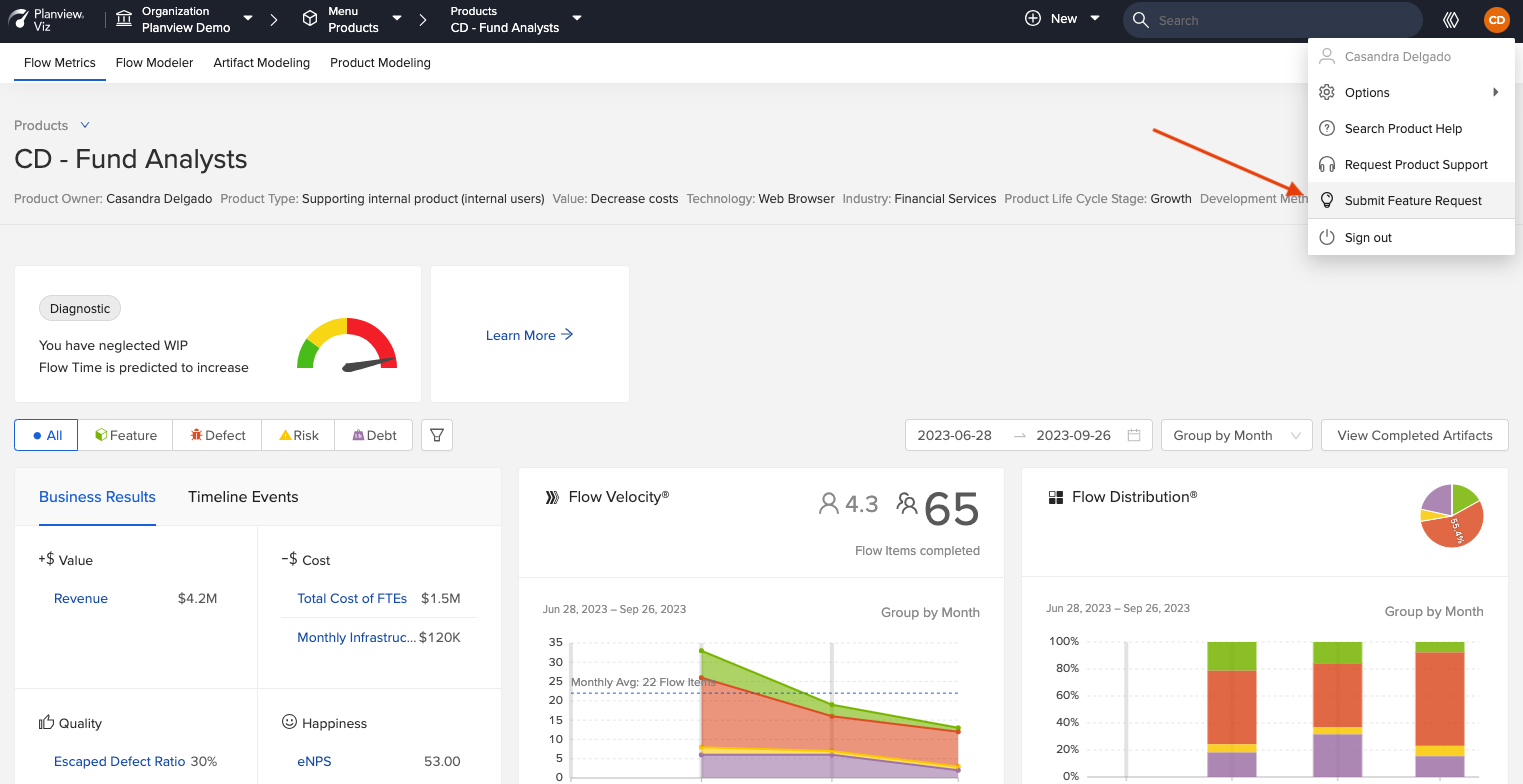
Submitting Feature Requests - New Design
|
|
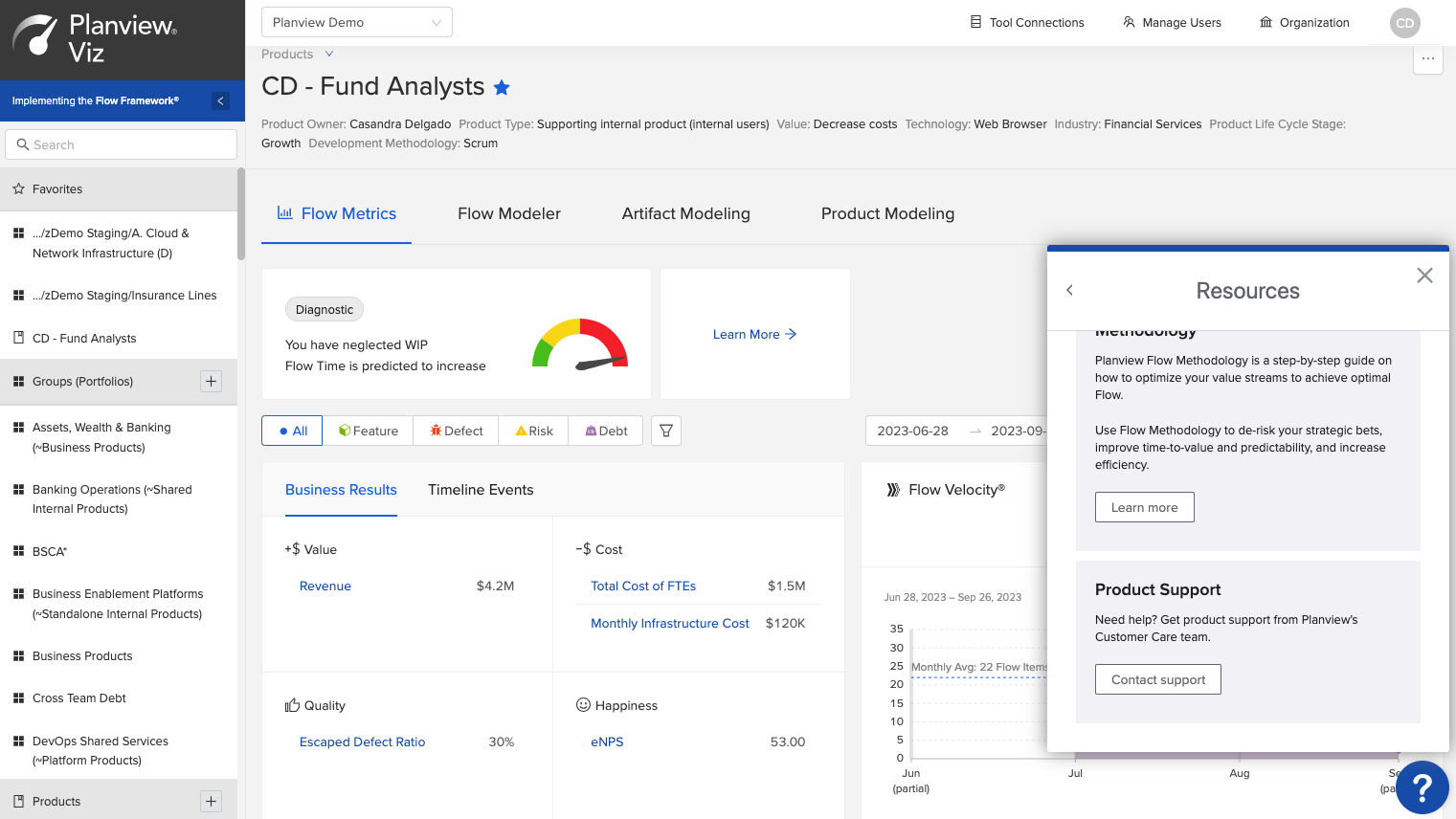
Contacting Support - Old Design
|
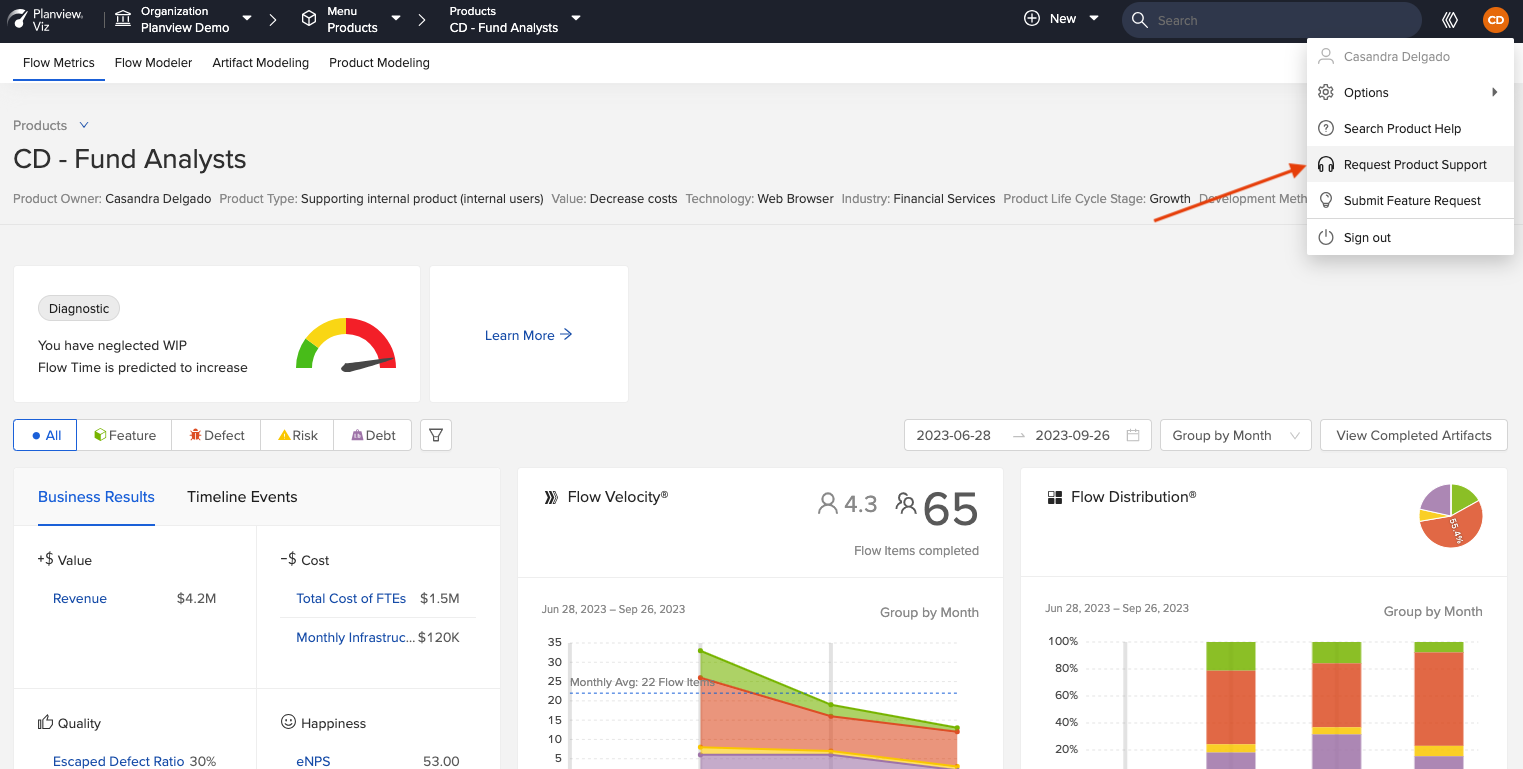
Contacting Support - New Design
|

