ServiceNow
- Last updated
- Save as PDF
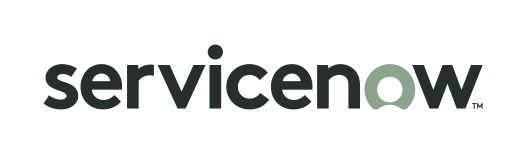
Overview
ServiceNow provides attractive benefits to organizations that are using the ServiceNow platform for IT Service Management.
Supported Solutions
ServiceNow offers various out of the box and also custom solutions. Solutions are supported by Planview, as long as they extend the supported artifact tables (see supported artifacts section).
Planview currently supports:
- ServiceNow IT Service Management (including Service Desk)
- ServiceNow IT Business Management
- ServiceNow PPM
- ServiceNow Agile Development Plug-In (formerly SDLC)
- ServiceNow Agile Development 2.0 Plug-In (introduced in ServiceNow London)
- Scaled Agile Framework (SAFe) Plug-In (introduced in ServiceNow London)
- ServiceNow Express
Connector Setup Details
Minimal User Permissions & Viz User
We recommend that you create a new user within your external tool, to be used only for Viz. This is the user information you will enter when setting up your tool connection within Planview Viz. By creating a new user, you will ensure that the correct permissions are granted.
In general, your user account should have sufficient permissions to read artifacts in your tool.
Your user should have a secure password or token. Please be aware that Viz will not allow you to save a tool connection utilizing a weak password/token, such as 'tasktop.'
See ServiceNow instructions on how to create a new Viz user in ServiceNow.
Viz requires access to a specific set of tables within the ServiceNow tool. Follow the instructions below to grant the Viz user access to the required tables:
- Create a new role in ServiceNow for Viz (e.g., tasktop_user).
- Save the changes:
Ensure that the following permissions are granted to the newly created role:
|
Table Name |
Operation |
Description |
|---|---|---|
|
sys_choice sys_choice_list.* |
READ |
Allows Viz to retrieve field options (e.g., single select fields). |
|
sys_dictionary sys_dictionary.* |
READ |
Allows Viz to understand the valid fields available for the different types. |
|
sys_ui_element sys_ui_element.* sys_ui_section sys_ui_section.* |
READ |
Allows retrieving the forms and UI elements so Viz knows the visibility of fields to determine whether they should be required. |
|
sys_properties sys_properties.* |
READ |
Allow reading system properties such as the server’s time zone and the JSON row limit. |
|
sys_user sys_user_list (if available) |
READ |
Allows reading person information for valid synchronization of user fields. |
|
sys_db_object sys_db_object.* |
READ |
Allows retrieving the available artifact types. |
|
sys_glide_object sys_glide_object.* |
READ |
Allows Viz to get the types of each of the fields returned by the sys_dictionary table to ensure that we can submit data in the correct format. |
-
- For each table that is to be used in an instance, READ access is required on the table itself as well as any table directly related to it (e.g. reference fields, parent fields, etc).
Finally, assign this role to the user which Viz will be configured to use.
In addition to the user having permission to access the tables, the tables must be configured to allow access via web services. To allow access via web services, open the relevant table definition and switch to the Application Access tab. Make sure the Allow access to this table via web services option is checked. This access will be needed for all of the tables listed in the ACL section above, as well as any tables for artifacts to be synchronized.
Note: The default admin role has access to all the necessary tables within the ServiceNow (Service Desk) tool.
Recommended System Properties
We recommend setting the ServiceNow system property, glide.invalid_query.returns_no_rows, to true. This ensures that invalid queries return no results. If it is set to false, ServiceNow will ignore the invalid part of the query, and return results based on the valid part of the query, potentially leading to unexpected results.
Connecting to the ServiceNow Repository
Standard Authentication
Required Fields:
- URL
- Example Format: http://server.service-now.com
- Username
- Password
Optional Fields:
- Fast Reference Field Support: See details below
- Full Reference Field Support: See details below
- Enabled Non-Task Extended Tables
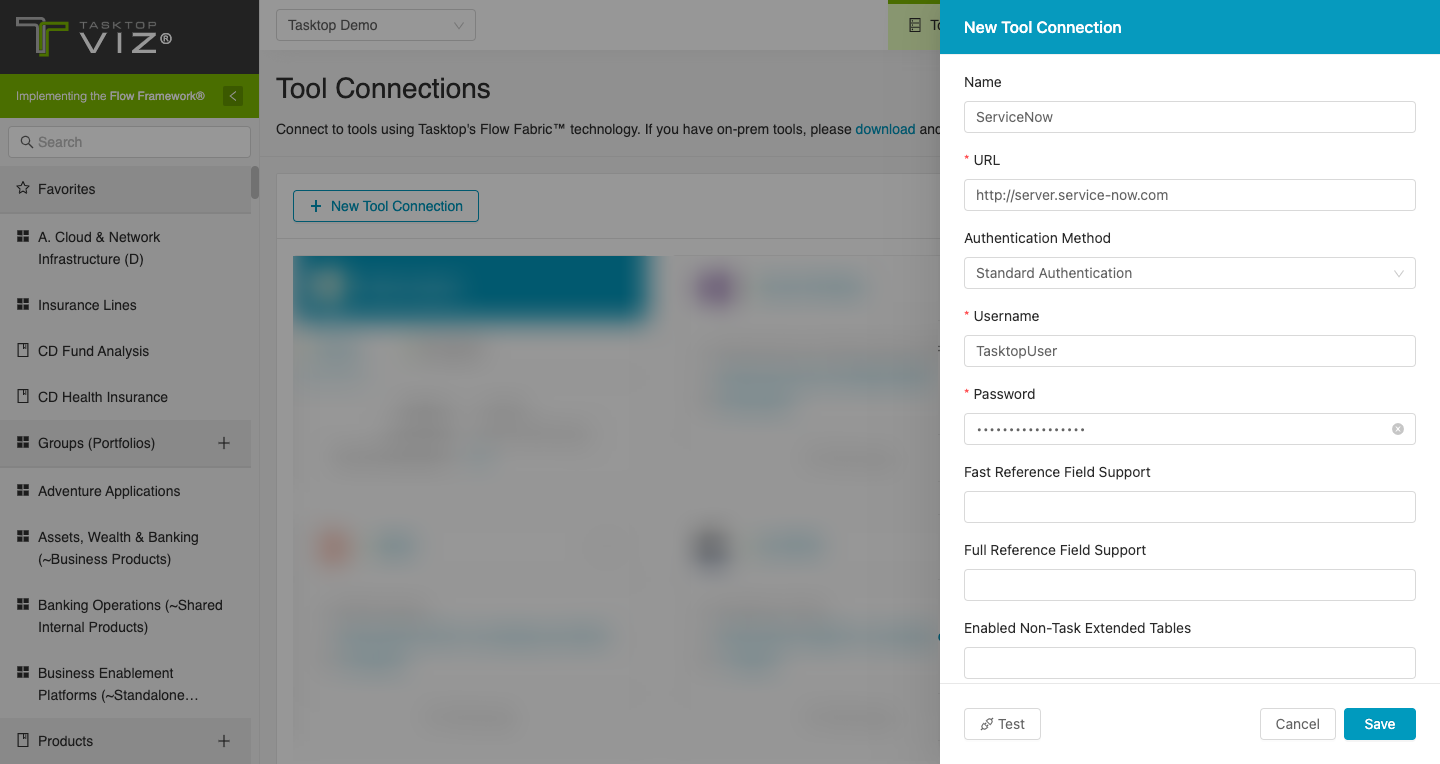
Standard Authentication (Via AWS Secrets Manager)
Overview
This authentication method uses Standard Authentication to authenticate with ServiceNow, with the actual credentials being retrieved from the customer’s AWS Secrets Manager. The application connects to AWS Secrets Manager to retrieve the username and password, and then uses those to authenticate with the ServiceNow repository via Standard Authentication.
Prerequisites
-
The on-premise agent should be deployed in the customer’s AWS account in the same region as the customer’s AWS Secrets Manager service that holds the Service Now credentials
-
The machine hosting the agent must possess IAM Role permissions to access the necessary AWS Secrets Manager secret
-
Customer managed keys created in AWS Key Management Service (KMS), used for encrypting secrets, should be created in the same AWS account and region
Field Explanation
- Location/Connection URL
- Example format: https://server.atlassian.net
- AWS Region
- The region can be determined from the AWS Secrets Manager console where the secret is created.
- Examples of input: us-east-1, us-west-2, etc
-
AWS Secret Name
-
The AWS Secret Name is the title by which the secret is created on the AWS Secrets Manager console
-
The username and password must be created in that secret with keys “username” and “password” respectively
-
Below is a screenshot of an example from the AWS Console:
-
OpenID Connect Private Key Signed JWT Authentication
Required Fields
-
URL for OpenID Connect credentials
-
The token endpoint. You can get this from the authentication servers well known configuration endpoint.
-
-
OpenID Connect client ID
-
The client ID registered with the authentication server.
-
The client must have the client credentials grant type enabled.
-
The client must have registered the public certificate given in the “RSA certificate and private key (.p12)” field
-
-
OpenID Connect scope
-
Public Certificate
-
A PEM encoded public certificate of the private key being used to sign JWTs included in the requests client_assertion parameter
-
-
RSA Private Key
-
A PEM encoded PKCS8 private key used to sign JWTs included in the requests client_assertion parameter.
-
-
Resource Parameter
-
The Open ID Connect resource parameter sent in the access token request.
-
Required for versions of Microsoft AD FS prior to 2019.
-
-
Key ID
-
The “kid” header of the JWT sent in the access token request
-
Other Configuration Settings
Reference Field Support as Single Select
There are only a few out-of-the-box reference fields that the ServiceNow connector supports by default: user, configuration item, and assignment group. The connector will not expose or retrieve any other reference fields unless you specify them on the Tool Connection screen.
Note: User, configuration item, and assignment group are supported as Fast Reference Fields by default (see details below), and must be added as Full Reference Fields in order to support retrieving and mapping field values in Viz or writing to those fields in ServiceNow.
When setting up your tool connection, you will have two options for how extensively to support reference fields:
- Fast Reference Field Support: This option will work if you want to add fast, lightweight support for one or more reference fields. To enable this, add reference table column names, not labels (separated by commas). Using this configuration, the connector will only retrieve the available values on an as-needed basis and thus, the options will not be listed for simple value mapping. You will have to either pass in a correct value or use more advanced mapping configuration. A column name in this list overrides the same value in "Full Reference Field Support" list. Example value: "company, u_custom_reference"
- Full Reference Field Support: Listing column names here will add full support, meaning that the connector will retrieve all available options for a reference field (even if there are thousands). Note that listing all options can take a lot of time and memory depending on the number of values (records) in the reference tables. This option is recommended if you want to list field values or map them one by one.
To find a sample table name, right click on the field (reference field) that you are interested in:
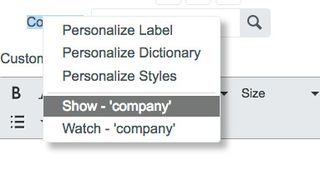
And then find the 'Element' line.
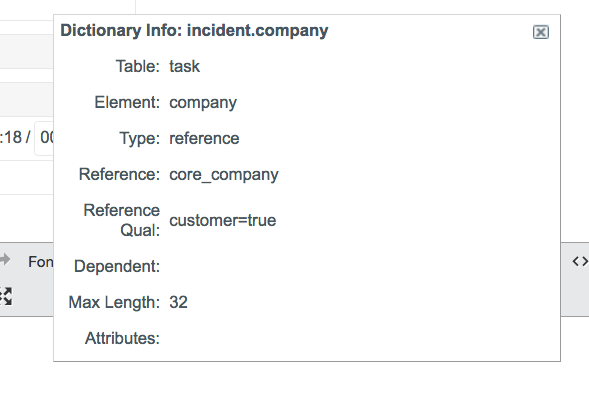
Supported Artifacts
Supported Work Items
|
Supported Work Item Type |
Applicable Repository Versions |
Unique URL? |
|---|---|---|
|
Problem |
Any supported repository version: |
Yes |
|
Incident |
Any supported repository version: |
Yes |
|
Any type extending from the Task table (including user-defined tables and any plugins - like Agile Development (SDLC) - that derive from the task table): A partial list of non-user-defined types is Note: full list is dependent on the specific ServiceNow configuration:
Task itself cannot be used in queries but its properties are used in all tables that extend it. Note there are over 150 plugins that can also have artifacts that derive from task. The Agile Development (SDLC) and PPM plugins add to supported artifact types:
|
Any supported repository version: |
Yes |
Supported Containers
|
Containers that can be modeled as Flow Items |
Applicable Repository Versions |
Unique URL? |
|---|---|---|
|
N/A |
|
|
|
Containers used to define which artifacts are included in an Artifact Set |
|
|
|
N/A (entire tool serves as container) |
Any supported repository version: |
N/A |
Supported Field Types
Planview Viz supports configuring rule-based modeling (i.e., conditional modeling) using the field types shown below.
Note: If one field of a given type is supported, others that are also that type in theory should also work. However, sometimes there are instances in which this is not the case due to the repository. So, while we can claim support for fields at the type level, there is a chance that some specific fields of a given type will not function properly.
|
Standard Field Type |
How is field type referenced in the repository? |
Sample Repository Fields Supported |
Particular Repository Fields NOT Supported |
|---|---|---|---|
|
|
String, Translated Text |
Short Description |
|
|
|
|
Choice; Reference, where the referenced table is Configuration Item, Assignment Group, User, or User Group. Customers can manually add 'Fast' or 'Full' support in repository settings. (see more in configuration settings) Urgency Severity Priority |
|
|
|
|
|
|
|
|
True/False |
Known error Active |
|
Functional Limitations
|
Category |
Limitation |
Applicable Repository Versions |
|---|---|---|
|
Third Party Functional Limitation |
Projects Because ServiceNow does not support the notion of ‘projects,' the following behaviors may be observed when using Viz:
|
Any supported repository version: |
|
Configuration Requirement |
Fast Reference Fields Fast Reference fields must be mapped as a string field. |
Any supported repository version: |


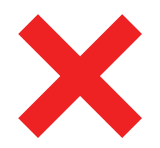 Multi Select
Multi Select