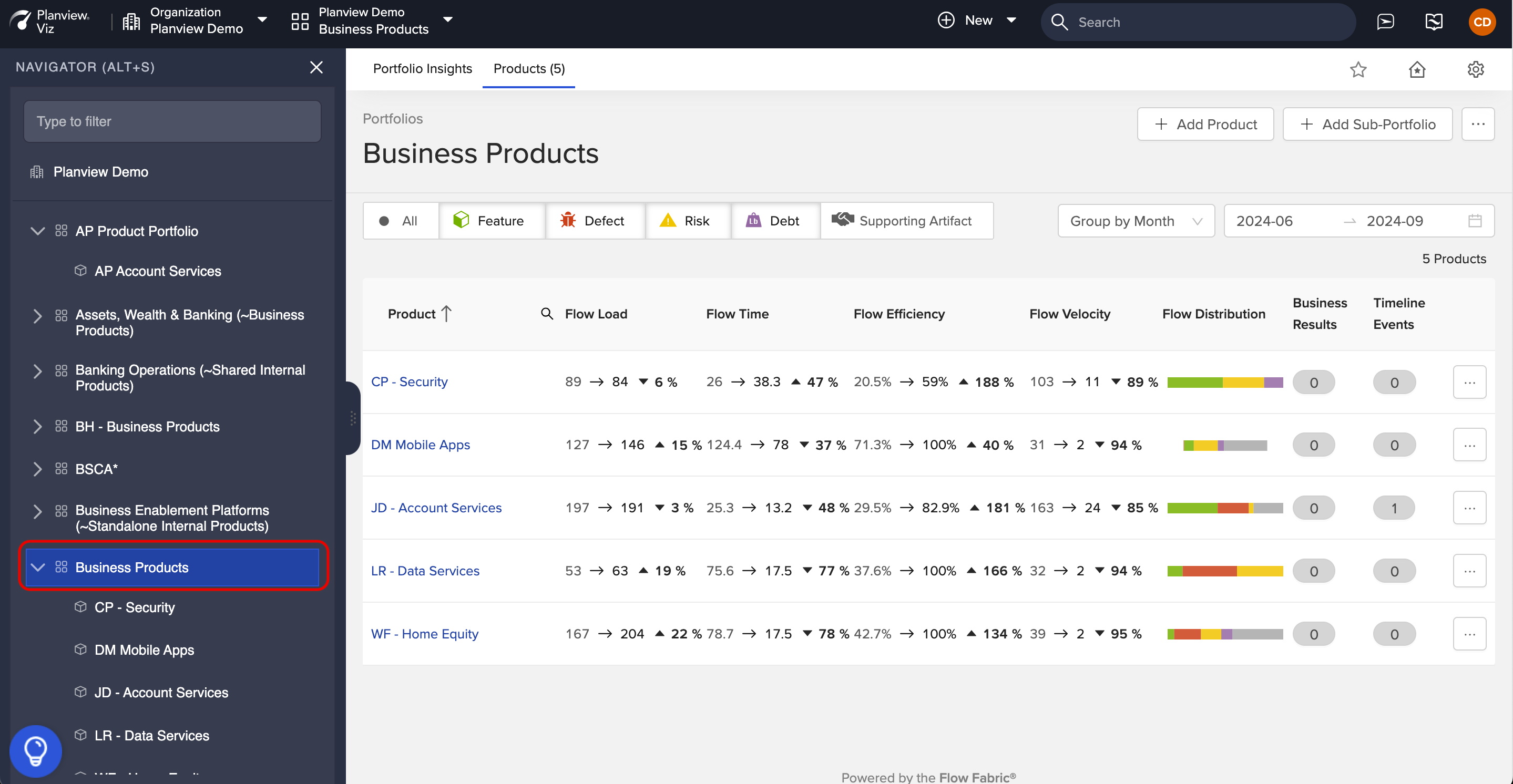What should I know about the Navigator?
- Last updated
- Save as PDF
Last Updated: | Applicable Viz Versions: 1.1
What is the Navigator?
The Navigator provides hierarchical navigation within Viz. It allows you to easily access and switch between the portfolios, sub-portfolios, and products that make up your organization.
With the addition of the Navigator feature, there have been a few other changes to Viz's navigation. See more details below.

Accessing the Navigator
By default, the Navigator will be open when you log in. If it's collapsed, you can open it using any of these methods:
- Click the sidebar handle on the left side of the screen
- Select the Navigator option from the main menu.
- Use the keyboard shortcut:
- Windows: Alt + S
- Mac: Option + S
When will this feature launch?
As of September 13, the Navigator is live in production! There is currently a toggle in place to switch between the old and new navigation. This toggle will remain in place for roughly 30 days. Don't worry, we'll let you know before we plan on removing the toggle.

What else has changed?
As we're constantly working on improving your experience, we've made some additional improvements to Viz's navigation.
Here are a few things that have been updated:
- The Portfolio View (or All Products View) is now accessible from three convenient locations.
- The Portfolio and Product dropdown/breadcrumb has been removed from the top navigation bar. Individual products/portfolios are now selected using the Navigator
- An All Portfolios and Products section has been added to the main menu.
- A Recently Visited section has been added to the main menu.
- Org Settings has been renamed Administration.
For a detailed breakdown of these improvements, please refer to the sections below.
Accessing the Portfolio View
The Portfolio View (or All Products view) can be accessed in three ways:
- Click on your organization's name at the top of the Navigator and select the Products tab.
- Click All Portfolios & Products in the main menu and select the Products tab.
- Select an individual portfolio in the Navigator and click the Products tab.
Selecting individual products and portfolios
Individual products and portfolios are now selected using the Navigator.

Updates to the Main Menu
The main menu now includes the following options:
- Home: This option takes you to your personalized home page.
- All Portfolios & Products: This new option takes you to your organization's Portfolio Insights and the Products tab.
- Favorites: This option showcases all the products and portfolios you've marked as favorites.
- Recently Visited: This new option keeps track of your recent activities, displaying the products and portfolios you've recently accessed.
- Administration (formerly Org Settings): Formerly known as Org Settings, this updated option provides access to the organization Overview screen, User Management screen, and Tool Connections screen.