Pivotal Tracker
- Last updated
- Save as PDF

Overview
Agile teams use Pivotal Tracker to help them manage their projects through prioritization of the tasks at hand, estimating that work, understanding the team’s velocity and having shared expectations of what work will be delivered in well-defined timeframes. And while Pivotal Tracker has features for defining and tracking the progress of stories, defects and tasks, your team may want to use other tools for those activities while keeping project management in Tracker.
These organizations like to use Pivotal Tracker in conjunction with their specialist requirements management tools (like Blueprint, Jama, DOORS Next and others), test and defect tracking (like Micro Focus ALM/Quality Center, Tricentis Tosca and others), service desk (like Zendesk, ServiceNow and others) and other Agile planning tools (like Jira, Broadcom Rally, Digital.ai Agility and others).
Connector Setup Details
This section describes the basic steps needed to prepare your Pivotal Tracker instance for use with Viz.
Minimal User Permissions & Viz User
We recommend that you create a new user within your external tool, to be used only for Viz. This is the user information you will enter when setting up your tool connection within Planview Viz. By creating a new user, you will ensure that the correct permissions are granted.
In general, your user account should have sufficient permissions to read artifacts in your tool.
Your user should have a secure password or token. Please be aware that Viz will not allow you to save a tool connection utilizing a weak password/token, such as 'tasktop.'
Before creating a connection to the Pivotal Tracker tool, a user with the necessary permissions must be created if one does not exist already.
See instructions:
- For creating an account: https://www.pivotaltracker.com/help/articles/create_account/
- For adding a project member: https://www.pivotaltracker.com/help/articles/add_remove_project_members/
The Pivotal Tracker connector requires that the user be a ‘member’ or ‘owner’ for the projects being synchronized, as well as an 'owner' or 'admin' of the instance.
Connecting to the Pivotal Tracker Repository
Standard Authentication
Required Fields:
- URL
- Example Format: https://www.pivotaltracker.com
- Username
- Password
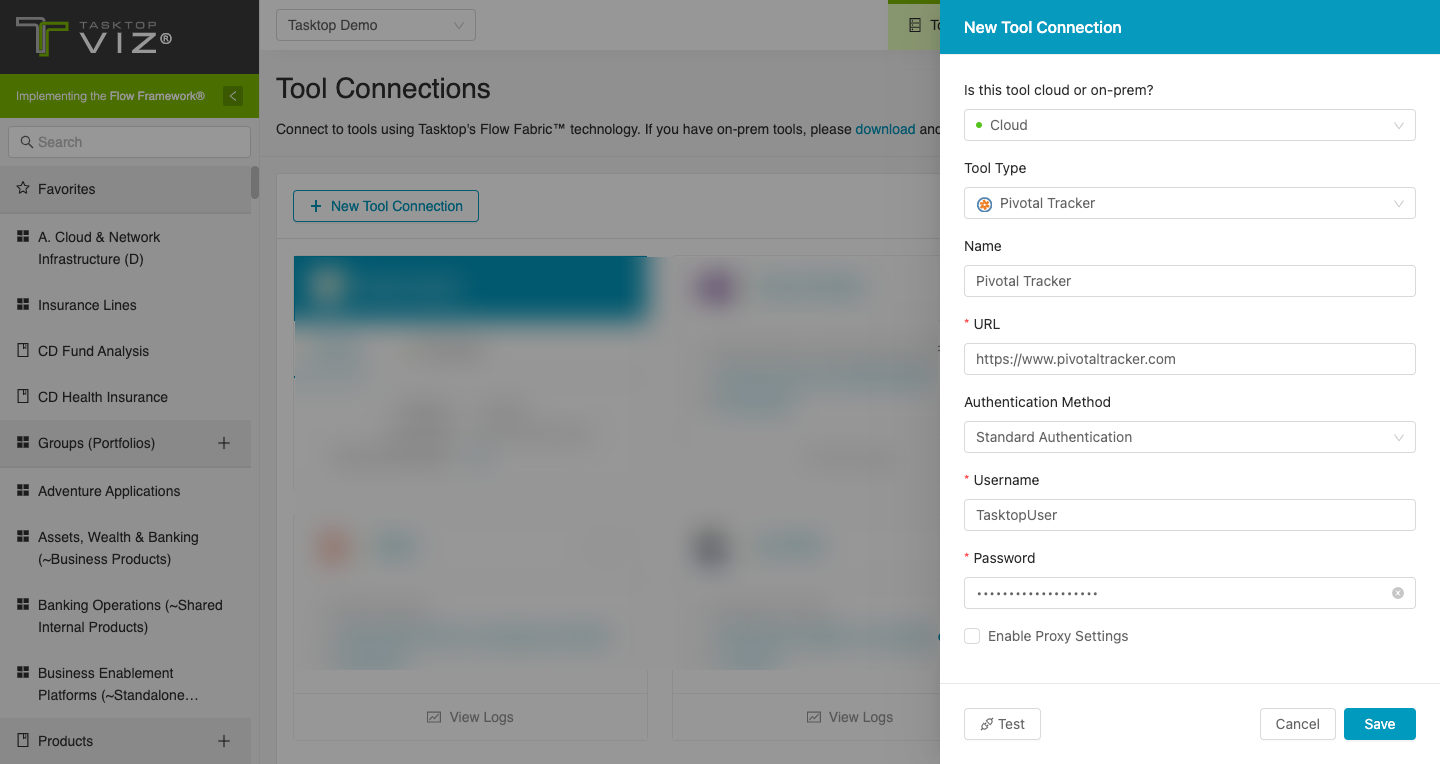
Supported Artifacts
Supported Work Items
|
Supported Work Item Type |
Applicable Repository Versions |
Unique URL? |
|---|---|---|
|
Story (Bug, Chore, Feature) |
Any supported repository version: |
Yes |
|
Release |
Any supported repository version: |
Yes |
Supported Containers
|
Containers that can be modeled as Flow Items |
Applicable Repository Versions |
Unique URL? |
|---|---|---|
|
N/A |
|
|
|
Containers used to define which artifacts are included in an Artifact Set |
|
|
|
N/A (entire tool serves as container) |
|
|
Supported Field Types
Planview Viz supports configuring rule-based modeling (i.e., conditional modeling) using the field types shown below.
Note: If one field of a given type is supported, others that are also that type in theory should also work. However, sometimes there are instances in which this is not the case due to the repository. So, while we can claim support for fields at the type level, there is a chance that some specific fields of a given type will not function properly.
|
Standard Field Type |
How is field type referenced in the repository? |
Sample Repository Fields Supported |
Particular Repository Fields NOT Supported |
|---|---|---|---|
|
|
|
Name Description Label ID External Integration ID Integration URL |
|
|
|
|
Project Type Subtype State Estimate Integration |
|
|
|
|
Labels |
|
|
|
|
Complete |
|
Functional Limitations
|
Category |
Limitation |
Applicable Repository Versions |
|---|---|---|
|
Good to Know |
Projects Pivotal Tracker has a Project and Type field, but neither Type nor Project depend on anything. This means that the scope for Type is nothing. In other words, no matter how many Pivotal projects you add to Viz, the Categorize Artifacts screen will always show 'No Project,' which actually means 'All Projects.' |
Any supported repository version: |

