Polarion ALM
- Last updated
- Save as PDF

Overview
The Polarion unified ALM solution offers an efficient requirements gathering and system development management capability, focused on customizable workflows, visibility and traceability. Polarion ALM offers an easy-to-use document view for requirements management, traceability, and test management.
Connector Setup Details
This section describes the basic steps needed to prepare your Polarion instance for use with Viz.
Minimal User Permissions & Viz User
We recommend that you create a new user within your external tool, to be used only for Viz. This is the user information you will enter when setting up your tool connection within Planview Viz. By creating a new user, you will ensure that the correct permissions are granted.
In general, your user account should have sufficient permissions to read artifacts in your tool.
Your user should have a secure password or token. Please be aware that Viz will not allow you to save a tool connection utilizing a weak password/token, such as 'tasktop.'
Before creating a connection to the Polarion repository, a user with the necessary permissions must be created if one does not exist already. Follow the steps below to create a user with the necessary permissions for use with Viz:
- In the Polarion UI, click the gear icon in the top left corner of the screen and select Administration.
-
Expand the User Management section on the left of the screen and select Roles.
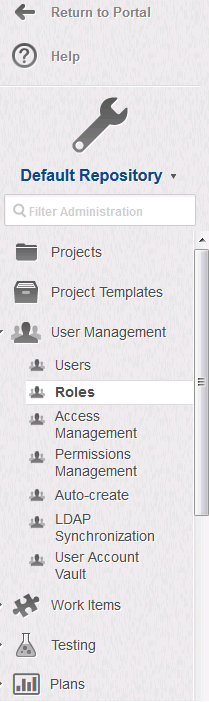
- Select Create new Role, enter a name for the role and click Save.
-
Select Access Management beneath User Management, and ensure that the role has read access to the projects you will be using with Tasktop.
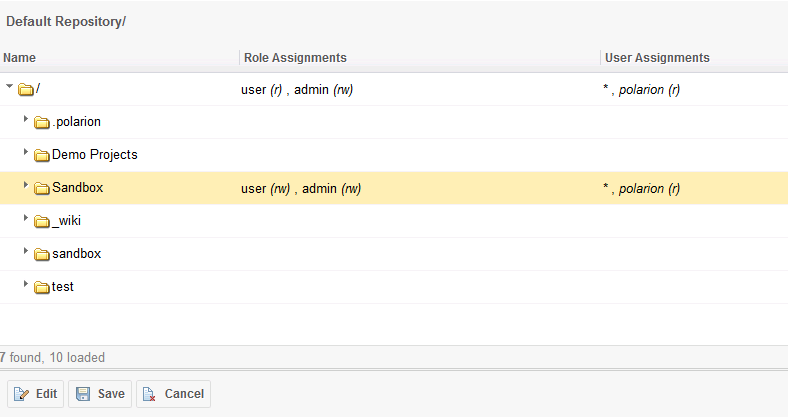
- Select Permissions Management beneath User Management, and select the following permissions under the By Role tab:
- Permission to LOG IN (Accounts)
- Permission to VIEW (Projects)
- Permissions to READ (Work Items)
- Select Users beneath User Management and create a new user.
-
Give the user the newly created role in addition to the default user role and project user roles.
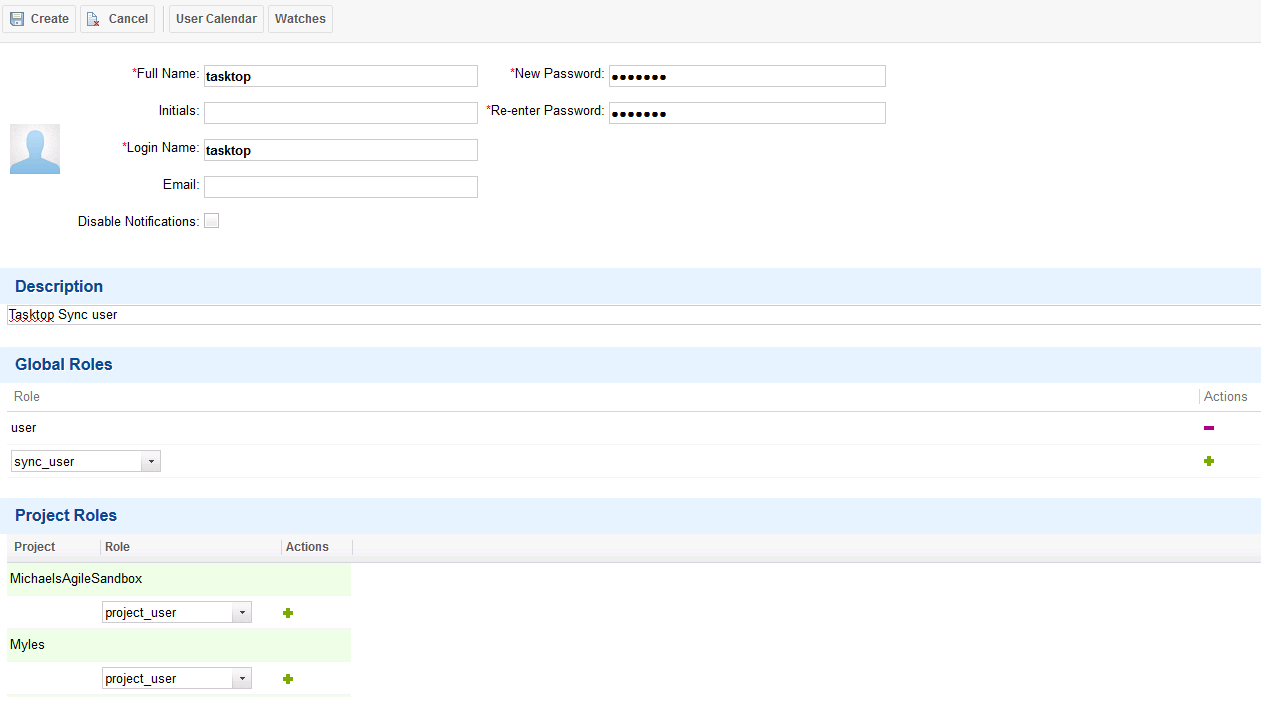
- Click the Create button to create the user.
Connecting to the Polarion ALM Repository
Standard Authentication
Required Fields:
- URL
- Example Format: http://abc-mega999.van.server.com:8070/polarion
- Username
- Password
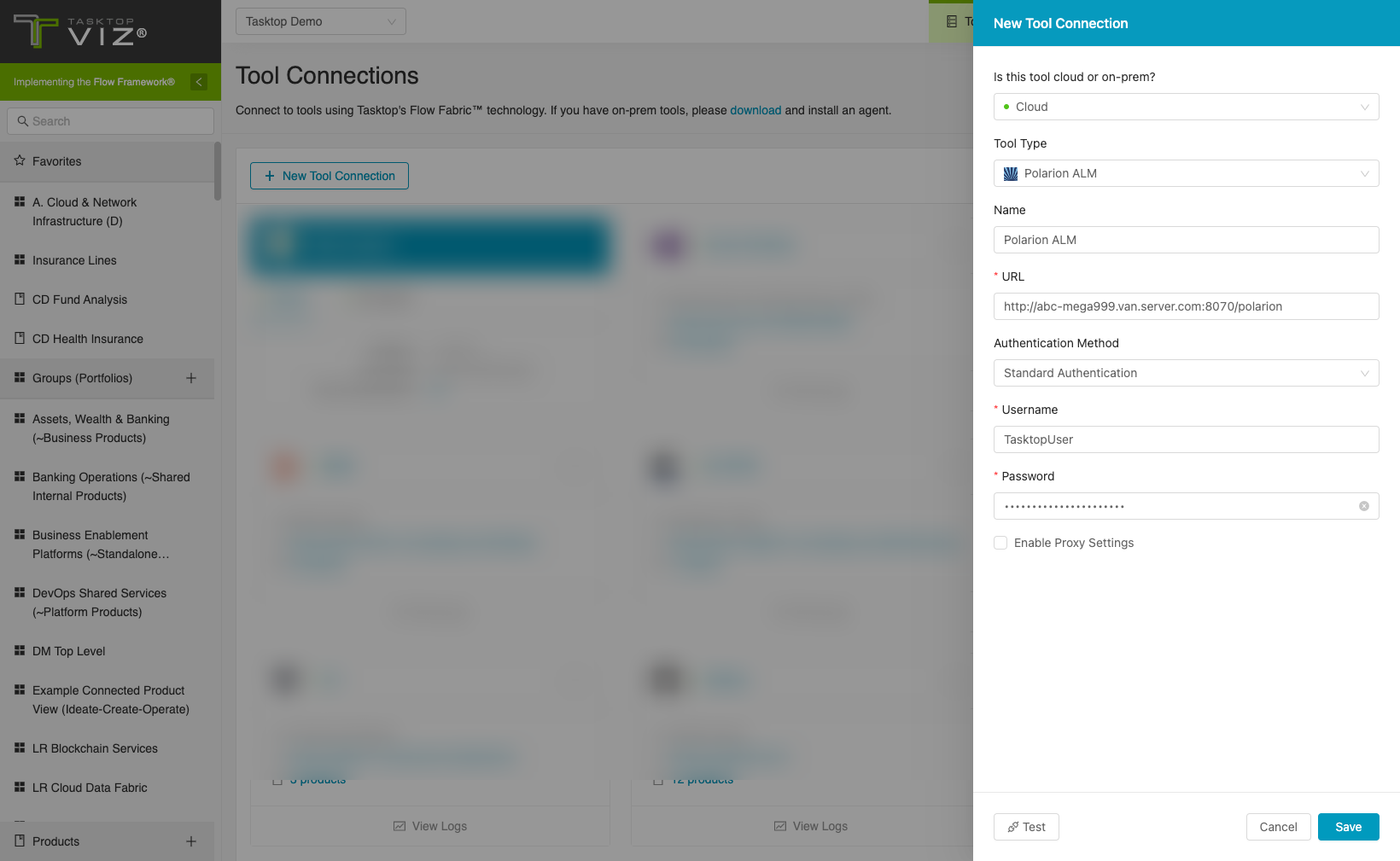
Supported Artifacts
Supported Work Items
|
Supported Work Item Type |
Applicable Repository Versions |
Unique URL? |
|---|---|---|
|
Requirement |
Any supported repository version: |
Yes |
|
Defect |
Any supported repository version: |
Yes |
|
Custom work item types |
Any supported repository version: |
Yes |
Supported Containers
|
Containers that can be modeled as Flow Items |
Applicable Repository Versions |
Unique URL? |
|---|---|---|
|
N/A |
|
|
|
Containers used to define which artifacts are included in an Artifact Set |
|
|
|
Projects |
Any supported repository version: |
N/A |
Supported Field Types
Planview Viz supports configuring rule-based modeling (i.e., conditional modeling) using the field types shown below.
Note: If one field of a given type is supported, others that are also that type in theory should also work. However, sometimes there are instances in which this is not the case due to the repository. So, while we can claim support for fields at the type level, there is a chance that some specific fields of a given type will not function properly.
|
Standard Field Type |
How is field type referenced in the repository? |
Sample Repository Fields Supported |
Particular Repository Fields NOT Supported |
|---|---|---|---|
|
|
String (single line plain text) Text (multi-line plain text) |
Work item ID Work item URI Revision ID Title |
|
|
|
Enum |
Target Version Work Item Type Status Resolution Project Priority |
|
|
|
Enum Multiple choices |
|
|
|
|
Boolean |
|
|

