Broadcom Clarity
- Last updated
- Save as PDF
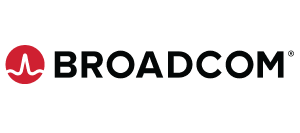
Overview
Organizations need to improve portfolio management by ensuring that artifacts managed by the PMO (Project Management Office) are available to other members of the extended development team and that the PMO has visibility to progress being made on its initiatives and projects.
For example, members of the PMO may use Clarity to articulate and manage high-level initiatives. However these initiatives have to translated into a series of requirements for the development team. By integrating Clarity software with requirements management tools creates a fluid flow of communication between the PMO and the business analysts tasked with crafting the program requirements.
Connector Setup Details
This section describes the basic steps needed to prepare your Clarity instance for use with Viz.
Minimal User Permissions & Viz User
We recommend that you create a new user within your external tool, to be used only for Viz. This is the user information you will enter when setting up your tool connection within Planview Viz. By creating a new user, you will ensure that the correct permissions are granted.
In general, your user account should have sufficient permissions to read artifacts in your tool.
Your user should have a secure password or token. Please be aware that Viz will not allow you to save a tool connection utilizing a weak password/token, such as 'tasktop.'
Connecting to the Broadcom Clarity Repository
Prior to connecting to the tool, follow the instructions for Clarity NSQL script installation. The connector relies on custom NSQL scripts that must be installed on the Clarity server.
Standard Authentication
Required Fields:
- Location/Connection URL
- Example Format: https://server.com:81/niku/xog
- The server URL should be the XOG API endpoint. On a standard Clarity server, this URL will be “http://[hostname]:[port]/niku/xog”, but the “/niku/xog” path may be customized on some servers.
- Username
- Password
Optional Fields:
- Tenant ID
- Tenant ID is required in a multi-tenant-enabled server set-up.
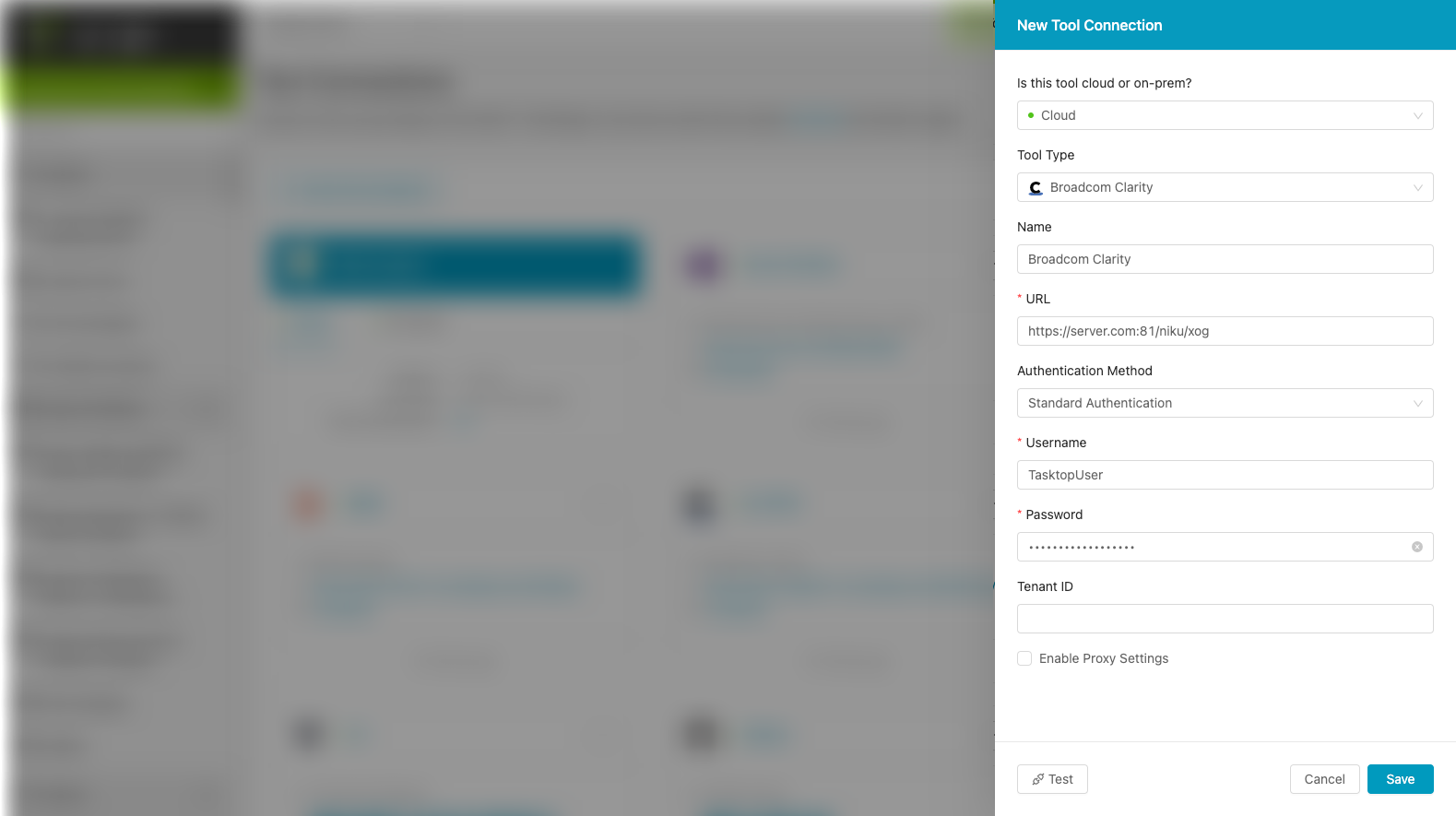
Supported Artifacts
Supported Work Items
|
Supported Work Item Type |
Applicable Repository Version |
Unique URL? |
|---|---|---|
|
Task |
Any supported repository version: |
Yes |
|
Incident |
Any supported repository version: |
Yes |
|
Incident Sub-object |
Any supported repository version: |
Yes |
|
Asset |
Any supported repository version: |
Yes |
|
Project Sub-Object |
Any supported repository version: |
Yes |
|
Labor Resources |
Any supported repository version: |
Yes |
|
Risk |
Any supported repository version: |
Yes |
|
Change Request |
Any supported repository version: |
Yes |
|
Issue |
Any supported repository version: |
Yes |
Supported Containers
|
Containers that can be modeled as Flow Items |
Applicable Repository Versions |
Unique URL? |
|---|---|---|
|
Project |
Any supported repository version: |
Yes |
|
Containers used to define which artifacts are included in an Artifact Set |
||
|
N/A (entire tool selected as container) |
Any supported repository version: |
|
Supported Field Types
Planview supports configuring rule-based modeling (i.e., conditional modeling) using the field types shown below.
Note: If one field of a given type is supported, others that are also that type in theory should also work. However, sometimes there are instances in which this is not the case due to the repository. So, while we can claim support for fields at the type level, there is a chance that some specific fields of a given type will not function properly.
|
Standard Field Type |
How is field type referenced in the repository? |
Sample Repository Fields Supported |
Particular Repository Fields NOT Supported |
|---|---|---|---|
|
|
String |
ID Category Gantt Outline Level Short Name Name |
|
|
|
Lookup:
|
Cost Type EV Calculation Method |
Primary Role |
|
|
Multi-valued lookup:
|
||
|
|
Boolean |
Critical Fixed Duration Key Task Locked Open for Time Entry Program (to differentiate between programs and projects) |
Functional Limitations
|
Category |
Limitation |
Applicable Repository Versions |
|---|---|---|
|
Third Party Functional Limitation |
Projects Customers may notice the following behaviors when using Viz:
|
Any supported repository version: |

