Micro Focus ALM/Quality Center
- Last updated
- Save as PDF

Overview
Micro Focus Application Lifecycle Management (ALM) and Quality Center (QC) (formerly HPE ALM/QC) provide users with support for requirements, test, and defect management.
Testers and Testing Centers of Excellence rely on Micro Focus ALM/Quality Center to provide the infrastructure they need to execute their work.
Connector Setup Details
This section describes the basic steps needed to prepare your Micro Focus ALM/Quality Center instance for use with Viz.
Minimal User Permissions & Viz User
We recommend that you create a new user within your external tool, to be used only in Viz. This is the user information you will enter when setting up your tool connection within Planview Viz. By creating a new user, you will ensure that the correct permissions are granted.
In general, your user account should have sufficient permissions to read artifacts in your tool.
Your user should have a secure password or token. Please be aware that Viz will not allow you to save a tool connection utilizing a weak password/token, such as 'tasktop.'
Connecting to the Micro Focus ALM/Quality Center Repository
Standard Authentication
Required Fields:
- URL
- Example Format: https://server.com:8080/qcbin
- Username
- Password

API Key Access
Required Fields:
- URL
- Example Format: https://server.com:8080/qcbin
- Client ID
- See Micro Focus ALM/Quality Center instructions here
- API Key Secret
- See Micro Focus ALM/Quality Center instructions here

API Key Access with OAuth2.0 Proxy Authentication
The Micro Focus ALM/Quality Center connector supports API Key Access with OAuth2.0 Proxy Authentication flow to authenticate with the proxy through an identity provider. It utilizes Client ID and API Key secret generated in Micro Focus ALM/Quality Center application.
Required Fields:
- URL
- Example Format: https://proxy-domain.com/proxy-path
-
Identity Provider URL: Used to obtain the authentication token from the identity provider.
-
Identity Provider Client ID: A unique identifier assigned to a client application when it is registered with the identity provider.
-
Identity Provider Client Secret: Used to authenticate the identity of the client application when making requests to the identity provider.
-
Identity Provider Scope: Specify the access permissions.
-
Route: Based on the route, the request is redirected to the corresponding endpoint configured in the proxy.
-
Example:
Proxy URL: http://proxy-domain.com/proxy-path
Suppose the proxy is configured with the following route and corresponding redirection URL:Route
Redirection URL
Route123
https://dev-mfalm......com:8.../abc Resource Path: /obj/1234
With this route configuration, upon successful authentication, the proxy will redirect the URL to: https://dev-mfalm...com:8.../abc/obj/1234
-
-
API Key Client ID: Client ID from Micro Focus ALM/Quality Center repository used for API Key Authentication.
-
API Key Secret: Secret from Micro Focus ALM/Quality Center repository used for API Key Authentication.
- HTTP Request Headers:
- Authorization: OAuth2 token obtained from the Identity Provider
- Route: Specify the route to the specific repository
- Proxy Authentication with Identity Provider:
- The proxy authenticates the OAuth2 token provided in the Authorization header with the Identity Provider, verifying its validity and checking for necessary permissions
- Validation and Redirection:
- Upon successful validation, the proxy forwards the request to repository
- The route header specifies the destination repository for redirection
- If the validation process encounters an error, an error response is sent back to the client
Creating Client ID and API Secret
To create the Client ID and API Key secret, click API Key on the Start page and login with admin credentials.

Next, click API Access on the left top corner and enter the required details.
For Micro Focus ALM/Quality Center 24.1 see details to learn on how to create Client ID and API Key secret for API Key Access.

Supported Artifacts
Supported Work Items
|
Supported Work Item Type |
Applicable Repository Versions |
Unique URL? |
|---|---|---|
|
Defect |
Any supported repository version: |
Yes |
Supported Containers
|
Containers that can be modeled as Flow Items |
Applicable Repository Versions |
Unique URL? |
|---|---|---|
|
N/A |
|
|
|
Containers used to define which artifacts are included in an Artifact Set |
|
|
|
Projects |
Any supported repository version: |
N/A |
Supported Field Types
Planview supports configuring rule-based modeling (i.e., conditional modeling) using the field types shown below.
Note: If one field of a given type is supported, others that are also that type in theory should also work. However, sometimes there are instances in which this is not the case due to the repository. So, while we can claim support for fields at the type level, there is a chance that some specific fields of a given type will not function properly.
|
Standard Field Type |
How is field type referenced in the repository? |
Sample Repository Fields Supported |
Particular Repository Fields NOT Supported |
|---|---|---|---|
|
|
String |
Name Version Formatted ID |
|
|
|
Lookup list |
Type Subtype Direct Cover Status Priority |
|
|
|
Lookup list (multiple values) |
Target Release Target Cycle |
|
|
|
|
|
|


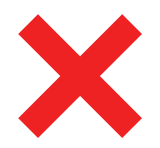 Boolean
Boolean