Apptio Targetprocess
- Last updated
- Save as PDF
_copy.png?revision=1&size=bestfit&width=350&height=145)
Overview
Apptio Targetprocess is a visual management tool that was developed in 2004 specifically for agile teams. Nowadays, the software enables organizations of different sizes to apply Agile at the team and project levels, as well as to scale Agile at the program, portfolio and value stream levels.
The tool offers a holistic approach to application lifecycle management (ALM) and project portfolio management (PPM), and eliminates the need for transferring and standardizing data between different management solutions and spreadsheets.
Companies have used Targetprocess to manage software development, track marketing campaigns, run education programs, document internal meetings, and even to test nuclear installations. The tool encourages you to visualize your data from multiple angles in order to get a more comprehensive understanding of your projects, programs and portfolios. Teams and different departments can follow their preferred process while still sending a unified picture up the hierarchy.
Visibility is key in Targetprocess. POs and PMOs conducting planning from a high level can drill down to get details from an operational level. This traceability encourages accountability and transparency across teams and departments.
Connector Setup Details
This section describes the basic steps needed to prepare your Targetprocess instance for use with Viz.
Minimal User Permissions & Viz User
We recommend that you create a new user within your external tool, to be used only for Viz. This is the user information you will enter when setting up your tool connection within Planview Viz. By creating a new user, you will ensure that the correct permissions are granted.
In general, your Viz user account should have sufficient permissions to read artifacts in your tool.
Your user should have a secure password or token. Please be aware that Viz will not allow you to save a tool connection utilizing a weak password/token, such as 'tasktop.'
See here for more information on how to create a custom user in Targetprocess.
List of minimal user permissions:
- User should be added to a project in order to access read permissions for artifacts within that project.
Connecting to the Apptio Targetprocess Repository
Standard Authentication
Required Fields:
- Location/Connection URL
- Example Format: https://example.tpondemand.com
- Username
- Password
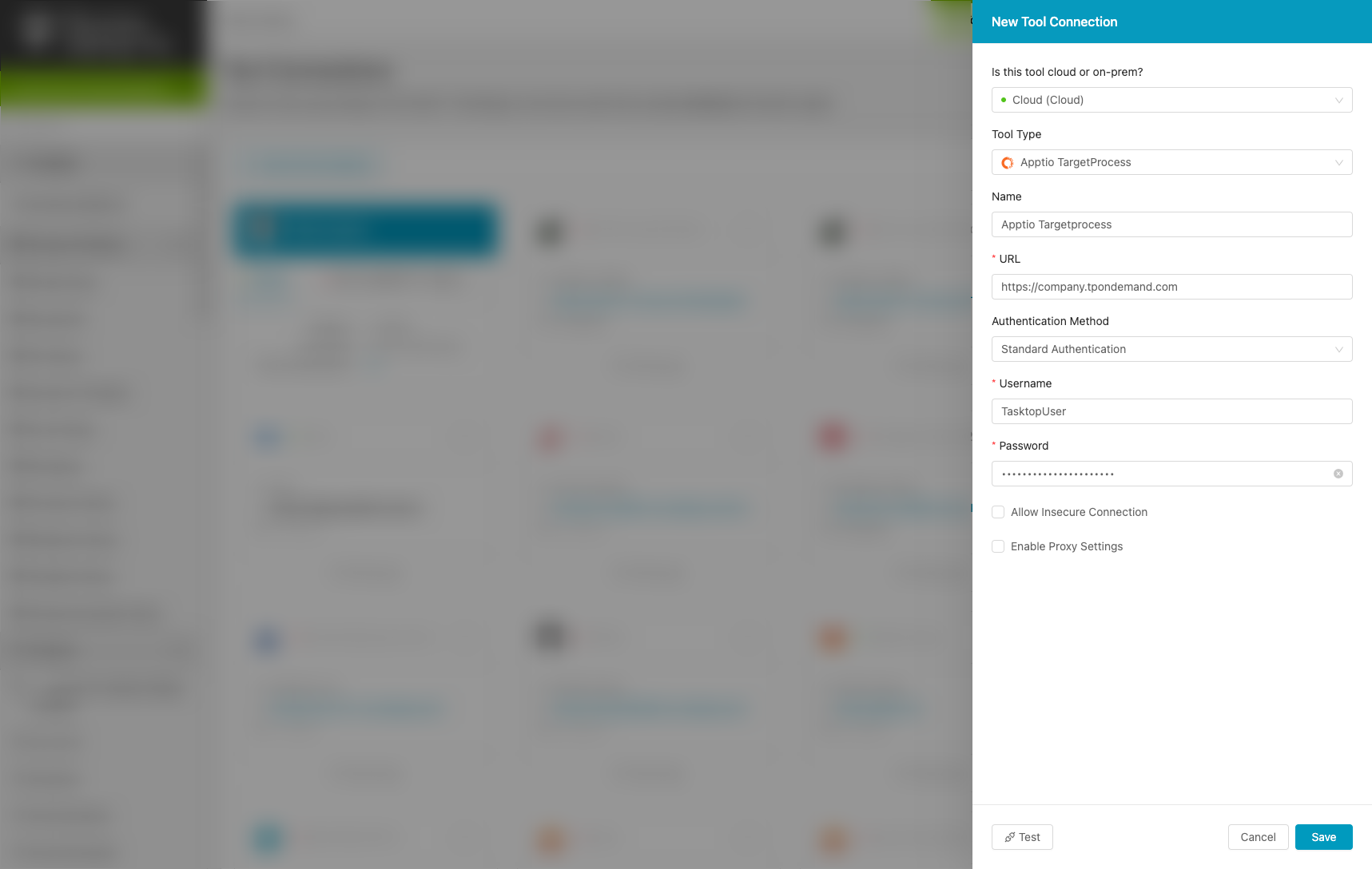
OAuth 2.0 Client Credentials Proxy Authentication
This authentication method enables secure, token-based access via a proxy, using client credentials.
Note: Targetprocess does not currently support OAuth 2.0 Client Credentials authentication. As a result, the Targetprocess connector does not allow connecting directly with the Targetprocess repository using the OAuth 2.0 Client Credentials authentication method.
Supported Artifacts
Supported Work Items
|
Supported Work Item Type |
Applicable Repository Versions |
Unique URL? |
|---|---|---|
|
Bug |
Any supported repository version: |
Yes |
|
Feature |
Any supported repository version: |
Yes |
|
Task |
Any supported repository version: |
Yes |
|
Epic |
Any supported repository version: |
Yes |
|
User Story |
Any supported repository version: |
Yes |
|
Request |
Any supported repository version: |
Yes |
|
Release |
Any supported repository version: |
Yes |
|
Portfolio Epics |
Any supported repository version: |
Yes |
Supported Containers
|
Containers that can be modeled as Flow Items |
Applicable Repository Versions |
Unique URL? |
|---|---|---|
|
N/A |
|
|
|
Containers used to define which artifacts are included in an Artifact Set |
|
|
|
Projects |
Any supported repository version: |
N/A |
Supported Field Types
Planview supports configuring rule-based modeling (i.e., conditional modeling) using the field types shown below.
Note: If one field of a given type is supported, others that are also that type in theory should also work. However, sometimes there are instances in which this is not the case due to the repository. So, while we can claim support for fields at the type level, there is a chance that some specific fields of a given type will not function properly.
|
Standard Field Type |
How is field type referenced in the repository? |
Sample Repository Fields Supported |
Particular Repository Fields NOT Supported |
|---|---|---|---|
|
|
Text |
Revision FormattedID |
|
|
|
Drop down list |
Team Release Project Business Value State Type |
|
|
|
Multiple selection list |
Tags |
|
|
|
Check box |
Closed |
|

