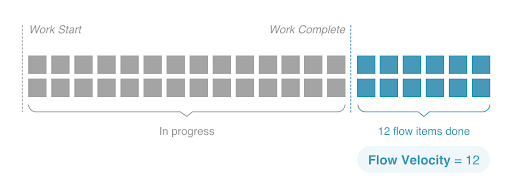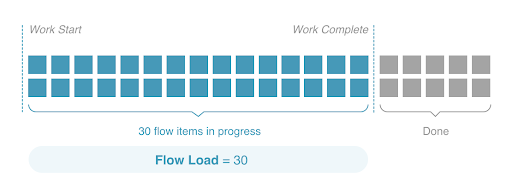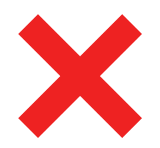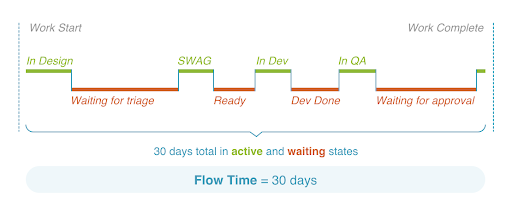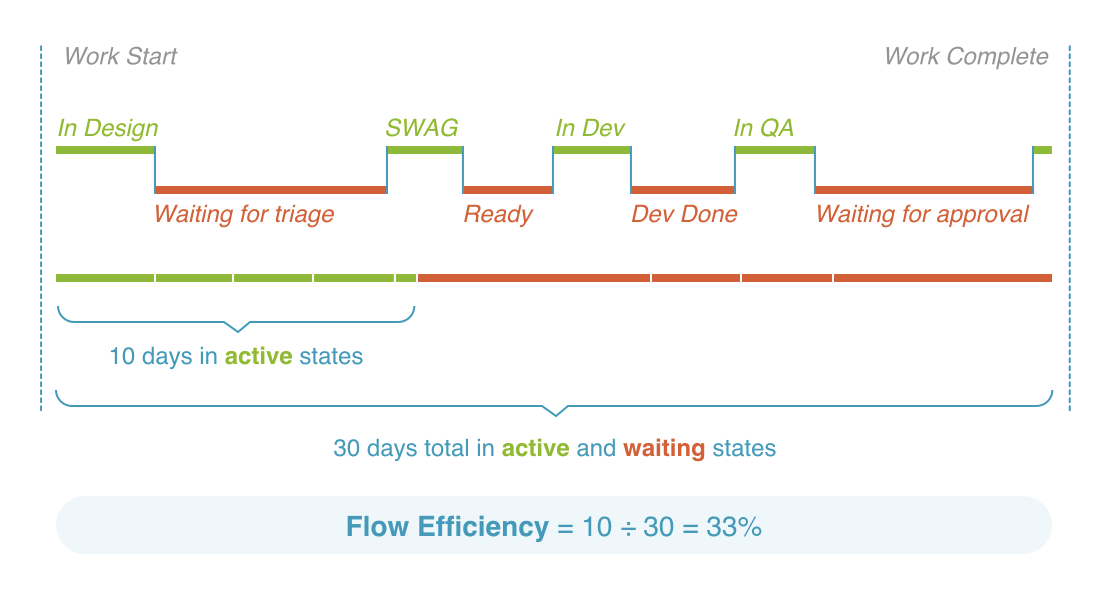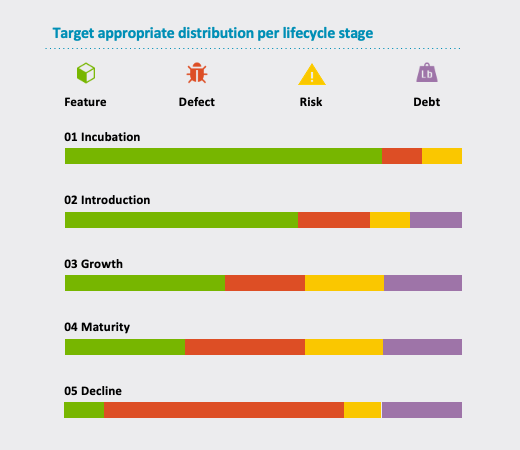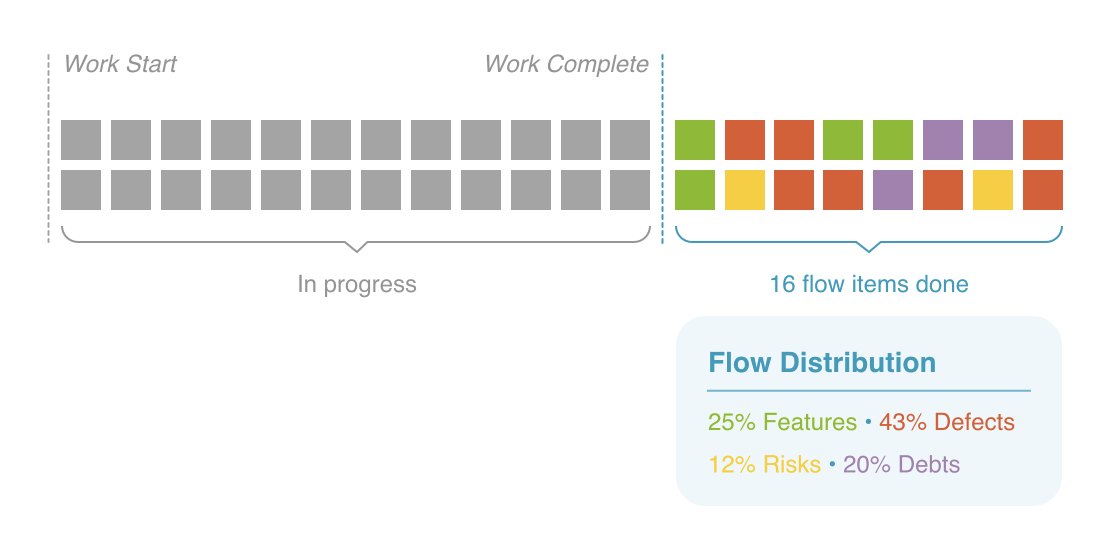Flow Metrics
Recommended Flow Load
Note: The Recommended Flow Load feature is only available for users who have migrated to Flow Metrics version 1.1.
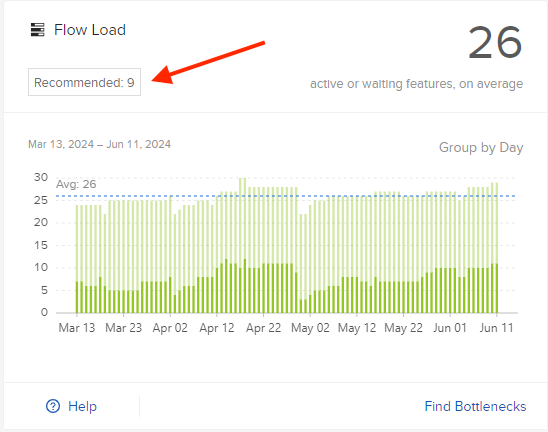
Recommended Flow Load is a target value for the Flow Load® metric, derived from Flow Velocity® and Flow Time. It represents the point where your arrival rate is balanced out by your departure rate (i.e., Flow Velocity®). If your Flow Load® exceeds this balance point, neglected WIP will begin to accumulate.
By monitoring this value, you can quickly assess if your team is overloaded and at risk of generating Neglected WIP.
Flow Time
Flow Time measures time to delivery by tracking the average time from work start to work complete, including both active and wait states.
Track Flow Time to help your team become more predictable and answer the question, “When will the work be done?”
You can use this metric to:
- Identify when time to value is increasing or decreasing, so you can investigate the contributing factors.
- Predict time-to-market based on previous performance.
- Assign Flow Time goals for each flow item to ensure that all flow items are completed within an adequate timeframe. This helps to ensure that production incidents (defect flow items) are not the only flow item handled expeditiously.
How is it calculated?
Flow Time is calculated by averaging the total days work remains in both active and waiting states from work start to work complete.
Note: Shorter Flow Time means faster time-to-market.
How do I interpret this metric?
|
Flow Time is... |
This may indicate... |
|
|---|---|---|
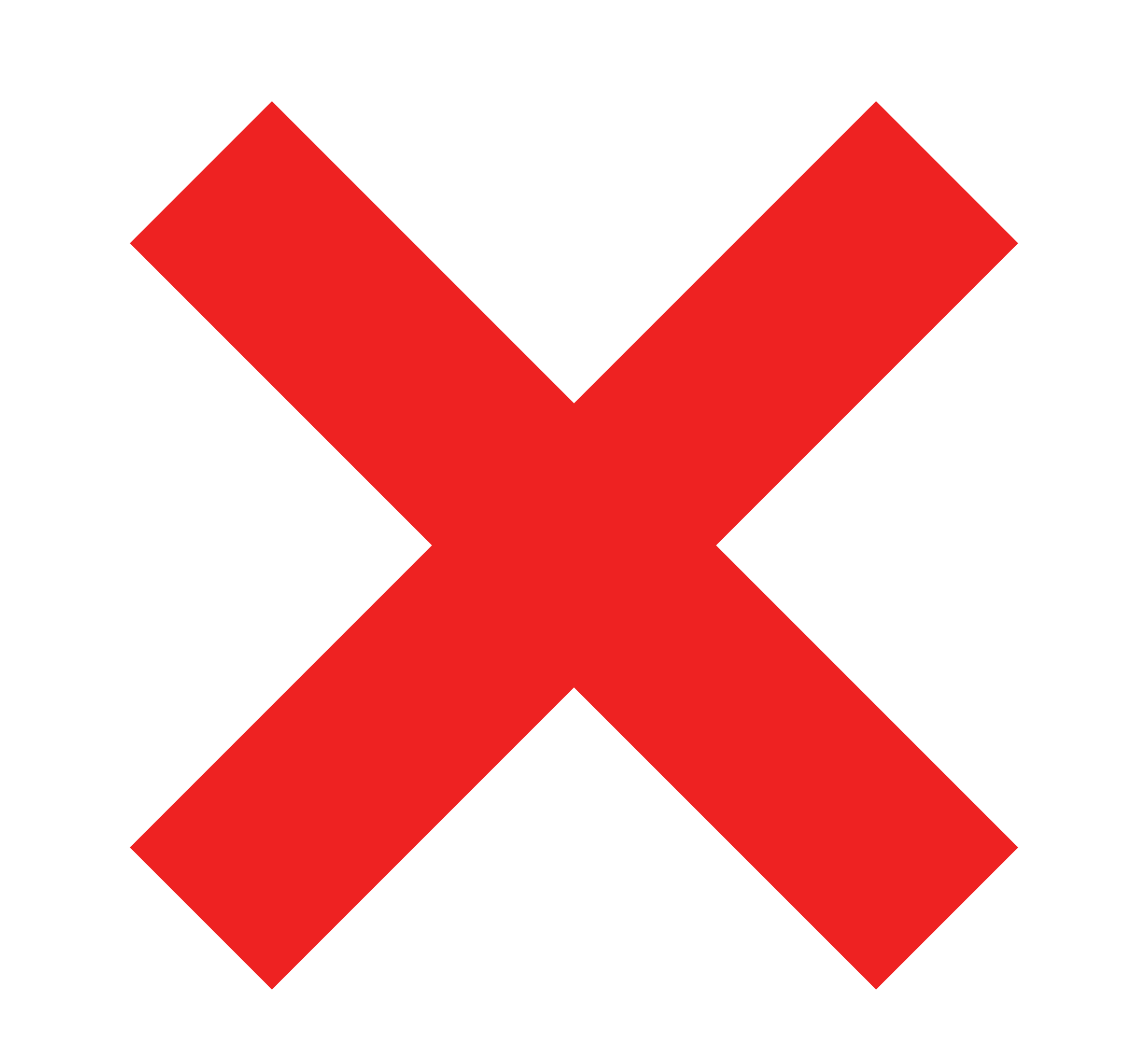 |
Too low |
Work is not being tracked accurately (e.g., moving directly from 'New' to 'Done'). |
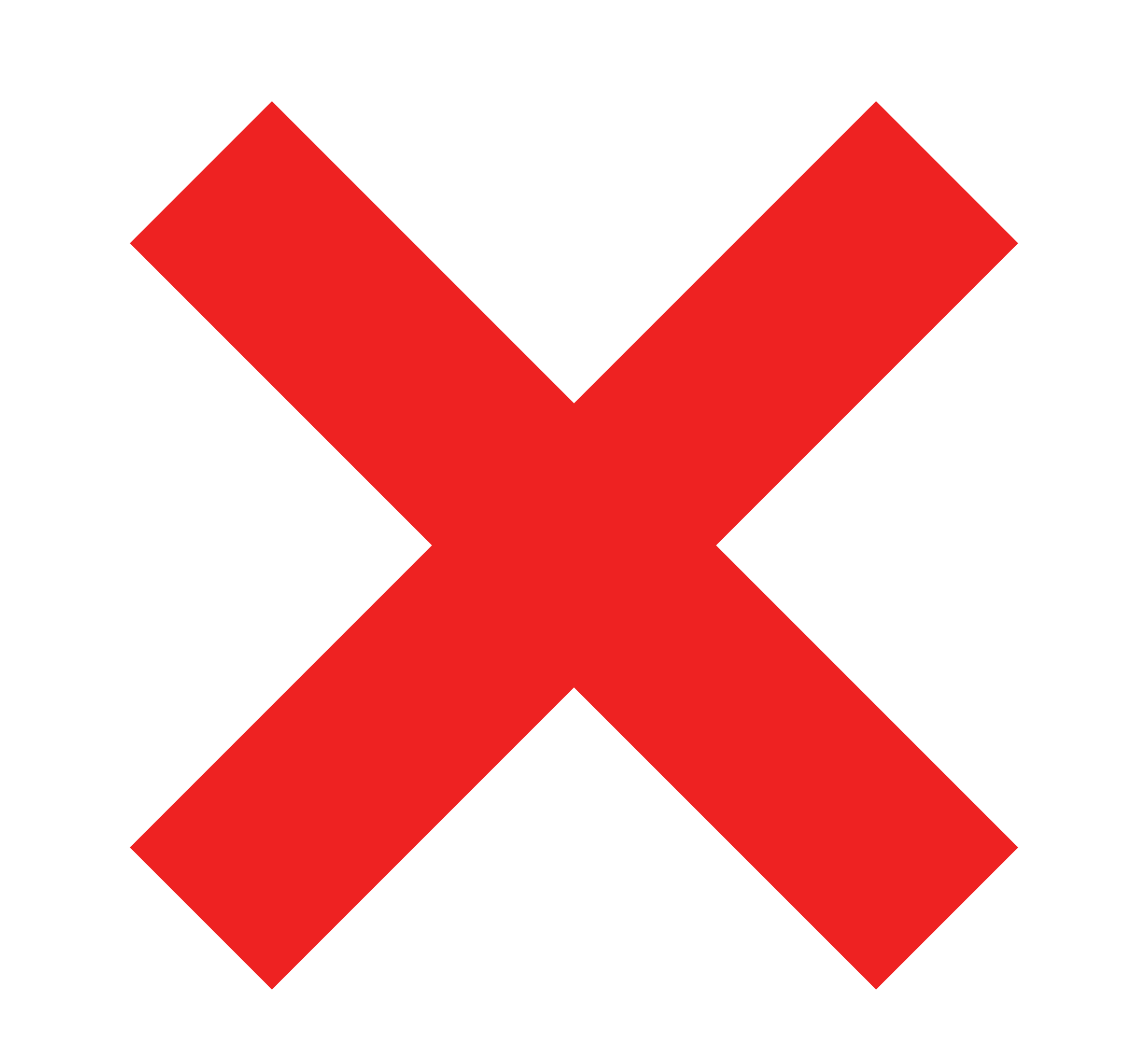 |
High and Flow Velocity® is low |
Too much work in progress (WIP). Too much WIP increases context switching and wait times and drives down efficiency and velocity. |
85th percentile
Note: The 85th percentile feature is only available for users who have migrated to Flow Metrics version 1.1.

The Flow Time graph includes a line that indicates the 85th percentile, with a label above it displaying "85th percentile:" followed by a numerical value. The 85th percentile feature improves the precision of predicting work completion and offers a deeper understanding of delivery variability.
What does it mean?
The 85th percentile of X means that 85% of all Flow Times in the period fall below X. This value is derived from the same data series as the current average.
Learn more about how to use the 85th percentile.
Flow Efficiency®
Flow Efficiency® is a measure of waste in a value stream, where work is waiting. It tracks the ratio of active time vs. wait time out of the total Flow Time.
Measure Flow Efficiency® to help you visualize wait time from bottlenecks so that your team can figure out how to reduce problems from wait time constraints.
You can use this metric to:
- Measure wasted time and delays. The lower the Flow Efficiency®, the longer work is stagnating in a waiting state. This points to the existence of bottlenecks, inefficient processes, dependencies, or lack of resources.
- Track reduced wait times. This metric can be used in conjunction with the other Flow Metrics to focus on reducing wait times. For example, improving automation can reduce the active time component of Flow Time and decrease Flow Efficiency®.
How is it calculated?
Flow Efficiency® is calculated by dividing the number of days a flow item stays in an active state by the number of days a flow item stays in active and waiting states combined.
Note: Ideal Flow Efficiency® is around 30-40%.
How do I interpret this metric?
|
Flow Efficiency® is... |
This may indicate... |
|
|---|---|---|
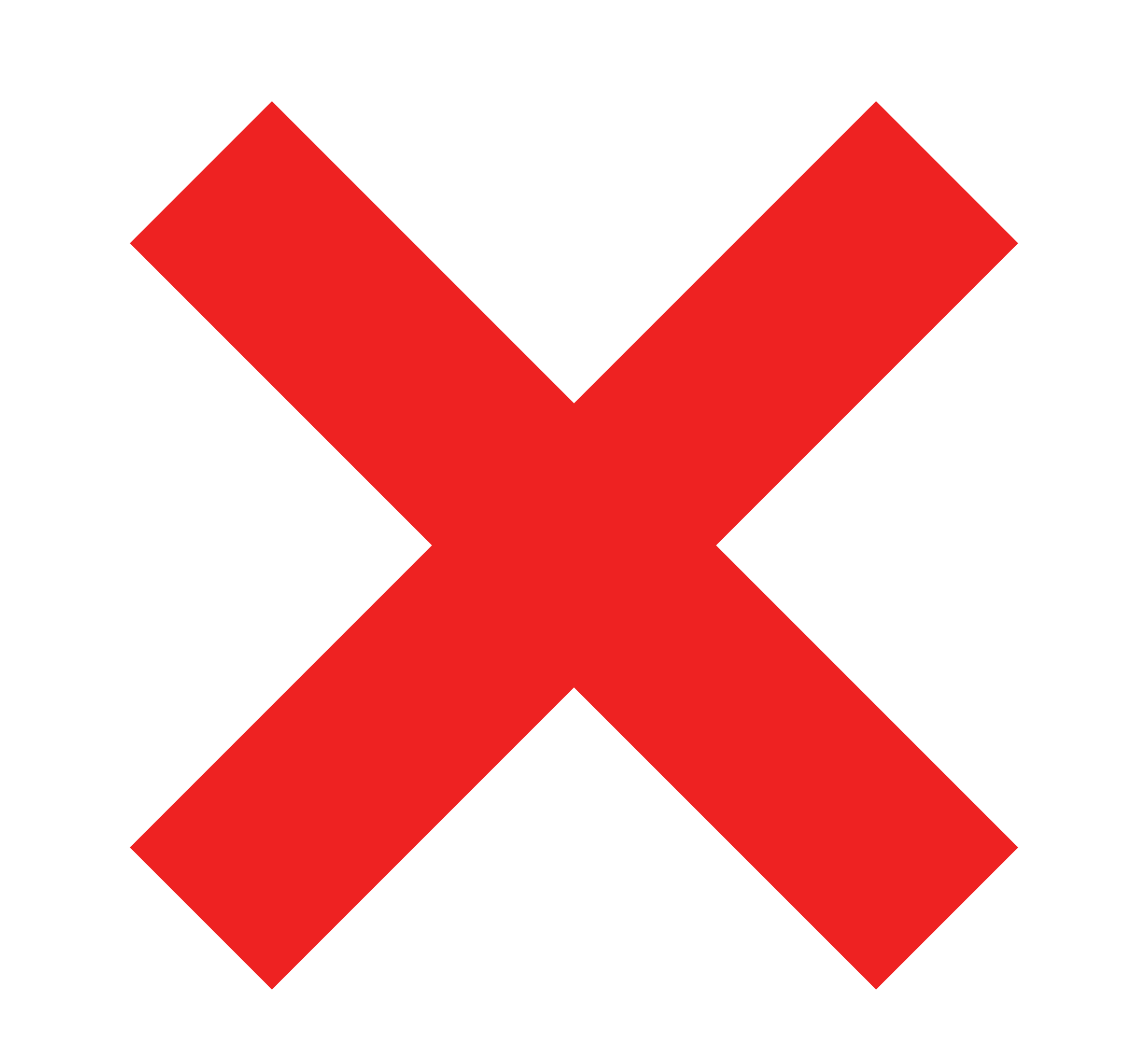 |
Very high (e.g., 40%+) |
Your state mappings are inaccurate. For example, if your 'New' state identifies work that is past the line of commitment, that state should be re-mapped as either 'Waiting' or 'Active' |
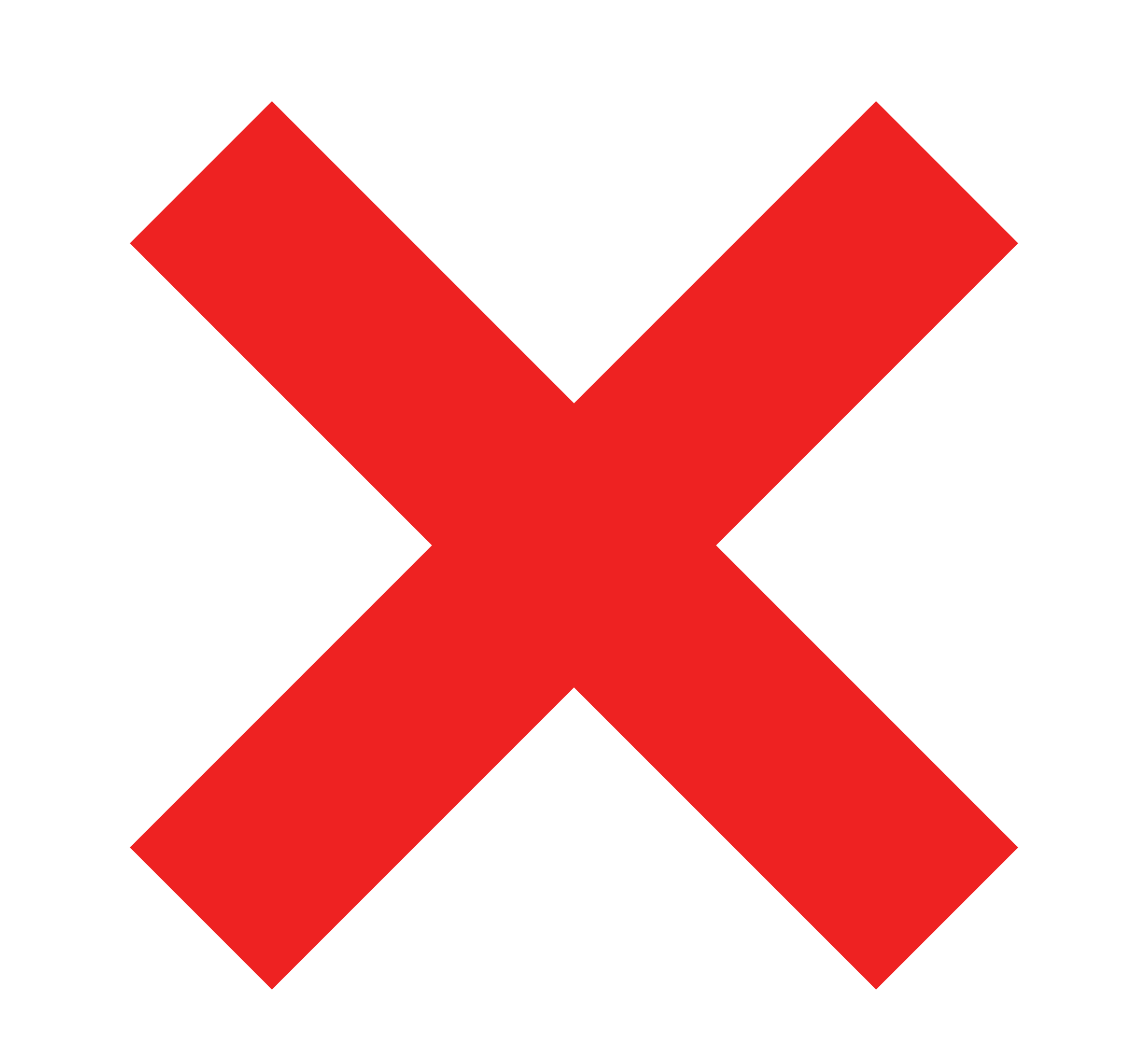 |
Low |
Work spends a lot of time in a waiting state, which points to bottlenecks, inefficient processes, dependencies, and a lack of resources. You can create a business case for investing in the bottleneck based on the expected improvement to Flow Time and Flow Velocity®. |
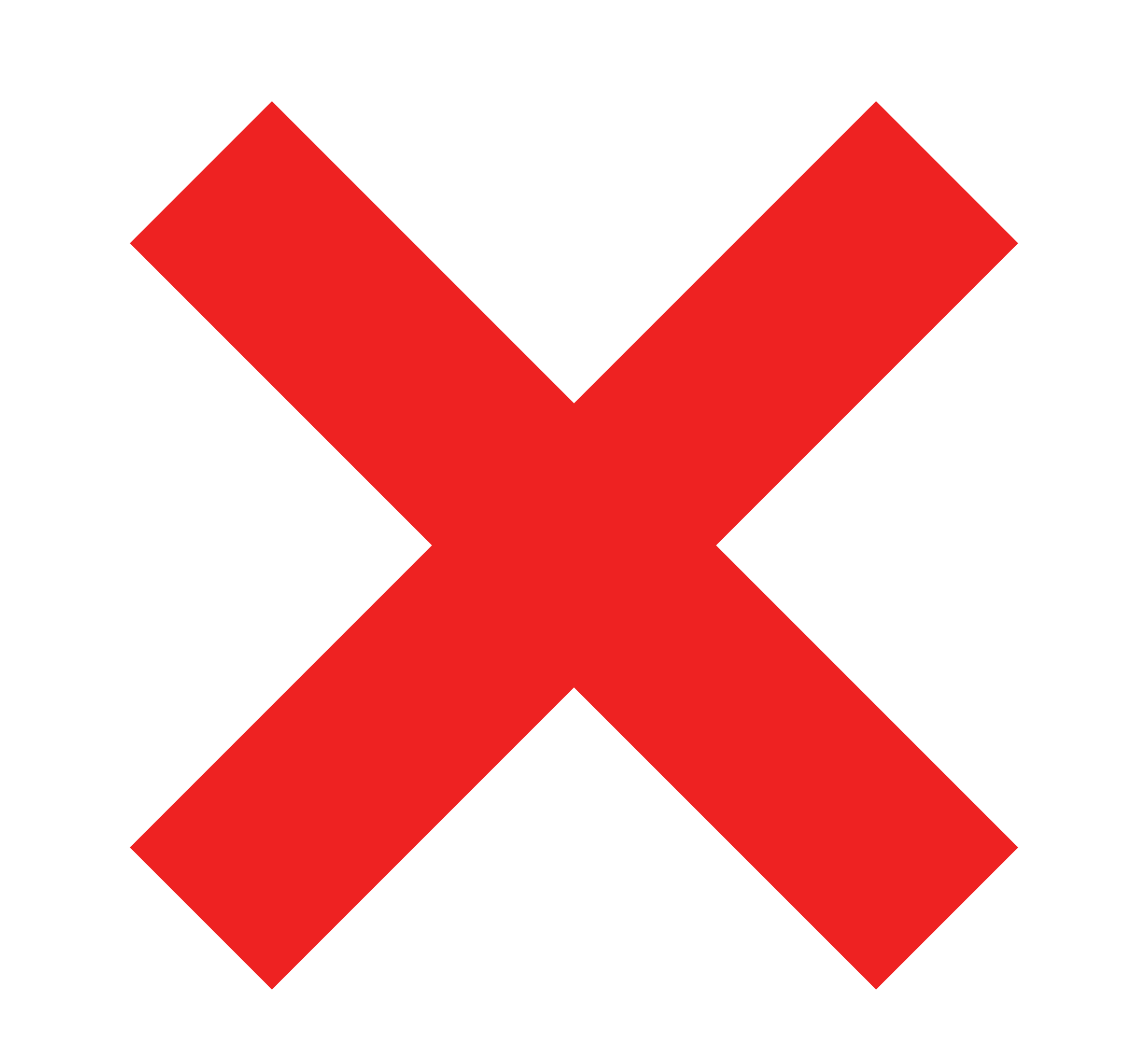 |
Low | An increase in your Flow Load® and larger queues in the value stream. |
Flow Distribution®
Flow Distribution® measures de-facto investment in different value creation by showing the ratio of flow items (features, defects, risks, and debt) completed over a particular period.
You can use this metric to:
- Understand whether resource allocation is in-line with business priorities and if not, make adjustments.
- Drive prioritization discussions with business stakeholders by making work distribution visible.
- Assess how the distribution of work on technical debt impacts future Flow Velocity® — does tackling 20% debt each release ensure that feature work does not slow over time?
- Proactively plan Flow Distribution® such that it matches current business priorities. For example, in the Incubation phase, the distribution should have a higher feature distribution as you're pushing to have a decent MVP for launch. However, once you've launched, you can expect defect and debt distribution to increase. Refer to the illustration below to get an idea of what an appropriate distribution is per product lifecycle stage.
How is it calculated?
Flow Distribution® is the relative distribution of Flow Velocity® across the four flow item types (feature, defect, risk, debt).
Note: Healthy Flow Distribution® includes appropriate levels of risk and debt.
How do I interpret Flow Distribution®?
|
Flow Distribution® is... |
This may indicate... |
|
|---|---|---|
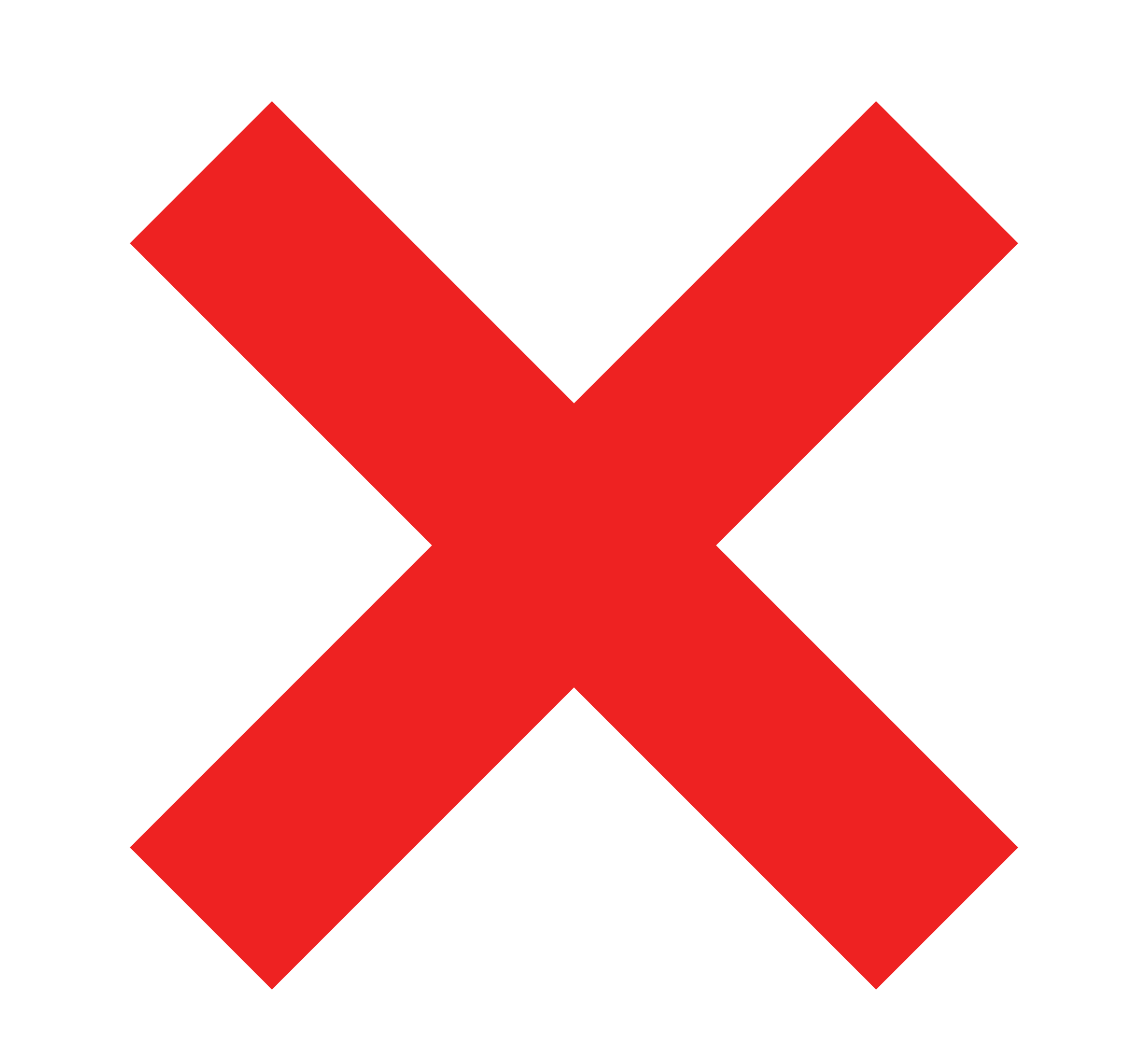 |
High for defects | Feature capacity is diminished by unplanned work or poor testing. Possibly too little work is being invested in debt. |
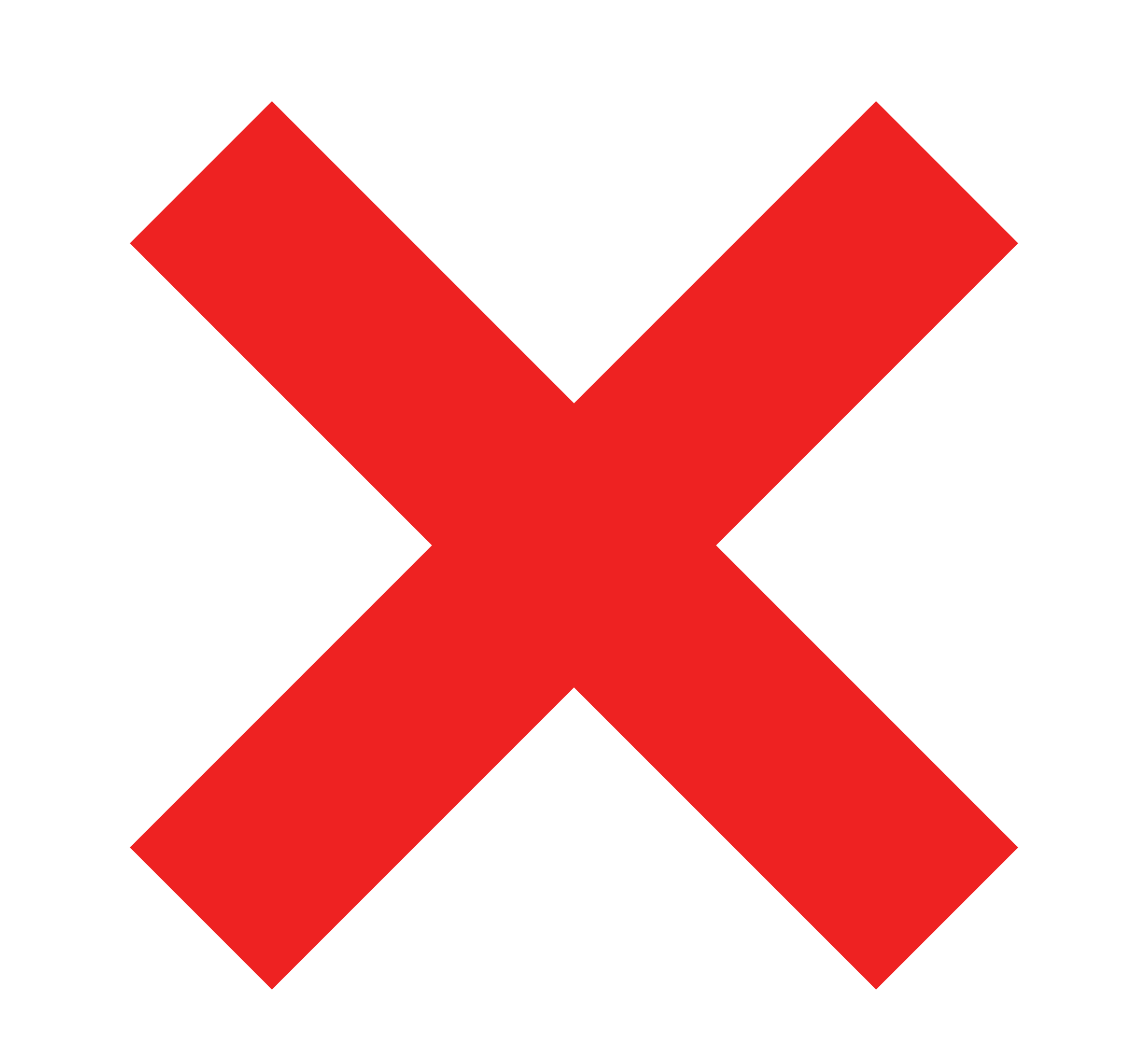 |
Lacking debt and risk |
Work is neglected, hidden or done by a centralized team. In a product-oriented value stream, ideally the product value stream would also be doing its own debt and risk work. |