Task Plan - Importing Resources
This guide will show how to import a task plan with resource assignments into KeyedIn.
Pre-Requisites
- The Resource/Assignment must be already added in KeyedIn
- Assignment restriction needs to be set ‘Lock To Task Period’
- MSP task mode must be set to ‘Auto Scheduled’
To import Resources into Keyedin the following Project setting ‘Assignment Period Restriction’ must be set to ‘Lock To Task Period’ Please note this cannot be changed once the Project has tasks.
This setting can be found under the Project ‘Planning Settings’ tab:

Once the MS plan has been completed you can import into KeyedIn.
In KeyedIn within the ‘Tasks’ tab click on the Import option:
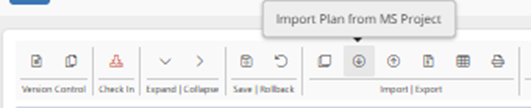
Select the MS Project Plan and click on ‘Include Assignments’

Click on ‘Import Data’
If there are any manually scheduled MS Project tasks, you will see the following message:

If the resource is not found in the system you will see the following message:

You can go back into MS Project to correct the Resource Name. Once the task plan in MS Project has been corrected you can then import the Project task plan into KeyedIn.
Once the task plan has been imported successfully into KeyedIn you will see the following screen to confirm this:

The task plan is now imported into KeyedIn including the assignments.

